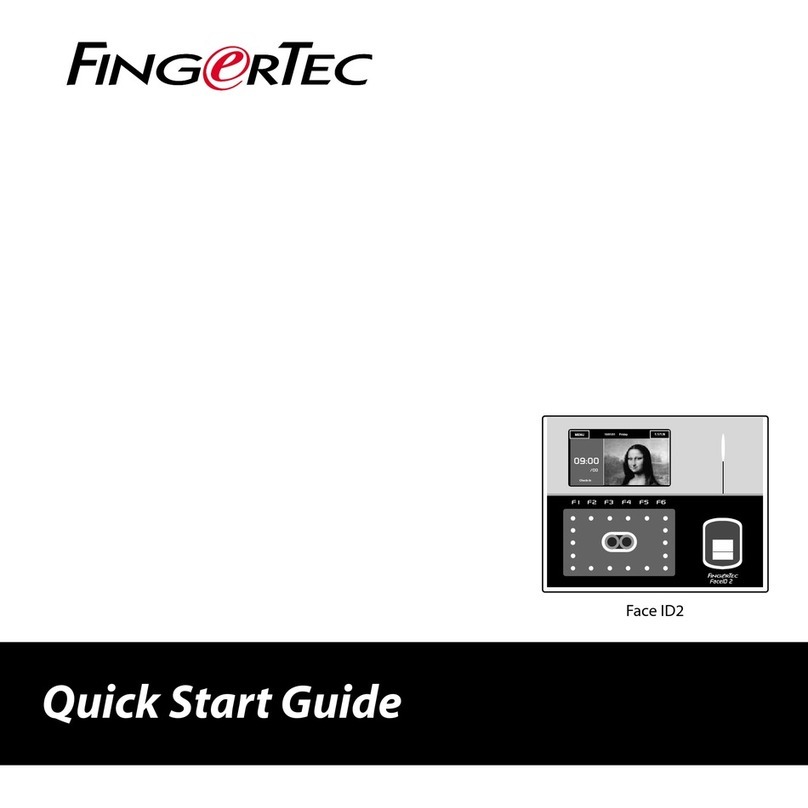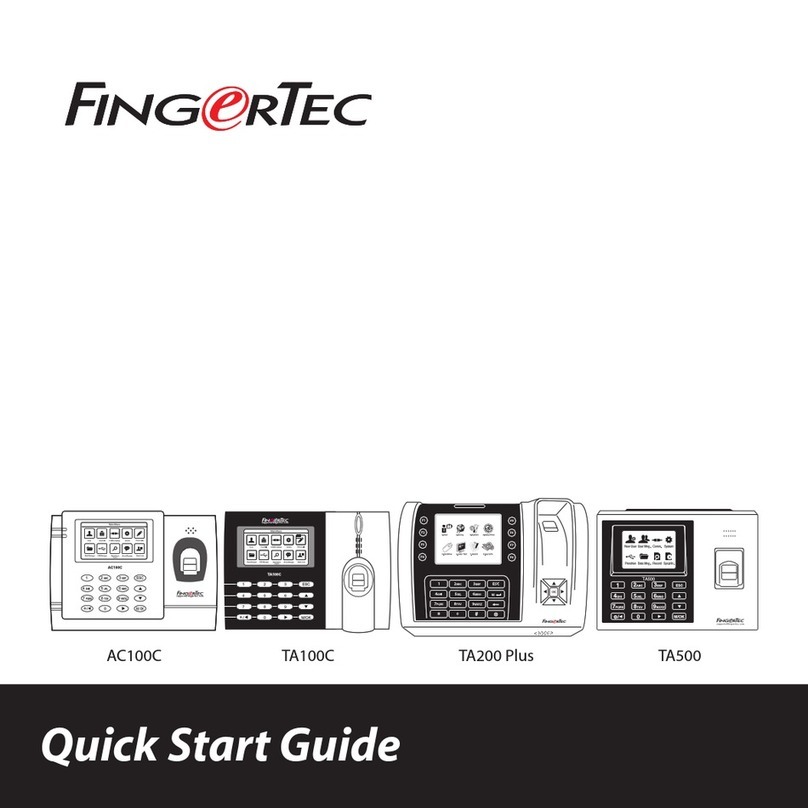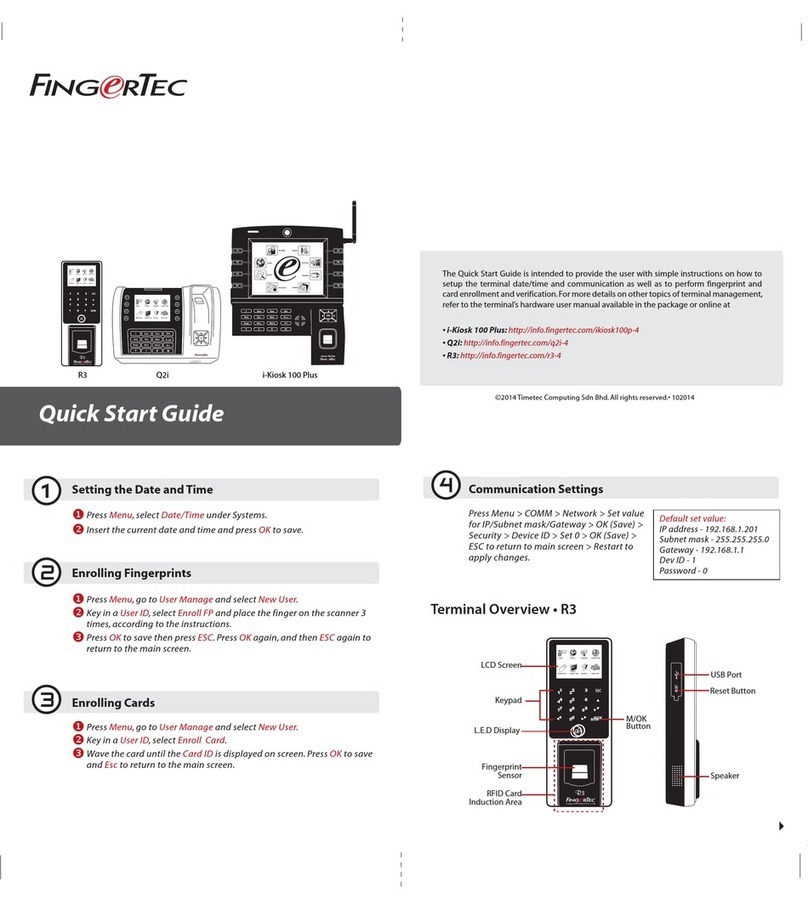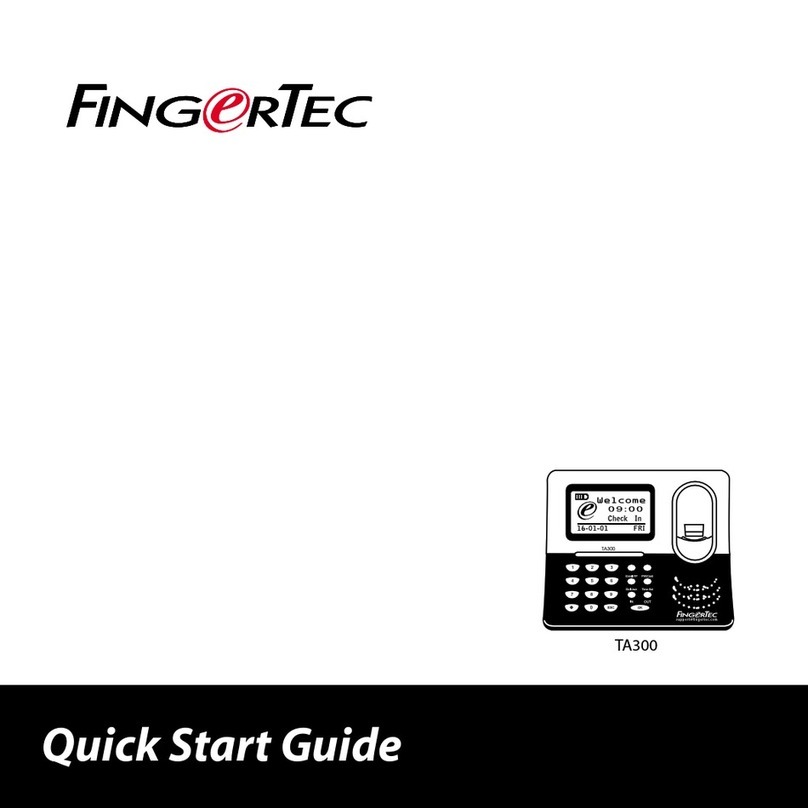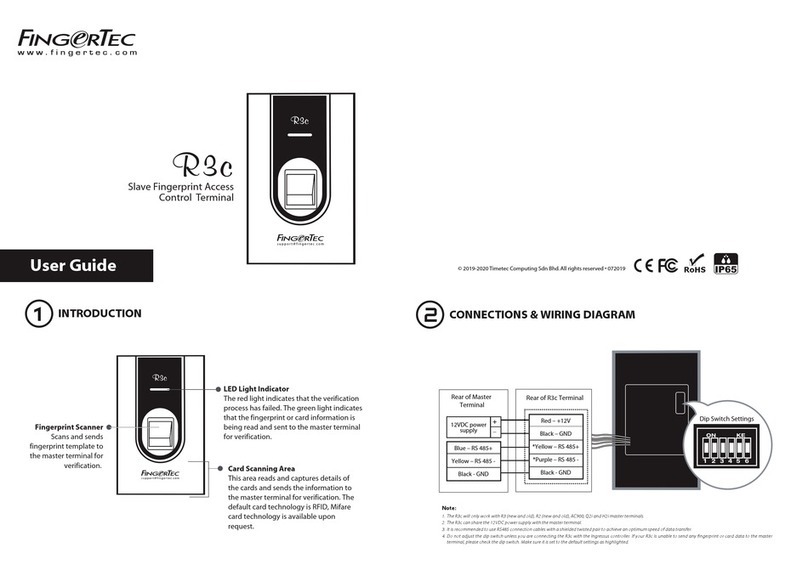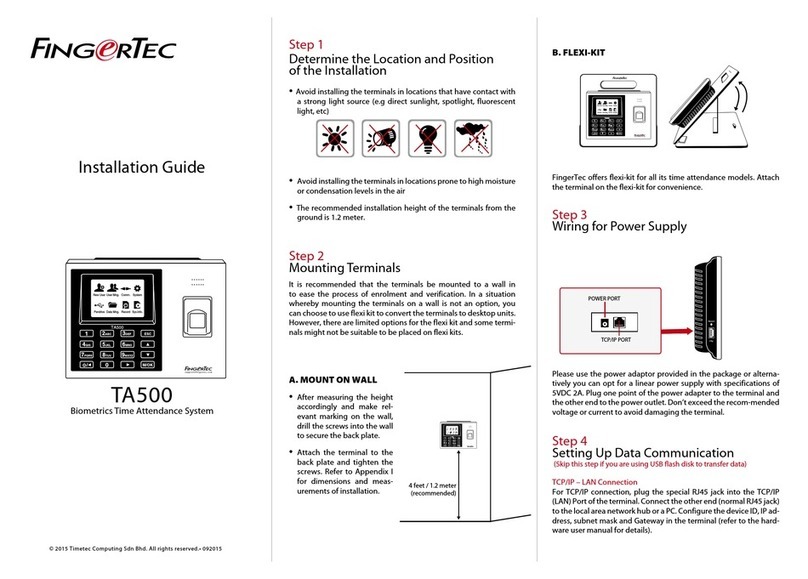9
CONTENTS CONTENTS
Enrolling Administrator
Administrator must enroll with ID 8888.
To enroll administrator with fingerprint: Press Enroll FP > New enroll? > OK > insert 8888
> OK > Place finger on sensor to capture fingerprint for 3 times > OK (Save) > New enroll?
> ESC > Backup Enroll? > OK > Place another finger on sensor to capture fingerprint for 3
times > OK (Save) > ESC to return to the main menu.
It is recommended to enroll another finger as backup fingerprint during the enrolment process. However this is
an option. To only enroll with one fingerprint, press ESC to return to the main menu after you have saved your
first fingerprint enrolment.
After administrator has been enrolled into TA300, normal users can no longer access into
the TA300 to do any settings. Any pressi on the buttons would prompt TA300 to show
“Admin Affirm” requesting administrator verification to access the main menu.
Enrolling of Fingerprint
To enroll with fingerprints: Press Enroll FP > New enroll? > OK > insert user ID > OK > Place
finger on sensor to capture fingerprint for 3 times > OK (Save) > New enroll, Continue? >
ESC > Backup Enroll? > OK > Place another finger on the sensor to capture fingerprint for 3
times > OK (Save) > ESC to return to the main menu.
It is recommended to enroll another finger as backup fingerprint during the enrolment
process. To only enroll with 1 fingerprint, press ESC to return to the main menu after you
have saved your first fingerprint enrolment.
Enrolling Password
To enroll with password: Press PW/Card > New enroll? > OK > insert user ID > OK > Insert
password (maximum 5-digit) > OK > Re-insert password to confirm > OK (Save) > OK > ESC
to return to the main menu.
Enrolling RFID Cards (TA300-R only)
The default TA300 does not come with RFID card reading module. You can order TA300
To enroll with RFID card: Press PW/Card > Reg RFID > New enroll? > OK > insert user ID
> OK > Wave the RFID card to the induction area > OK (Save) > OK > ESC to return to the
main menu.
Enrolling Mifare Cards (TA300-MC only)
Enrolment of Mifare card is to save fingerprint of users into the Mifare card. The default
TA300 does not come with Mifare card reading module. You can order TA300 with the card