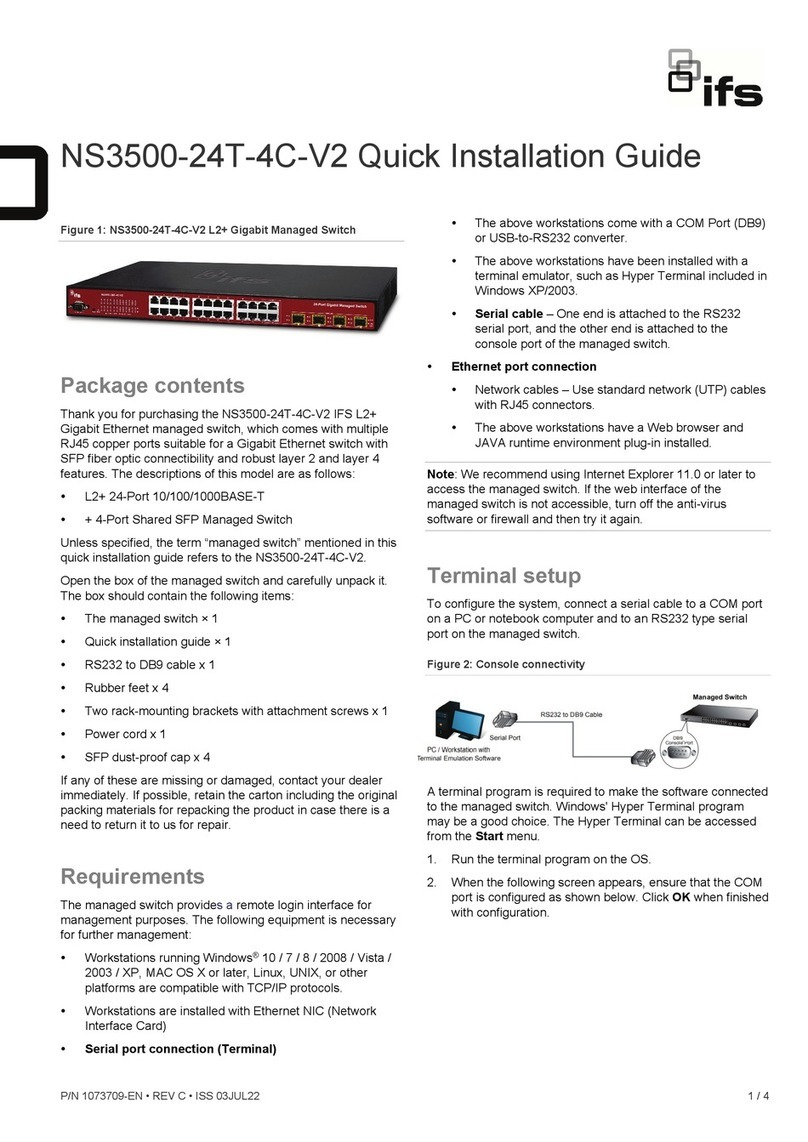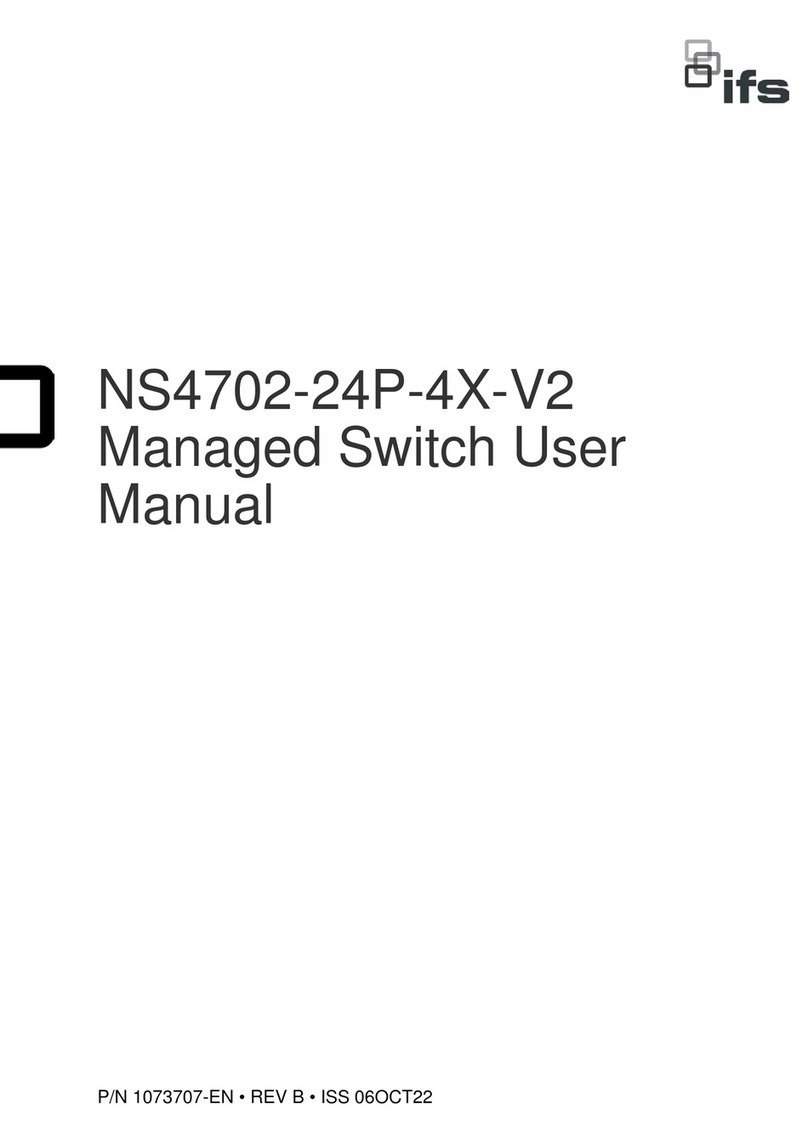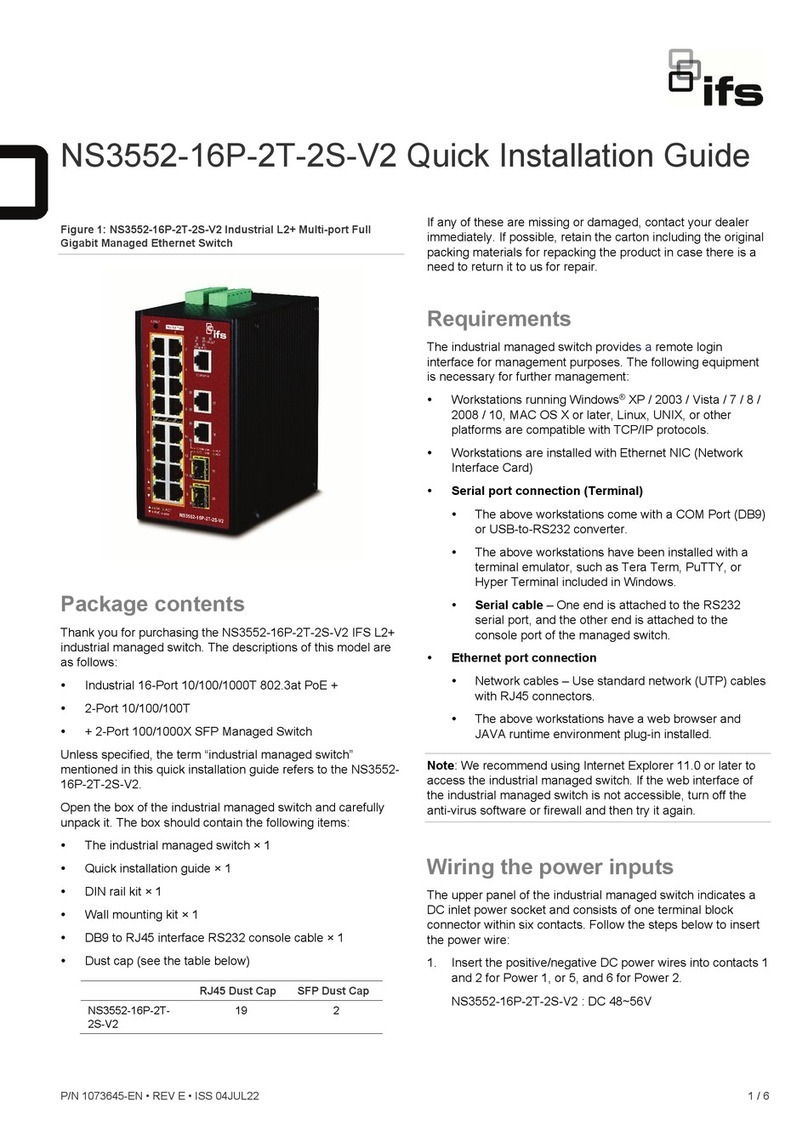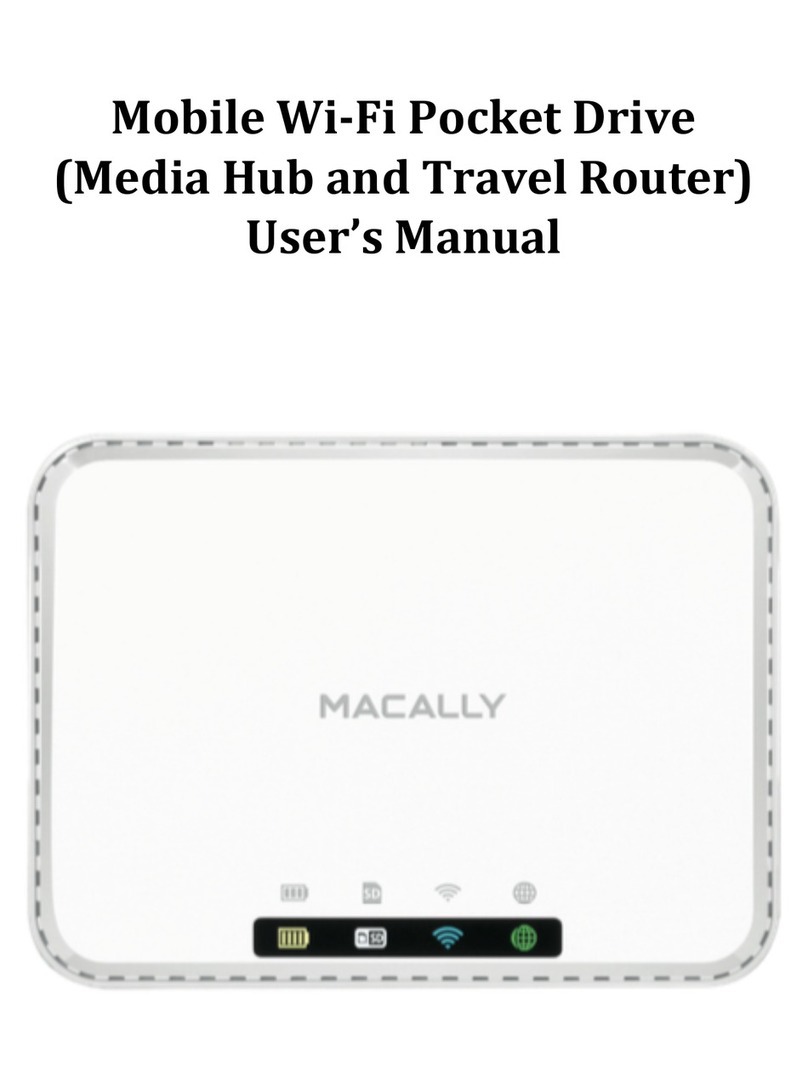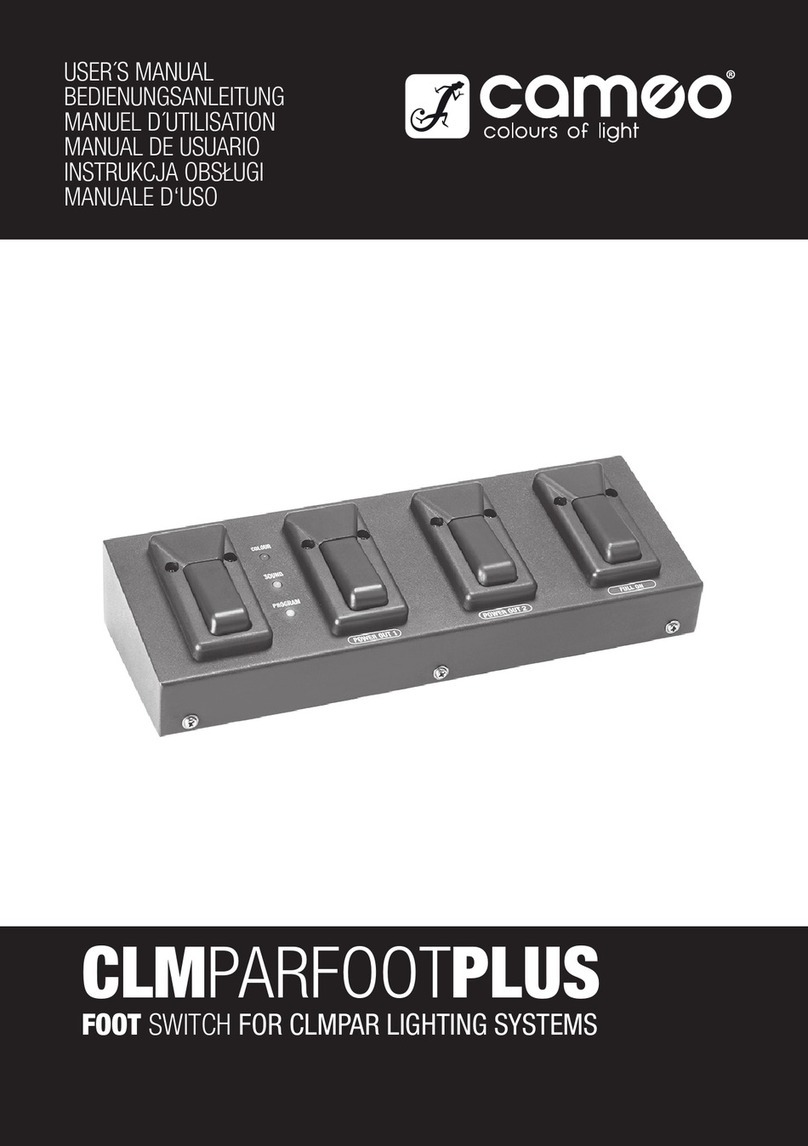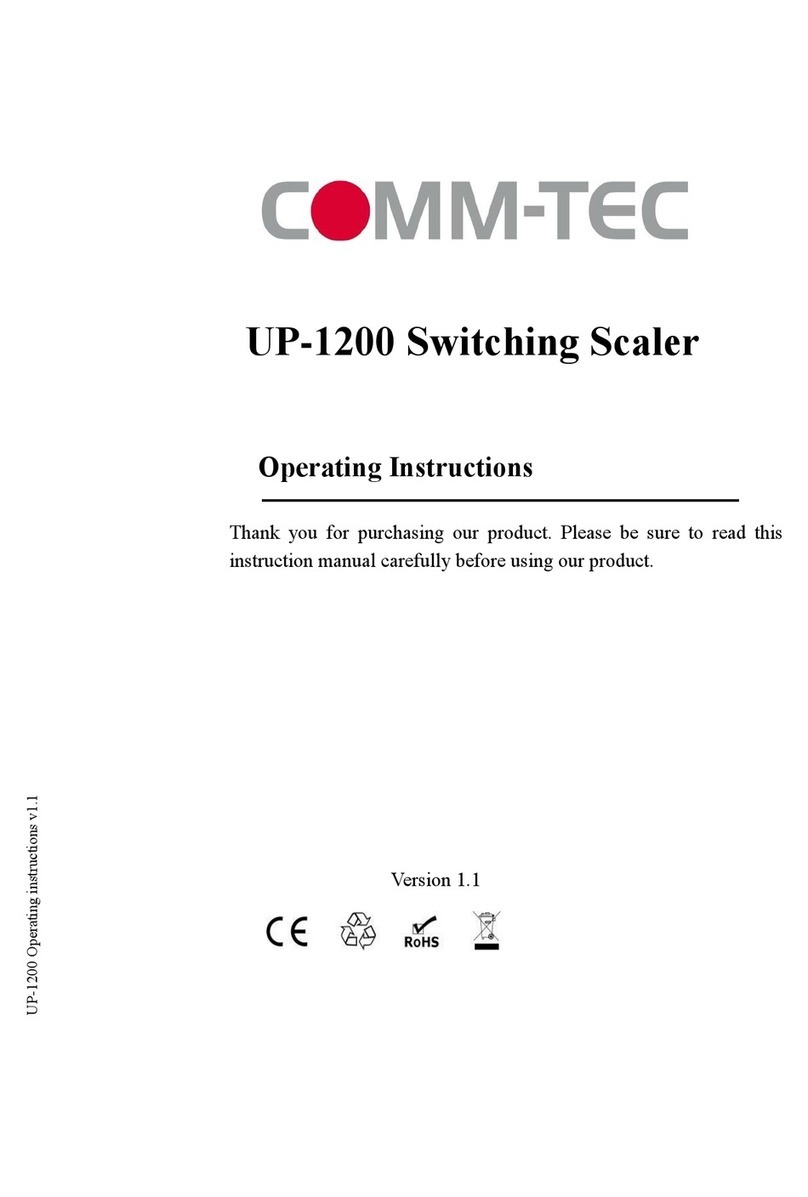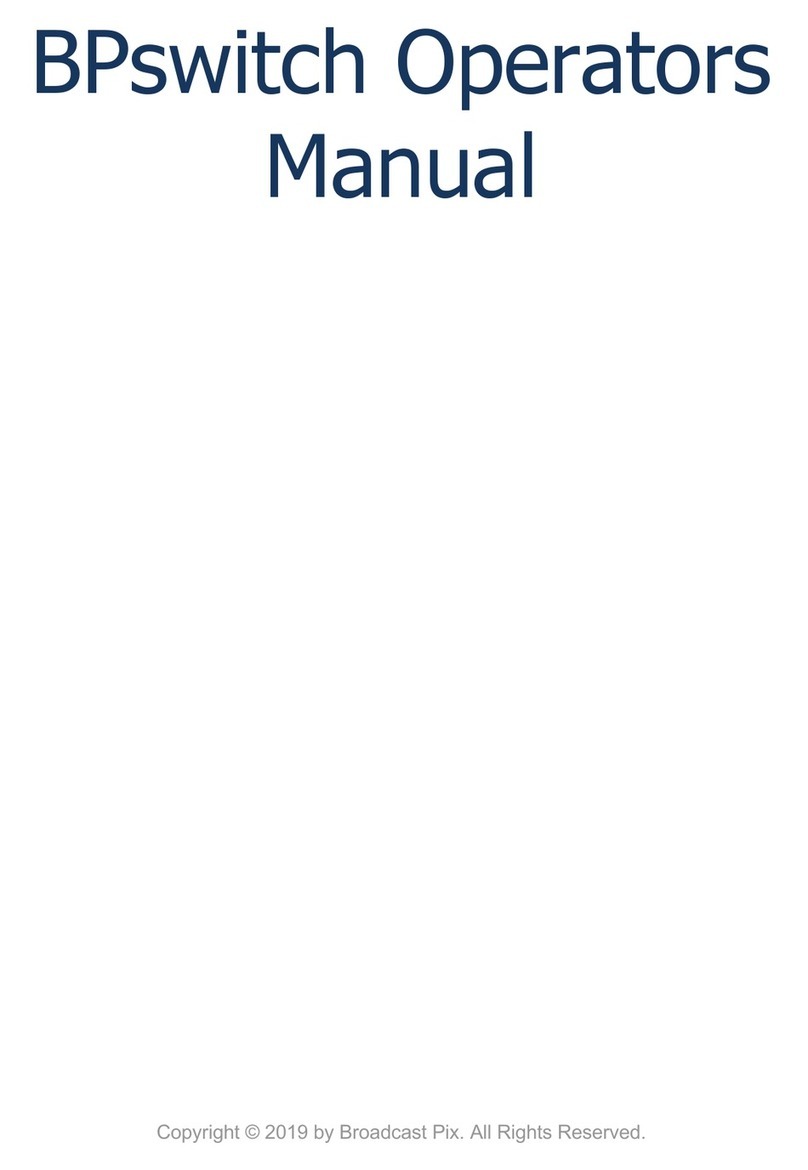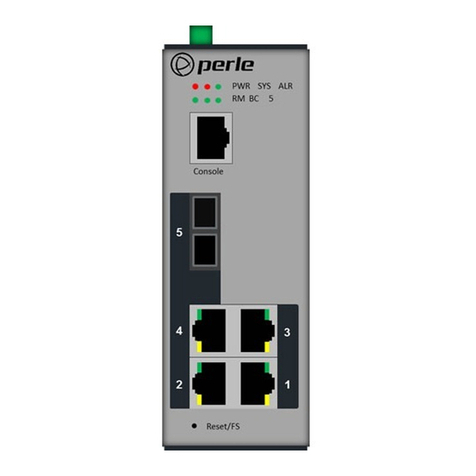ifs ES2402-V3 Series User manual

P/N 1073661-EN • REV D • ISS 03JUL22 1 / 4
ES2402-V3 Series Quick Installation Guide
Figure 1: ES2402-24P-2C-V3 managed switch
Figure 2: ES2402-16P-2C-V3 managed switch
Figure 3: ES2402-8P-2C-V3 managed switch
Package contents
Thank you for purchasing an IFS ES242-V3 series 8/16/24-
Port 10/100TX 802.3at PoE +2-Port Gigabit TP/SFP combo
managed Ethernet switch.Model numbers of these switches
are as follows: ES2402-24P-2C-V3, ES2402-16P-2C-V3, and
ES2402-8P-2C-V3.
Unless specified, the term “managed switch” mentioned in this
quick installation guide refers to the IFS ES2402-V3 series.
Open the box of the managed switch and carefully unpack it.
The box should contain the following items:
The managed switch × 1
Quick installation guide × 1
Rubber feet × 4
Two rack-mounting brackets with attachment screws × 1
Power cord × 1
SFP dust-proof cap × 2
If any of these are missing or damaged, contact your dealer
immediately. If possible, retain the carton including the original
packing materials for repacking the product in case there is a
need to return it to us for repair.
Requirements
The managed switch providesaremote login interface for
management purposes. The following equipment is necessary
for further management:
Workstations running Windows®10 / 8 / 7 / 2008 / Vista /
2003 / XP, MAC OS Xor later, Linux, UNIX, or other
platforms are compatible with TCP/IP protocols.
Workstations are installed with Ethernet NIC (Network
Interface Card)
Ethernet port connection
Network cables – Use standard network (UTP) cables
with RJ45 connectors.
The above workstations have a web browser and
JAVA runtime environment plug-in installed.
Note: We recommend using Internet Explorer 11.0 or later to
access the managed switch.If the web interface of the
managed switch is not accessible, turn off the anti-virus
software or firewall and then try it again.
Starting web management
This section describes how to start up the web management
function for the managed switch. Note that the managed switch
is configured through an Ethernet connection.Ensure that the
manager computer is set to the same IP subnet address.
For example, if the default IP address of the managed switch is
192.168.0.100, then the manager computer should be set to
192.168.0.x (where x is a number between 1 and 254, except
100), and the default subnet mask is 255.255.255.0.
Figure 4: IP management diagram
The switch interface can be accessed by the following
browsers: Internet Explorer (version 11.0 or later), Google

2 / 4 P/N 1073661-EN • REV D • ISS 03JUL22
Chrome (version 45 or later), Mozilla Firefox (version 52 or
later), and Apple Safari (version 10 or later).
Logging in to the managed switch
1.Use the Internet Explorer 11.0 or later web browser and
type the IP address http://192.168.0.100 (the factory-
default IP address) to access the web interface.
2.When the following window appears, enter the default user
name “admin” and password “admin” (or the password you
have changed before)as shown in Figure 5below.
Default IP Address: 192.168.0.100
Default User Name: admin
Default Password: admin
Note: Before connecting to a TruVision Navigator video
surveillance system network, the default IP address must be
changed to the IP address assigned for TruNav by the network
administrator.
Figure 5: Login screen
3.A Warning message then appears to notify the user to
change the user name and password. Click OK to begin
the process of changing the default username and
password.
4.Type a new username and password in the Edit User
page, following the guidelines as shown. Click Apply.
5. When the success window appears, click OK.
6.After typing the new username and password in the login
window, the main screen appears.
Figure 6: Main web interface screen
7.The switch menu on the left side of the web page permits
access all the functions and status provided by the
managed switch.
Refer to the User Manual for further information about using
the web management interface.
Note: For added security, a logged in user is automatically
logged out after five minutes of inactivity.
Saving the configuration
To save all applied changes and set the current configuration
as a startup configuration, the startup-configuration file is
loaded automatically across a system reboot.
1.Click the Save icon on the top switch menu bar.
Resetting the switch to default
To reset the IP address to the default IP address
“192.168.0.100” and the userpassword to factory default mode
(default password is “admin”), press the hardware reset button
on the front panel for about five seconds. After the device
reboots, log in to the management web interface within the
same subnet of 192.168.0.xx and default password. Note that
all the previous setups are erased after the factory default
reset.

P/N 1073661-EN • REV D • ISS 03JUL22 3 / 4
Figure 7: ES2402-24P-2C-V3 reset button
Figure 8: ES2402-16P-2C-V3 reset button
Figure 9: ES2402-8P-2C-V3 reset button
Contact information
Europe, Middle East, and Africa
W
Go to www.firesecurityproducts.com/en/contact
Australia
E
cs@firesecurityproducts.zendesk.com
W
www.firesecurityproducts.com.au/support
Legal and regulatory information
Copyright
©
2022 Carrier. All rights reserved. Specifications subject to change
without prior notice
.
This document may not be copied in whole or in part or otherwise
reproduced without prior written consent from
Carrier, except where
specifically permitted under US and international copyright law.
Trademarks and patents
IFS
names and logos are a product brand of Aritech, a part of Carrier.
Other trade names used in this document may be trademarks or
registered trademarks of the manufacturers or vendors of the respective
products.
Manufacturer
PLACED
ON THE MARKET BY:
Carrier Fire & Security Americas Corporation Inc.
13995 Pasteur Blvd, Palm Beach Gardens, FL 33418, USA
AUTHORIZED EU REPRENSENTATIVE:
Carrier Fire & Security B.V.
Kelvinstraat 7, 6003 DH Weert, Netherlands
FCC compliance
Class A
: This equipment has been tested and found to comply with the
limits for a Class A digital device, pursuant to part 15 of the FCC Rules.
These limits are designed to provide reasonable protection against
harmful interference when the equipment is operated in a co
mmercial
environment. This equipment generates, uses, and can radiate radio
frequency energy and, if not installed and used in accordance with the
instruction manual, may cause harmful interference to radio
communications. Operation of this equipment in a
residential area is
likely to cause harmful interference in which case the user will be
required to correct the interference at his own expense.
FCC conditions
This device complies with Part 15 of the FCC Rules. Operation is
subject to the following two c
onditions:
(1) This device may not cause harmful interference.
(2) This Device must accept any interference received, including
interference that may cause undesired operation.
ACMA compliance
Notice!
This is a Class A product. In a domestic environment this
product may cause radio interference in which case the user may be
required to take adequate measures.
Product warnings and disclaimers
THESE PRODUCTS ARE INTENDED FOR SALE TO AND
INSTALLATION BY QUALIFIED PROFESSIONALS. CARRIER FIRE &
SECURITY CANNOT PROVIDE ANY ASSURANCE THAT ANY
PERSON OR ENTITY BUYING ITS PRODUCTS, INCLUDING ANY
“AUTHORIZED
DEALER” OR “AUTHORIZED RESELLER”, IS PROPERL
Y TRAINED
OR EXPERIENCED TO CORRECTLY INSTALL FIRE AND SECURITY
RELATED PRODUCTS.
For more information on warranty disclaimers and product safety
information, please check
https://firesecurityproducts.com/policy/product
-warning/ or scan the
following code:
Certification

4 / 4 P/N 1073661-EN • REV D • ISS 03JUL22
EU directives
This product and
- if applicable - the supplied accessories too are
marked with "CE" and comply therefore with the applicable harmonized
European standards listed under the EMC Directive 2014/30/EU, the
RoHS
Directive 2011/65/EU.
2012/19/EU (WEEE directive):
Products marked with this symbol
cannot be disposed of as unsorted municipal waste in the European
Union. For proper recycling, return this product to your local supplier
upon the purchase of
equivalent new equipment, or dispose of it at
designated collection points. For more information see:
www.recyclethis.info.
2013/56/EU & 2006/66/EC (battery directive
): This product contains a
battery that cannot be disposed of as unsorted municipal was
te in the
European Union. See the product documentation for specific battery
information. The battery is marked with this symbol, which may include
lettering to indicate cadmium (Cd), lead (Pb), or mercury (Hg). For
proper recycling, return the battery to
your supplier or to a designated
collection point. For more information see: www.recyclethis.info.
Contact information
EMEA:
https://firesecurityproducts.com
Australian/New Zealand:
https://firesecurityproducts.com.au/
Product documentation
Please consult the following web link to retrieve the electronic version of
the product documentation.
The manuals are available in several
languages.
This manual suits for next models
3
Other ifs Switch manuals

ifs
ifs NS3503-16P-4C-V2 User manual

ifs
ifs NS3562-8P-2S-V2 User manual
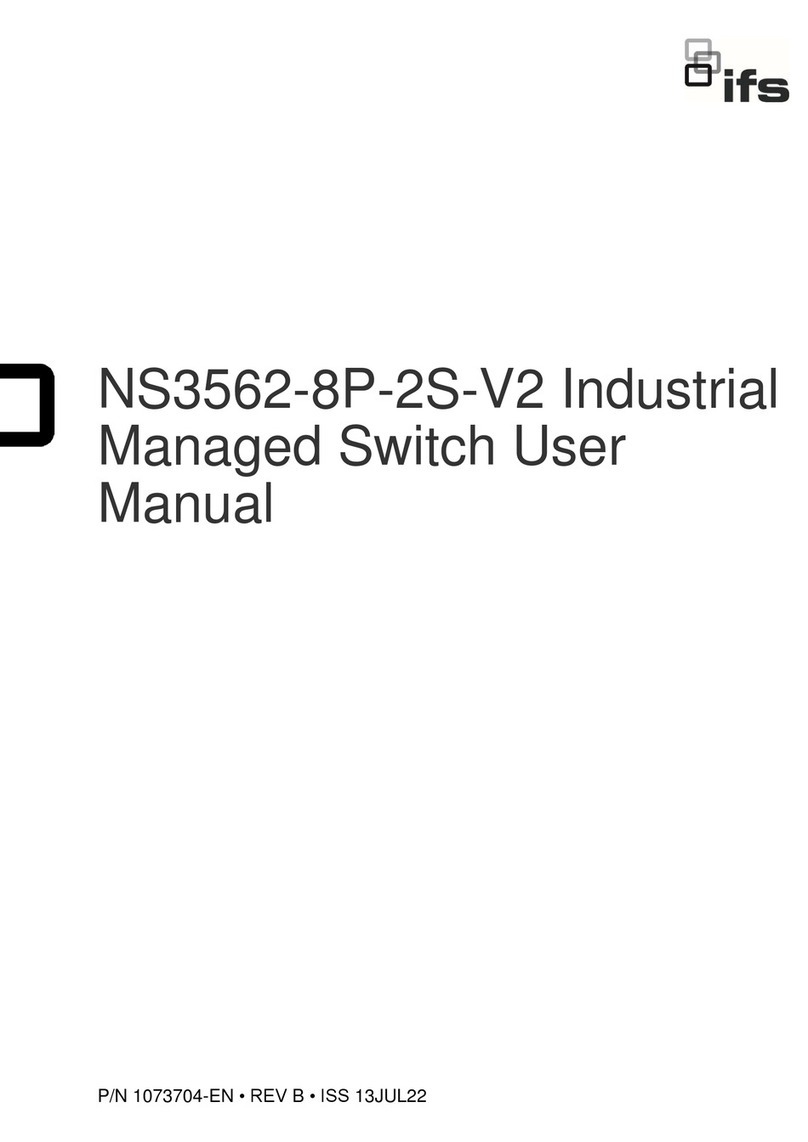
ifs
ifs NS3562-8P-2S-V2 User manual

ifs
ifs NS3502-8P-2T-2S-V2 User manual

ifs
ifs NS3702-24P-4S-V3 User manual

ifs
ifs NS3550-8T-2S-V2 User manual
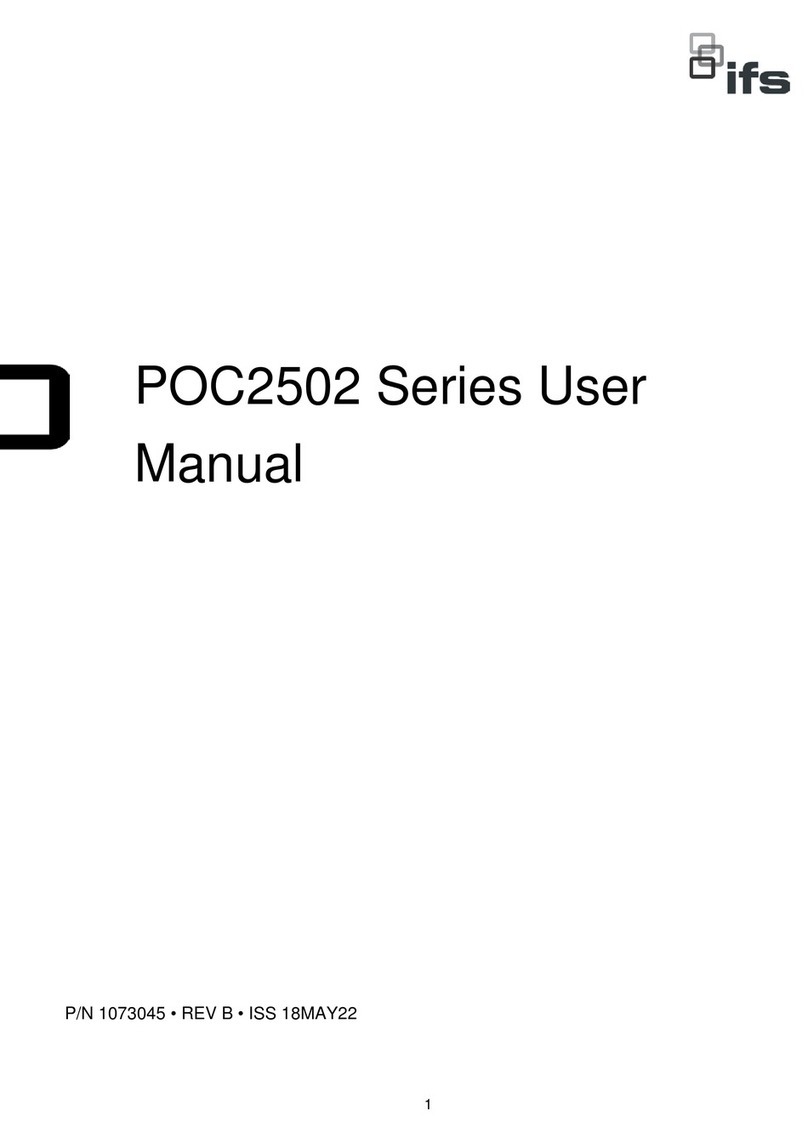
ifs
ifs POC2502 Series User manual

ifs
ifs NS4802-24P-4S-2X User manual

ifs
ifs NS3502-8P-2T-2S-V3 User manual

ifs
ifs NS4750-24S-4T-4X-V2 User manual
Popular Switch manuals by other brands

D-Link
D-Link EasySmart DGS-1100-16 reference guide

Dynex
Dynex DX-U27H41 Quick setup guide

Guntermann & Drunck
Guntermann & Drunck RemoteAccess-IP-CPU installation guide
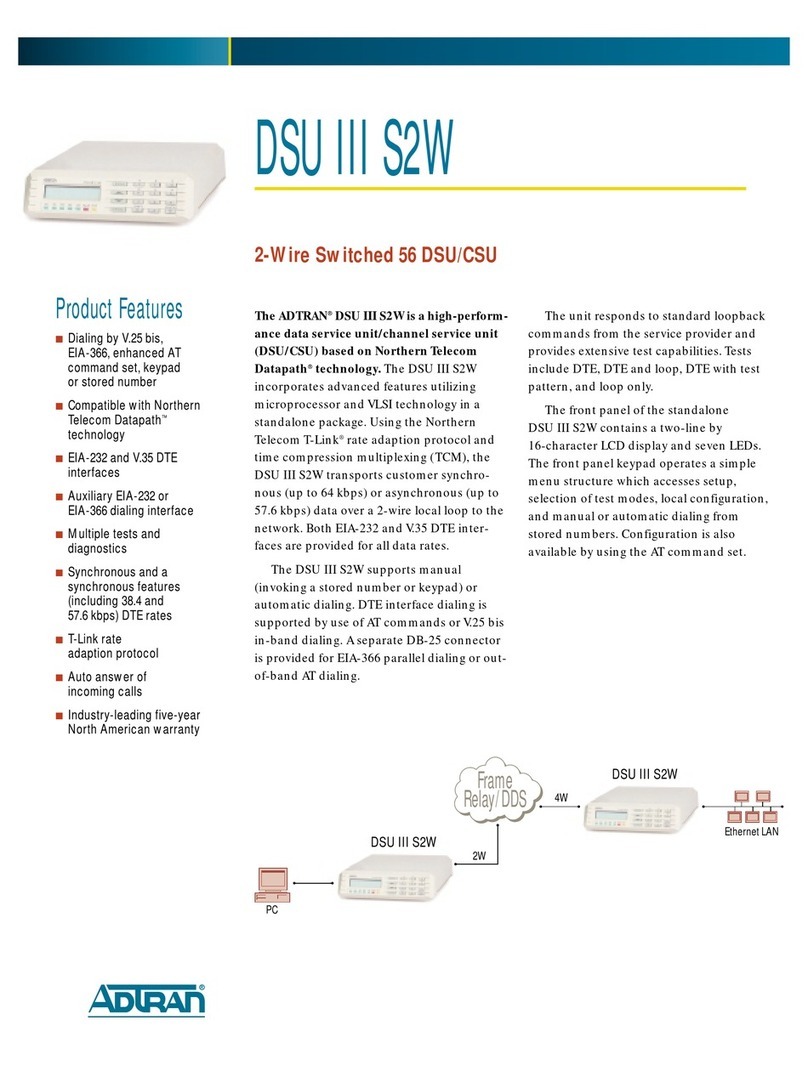
ADTRAN
ADTRAN DSU III S2W Specification sheet

Lindy
Lindy CPU IP Access Switch Plus user guide
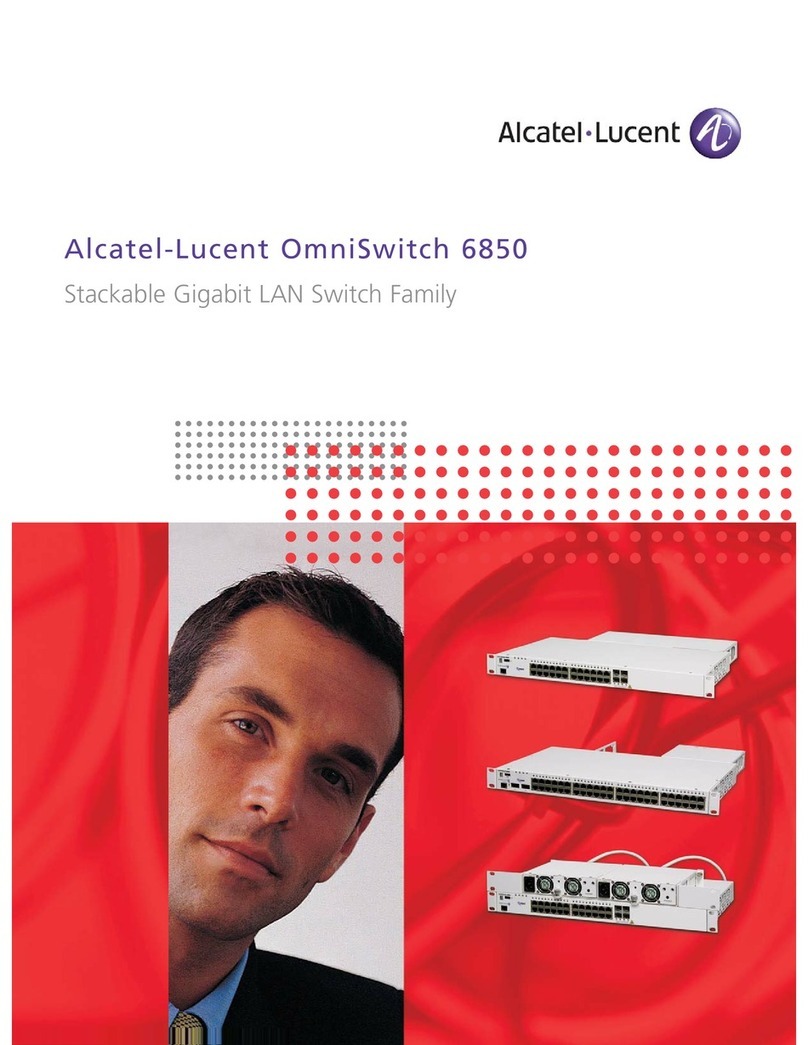
Alcatel-Lucent
Alcatel-Lucent OmniSwitch 6850-48 Brochure & specs