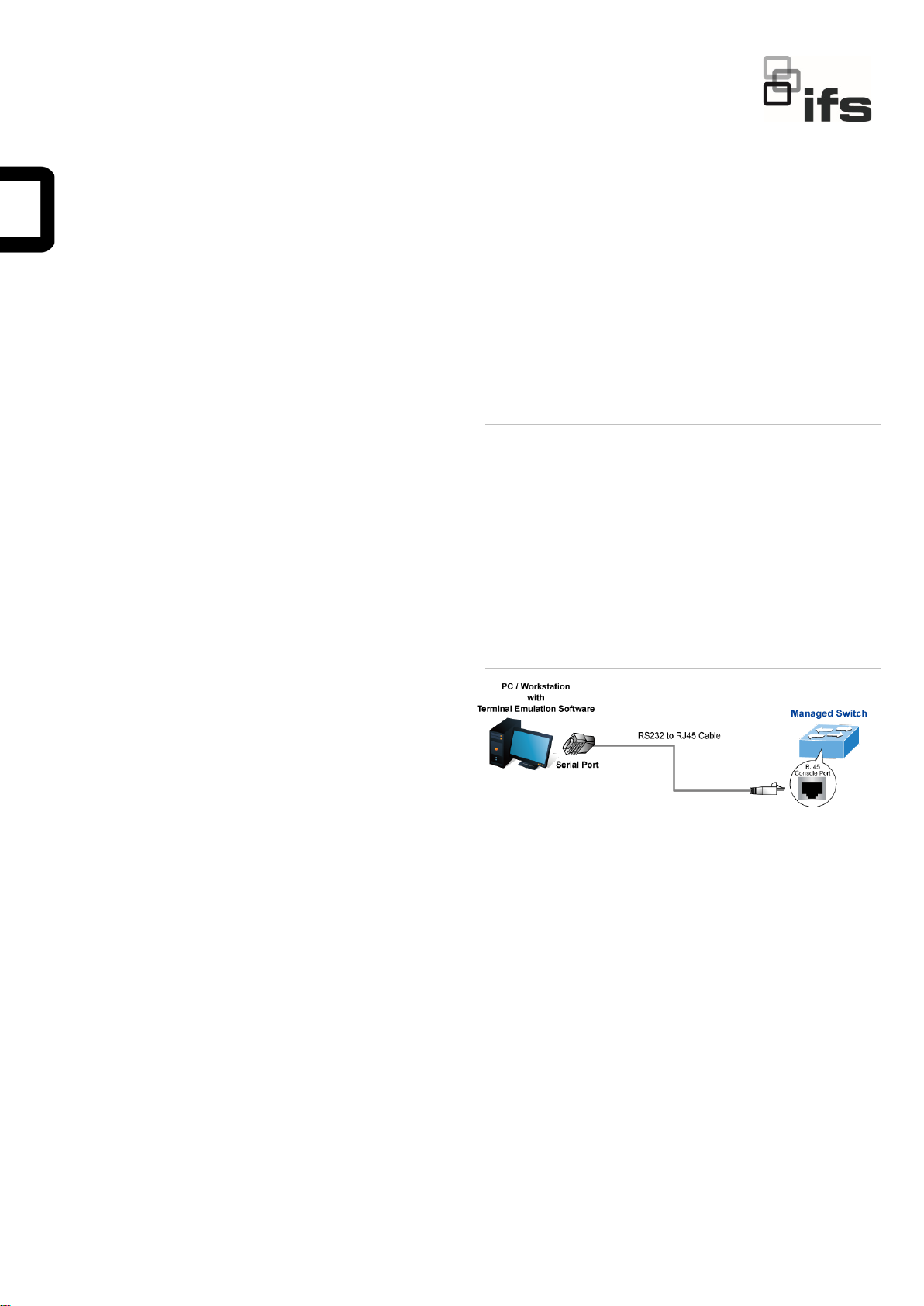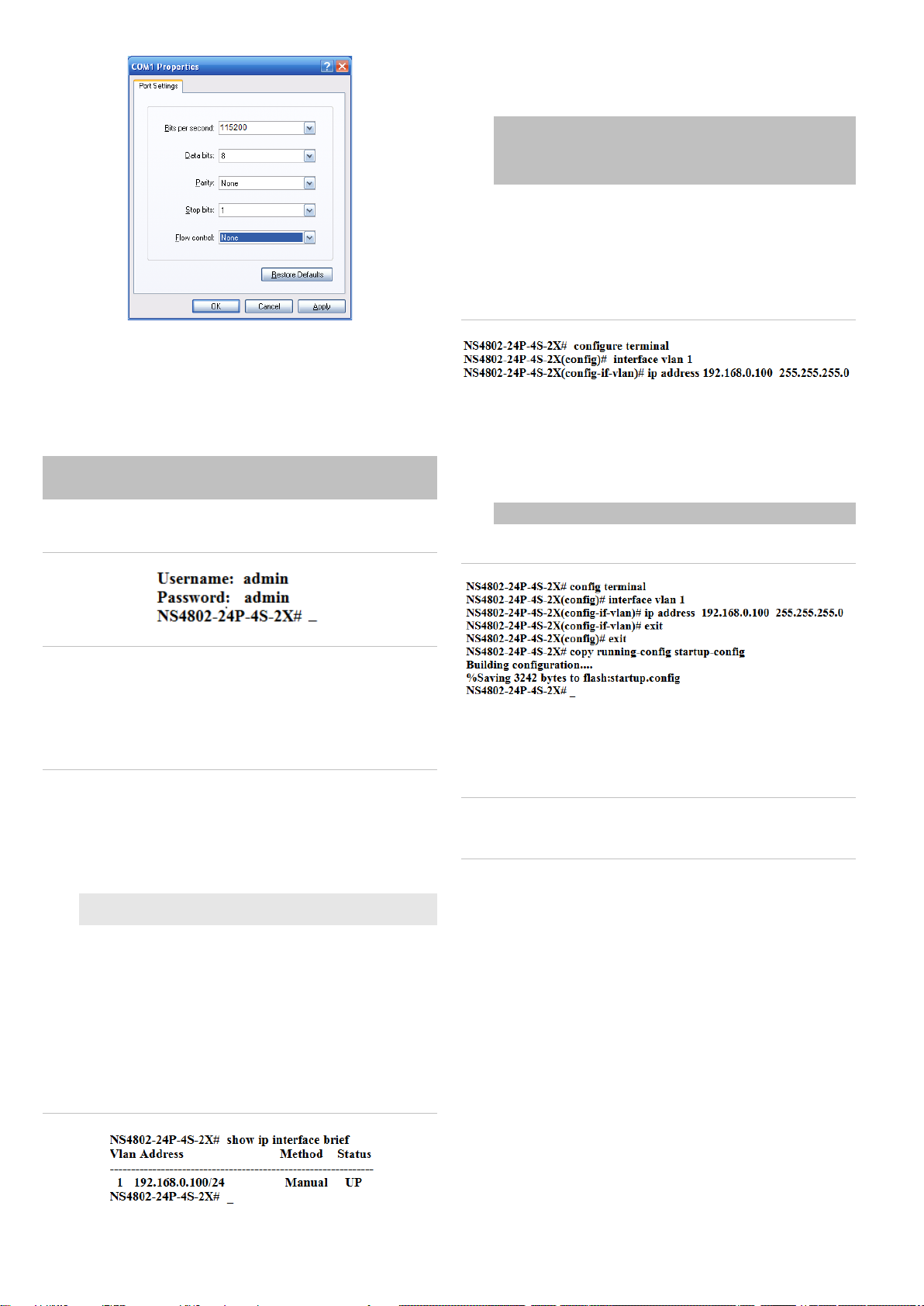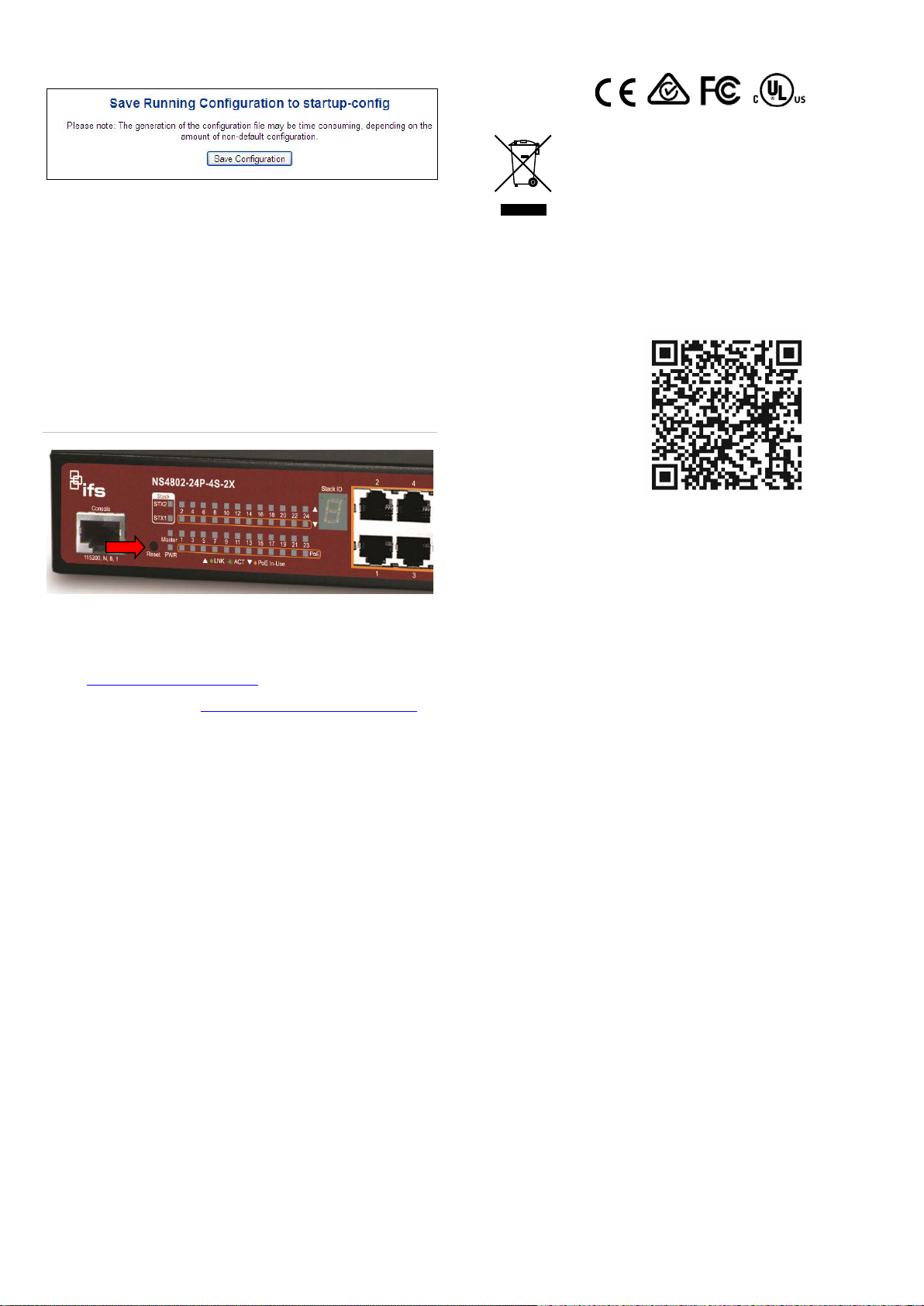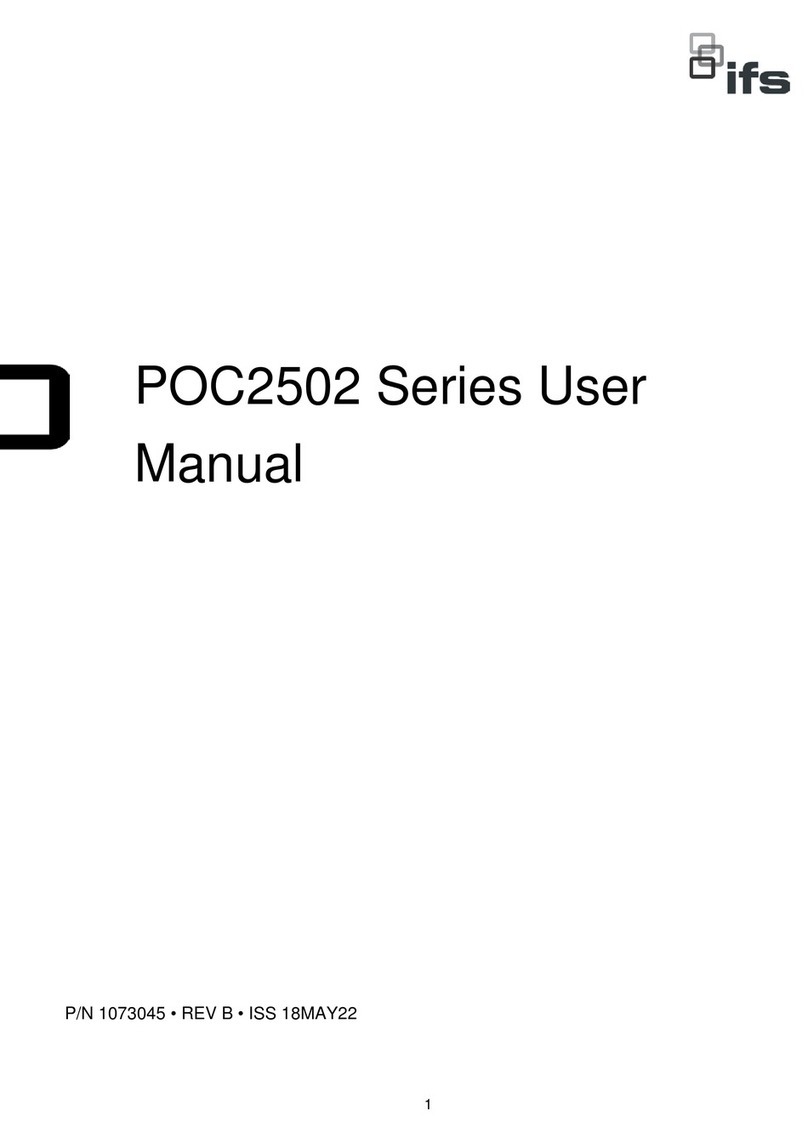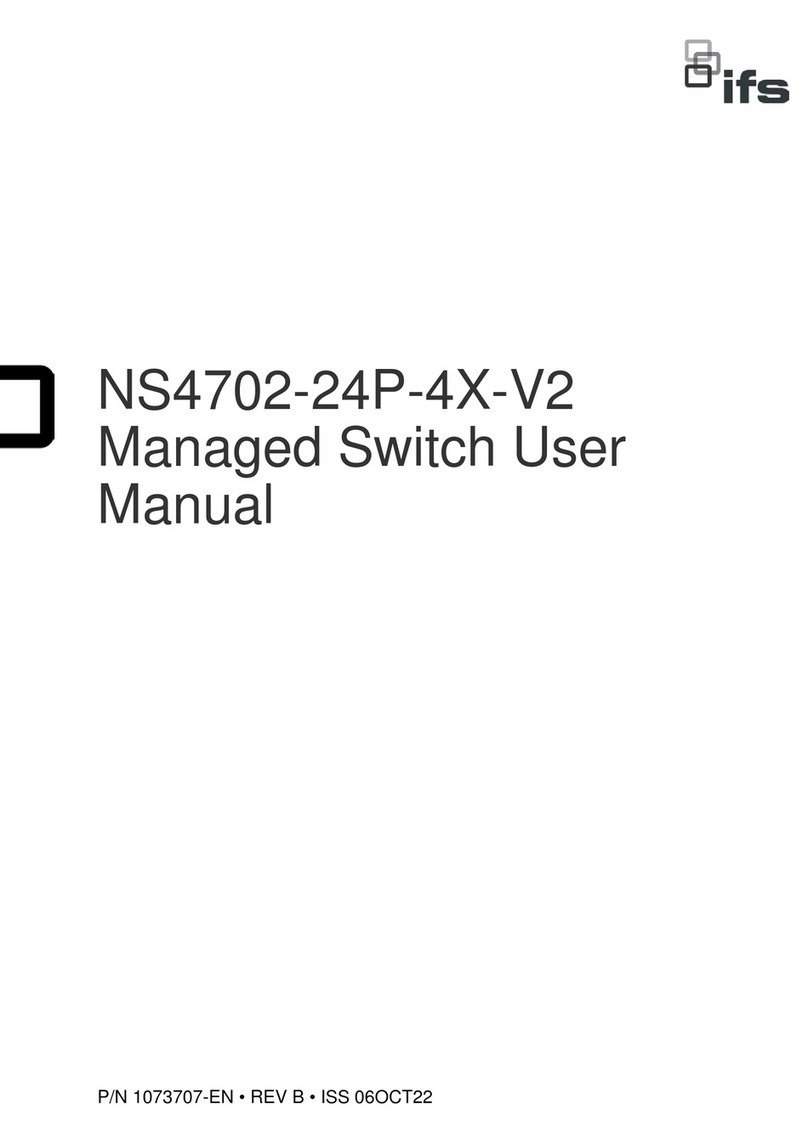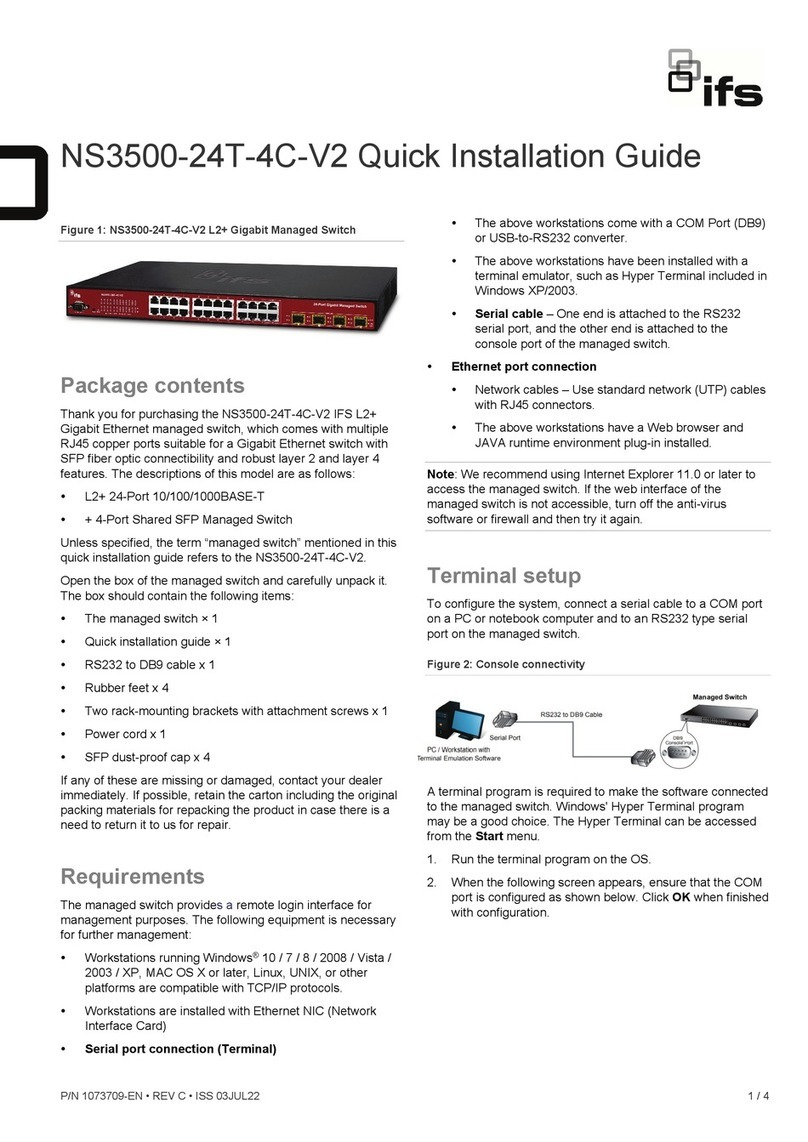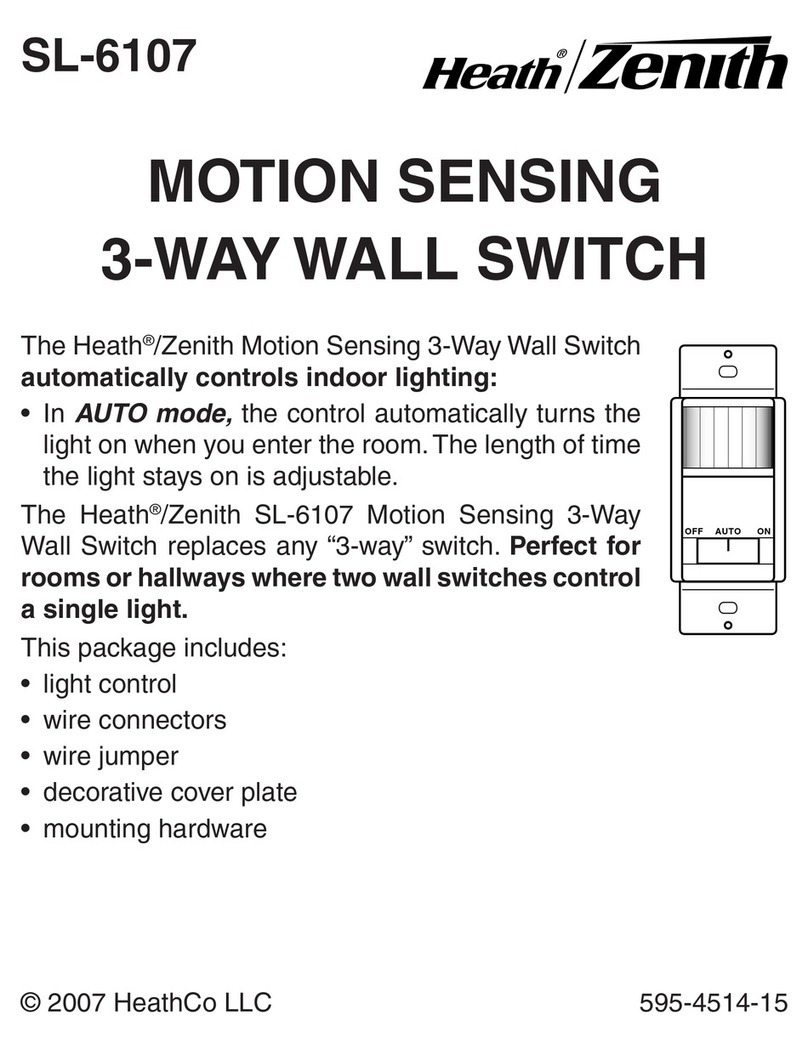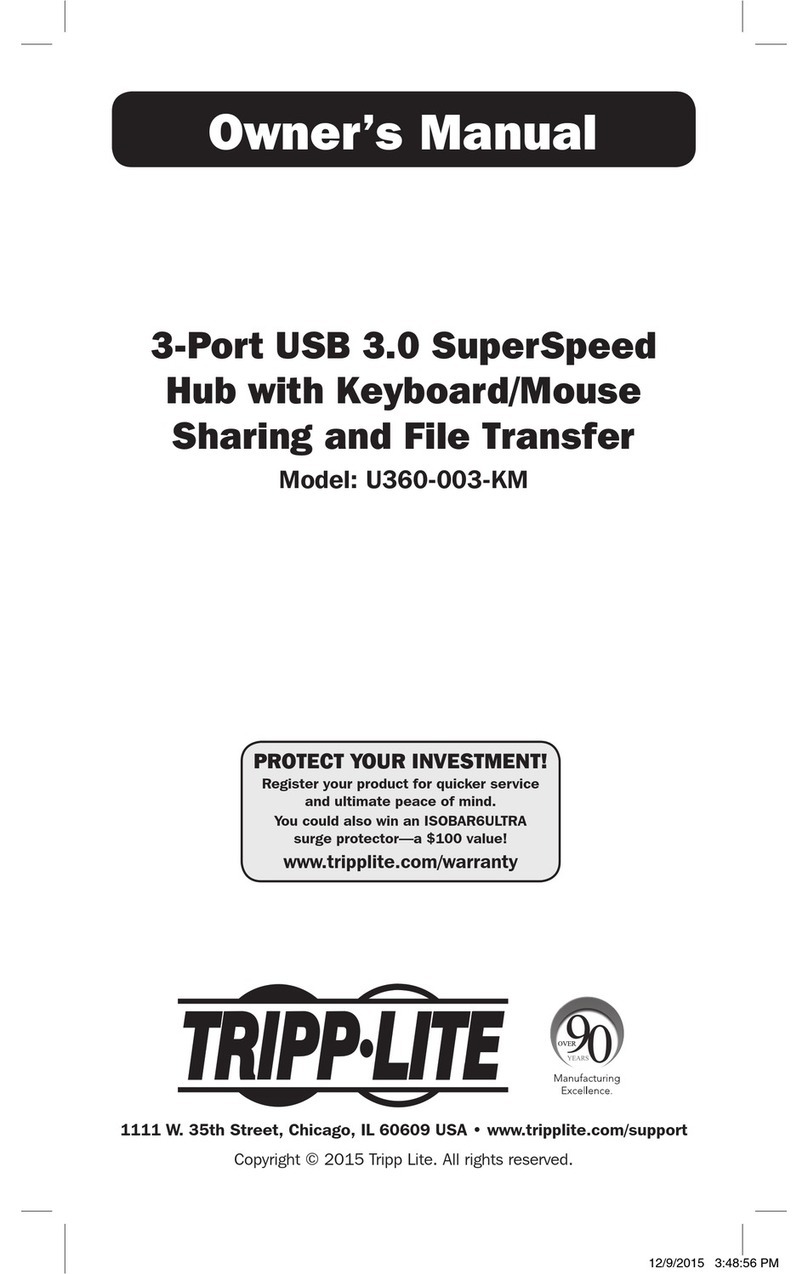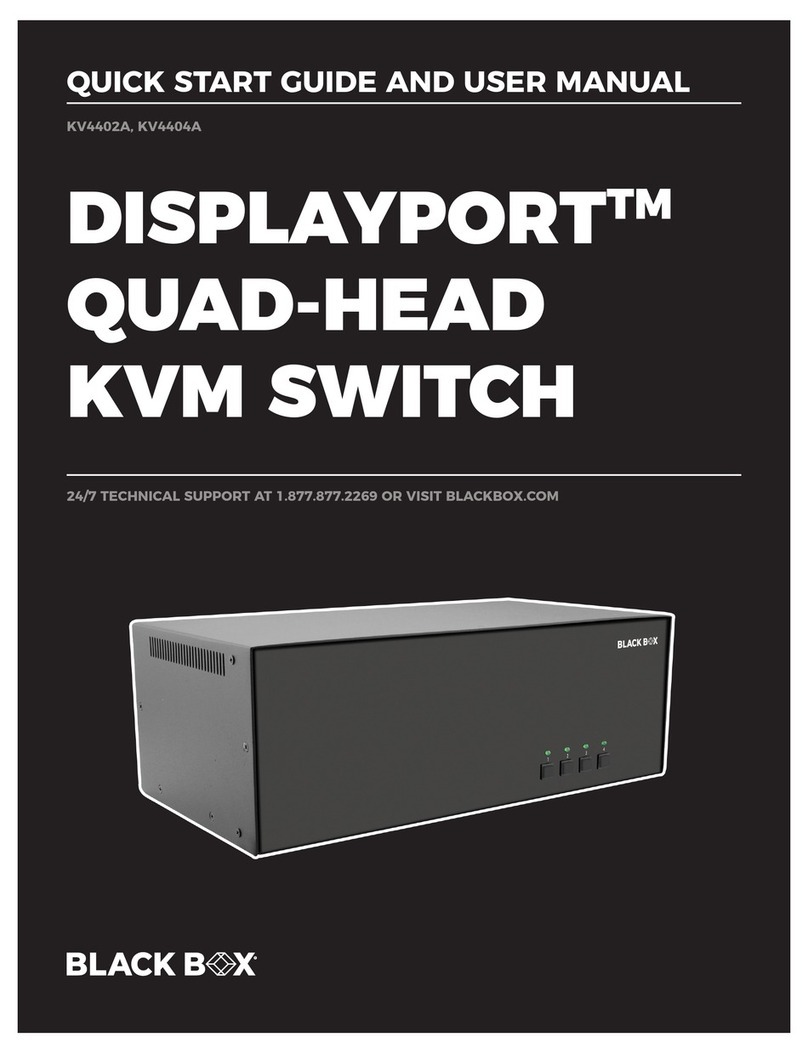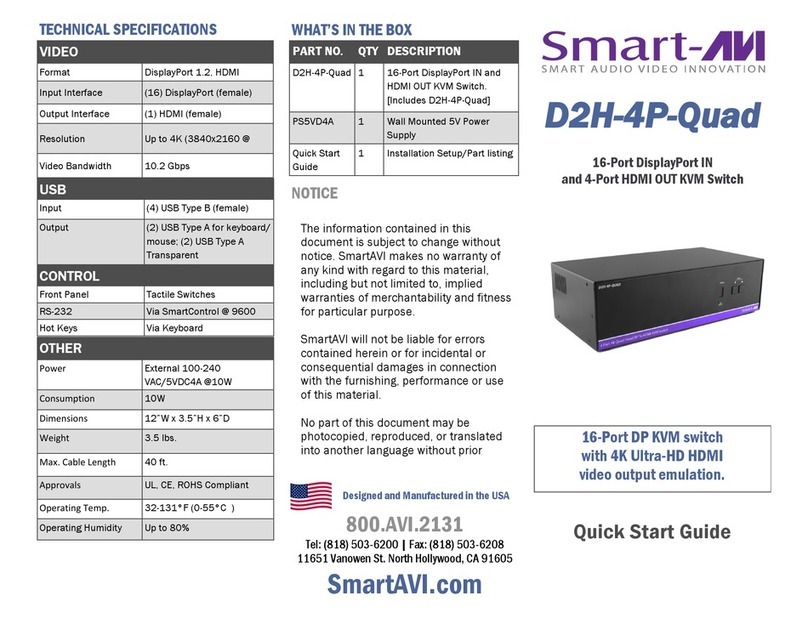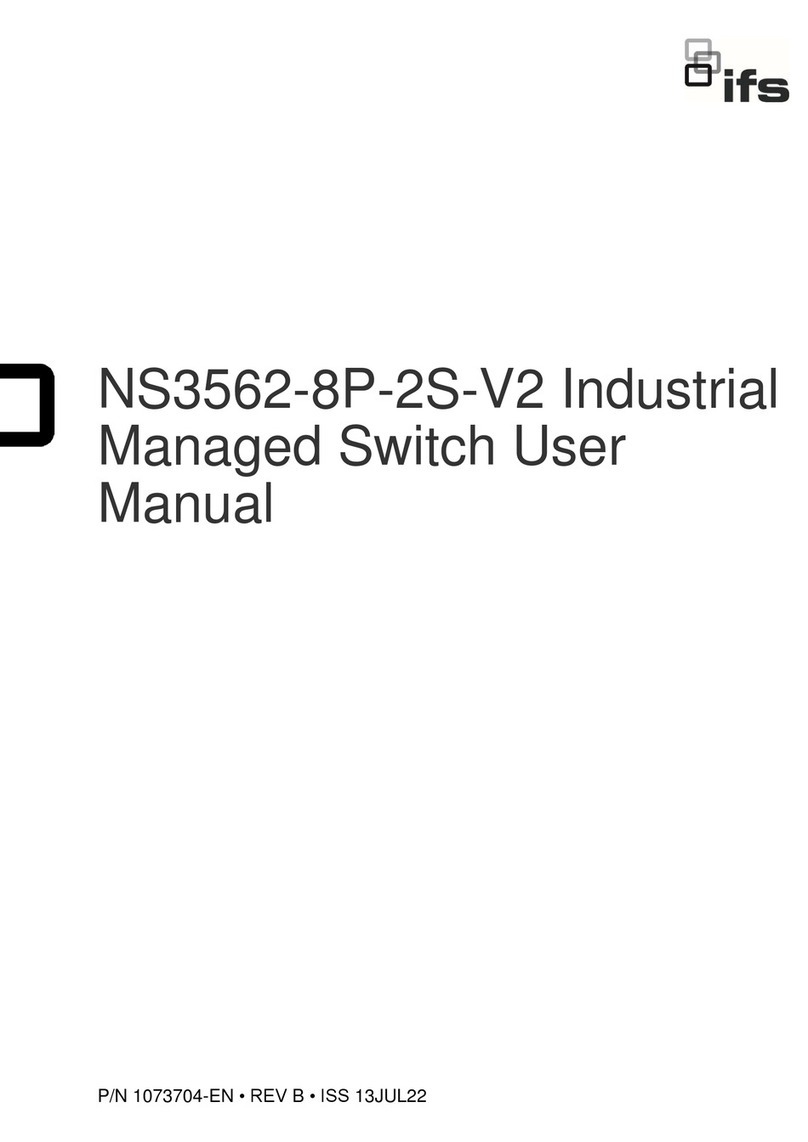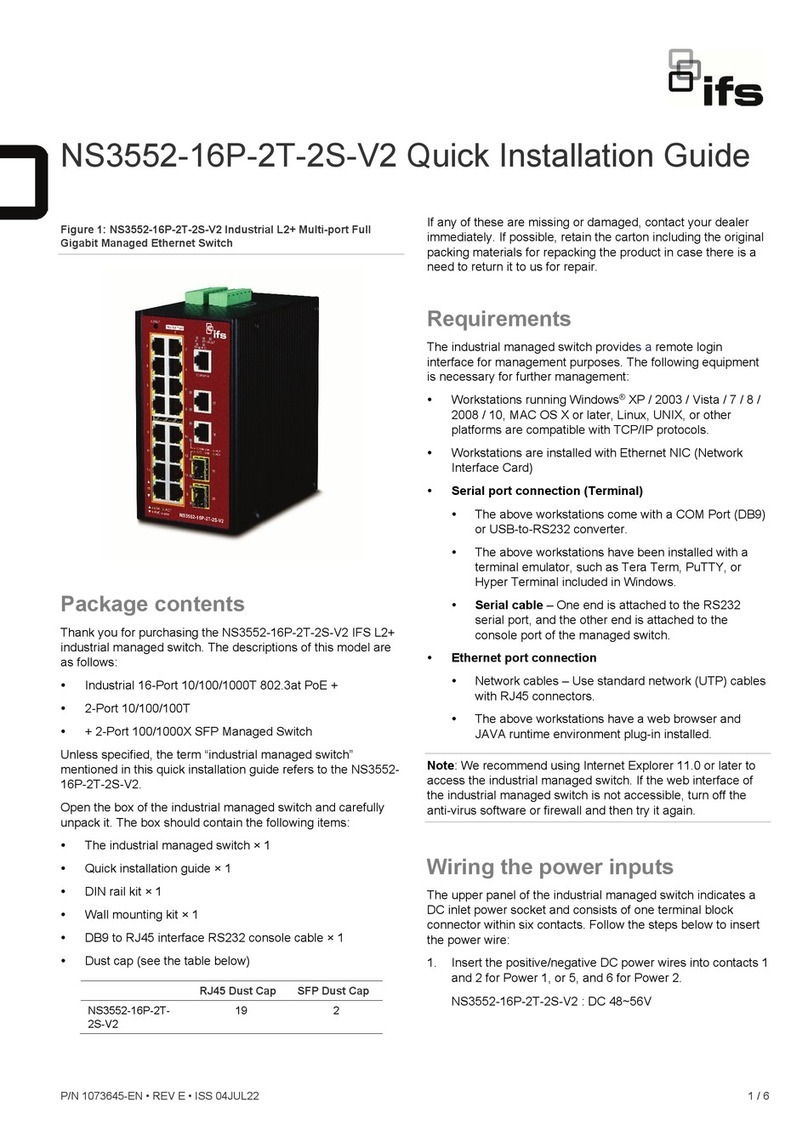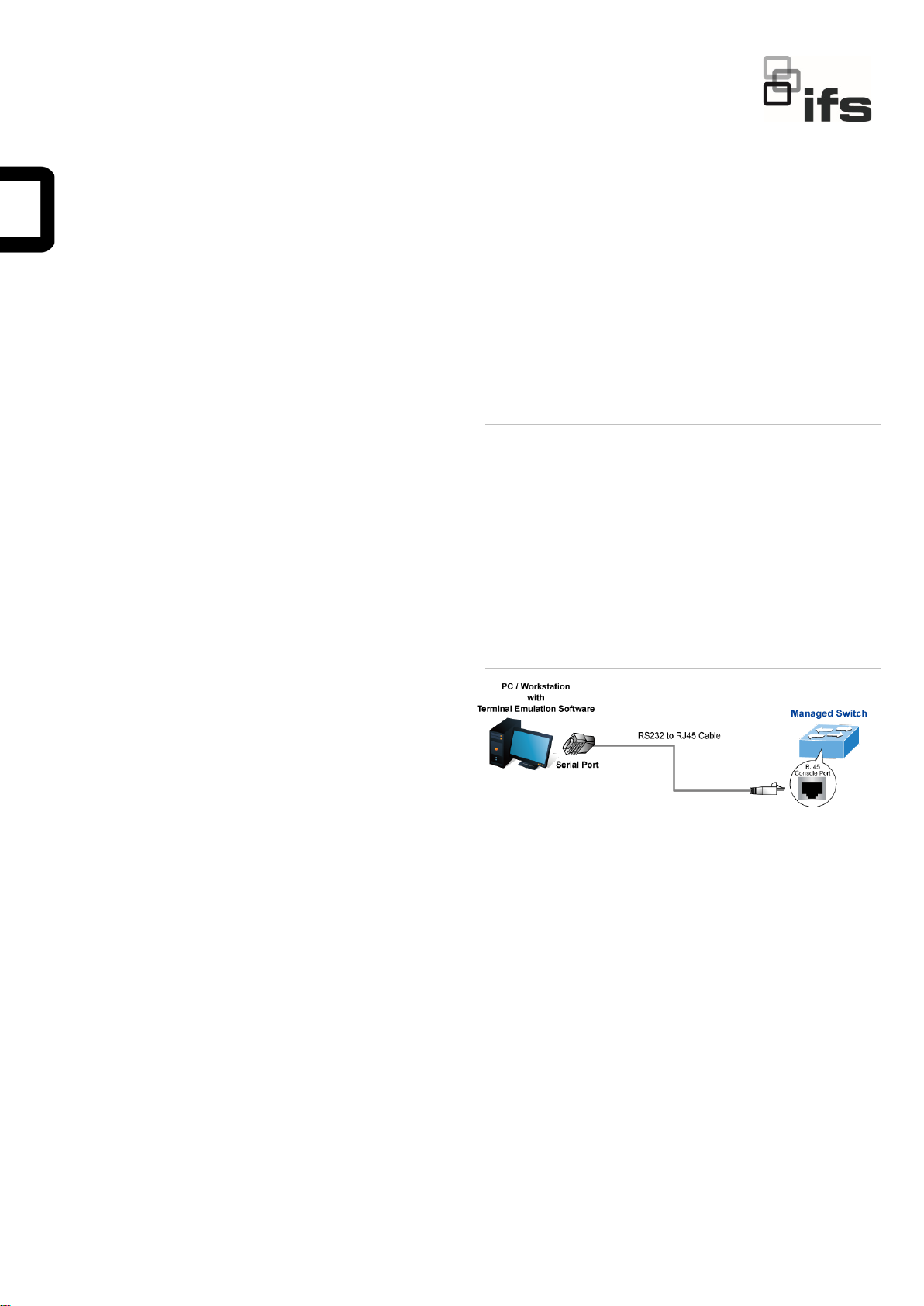
P/N 1073041-EN • REV C • ISS 17JUN21 1 / 4
NS4802-24P-4S-2X Quick Installation Guide
Package contents
Thank you for purchasing the IFS NS4802-24P-4S-2X L2+ 24-
port 10/100/1000T 802.3at PoE + 2-Port 10G SFP+ Stackable
Managed Switch. The description of this model is as follows:
L2+ 24-port 802.3at 10/100/1000T PoE
+ 2-Port 10G SFP+ Stackable Managed Switch
Unless specified, the term “stackable managed switch”
mentioned in this quick installation guide refers to the S4802-
24P-4S-2X.
Open the box of the stackable managed switch and carefully
unpack it. The box should contain the following items:
The stackable managed switch × 1
Quick installation guide × 1
CD with user manual × 1
RJ45 to RS232 cable × 1
Rubber feet × 4
Two rack-mounting brackets with attachment screws x 1
Power cord × 1
SFP dust-proof cap × 8
If any of these are missing or damaged, contact your dealer
immediately. If possible, retain the carton including the original
packing materials for repacking the product in case there is a
need to return it to us for repair.
Requirements
The stackable managed switch provides a remote login
interface for management purposes. The following equipment
is necessary for further management:
Workstations running Windows®XP / 2003 / Vista / 7 / 8 /
2008 / 10, MAC OS X or later, Linux, UNIX, or other
platforms compatible with TCP/IP protocols.
Workstations are installed with Ethernet NIC (Network
Interface Card)
Serial port connection (Terminal)
The above workstations come with a COM Port (DB9)
or USB-to-RS232 converter.
The above workstations have been installed with a
terminal emulator, such as Hyper Terminal included in
Windows XP/2003.
Serial cable – One end is attached to the RS232
serial port, and the other end is attached to the
console port of the stackable managed switch.
Ethernet port connection
Network cables – Use standard network (UTP) cables
with RJ45 connectors.
The above workstations have a Web browser and
JAVA runtime environment plug-in installed.
Note: We recommend using Internet Explorer 8.0 or later to
access the stackable managed switch. If the web interface of
the stackable managed switch is not accessible, turn off the
anti-virus software or firewall and then try it again.
Terminal setup
To configure the system, connect a serial cable to a COM port
on a PC or notebook computer and to a RJ45 type serial port
on the stackable managed switch.
Figure 1: Console connectivity
A terminal program is required to make the software
connection to the stackable managed switch. Windows' Hyper
Terminal program may be a good choice. The Hyper Terminal
can be accessed from the Start menu.
1. Click Start > Programs > Accessories > Hyper
Terminal.
2. When the following screen appears, ensure that the COM
port is configured as shown below. Click OK when finished
with configuration.
• Baud : 115200
• Data bits : 8
• Parity : None
• Stop bits : 1
• Flow control : None