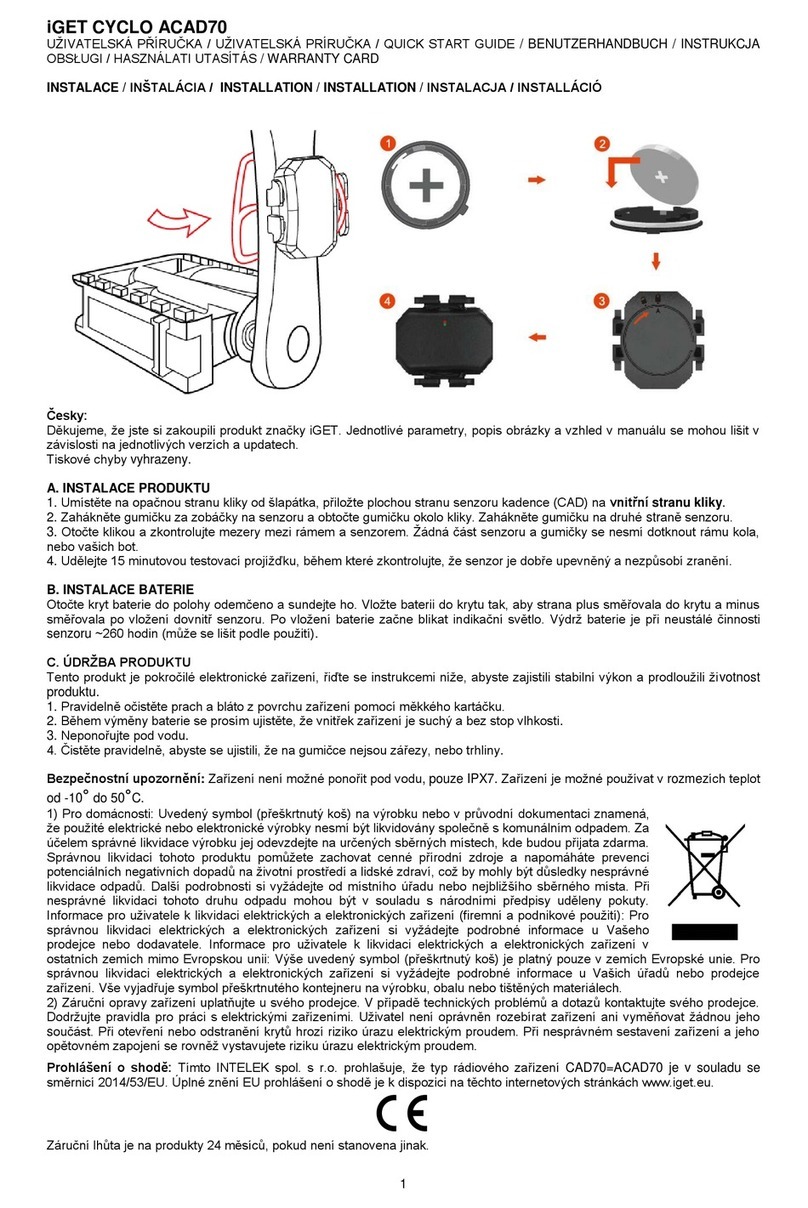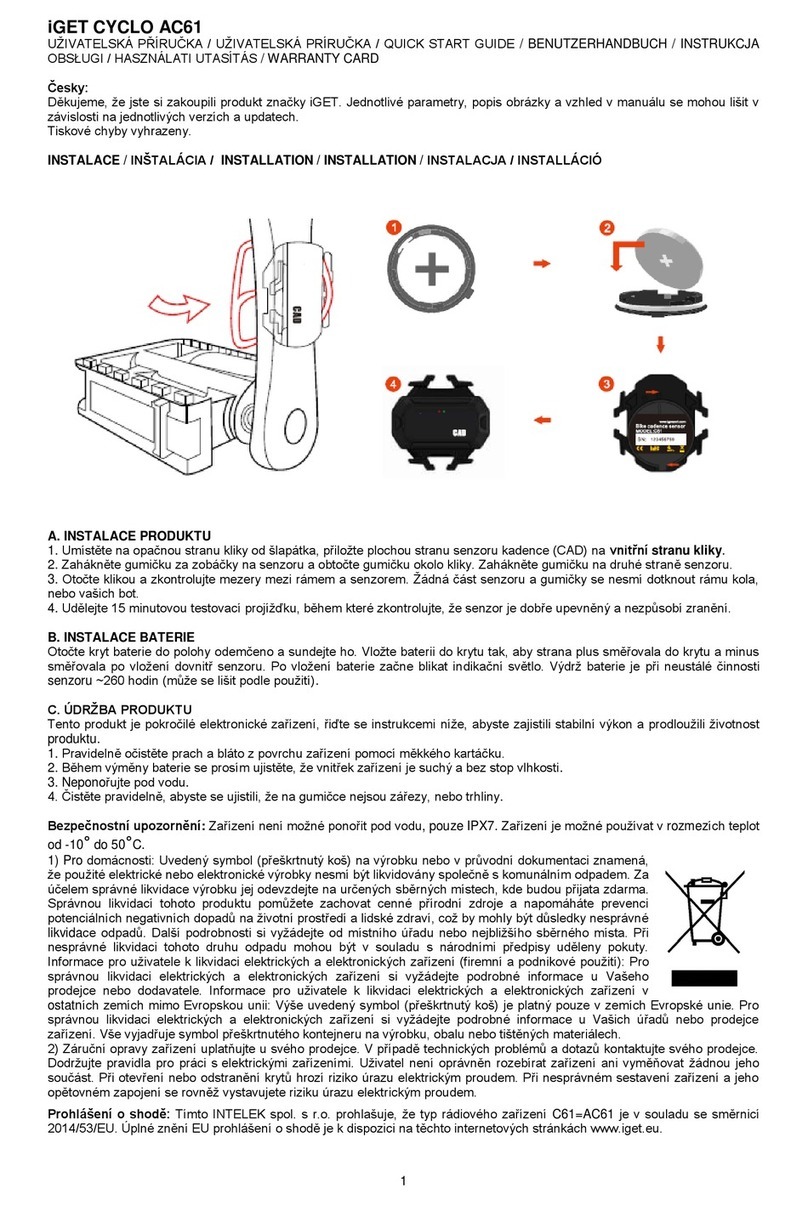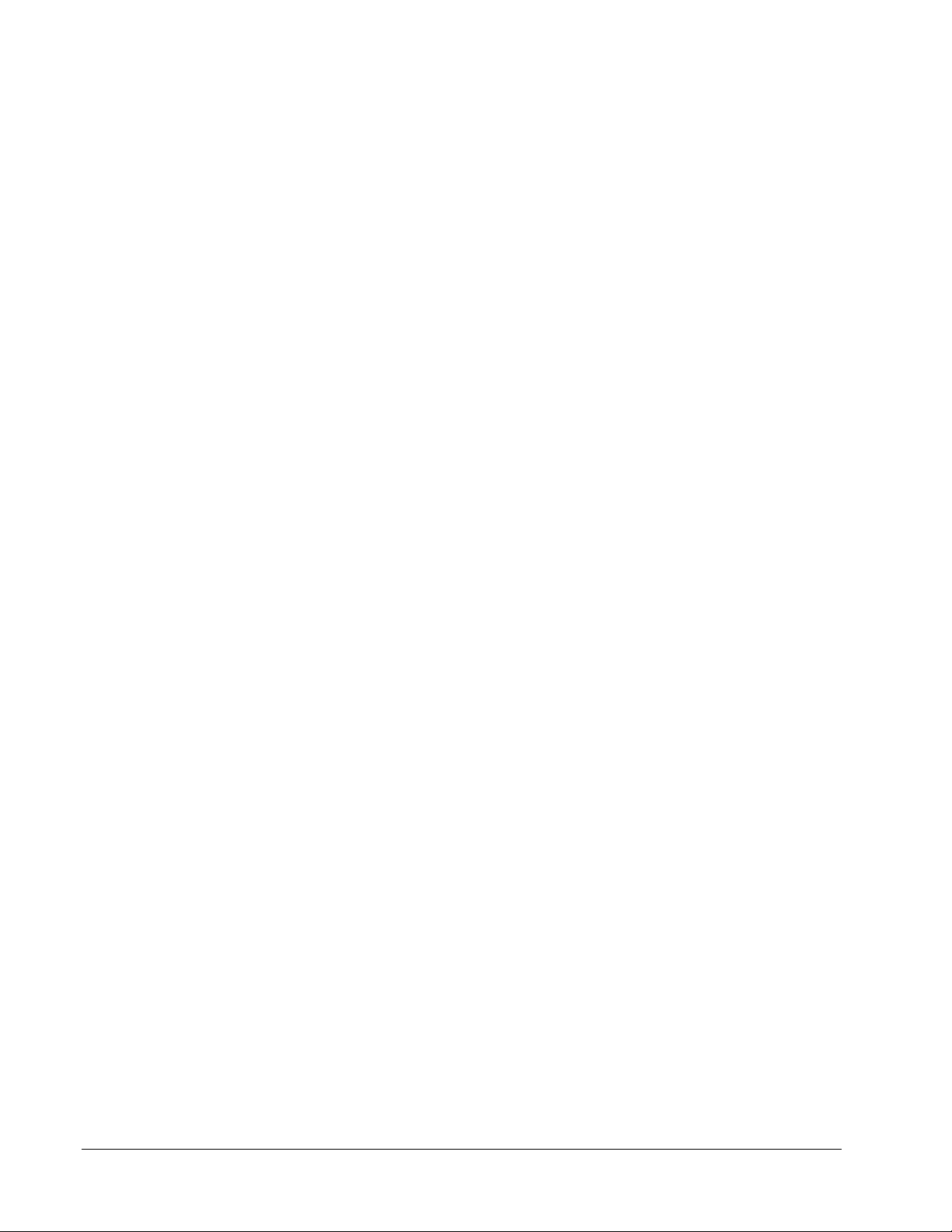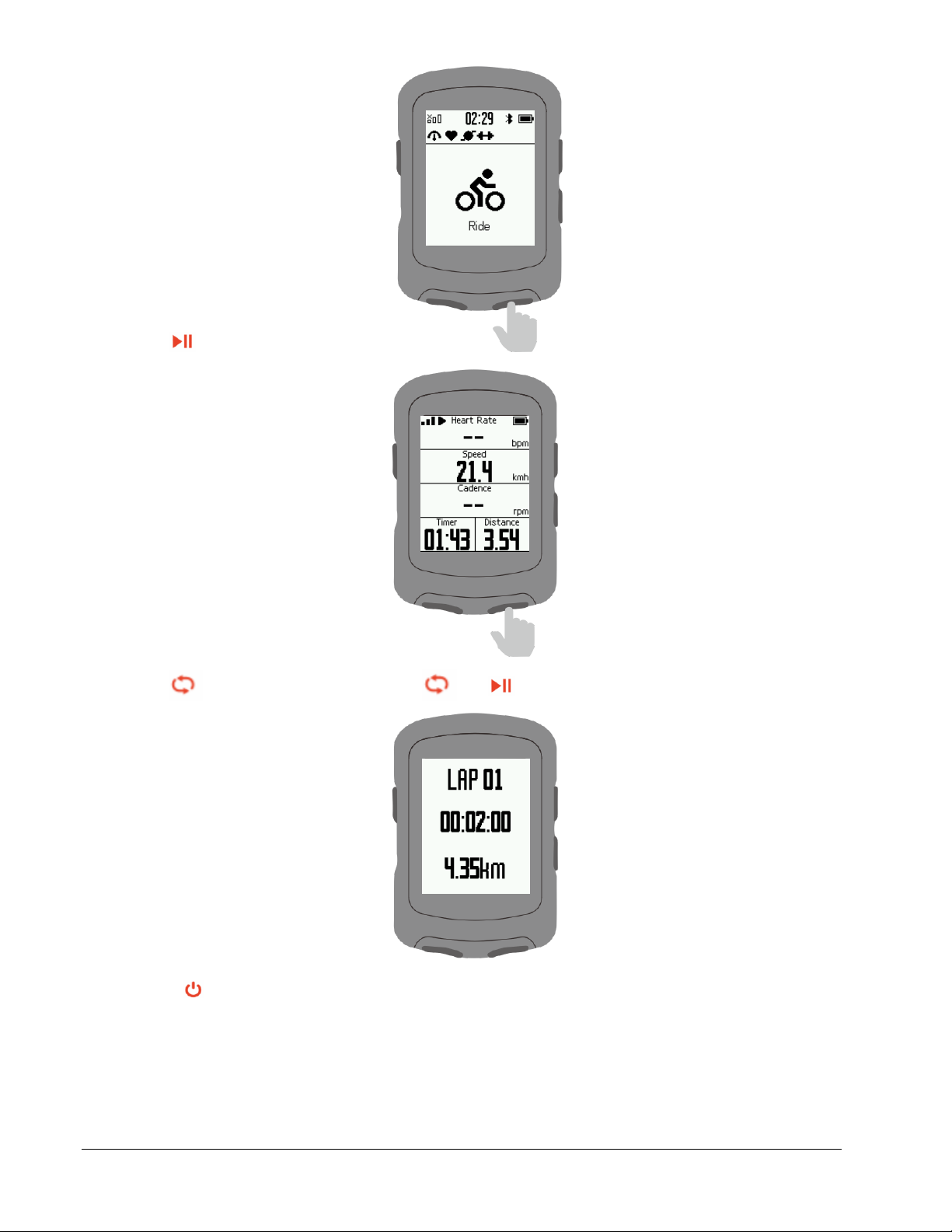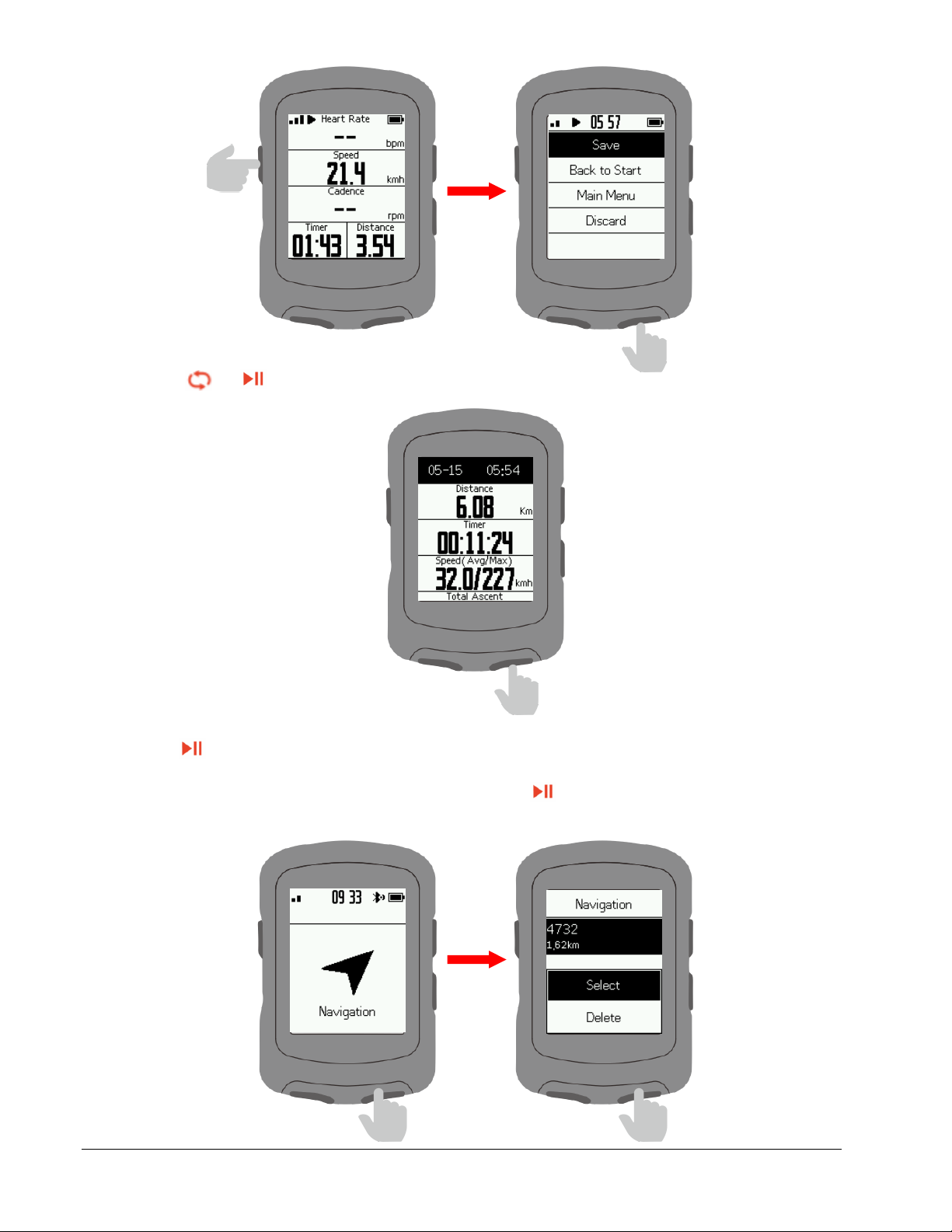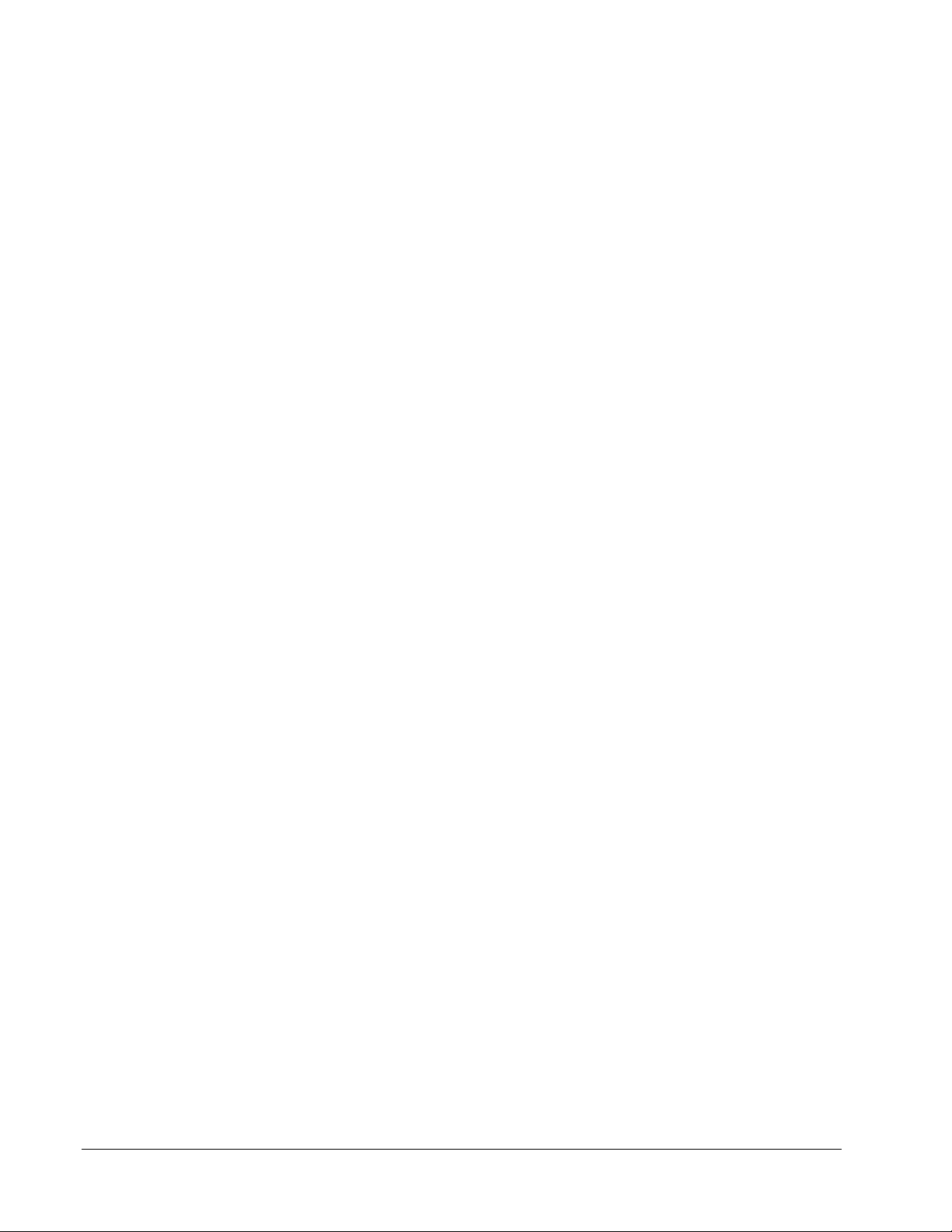
2/20
Contents
User Manual................................................................................................................................ 3
Buttons ....................................................................................................................................... 3
Icon descriptions ....................................................................................................................... 3
Initial setups............................................................................................................................... 4
Connect GPS cycling computer with APP ............................................................................... 5
Connect with sensors................................................................................................................ 6
Install the standard mount ........................................................................................................ 7
Start to ride................................................................................................................................. 7
Navigation................................................................................................................................... 9
Workouts .................................................................................................................................. 10
Indoor........................................................................................................................................ 11
Settings ....................................................................................................................................... 12
Display settings........................................................................................................................ 12
Language settings ................................................................................................................... 14
Backlight settings.................................................................................................................... 14
Time settings............................................................................................................................ 14
Other settings........................................................................................................................... 15
Reset......................................................................................................................................... 16
Charging................................................................................................................................... 16
Cycling data export.................................................................................................................. 17
Common wheel diameter parameters..................................................................................... 17
Data........................................................................................................................................... 19
Specifications ............................................................................................................................. 19
Technical support.................................................................................................................... 20
Disclaimer................................................................................................................................. 20