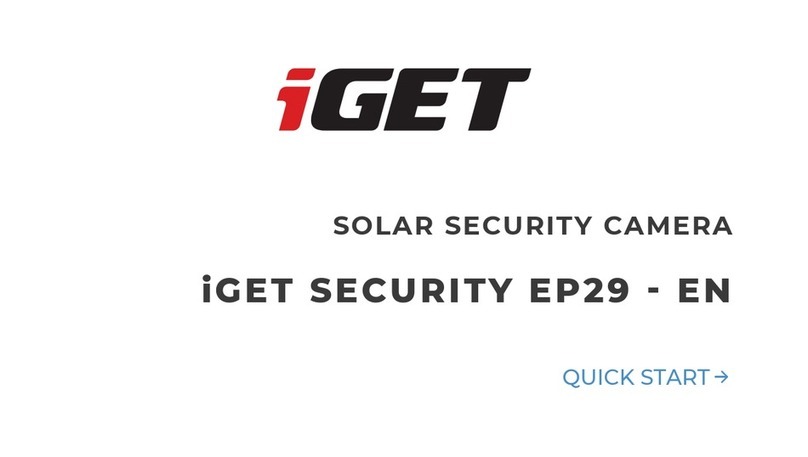Iget SmartCam Flex User manual
Other Iget Security Camera manuals

Iget
Iget Home Guard HGWIP-710 User manual

Iget
Iget HOMEGUARD HGNVK-930CAM User manual

Iget
Iget HomeGuard HGDVK-84404 User manual

Iget
Iget HomeGuard HGWOB-853 User manual

Iget
Iget HOME GUARD HGWIP818 User manual

Iget
Iget HomeGuard HGNVK936CAM User manual

Iget
Iget SECURITY EP18 User manual

Iget
Iget Homeguard HGWIP812 User manual

Iget
Iget HOMEGUARD Super HD SmartCam Pro User manual

Iget
Iget Home Guard HGWDA510 User manual

Iget
Iget HGNVK-48302 User manual

Iget
Iget HOMEGUARD HGWIP-816 User manual

Iget
Iget CS1 User manual

Iget
Iget HOMEGUARD HGNVK84904 User manual

Iget
Iget EP15 User manual

Iget
Iget HGNVK-938CAM User manual

Iget
Iget HOMEGUARD HGWIP811 User manual

Iget
Iget HomeGuard HGDOA5666 User manual

Iget
Iget HOMEGUARD HGWOB851 User manual

Iget
Iget Super HD SmartCam Plus User manual