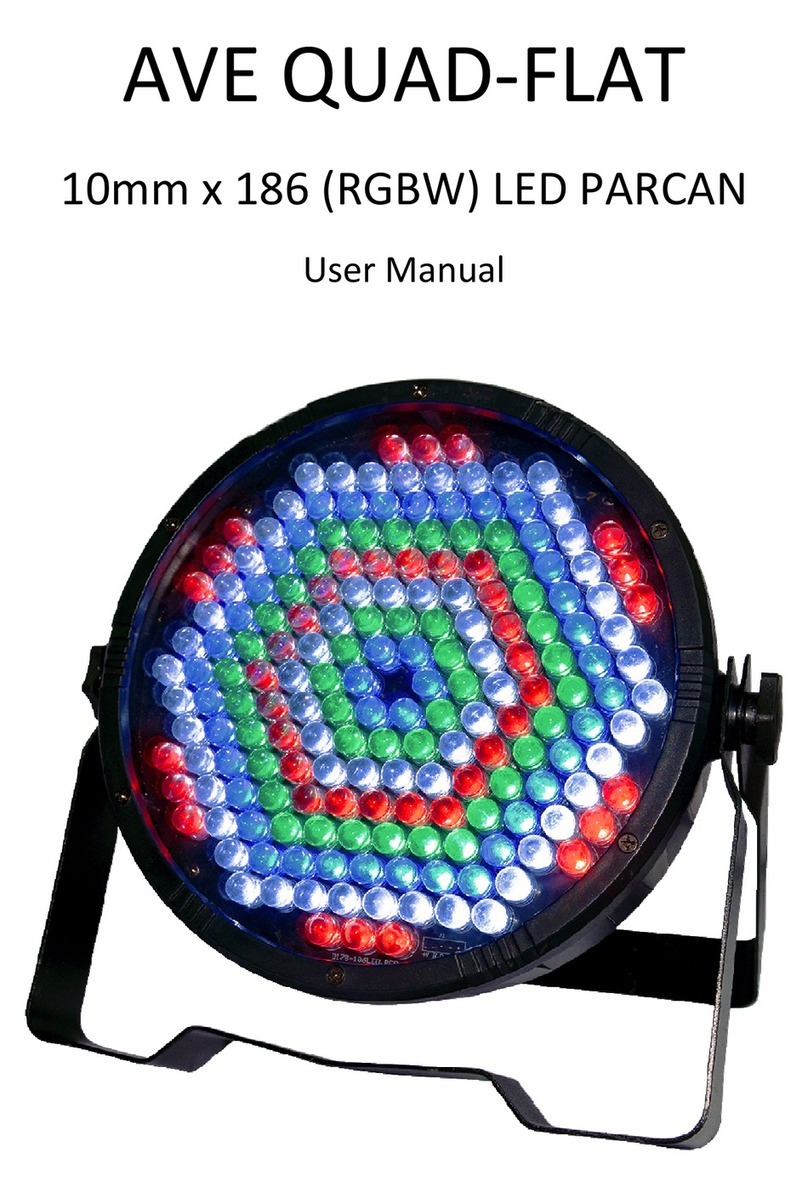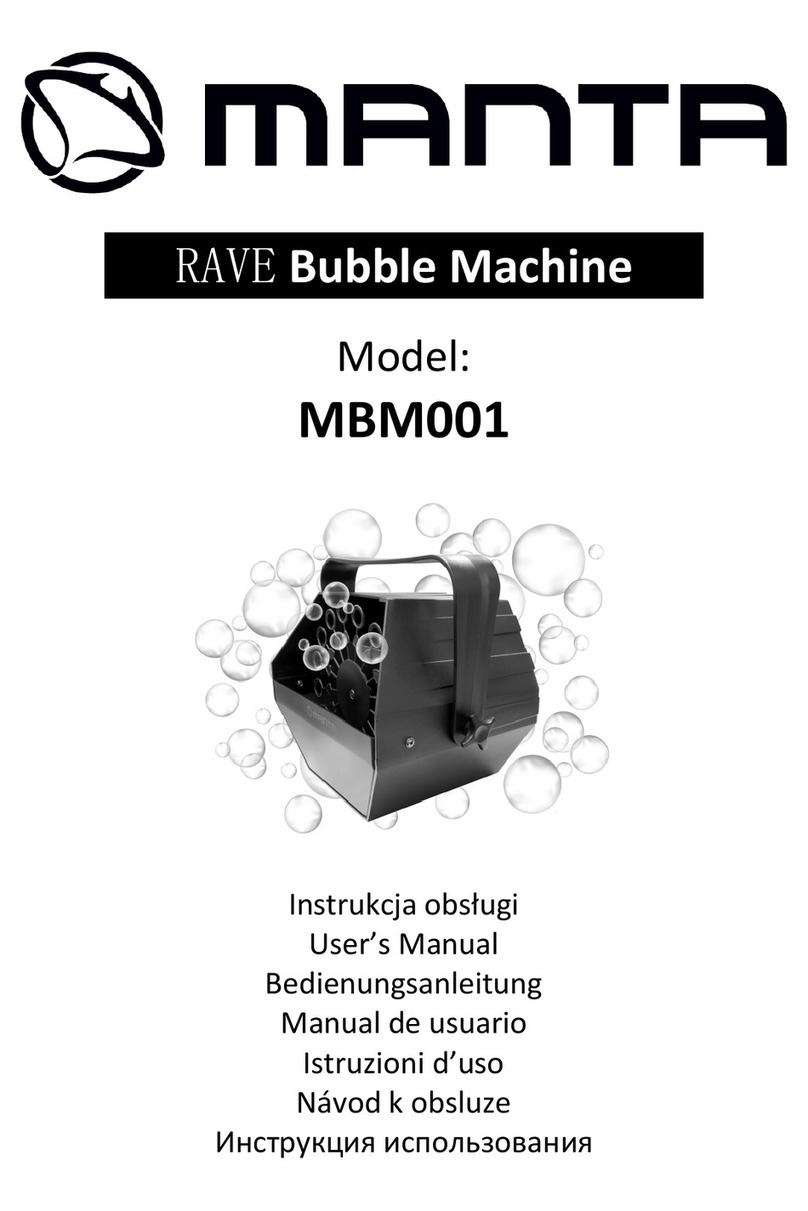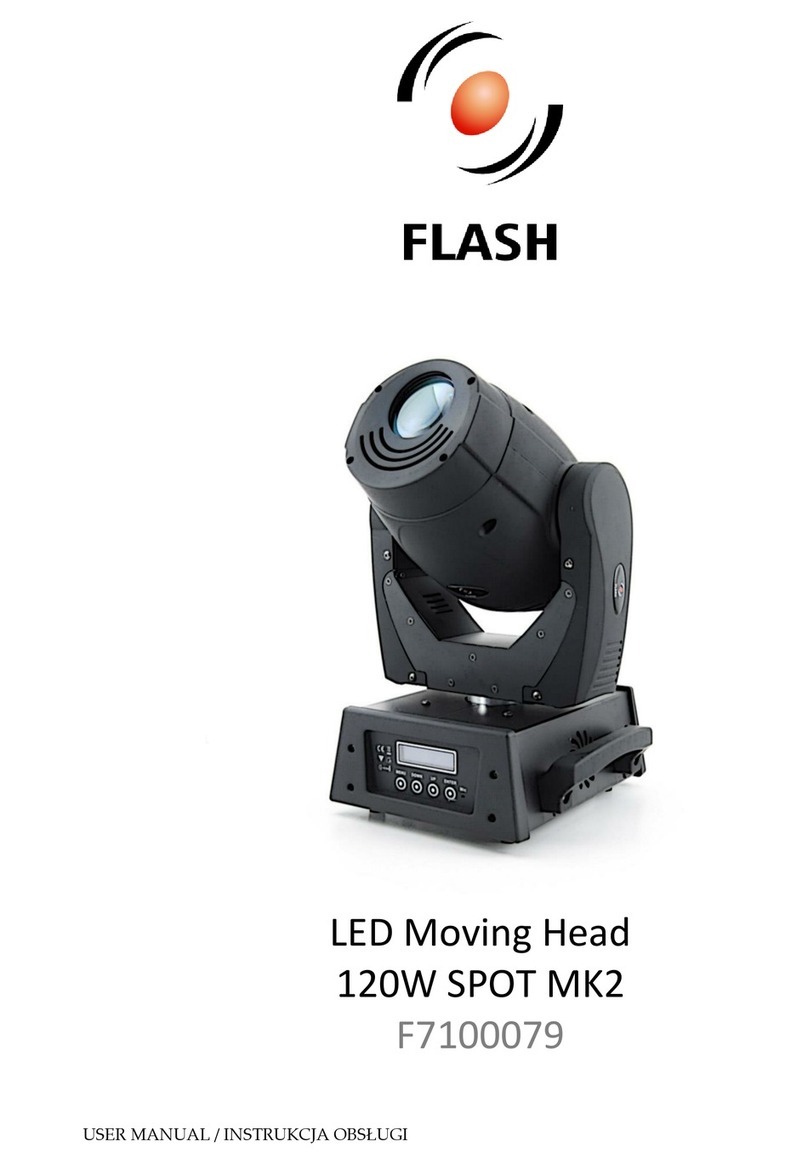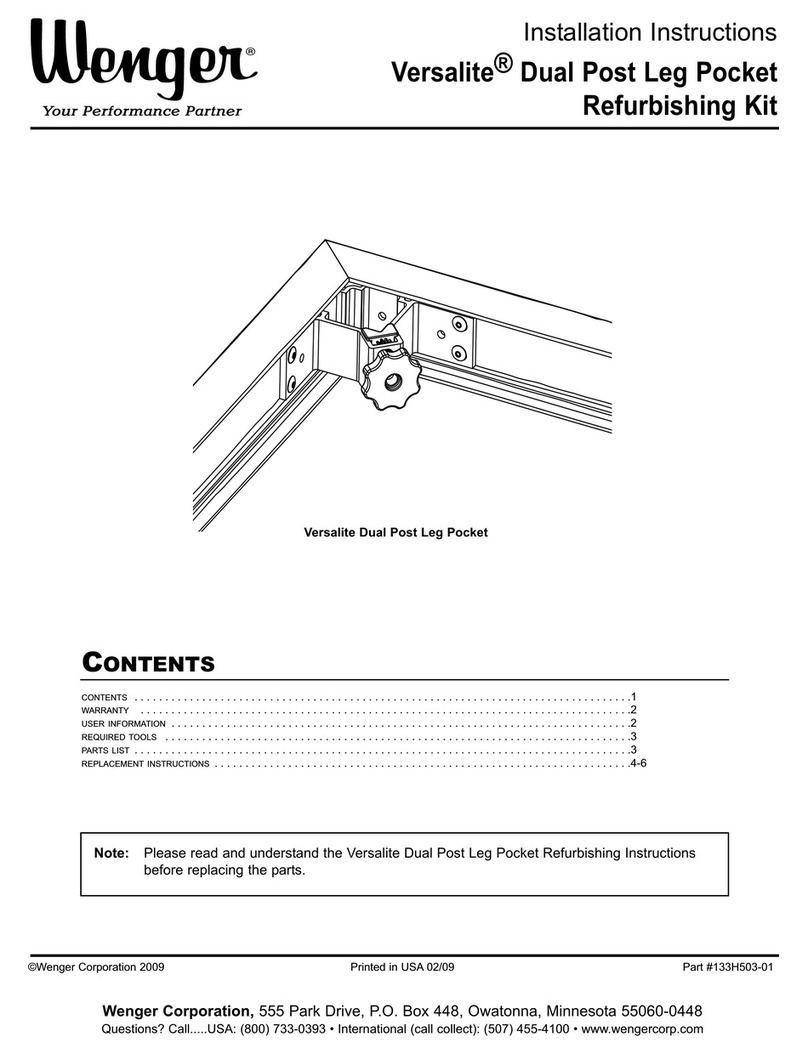Ignis Pixel BubblePoi User manual
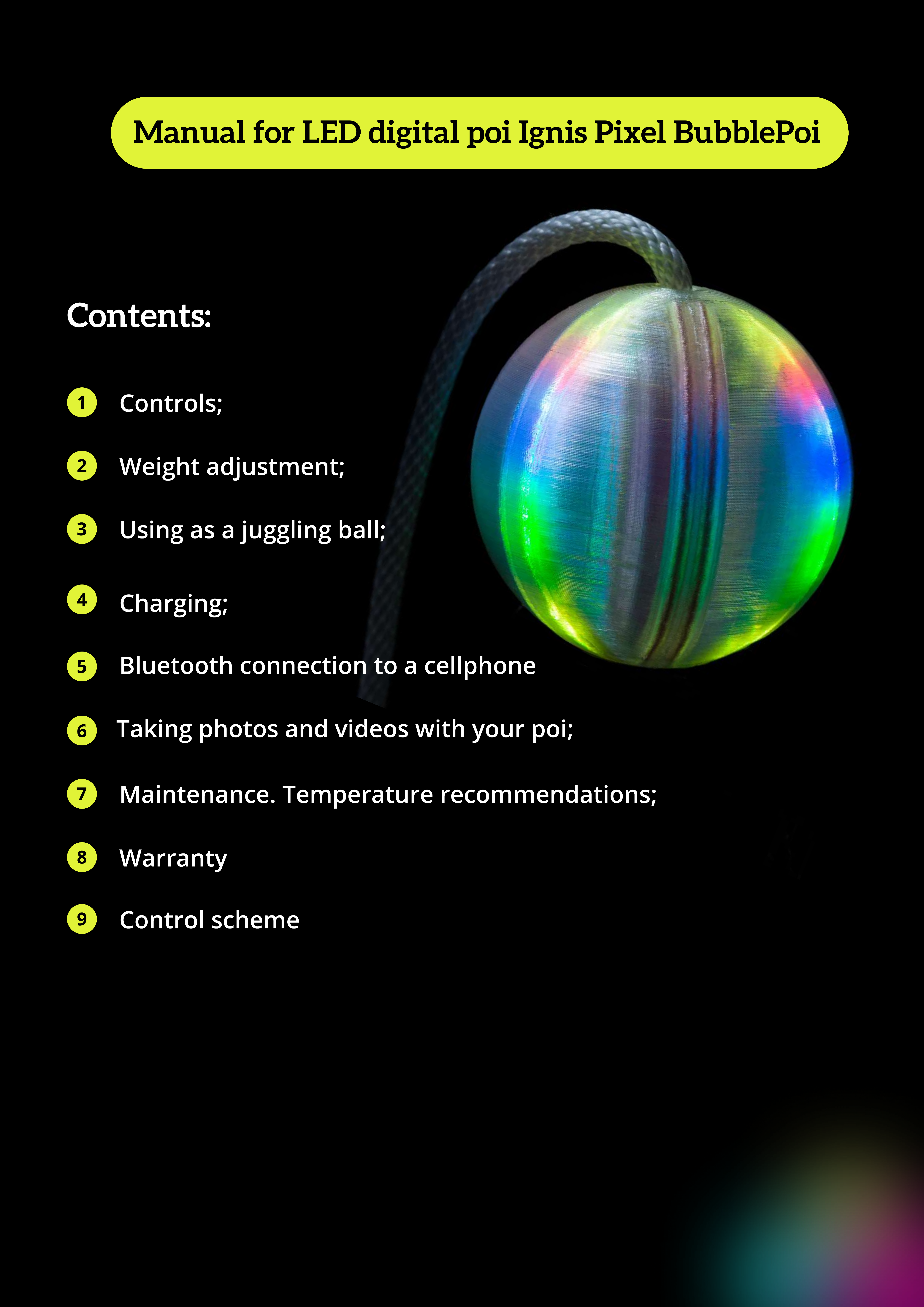
Manual for LED digital poi Ignis Pixel BubblePoi
Contents:
Contro s;
1
Weight adjustment;
2
3Using as a jugg ing ba ;
4Charging;
5B uetooth connection to a ce phone
6Taking photos and videos with your poi;
7Maintenance. Temperature recommendations;
8Warranty
9Contro scheme

Controls
The only button to control BubblePoi is placed on the bottom of the sphere.
in the middle – TURN ON/OFF, PL Y/STOP
Blue button
– DOWN
Red button
– UP
Green button
gree
to
red
To turn on the device, hold the button pushed at least 1 second. You will see ascending - -
gradient. Wait until the gradient is full.
Now the device is in Standby mode, a timeline menu with a blue blinking cursor lights up.
Blue cursor refers to a selected position
Dear customer,
Thank you for purchasing Ignis pixel poi. To make its lifetime as long as possible, as well as to
keep the warranty valid, please read the instruction entirely and follow our advice.
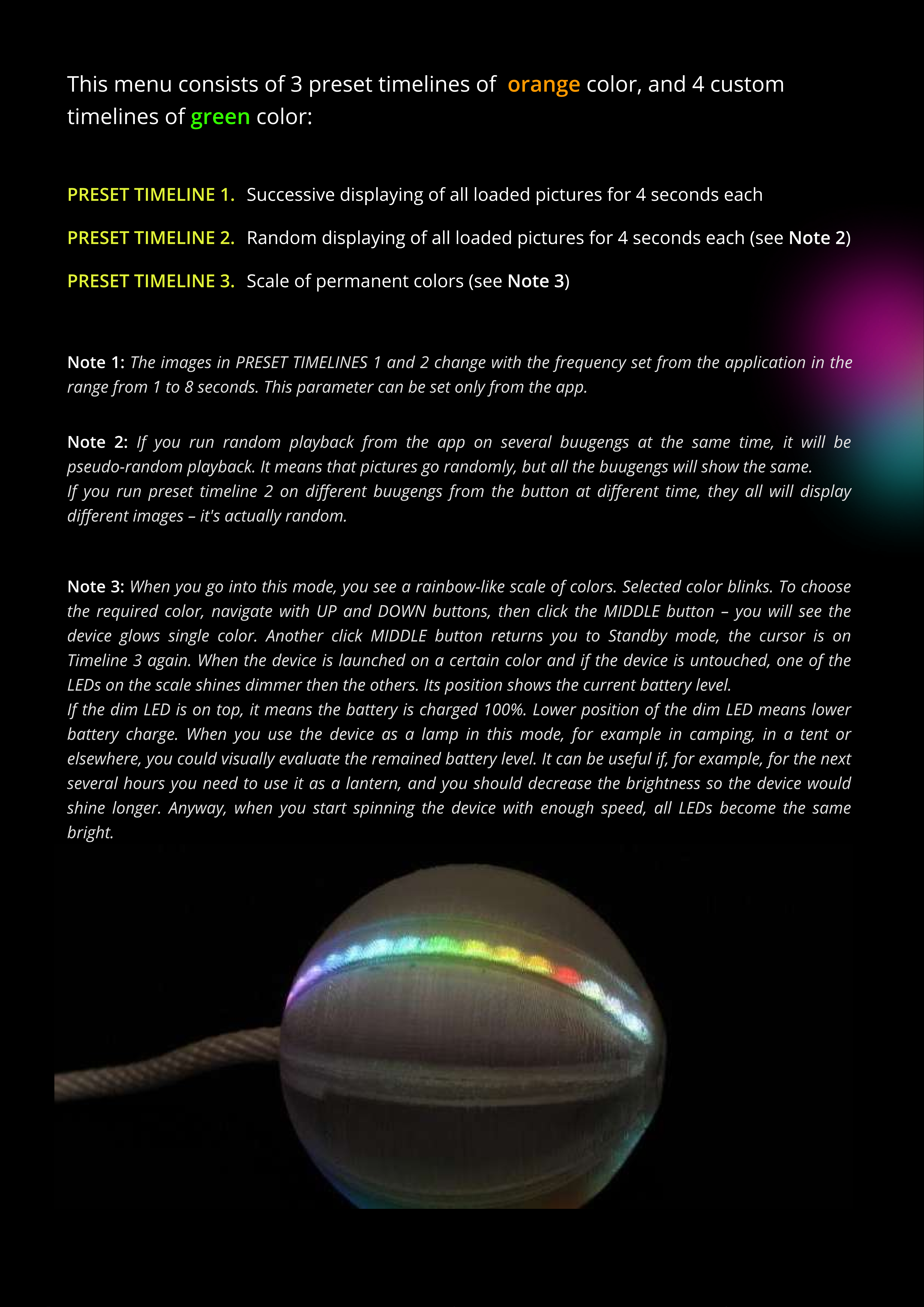
green
orange
his menu consists of 3 preset timelines of color, and 4 custo
timelines of color:
The images in PRESET TIMELINES 1 and 2 change with the frequency set from the application in the
range from 1 to 8 seconds. This parameter can be set only from the app.
Note 1:
If you run random playback from the app on several buugengs at the same time, it will be
pseudo-random playback. It means that pictures go randomly, but all the buugengs will show the same
If you run preset timeline 2 on dierent buugengs from the button at dierent time, they all will display
dierent images – it's actually random.
Note 2:
When you go into this mode, you see a rainbow-like scale of colors. Selected color blinks. To choose
the required color, navigate with UP and DOWN buttons, then click the MIDDLE button – you will see the
device glows single color. Another click MIDDLE button returns you to Standby mode, the cursor is on
Timeline 3 again. When the device is launched on a certain color and if the device is untouched, one of the
LEDs on the scale shines dimmer then the others. Its position shows the current battery level
If the dim LED is on top, it means the battery is charged 100%. Lower position of the dim LED means lower
battery charge. When you use the device as a lamp in this mode, for example in camping, in a tent or
elsewhere, you could visually evaluate the remained battery level. It can be useful if, for example, for the next
several hours you need to use it as a lantern, and you should decrease the brightness so the device would
shine longer. Anyway, when you start spinning the device with enough speed, all LEDs become the same
bright.
Note 3:
PRESET TIMELINE 1. Successive displaying of all loaded pictures for 4 seconds each
PRESET TIMELINE 2. Random displaying of all loaded pictures for 4 seconds each (see Note 2)
PRESET TIMELINE 3. Scale of permanent colors (see Note 3)
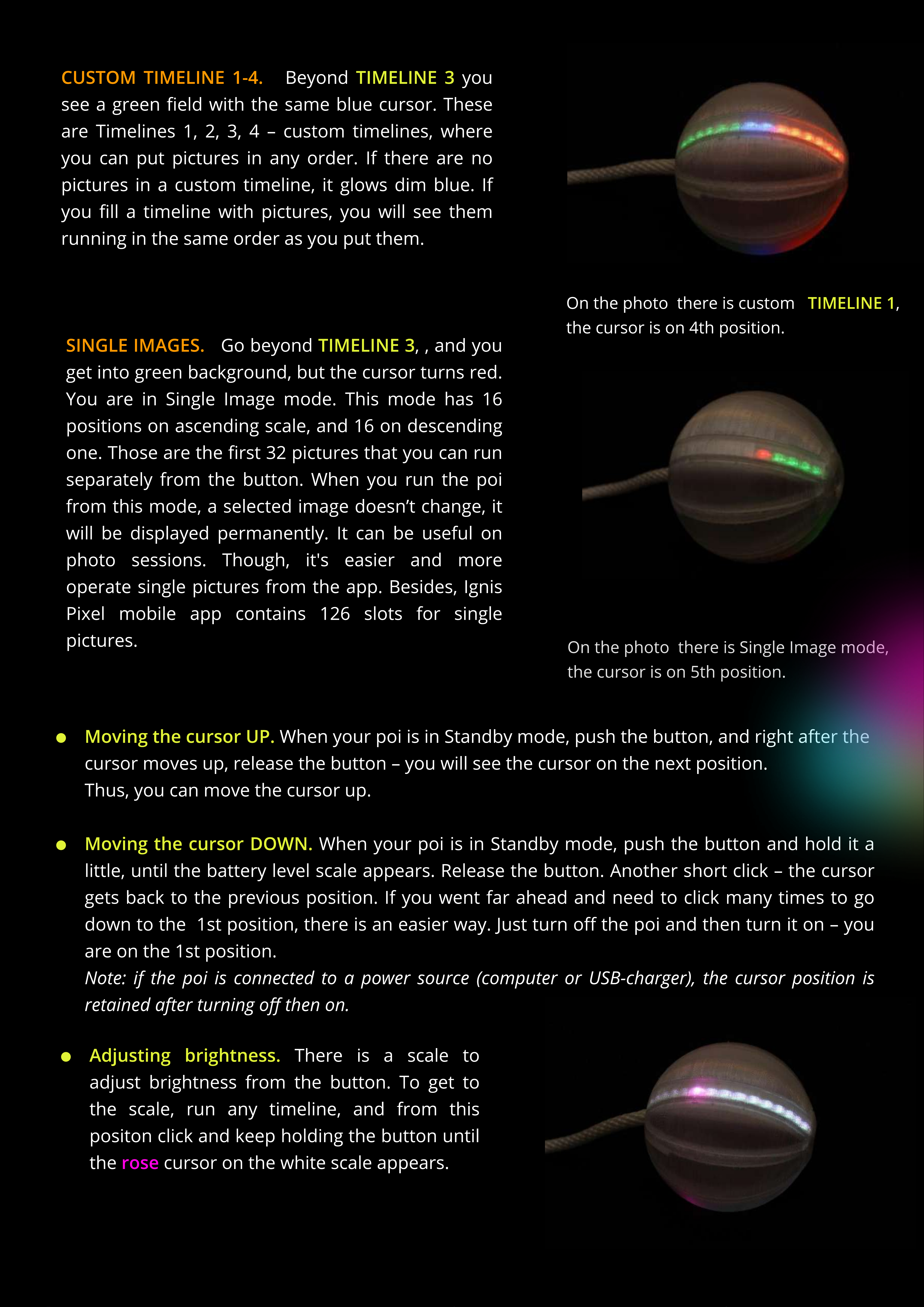
TIMELINE 3
Beyond you
ee a green eld with the ame blue cur or. The e
are Timeline 1, 2, 3, 4 – cu tom timeline , where
you can put picture in any order. If there are no
picture in a cu tom timeline, it glow dim blue. If
you ll a timeline with picture , you will ee them
running in the ame order a you put them.
CUSTOM TIMELINE 1-4.
TIMELINE 1
On the photo there i cu tom ,
the cur or i on 4th po ition.
TIMELINE 3
Go beyond , , and you
get into green background, but the cur or turn red.
You are in Single Image mode. Thi mode ha 16
po ition on a cending cale, and 16 on de cending
one. Tho e are the r t 32 picture that you can run
eparately from the button. When you run the poi
from thi mode, a elected image doe n’t change, it
will be di played permanently. It can be u eful on
photo e ion . Though, it' ea ier and more
operate ingle picture from the app. Be ide , Igni
Pixel mobile app contain 126 lot for ingle
picture .
SINGLE IMAGES.
On the photo there i Single Image mode,
the cur or i on 5th po ition.
When your poi i in Standby mode, pu h the button, and right after the
cur or move up, relea e the button – you will ee the cur or on the next po ition.
Thu , you can move the cur or up
Moving the cursor UP.
When your poi i in Standby mode, pu h the button and hold it a
little, until the battery level cale appear .
R
elea e the button.
A
nother hort click – the cur or
get back to the previou po ition. If you went far ahead and need to click many time to go
down to the 1 t po ition, there i an ea ier way.
J
u t turn o
the poi and then turn it on – you
are on the 1 t po ition.
Note:
if
the
poi
is
connected
to
a
power
source
(computer
or
USB-charger),
the
cursor
position
is
retained
after
turning
o
then
on.
Moving the cursor
D
O
W
N.
rose
There i a cale to
ad
j
u t brightne from the button. To get to
the cale, run any timeline, and from thi
po iton click and keep holding the button until
the cur or on the white cale appear .
A
dj
usting
b
rightness.
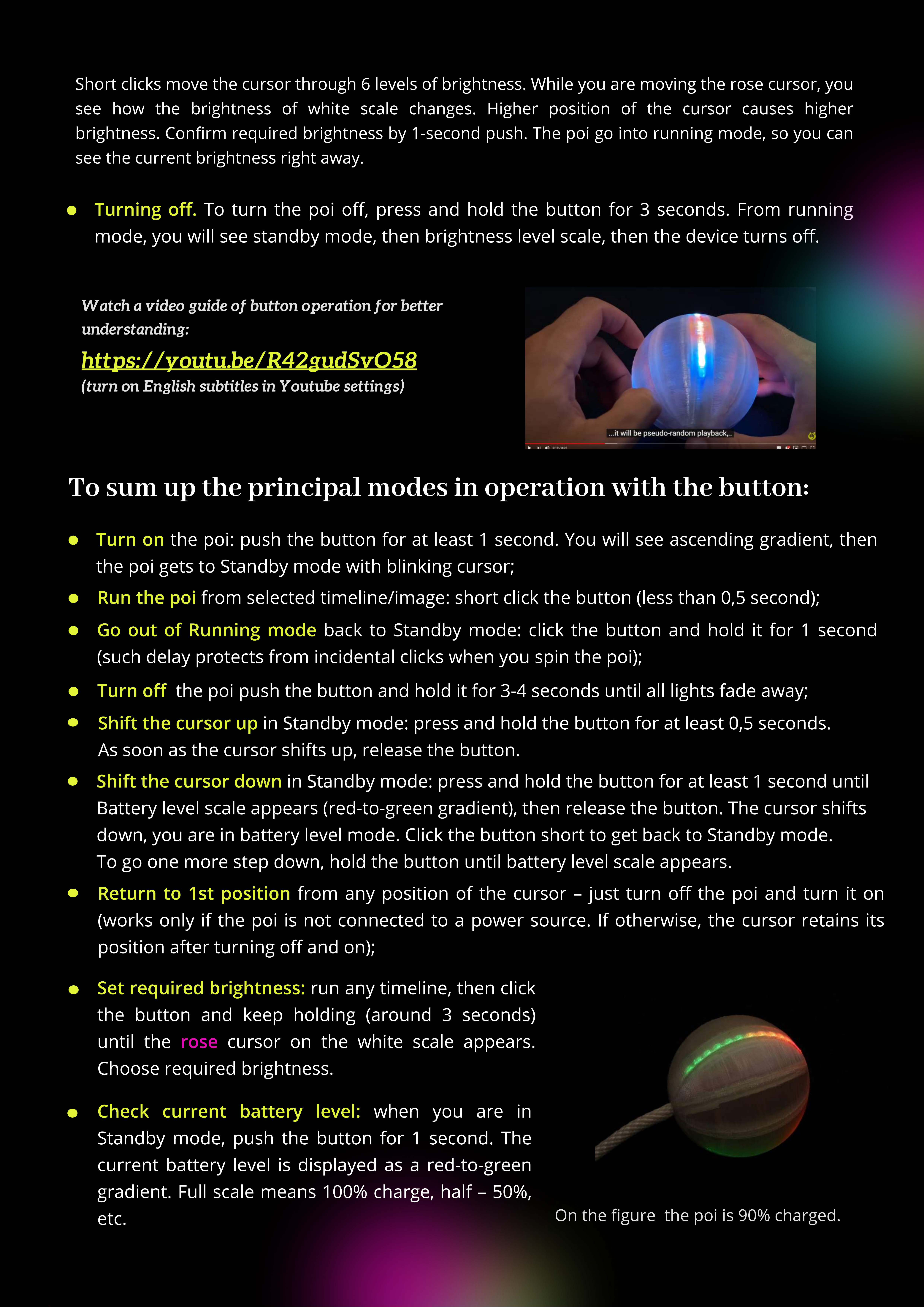
Short clicks mo e the cursor through 6 le els of brightness. While you are mo ing the rose cursor, you
see how the brightness of white scale changes. Higher position of the cursor causes higher
brightness. Conrm required brightness by 1-second push. The poi go into running mode, so you can
see the current brightness right away.
https://youtu.be/R42gudSvO5
Watch a video guide of button operation for better
understanding
(turn on English subtitles in Youtube settings)
To sum up the principal modes in operation with the button
To turn the poi o, press and hold the button for 3 seconds. From running
mode, you will see standby mode, then brightness le el scale, then the de ice turns o
Turning o.
the poi: push the button for at least 1 second. You will see ascending gradient, then
the poi gets to Standby mode with blinking cursor;
Turn on
from selected timeline/image: short click the button (less than 0,5 second);
Run the poi
back to Standby mode: click the button and hold it for 1 second
(such delay protects from incidental clicks when you spin the poi)
Go out of Running mode
the poi push the button and hold it for 3-
4
seconds until all lights fade away;
Turn o
in Standby mode: press and hold the button for at least 0,5 seconds.
A
s soon as the cursor shifts up, release the button.
S
hift the
c
ur
s
or up
in Standby mode: press and hold the button for at least 1 second until
B
attery le el scale appears (red-to-green gradient), then release the button. The cursor shifts
down, you are in battery le el mode. Click the button short to get back to Standby mode.
To go one more step down, hold the button until battery le el scale appears.
S
hift the
c
ur
s
or do
w
n
from any position of the cursor
–
j
ust turn o the poi and turn it on
(works only if the poi is not connected to a power source.
I
f otherwise, the cursor retains its
position after turning o and on)
Return to
1s
t po
s
ition
ro
s
e
run any timeline, then click
the button and keep holding (around 3 seconds)
until the cursor on the white scale appears.
Choose required brightness.
S
et re
q
uired
b
rightne
ss:
when you are in
Standby mode, push the button for 1 second. The
current battery le el is displayed as a red-to-green
gradient. Full scale means 100
%
charge, half
–
50
%
,
etc.
C
he
ck
c
urrent
ba
tter
y
l
e
v
e
l:
O
n the gure the poi is
9
0
%
charged
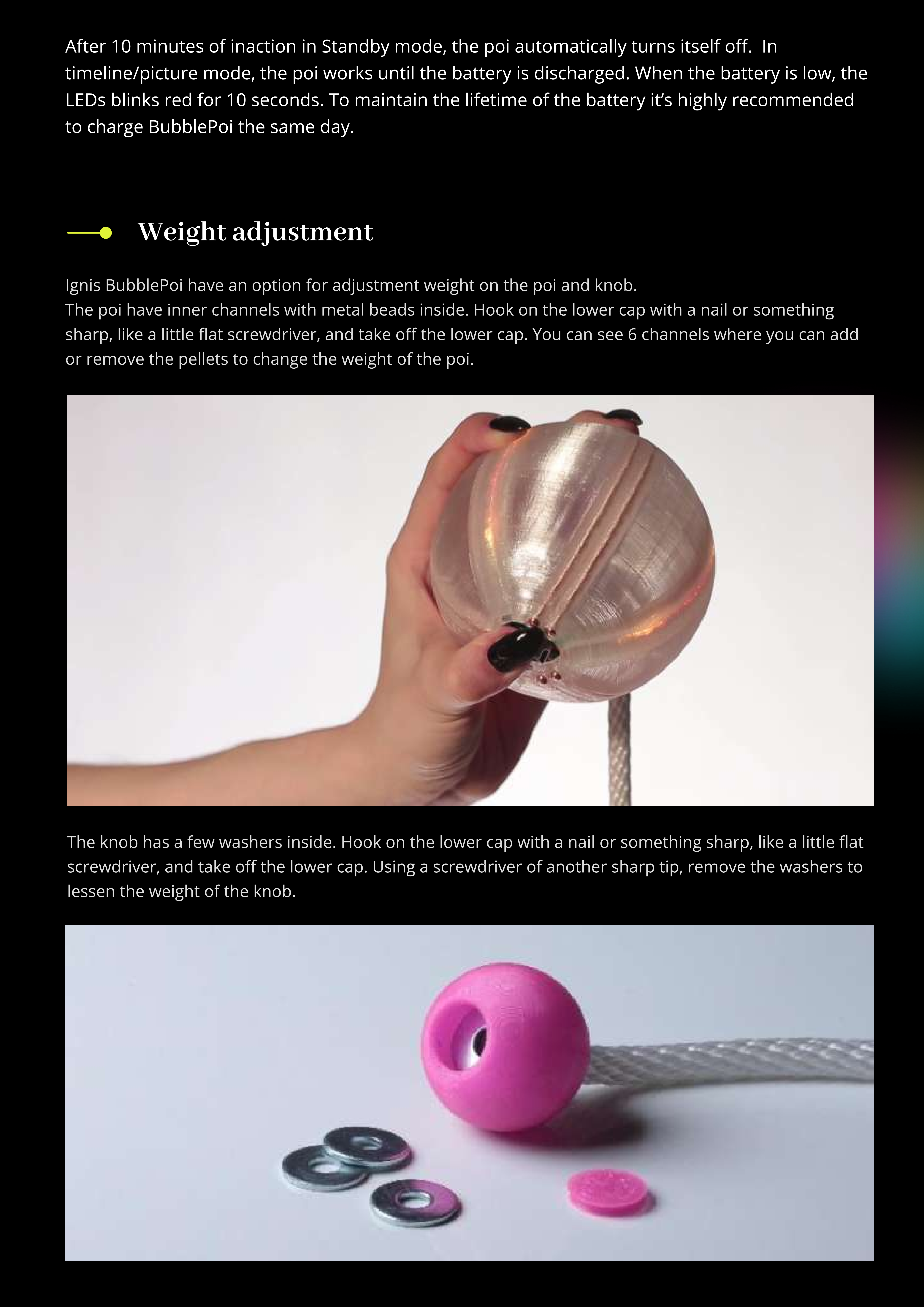
Weight adjustment
I nis BubblePoi have an option for adjustment wei ht on the poi and knob
The poi have inner channels with metal beads inside. Hook on the lower cap with a nail or somethin
sharp, like a little at screwdriver, and take o the lower cap. You can see 6 channels where you can add
or remove the pellets to chan e the wei ht of the poi
The knob has a few washers inside. Hook on the lower cap with a nail or somethin sharp, like a little at
screwdriver, and take o the lower cap. Usin a screwdriver of another sharp tip, remove the washers to
lessen the wei ht of the knob
After 10 minutes of inaction in Standby mode, the poi automatically turns itself o. In
timeline/picture mode, the poi works until the battery is dischar ed. When the battery is low, the
LEDs blinks red for 10 seconds. To maintain the lifetime of the battery it’s hi hly recommended
to char e BubblePoi the same day.
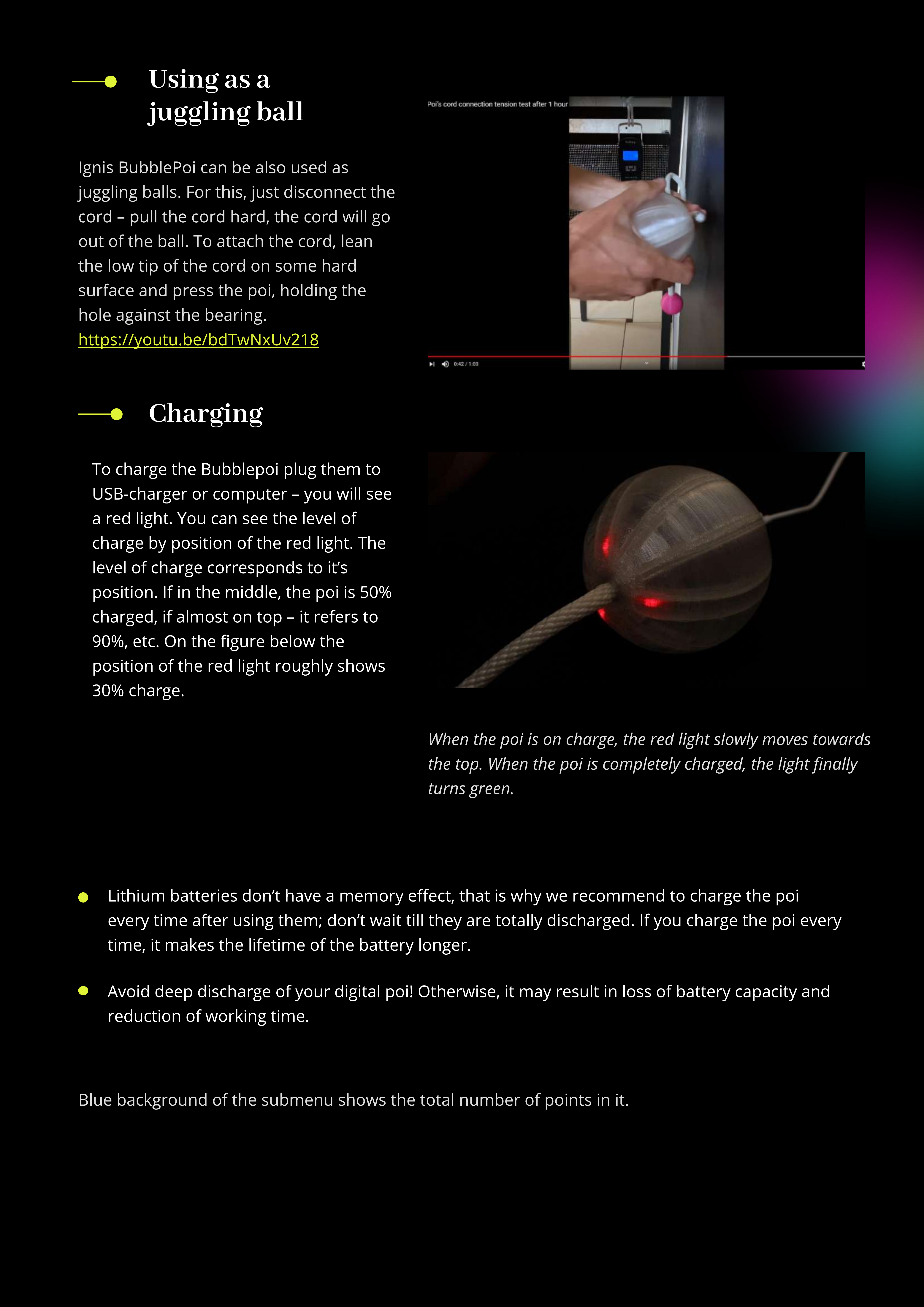
Using as a
juggling ball
ttps://youtu.be/bdTwNxUv21
Ignis BubblePoi can be also used as
juggling balls. For t is, just disconnect t e
cord – pull t e cord ard, t e cord will go
out of t e ball. To attac t e cord, lean
t e low tip of t e cord on some ard
surface and press t e poi, olding t e
ole against t e bearing.
Charging
When the poi is on charge, the red light slowly moves towards
the top. When the poi is completely charged, the light nally
turns green
Lit ium batteries don’t ave a memory eect, t at is w y we recommend to c arge t e poi
every time after using t em; don’t wait till t ey are totally disc arged. If you c arge t e poi every
time, it makes t e lifetime of t e battery longer.
Avoid deep disc arge of your digital poi! Ot erwise, it may result in loss of battery capacity and
reduction of working time.
Blue background of t e submenu s ows t e total number of points in it.
To c arge t e Bubblepoi plug t em to
USB-c arger or computer – you will see
a red lig t. You can see t e level of
c arge by position of t e red lig t. T e
level of c arge corresponds to it’s
position. If in t e middle, t e poi is 50%
c arged, if almost on top – it refers to
90%, etc. On t e gure below t e
position of t e red lig t roug ly s ows
30% c arge
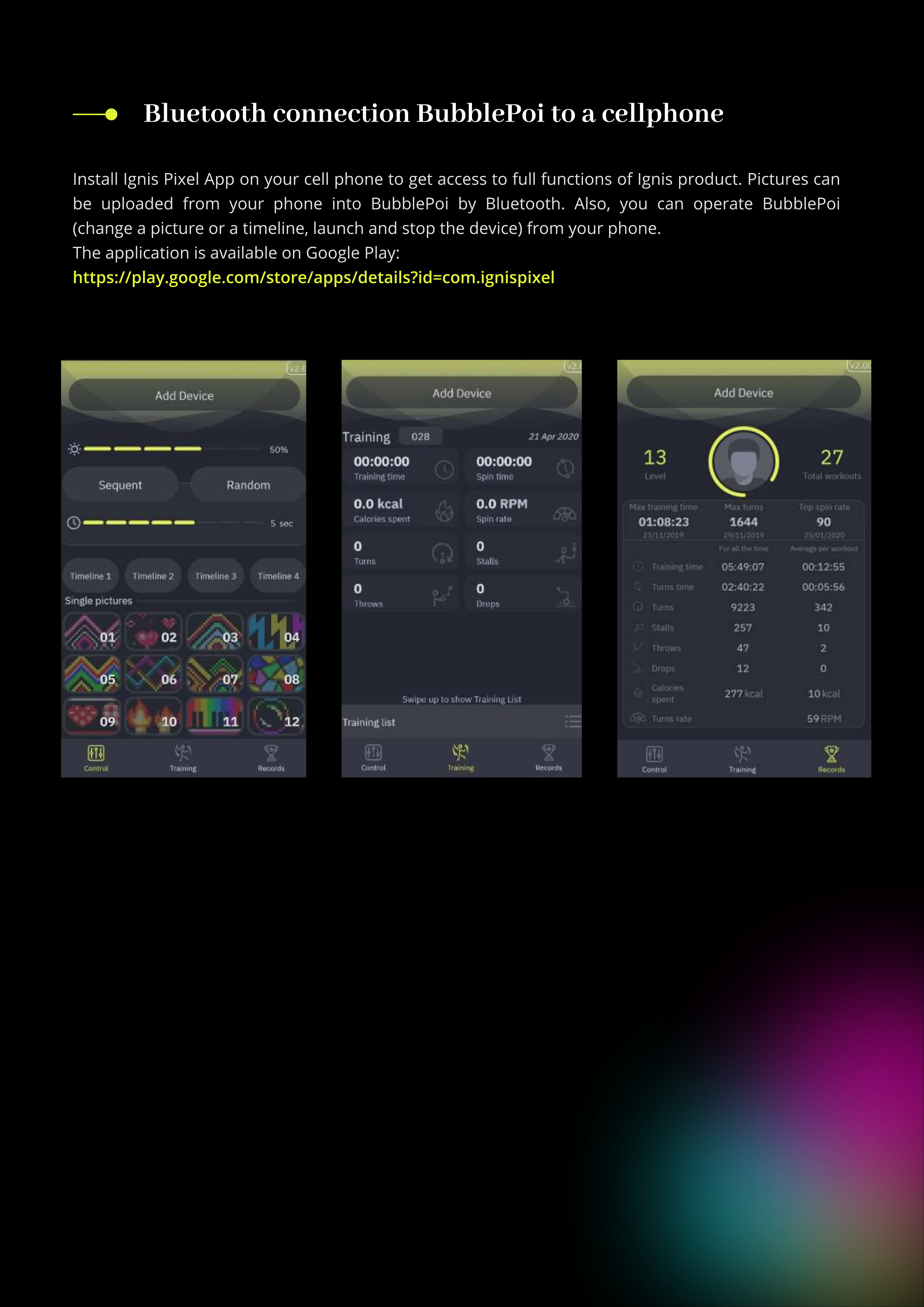
https://play.google.com/store/apps/details?id=com.ignispixe
Install Ignis Pixel App on your cell phone to get access to full functions of Ignis product. Pictures can
e uploaded from your phone into Bu lePoi y Bluetooth. Also, you can operate Bu lePoi
(change a picture or a timeline, launch and stop the device) from your phone
The application is availa le on Google Play
Bluetooth connection BubblePoi to a cellphone
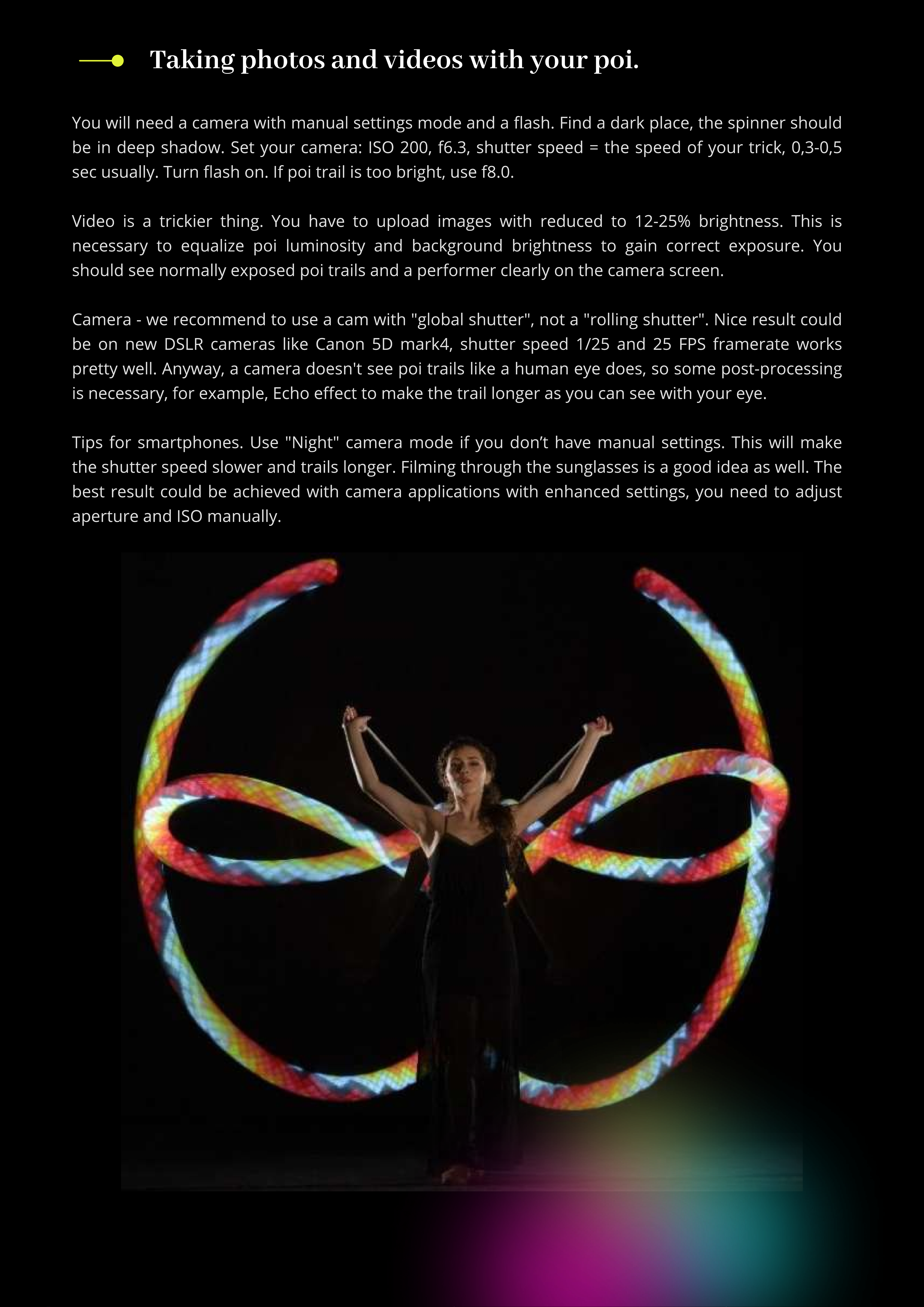
Taking photos and videos with your poi
You will need a camera with manual settings mode and a ash. Find a dark place, the spinner should
be in deep shadow. Set your camera: ISO 200, f6.3, shutter speed = the speed of your trick, 0,3-0,5
sec usually. Turn ash on. If poi trail is too bright, use f8.0
Video is a trickier thing. You have to upload images with reduced to 12-25% brightness. This is
necessary to equalize poi luminosity and background brightness to gain correct exposure. You
should see normally exposed poi trails and a performer clearly on the camera screen
amera - we recommend to use a cam with "global shutter", not a "rolling shutter". Nice result could
be on new DSLR cameras like anon 5D mark4, shutter speed 1/25 and 25 FPS framerate works
pretty well. Anyway, a camera doesn't see poi trails like a human eye does, so some post-processing
is necessary, for example, Echo eect to make the trail longer as you can see with your eye
Tips for smartphones. Use "Night" camera mode if you don’t have manual settings. This will make
the shutter speed slower and trails longer. Filming through the sunglasses is a good idea as well. The
best result could be achieved with camera applications with enhanced settings, you need to adjust
aperture and ISO manually
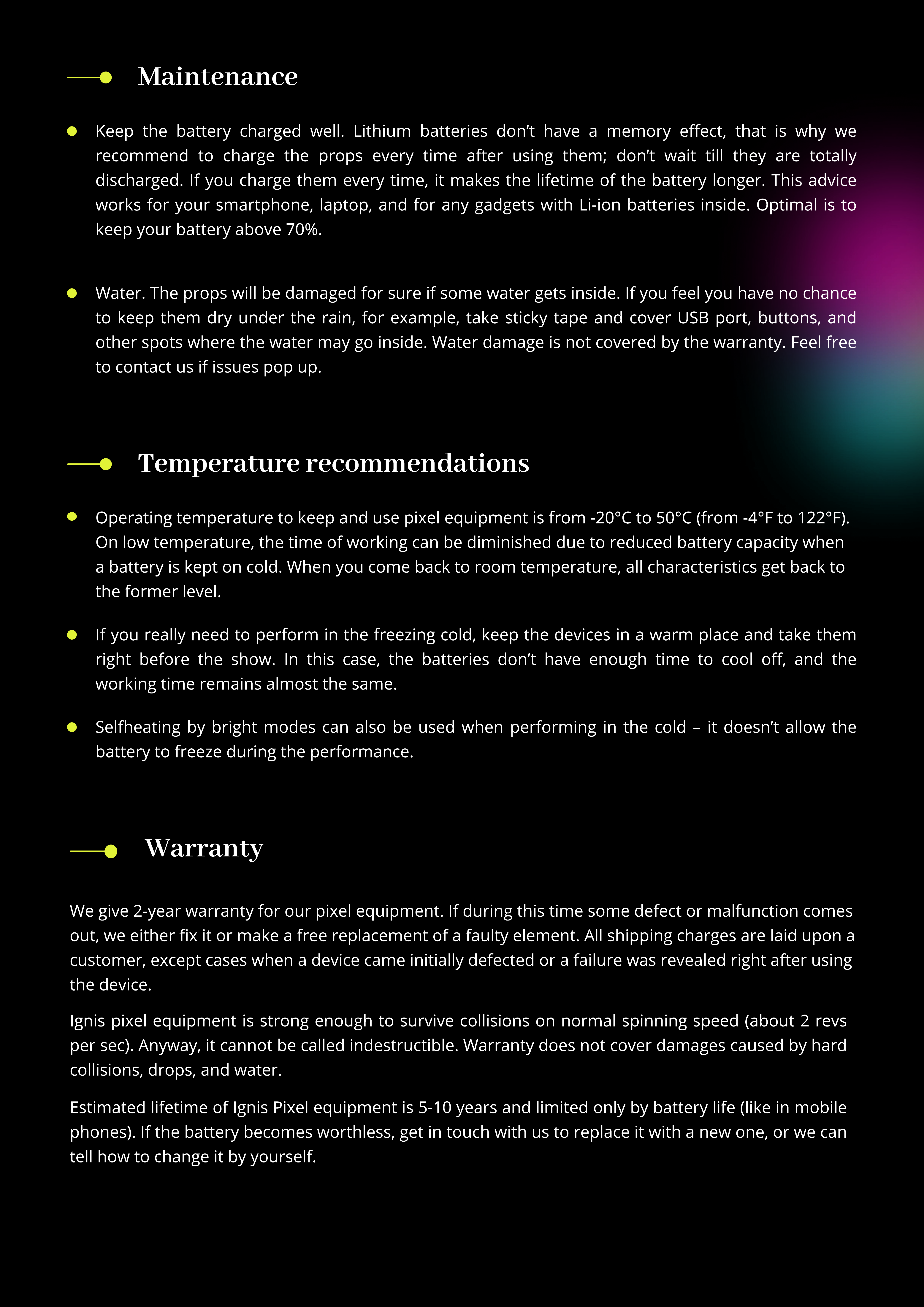
Maintenance
Keep the battery charged well. Lithium batteries don t have a memory eect, that is why we
recommend to charge the props every time after using them; don t wait till they are totally
discharged. If you charge them every time, it makes the lifetime of the battery longer. This advice
works for your smartphone, laptop, and for any gadgets with Li-ion batteries inside. Optimal is to
keep your battery above 70%.
Water. The props will be damaged for sure if some water gets inside. If you feel you have no chance
to keep them dry under the rain, for example, take sticky tape and cover USB port, buttons, and
other spots where the water may go inside. Water damage is not covered by the warranty. Feel free
to contact us if issues pop up.
Temperature recommendations
Operating temperature to keep and use pixel equipment is from -20°C to 50°C (from -4°F to 122°F).
On low temperature, the time of working can be diminished due to reduced battery capacity when
a battery is kept on cold. When you come back to room temperature, all characteristics get back to
the former level.
If you really need to perform in the freezing cold, keep the devices in a warm place and take them
right before the show. In this case, the batteries don t have enough time to cool o, and the
working time remains almost the same.
Selfheating by bright modes can also be used when performing in the cold – it doesn t allow the
battery to freeze during the performance.
Warranty
We give 2-year warranty for our pixel equipment. If during this time some defect or malfunction comes
out, we either x it or make a free replacement of a faulty element. All shipping charges are laid upon a
customer, except cases when a device came initially defected or a failure was revealed right after using
the device.
Ignis pixel equipment is strong enough to survive collisions on normal spinning speed (about 2 revs
per sec). Anyway, it cannot be called indestructible. Warranty does not cover damages caused by hard
collisions, drops, and water.
E
stimated lifetime of Ignis
P
ixel equipment is 5-10 years and limited only by battery life (like in mobile
phones). If the battery becomes worthless, get in touch with us to replace it with a new one, or we can
tell how to change it by yourself.

support@ignispixel.com
If the e uipment shows any failure, rst and foremost reach us out by email
and tell what happened. In most cases, a failure is possible to x on place, without sending back to us
– this will save you a lot of time and money to send it to and fro.
It’s really important for us to know all weak spots of our e uipment so we could make it even more
reliable and durable. We would appreciate if thus you help us to evolve.
To get in touch with us and ask uestions about the props, go to contacts
area on our website: https://ignispixel.com/contacts
pixel@ignispixel.com
Email:
Kindest regards
Ignis team

Для включения устройства удерживайте кнопку более 1 сек.
1. еню
Синий курсор мигает на первой позиции.
Для перемещения курсора вперед удерживайте кнопку 0,5-1 сек.
Для перемещения курсора назад удерживайте кнопку 1-2 сек
до появления уровня заряда. Нажмите кнопку повторно
вы вернетесь в меню и курсор переместится на шаг назад.
Для выключения удерживайте кнопку более 2 сек.
2. Рабочий режим - воспроизведение картинок
Проигрывается выбранная последовательность картино
(таймлайн) или одиночная картинка.
Для выключения удерживайте кнопку более 3 сек.
3. Регулировка яркости
М
игающий курсор показывает выбранный уровень яркости.
К
ороткое нажатие меняет уровень яркости.
Для возврата в мен
удерживайте кнопк
1-2 сек.
К
оротким нажатие
запустите воспроизведени
картинок
Для возврата в режи
воспроизведени
удерживайте кнопк
более 1 сек
У
держивайте кнопк
2-3 сек.
У
ровен
ь
заряда
В
ысота шкалы показывае
уровень заряда батареи.
Для возврата в мен
нажмите кнопку (пр
э
том курсор переместитс
на 1 шаг назад)
У
держивайте кнопку 1-2 сек.
Press
the
button
to
turn
on
the
poi
and
get
to
Menu
Menu
Blue
blinking
cursor
is
on
the
1
st
position
.
To
move
the
cursor
up
(
to
the
ne t
timeline
or
picture
)
press
the
button
for
0,5
sec
.
To
move
the
cursor
down
hold
the
button
for
1
sec
until
Battery
level
appears
.
Then
click
the
button
shortly
.
To
turn
o
the
poi
press
the
button
for
2
sec
.
R
un
m
ode
‒
T
i
m
e
l
ine
or
S
ing
l
e
pi
c
ture
Selected
mode
is
launched
.
To
turn
o
the
poi
press
the
button
for
more
than
3
sec
.
B
rightness
ad
j
ust
m
ent
Position
of
the
cursor
shows
the
level
of
current
brightness
To
change
the
brightness
click
the
button
shortly
.
To
return
to
Menu
hold
the
button
for
1
sec
.
To
run
the
poi
clic
the
button
shortly
To
return
to
Run
mod
press
the
button
for
1
sec
.
To
get
to
Brightnes
setting
hold
th
button
for
2
sec
.
B
atter
y
l
e
v
e
l
The
position
of
the
red
cursor
show
the
battery
level
.
G
reen
light
on
the
top
means
full
charge
.
To
return
to
Menu
click
the
button
.
To
get
into
battery
level
scal
press
the
button
for
1
sec
.
Control scheme
Other Ignis Pixel Dj Equipment manuals