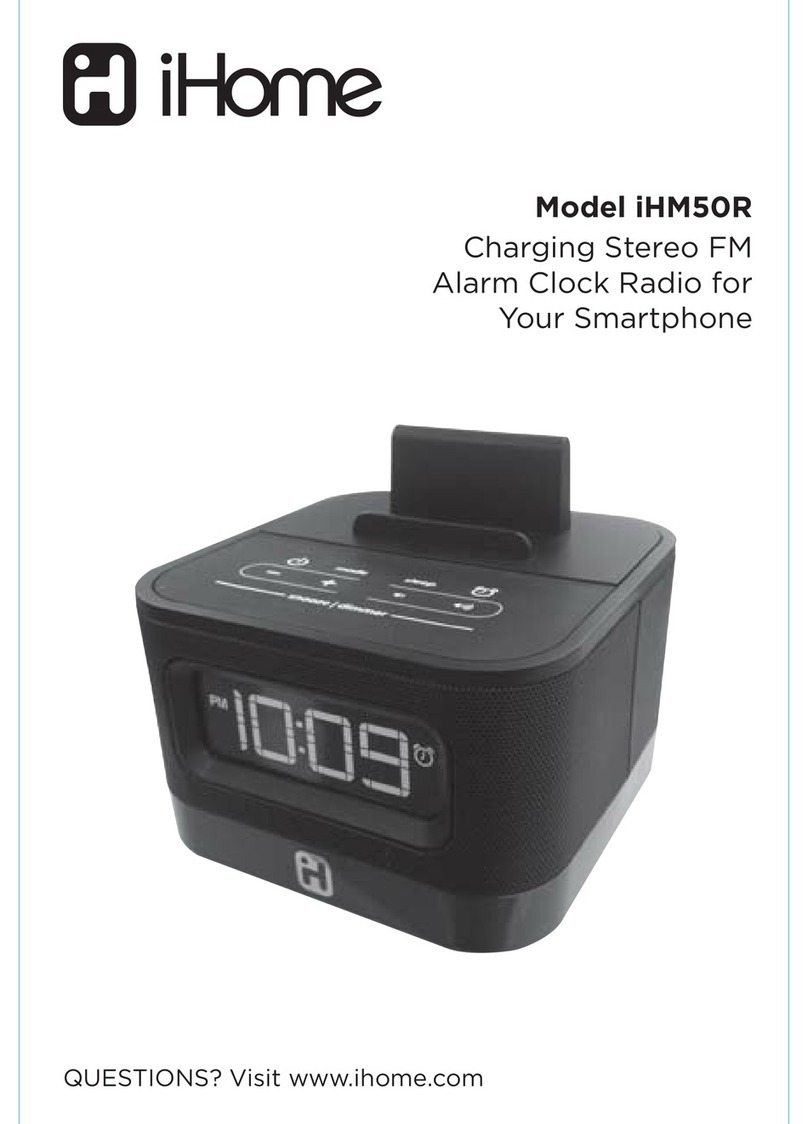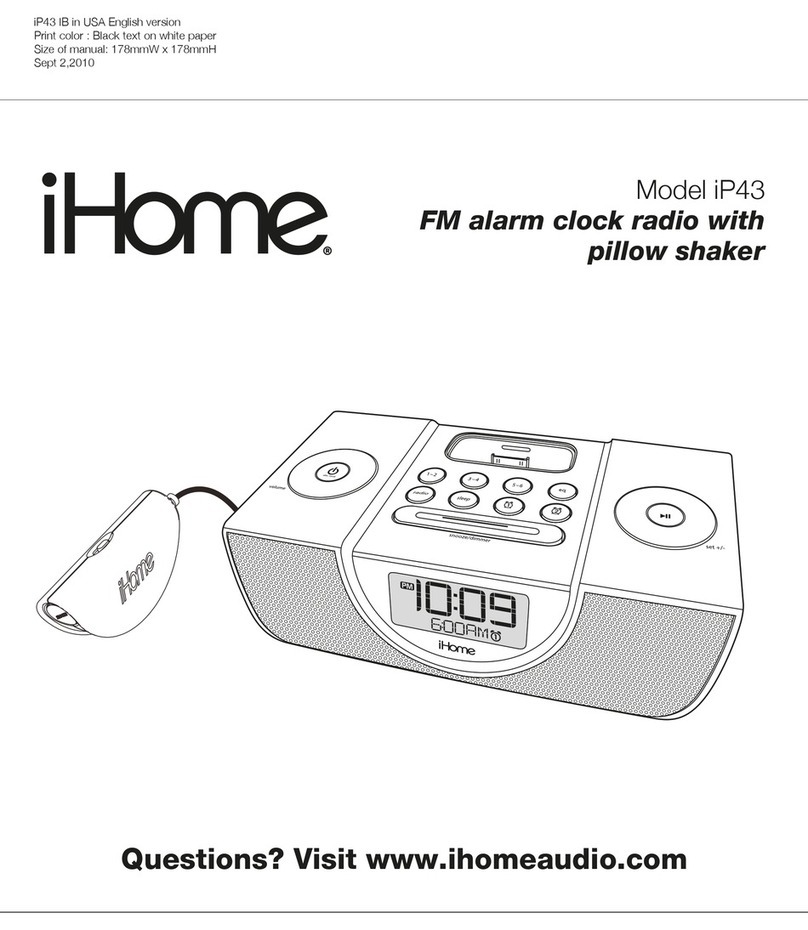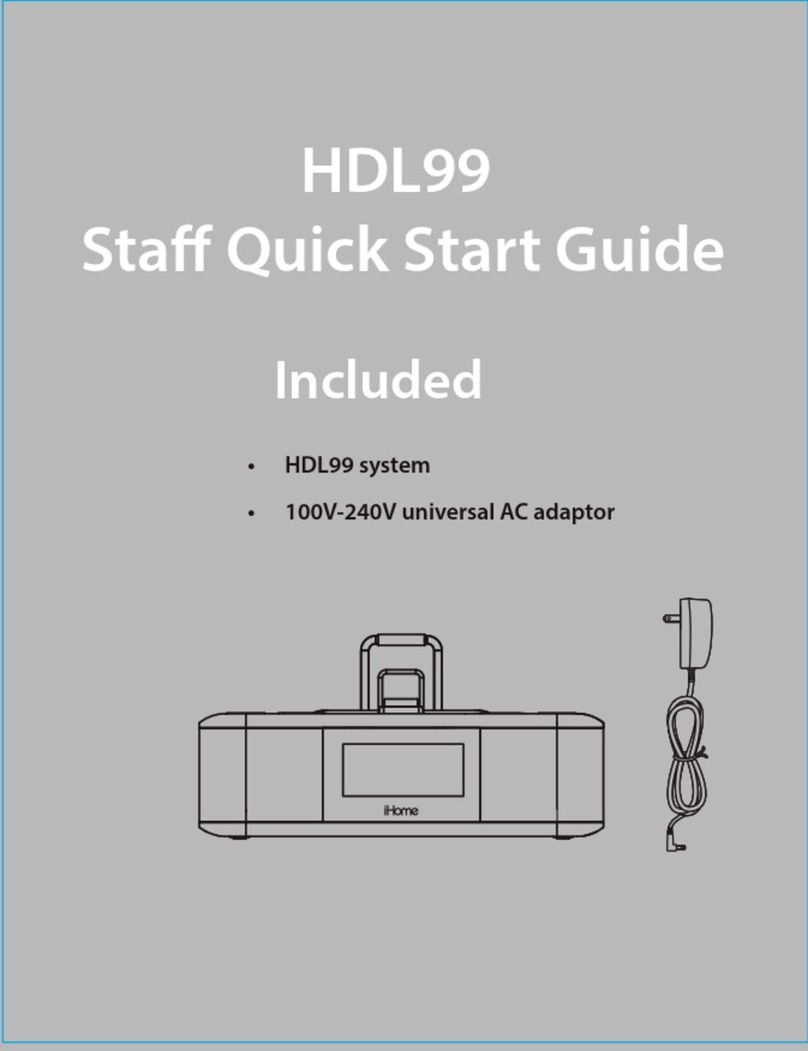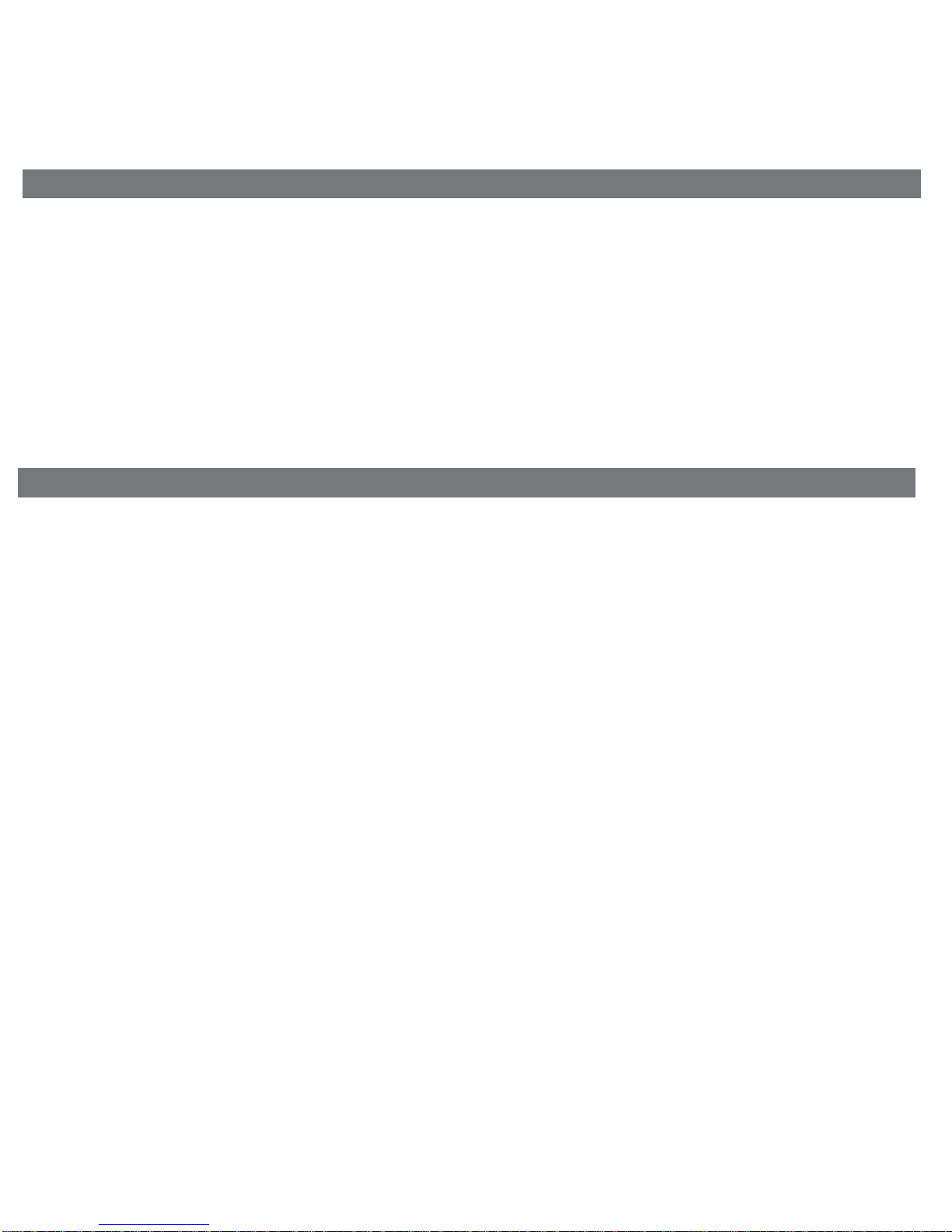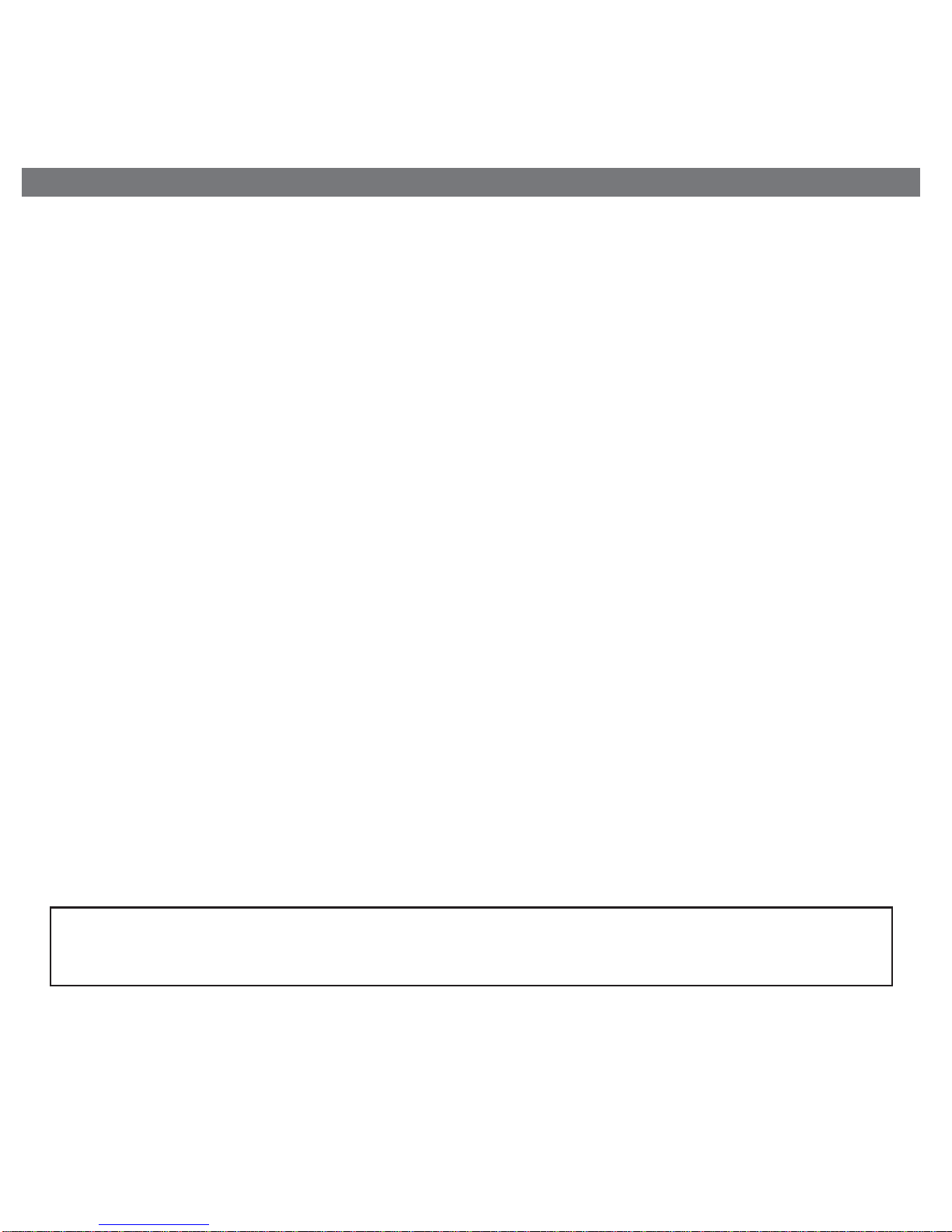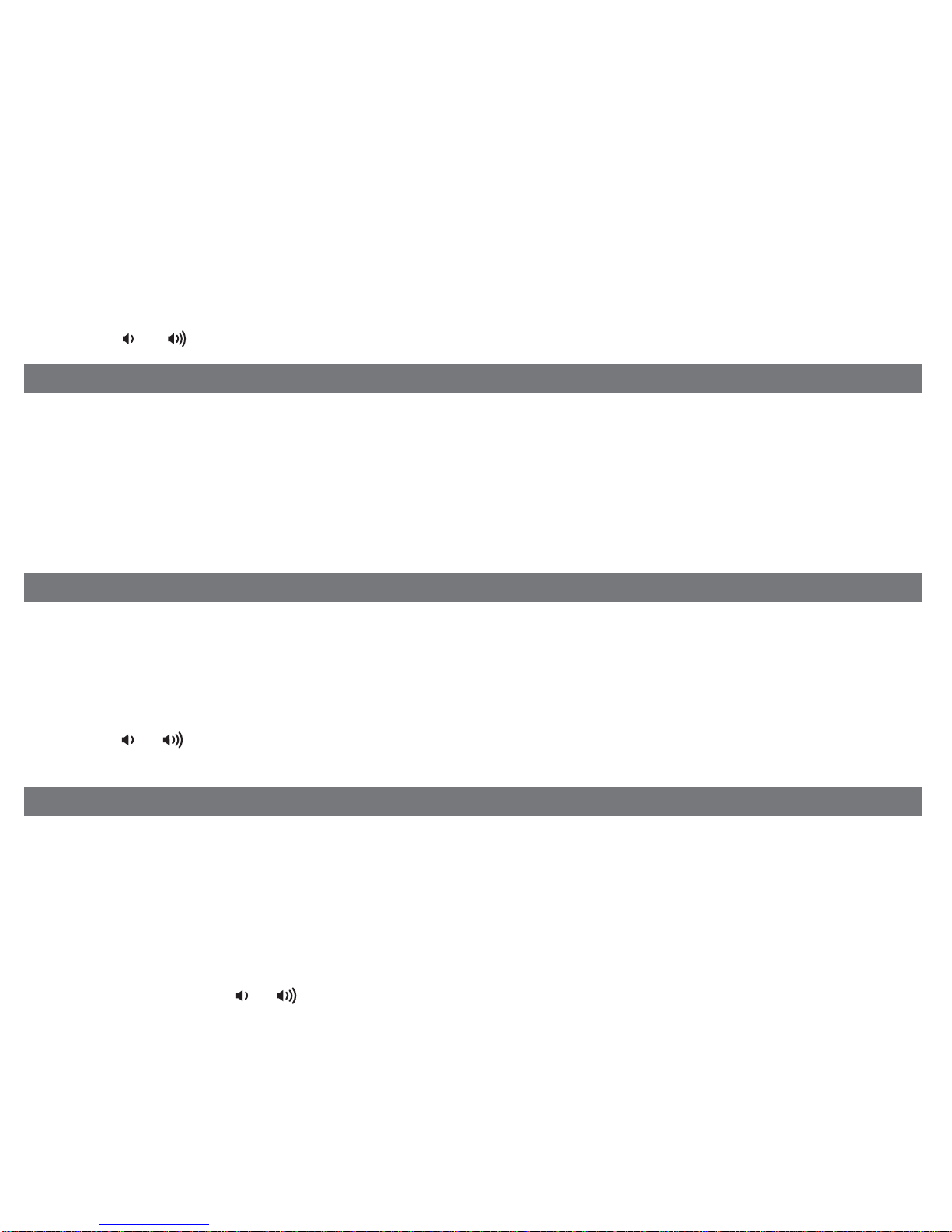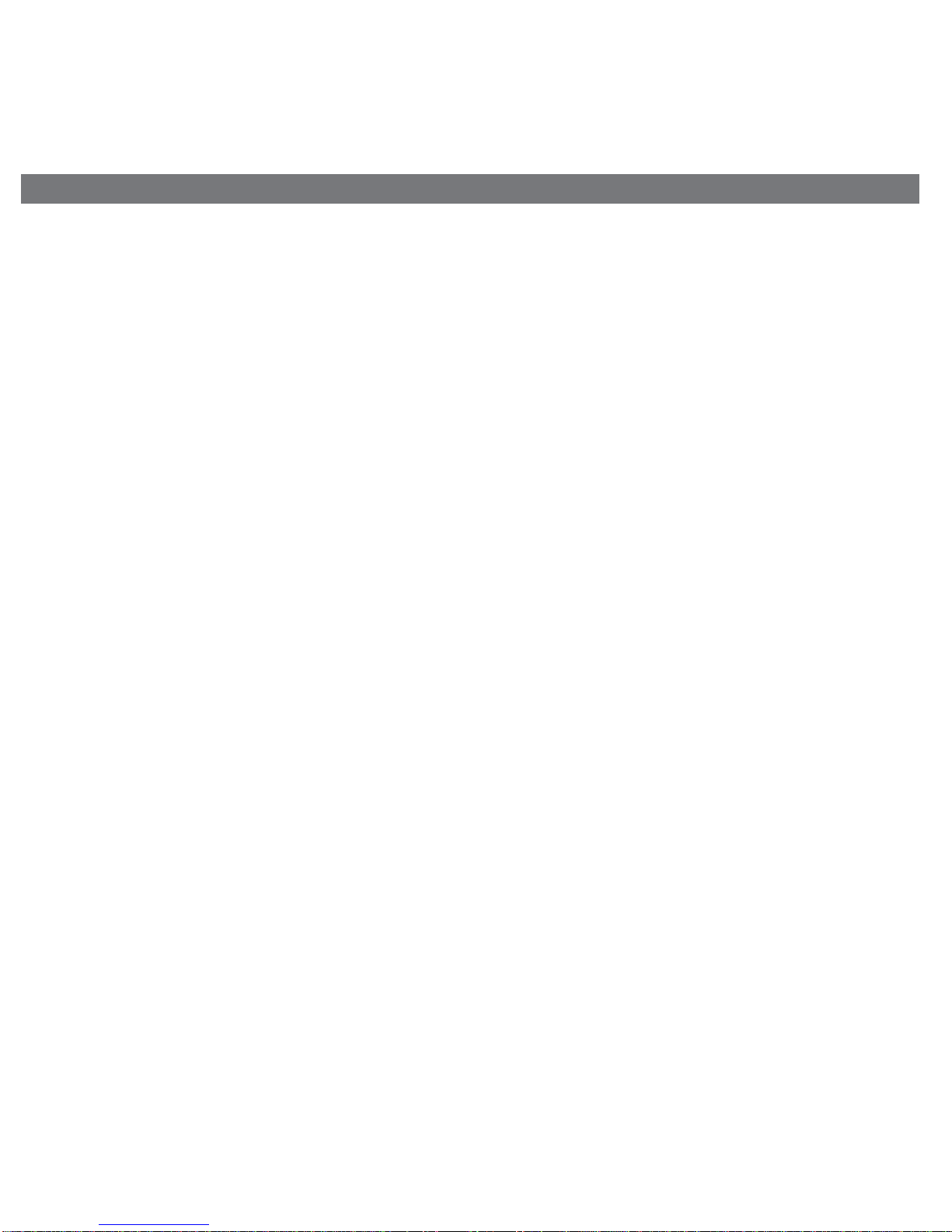This unit has a dual alarm system so you can set two separate alarms to different alarm times, wake-to sources and schedules
(daily, weekdays or weekend).
Setting the Alarms
Note: Alarm 1 and Alarm 2 are set the same way; Alarm Button below means the button (Alarm 1 Button or Alarm 2
Button) for whichever alarm you are setting.
1.Press and hold the Alarm 1 Button or Alarm 2 Button until the alarm time flashes on the lower part of the display.
Press and release the + or – Button to set the alarm time (press and hold for faster setting). Remember to set the
correct AM or PM time.
2.Press and release the Alarm Button again to confirm the set alarm time, then press and release the + or – Button to
set the alarm schedule (‘WAKE 7 DAYS’ = the whole week, ‘WAKE WEEKDAY’ = Monday through Friday, ‘WAKE
WEEKEND’ = Saturday and Sunday only).
3.Press and release the Alarm Button again, then press and release the + or – Button to select an alarm source to
wake to: Dock, Radio, or Tone.
For wake to Dock: select Dock to wake to a docked iPad, iPhone or iPod. By default, the Dock alarm wakes to the last
track played on a docked device ("Normal Wake"). You can also wake to a custom playlist. To do
so, you must first create a playlist named “iHome” in iTunes and have it on your iPad/iPod/iPhone.
While “DOCK” is displayed, press and release the Alarm Button, then press and release the + or
– Button to select "Playlist Wake".The unit will play music randomly from within the “iHome” playlist.
If no playlist is found, unit will default to the last track played.
For wake to radio: after selecting Radio as the wake to source, press and release the Alarm Button and then press
and release the + or – Button to select a radio station or press and release the Radio Presets
Button to select a preset radio station to wake to (see Listening to Radio on page 5 for details on
setting radio stations and presets).
4. Press and release the Alarm Button again, then press and release the + or – Button to set the alarm volume.
5.Press and release the Alarm Button again (or no button within 10 seconds) to exit the alarm setting mode. The alarm
will be armed once set and the corresponding alarm icon will light up. The lower part of the display will show the earliest
set alarm time.
Reviewing, Arming and Disarming Alarm (Turn Alarm Function On and Off)
Alarms are automatically armed when set. Active alarms are indicated by alarm icons on the display.
1. Once an alarm is armed, the lower part of the display will show the alarm time. If more then one alarm is armed, the
next alarm time will show.
2. To review the alarm time, press an alarm button once. The related alarm time and wake source will show on the lower
part of the display.
3. During alarm review, press and release the Alarm Button once to toggle it on or off. If the alarm is armed, the related
alarm icon will light up.
Resetting the Alarm to Come on the Next Day
1. When the alarm is sounding, press and release the Power Button, Wakeup Button, Alarm 1 Button or Alarm 2 Button
to stop the alarm and reset it to come on the next set day. For example, if alarm is set for weekdays and you reset the
alarm on Friday, the alarm will come on again on Monday, not Saturday. If the alarm wake-to source is Dock, you can
also reset the alarm by undocking or disconnecting the device while the alarm is sounding OR during alarm Snooze
mode.
Snooze
1. To program a custom snooze time, press and hold the ZZZ (Snooze)/Display Dimmer Button during normal operation
(when alarm is not sounding) until the snooze minutes display appears. Press and release the + or – Button to set
the snooze time from 1 to 29 minutes.
2. Press the ZZZ (Snooze)/Display Dimmer Button after the alarm sounds. The alarm will be silenced and come on
again 9 minutes later (or at the custom minute interval you set). Snooze can be pressed several times during the 1 hour
alarm cycle, and will even extend the alarm cycle.
4
Using the Alarms