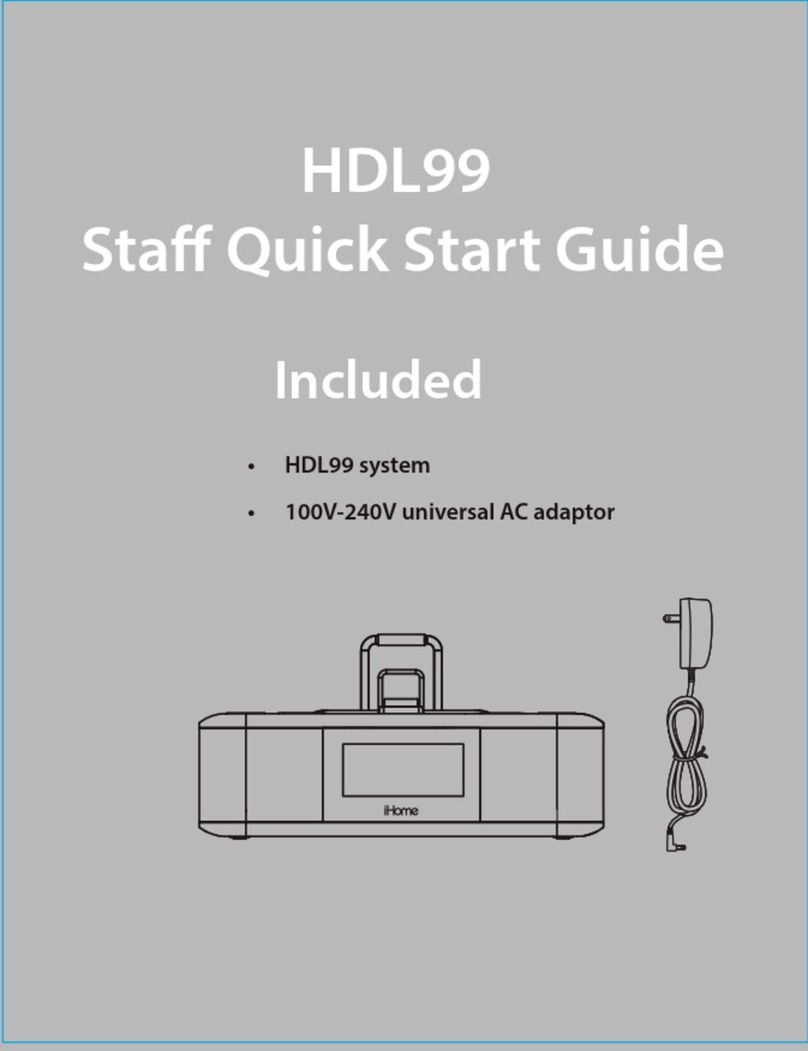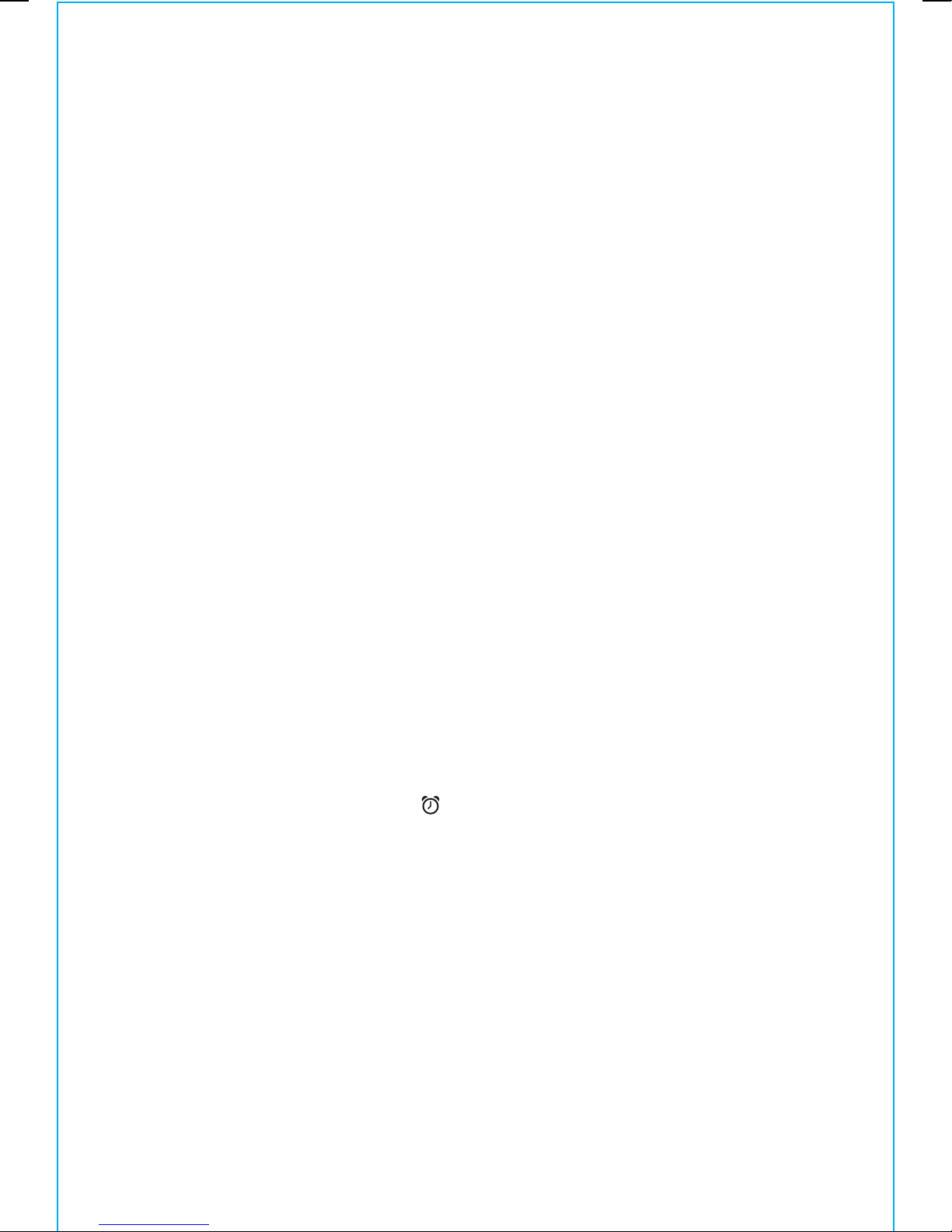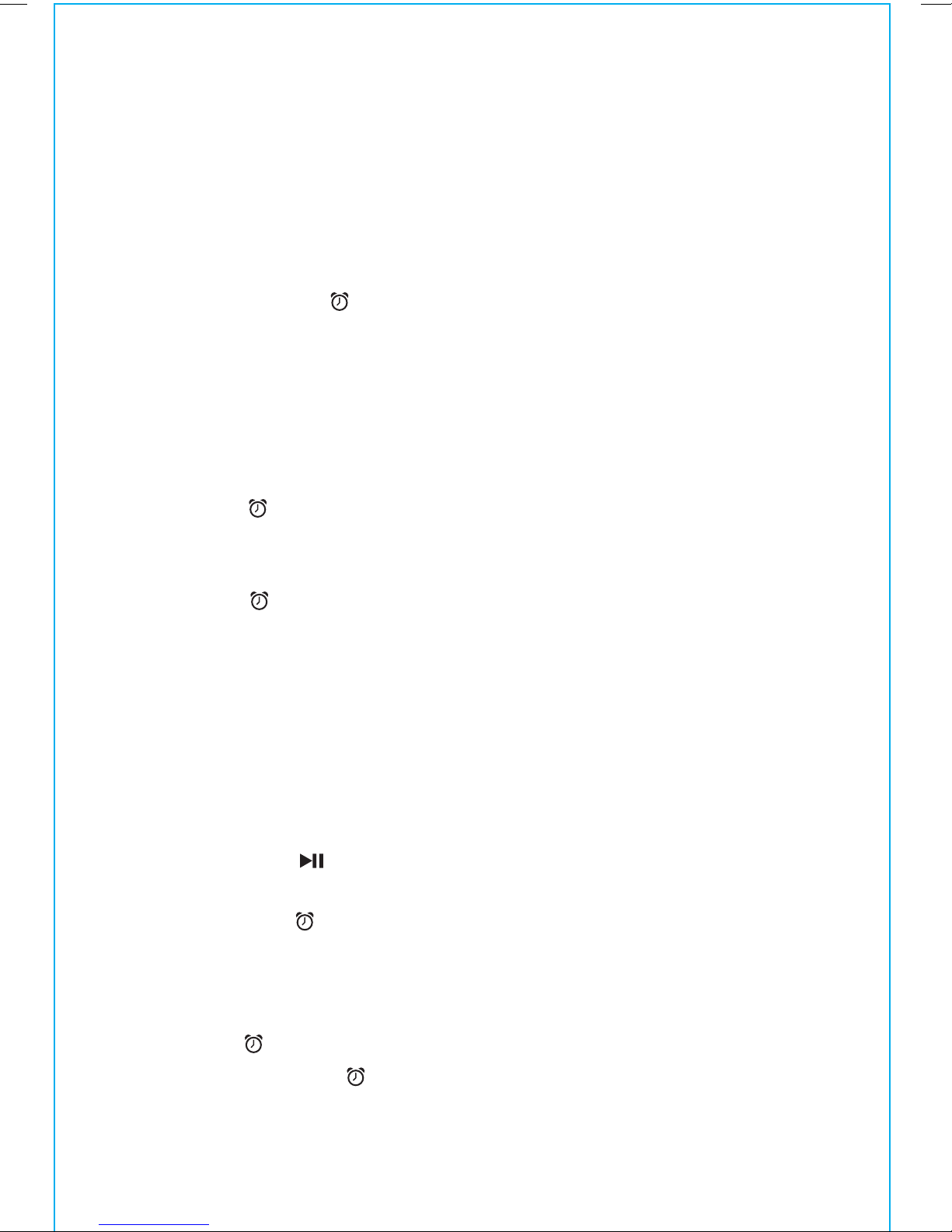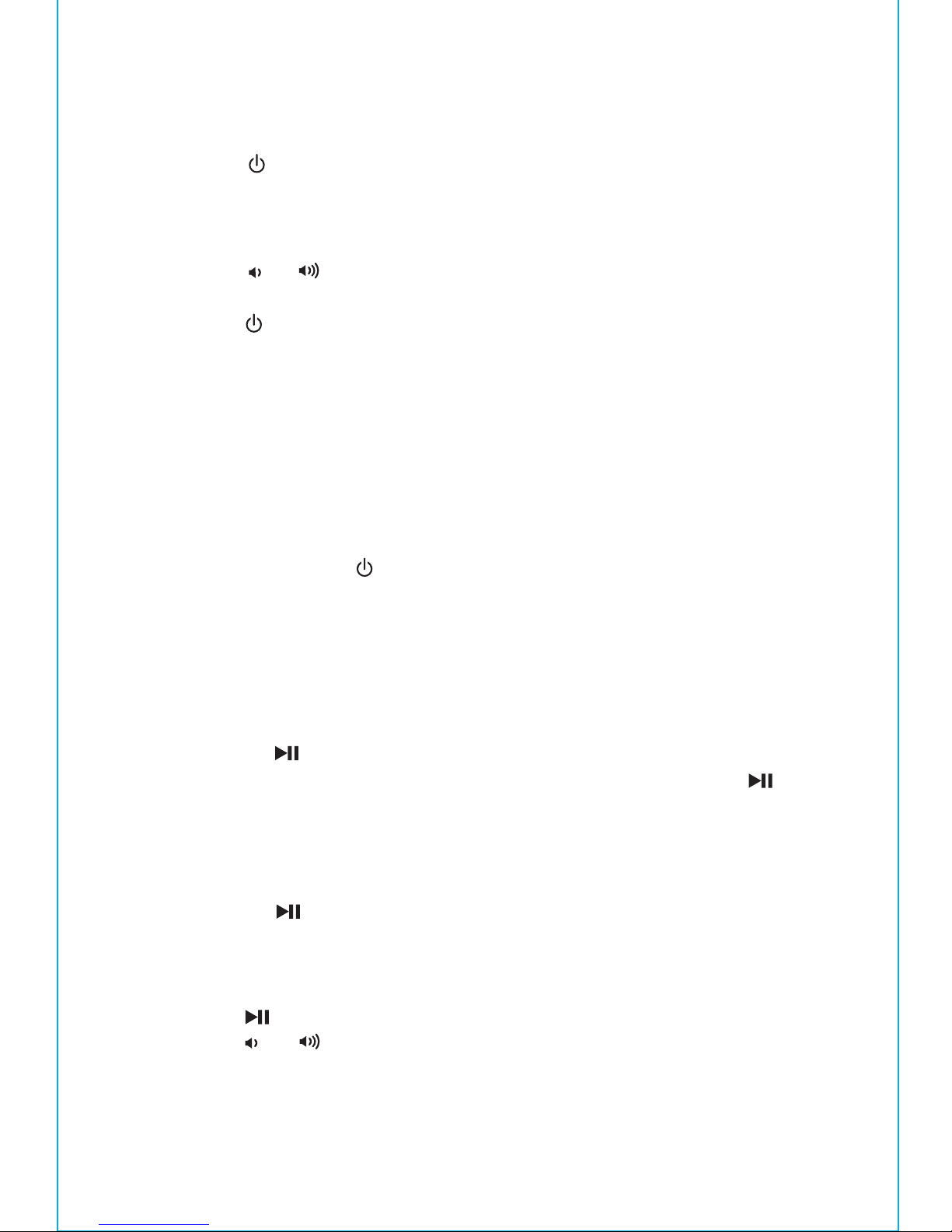USING THE AUX-IN JACK
1. Connect a standard audio cable with 3.5mm plug to the Aux-in Jack
on the back of the unit and connect the other end to the headphone
or aux-out jack on your audio device.
2. Press the Power Button to turn the unit on.
3. Press the Mode Button to cycle unit to AUX mode.
4. Control audio playback and navigate tracks and menus on your audio
device.
5. Press the or Buttons on the unit to adjust the system volume.
You may need to adjust the volume on your audio device, too.
6. Press the Power Button to turn o the unit.
NOTE: Connecting an already playing device will turn on the unit in Aux
mode, or switch audio playing in iPod or FM mode to Aux mode audio.
LISTENING TO FM RADIO
Tuning and Playing the Radio
Extend FM wire antenna fully for best reception. Do not strip, alter or attach to
other antennas.
1. Press and release the Power Button to turn on the unit, then press and
release the Mode Button as needed to cycle through iPod (Lightning dock),
FM radio and Aux modes.
2. When FM mode is selected, press the +or –Buttons to tune the radio to a
desired station. The current radio frequency appears on the display. Press
the +or –Buttons for a few seconds to scan for the next clear station.
3. To memorize a station as a preset:
A. Press the presets Button as needed to step through the 6 presets
(P1 - P6) to the number you wish to assign, and then hold the presets
Button until the current radio frequency begins flashing in the display
and a beep sounds.
B. Press the +or –Buttons to tune the radio to a desired station. Hold briefly
to have the radio autoscan/search for the next clear station.
C. Press the presets Button to confirm the setting, two confirmation
beeps will confirm the setting and the preset number you wish to assign.
Repeat steps A-C to preset up to 6 stations.
4. To listen to a preset station, use the Mode Button to select FM mode, then
press the presets Button to choose the desired preset.
5. Press the or Button on the unit to adjust the system volume.
8
REVIEWING AND RESETTING THE ALARM
Press and release the Alarm Button at any time to review the current alarm
settings. While reviewing, press and release the Alarm Button to toggle
the alarm on or o. When the alarm icon is displayed, the alarm is armed/on.
Press the Power Button or Alarm Button when the alarm is sounding to
reset it to come on again at the same time the next day. Press the
Alarm Button again to turn o/disarm the alarm. The alarm icon will
disappear.
CHARGING YOUR iPHONE OR iPOD
The Lightning dock on the unit is designed so you can dock your iPhone
or iPod without having to remove most cases or “skins”. However,
some thicker cases may interfere with proper docking and should be
removed if your device does not charge or play music while docked.
1. Gently dock your iPhone or iPod into the flexible Lightning dock
located on the top of the unit
While your iPhone/iPod is docked in the unit the unit is connected to
AC power, it recharges (until fully charged). The unit will not
overcharge your iPhone/iPod.
Note: Please make sure your iPhone/iPod is properly docked into the unit.
Failure to do so may damage your iPhone/iPod.
LISTENING TO YOUR iPHONE/iPOD
USING THE LIGHTNING DOCK
1. Dock your already playing iPhone/iPod. The unit will automatically
turn on and you will hear the music playing from your iPhone/iPod.
The iPod Icon will appear at the right side of the display, indicating
iPhone/iPod playing mode. Docking a playing device will switch the
unit to iPod mode automatically if unit is in FM or Aux mode.
2. Press the or Buttons on the unit to adjust the system volume.
Note: If the volume is too low on the iPhone/iPod, the unit may not
detect that the iPhone/iPod is in play mode. Press the presets
Button to play it. Press again as needed to pause and resume play.
3 Press the +or –Buttons to go to the next or previous track (hold to scan
backwards or forwards within a track).
4. Press the Power Button to turn o the unit. You can also turn the
unit o by undocking a playing device.
NOTE: Press the Mode Button to cycle from iPod (Lightning dock) to
FM radio and AUX modes.
7