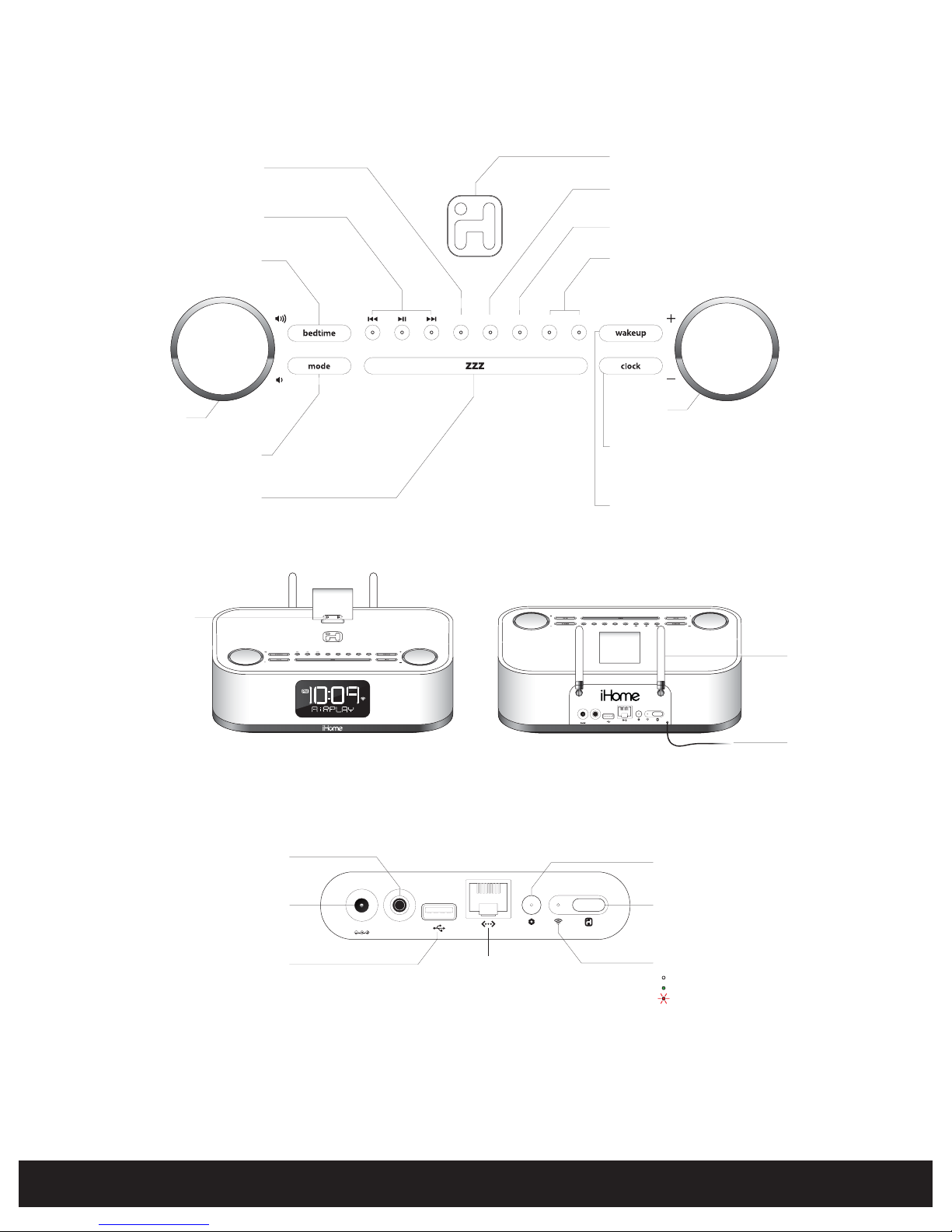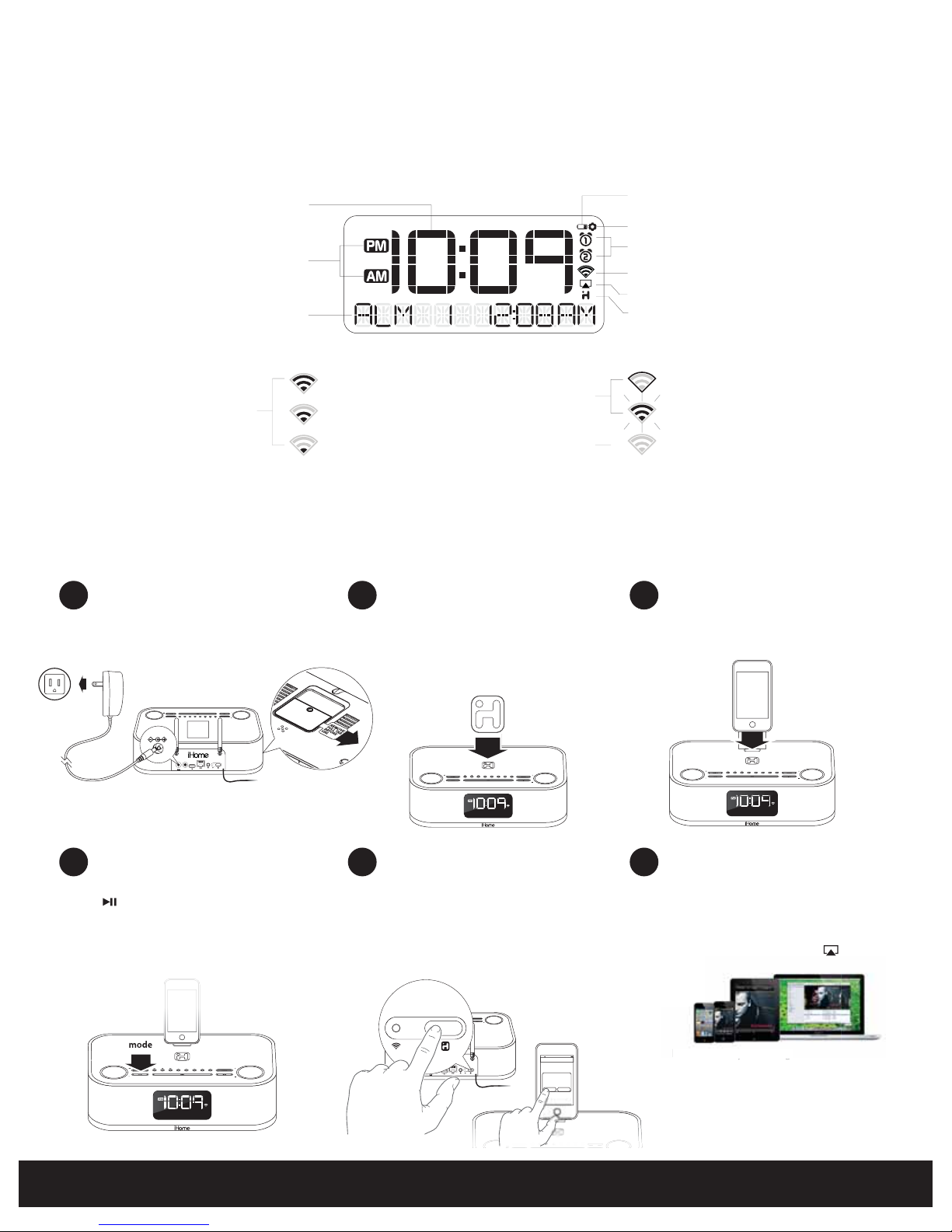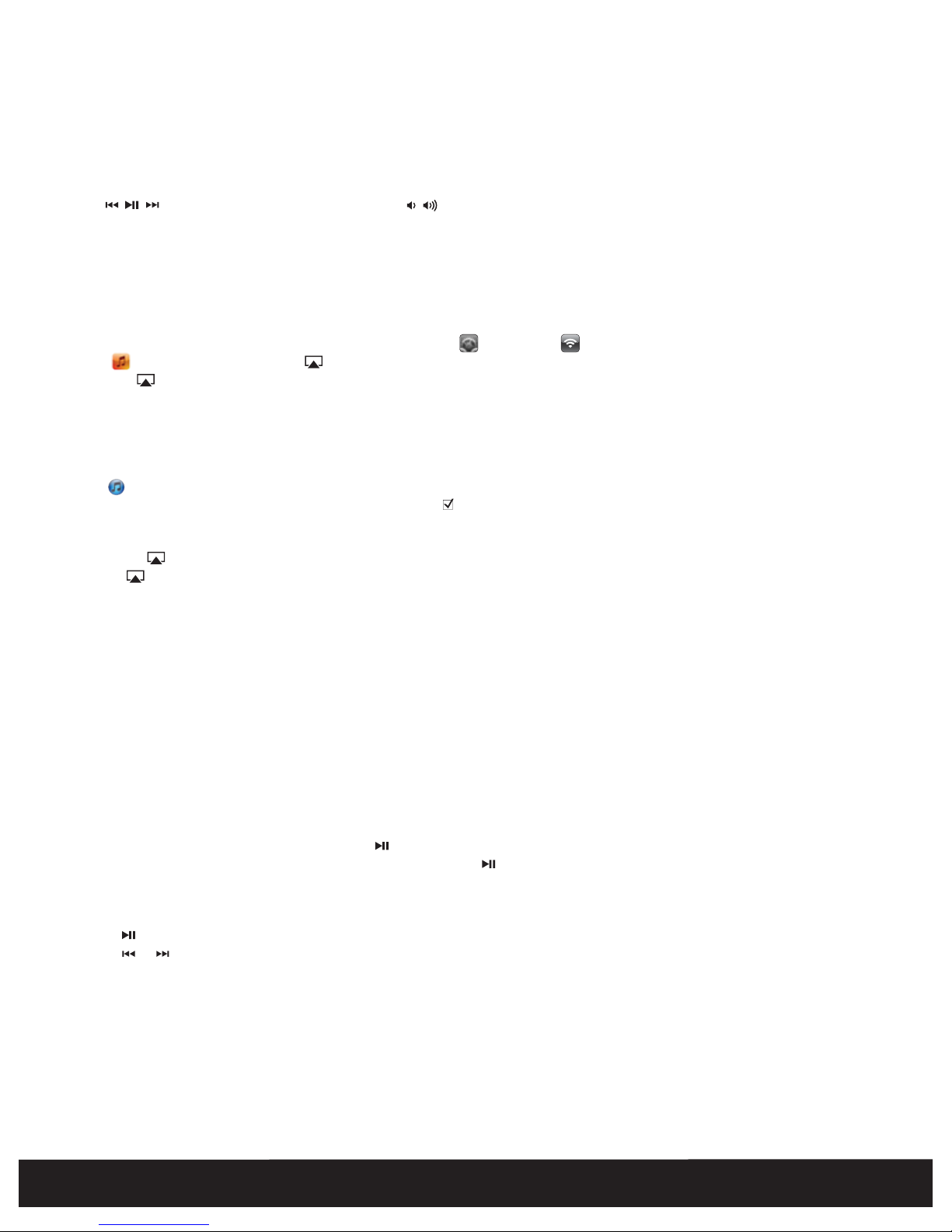English 8
Using Alarm 1 and Alarm 2
This unit has a dual alarm system so you can set two separate alarms to dierent alarm times, wake-to sources and schedules (daily, week-
days or weekend). TIP: Download the free iHome Set app for advanced alarm, snooze and sleep functions.
Setting the Alarms
NOTE: Alarm 1 and Alarm 2 are set the same way; Alarm Button below means the button (Alarm 1 or Alarm 2) for whichever alarm you are
setting.
1. Press and hold the Alarm 1 or Alarm 2 Button until the alarm time ashes on the lower part of the display. Press and release the + or -
Button to set the alarm time (press and hold for faster setting). Remember to set the correct AM or PM time.
2. Press and release the Alarm Button again to conrm the set alarm time, then press and release the +or - Button to set the alarm schedule
(‘wake 7 days’ = the whole week,‘wake weekday’= Monday through Friday,‘wake weekend’= Saturday and Sunday only).
3. Press and release the Alarm Button again, then press and release the + or - Button to select an alarm source to wake to: (iPod, Radio, Tone
or Playlist).
For wake to iPod: select iPod to wake to a docked iPad, iPhone or iPod. If the unit does not detect an iPad/iPhone/iPod at the set alarm time,
the unit will default to a tone alarm. The alarm cycle lasts for one hour; make sure you have enough music on your iPad, iPhone or iPod to last
that long. NOTE: You can wake to music apps like PANDORA® and iHeartRadio® if they are the last active app open before you go to bed.
For wake to radio: after selecting Radio as the wake to source, press and release the Alarm Button and then press and release the + or -
Button to select a radio station or press and release the Presets Button to select a preset radio station to wake to (see Listening to Radio on
page 11 for details on setting radio stations and presets).
For wake to tone: after selecting Tone as the wake to source, press and release the Alarm Button and then press and release the + or - Button
to select from four built-in alarm tones of your choice. NOTE: Tone alarms are not available when the iW4’s Wi-Fi network is powered o.
For wake to playlist: you must create a playlist named“iHome” and have it on your iPad/iPod/iPhone in the music app. The unit will play
music randomly from within the“iHome”playlist.
4. Press and release the Alarm Button again, then press and release the + or - Button to set the alarm volume.
5. Press and release the Alarm Button again (or no button within 10 seconds) to exit the alarm setting mode. The alarm will be armed once
set and the corresponding alarm icon will light up. The lower part of the display will show the earliest set alarm time.
Reviewing, Arming and Disarming Alarm (Turn Alarm Function On and O)
Alarms are automatically armed when set. Active alarms are indicated by alarm icons on the display.
1. Once an alarm is armed, the lower part of the display will show the alarm time. If more then one alarm is armed, the earliest alarm time will
show.
2. To review the alarm time, press an Alarm Button once. The related alarm time and wake source will show on the lower part of the display.
3. During alarm review, press and release the Alarm Button once to toggle it on or o. If the alarm is armed, the related alarm icon will light
up.
Resetting the Alarm to Come on the Next Day
When the alarm is sounding, press and release the Button, Wakeup Button, Alarm 1 or Alarm 2 Button to stop the alarm and reset it to
come on the next set day. For example, if alarm is set for weekdays and you reset the alarm on Friday, the alarm will come on again on
Monday, not Saturday.
Snooze
1. To program a custom snooze time, press and hold the Snooze Button during normal operation (when alarm is not sounding) until the
snooze minutes display appears. Press and release the + or - Button to set the snooze time from 1 to 29 minutes. TIP: You can also adjust
snooze time with the iHome Set app.
2. Press the Snooze Button after the alarm sounds. The alarm will be silenced and come on again 9 minutes later (or at the custom minute
interval you set). Snooze can be pressed several times during the 1 hour alarm cycle.