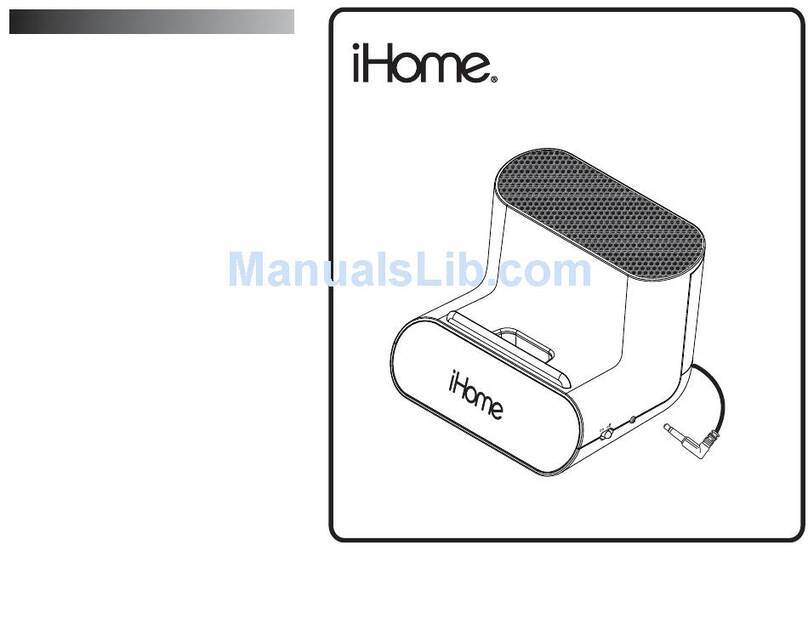FCC
Information
FCC
Radiation
Exposure
Statement
This
equipment complies with FCC
RF
radiation exposure
limits
set
forth for
an
uncontrolled environment.
This
Device complies with
RSS-21
0
of
the
IC
Rules;
Operation
is
subject
to
the
following two conditions:
(
1)
This
device may not cause interference and
(2)
This
device
must
accept any interference received, including interference that may cause undesired operation
iBN26
FCC
ID:EMOIBN26
IC:986B-IBN26
This
device complies with Part
15
of
the
FCC
Rules,
operation
is
subject
to
the
following two conditions: (
1)
This
device may
not
cause harmful
interference, and
(2)
this
device
must
accept any interference received, including interference that may cause undesired operation.
• Warning: Changes or modifications
to
this
unit not expressly approved by
the
party responsible for compliance could void
the
user's
authority
to
operate
the
equipment.
• NOTE:
This
equipment
has
been tested and found
to
comply with
the
limits for a Class B digital device, pursuant
to
Part
15 of
the
FCC
Rules.
These
limits are designed
to
provide reasonable protection against harmful interference
in
a residential installation.
This
equipment generates,
uses
and can
radiate radio frequency energy and, if not installed and
used
in
accordance with
the
instructions, may cause harmful interference
to
radio communications.
However, there
is
no guarantee that interference will not occur
in
a particular installation.
If
this
equipment does cause harmful interference
to
radio or television
reception, which can be determined by turning
the
equipment off and on,
the
user
is
encouraged to try
to
correct
the
interference by one or more
of
the
following
measures:
• Reorient or relocate
the
receiving antenna.
• Increase
the
separation between
the
equipment and receiver.
• Connect
the
equipment into an outlet
on
a circuit different from that
to
which
the
receiver
is
connected.
• Consult
the
dealer or
an
experienced
radio/TV
technician for help.
CAN
ICES-3
(B)/NMB-3(B)
IC
Statement
This
device
complies with Industry
Canada
RSS-21
0.
Operation
is
subject to the
following
two
conditions: (
1)
this
device
may
not cause interference,
and
(2) this
device
must
accept
any
interference, including interference that
may
cause undesired
operation
of
the
device.
Le
present
appareil
est
conforme
aux
CNR
d'lndustrie
Canada
applicables
aux
appareils
radio
RSS-21
0. L'exploitation est autorisee
aux
deux
conditions suivantes:
(1)
l'appareil
ne doit pas produire
de
brouillage, et
(2)
l'utilisateur
de
l'appareil
doit accepter tout brouillage radioelectrique
subi, meme
si
le brouillage
est
susceptible
d'en
compromettre le fonctionnement.
The
device
meets the exemption from the routine evaluation limits
in
section
2.5
of
RSS
102
and
compliance
with
RSS-1
02
RF
exposure, users
can
obtain
Canadian
information
on
RF
exposure
and
compliance.
Le
dispositif rencontre !'exemption des limites courantes d'evaluation dans Ia section 2.5
de
RSS
102 et Ia conformite a!'exposition
de
RSS-1
02
rf, utilisateurs peut obtenir !'information
canadienne
sur
!'exposition et Ia conformite
de
rf.
QDID:B021394