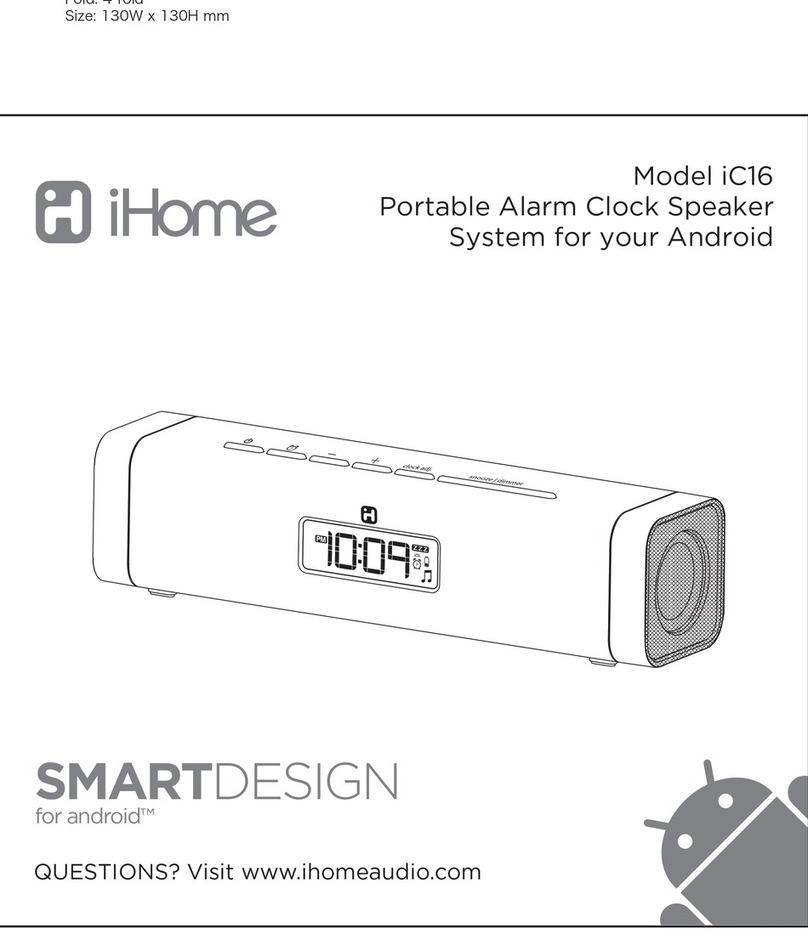+
Add AirPlay-enabled speakers to any room
iHome’s AirPlay solutions provide an affordable way to enjoy a truly wireless home
audio experience anywhere you want; kitchen, bedroom, livingroom or patio.
Multi-room audio
PANDORA® and iHeartRadio®
Turn your iW2 system into an internet radio when you use AirPlay audio streaming
with your favorite iOS music apps.
Apple Remote App
Control iTunes playback anywhere in the house
Download Apple’s Remote app free from the App Store to your iOS device and
control your iTunes library and AirPlay speakers wirelessly when connected to the
same Wi-Fi network.
iHome+Apps
iW2 works with a suite of iHome apps available on the app store.
- iHome Set - control iW2 features like EQ,Volume and more.
- iHome Sleep - wake to custom alarms and music playlists.
- iHome Radio - listen to radio stations from around the world.
- iHome Connect - easy network setup for iHome speakers with AirPlay.
iOS Music App Streaming
Visit our website for additional help and instructional videos: www.ihomeaudio.com/support/airplay/
Troubleshooting
Problem Solution
I am unable to connect the iW2 to
my home Wi-Fi network.
I’ve successfully connected the iW2
to my home network, but I cannot
select the iW2 speaker from iTunes
or my iOS Device.
I’ve selected the iW2 speaker as my
AirPlay audio source, but I do not
hear any music.
Try using the free iHome Connect app.
Verify that your Wi-Fi network is functioning that the firmware of
your router is up-to-date.
Verify that your router is discoverable.
Use Open or WPA/WPA2 Personal security settings (not WEP or
Enterprise).
Make sure that the SSID name of your home router consists of
normal characters or digits, with no space or special characters.
Move the iW2 closer to your network access point; the Wi-Fi
signal is weak or the iW2 is out of range of your Wi-Fi network.
iW2 Hardware Reset:
- Unplug & Reconnect AC cable.
- Press & hold power button (3 seconds) to power iW2 ON.
- Repeat Network Setup if necessary.
The iW2 speaker must be on the same network as your AirPlay
source.
Verify you have the latest version of iTunes and/or iOS.
Try restarting iTunes or your iOS device.
Note: The original iPhone, iPhone 3G, and iPod touch (1st gener-
ation) do not support AirPlay.
Verify that the volume is not muted or set to 0.
Verify that there is not another iTunes library or iOS device
connected to the iW2 speaker.
Try restarting iTunes or your iOS device.
1.
2.
3.
4.
5.
6.
7.
Verify that the adaptor is connected and the power outlet is
always‘live’ (not controlled by a wall switch).
iW2 Hardware Reset:
- Unplug & Reconnect AC cable, wait 30 seconds.
- Press & hold power button (3 seconds) to power iW2 ON.
1.
2.
1.
2.
3.
1.
2.
3.
The iW2 doesn’t respond or doesn’t
turn ON.
Step 5 - Enhance
© 2011 SDI Technologies Inc. All rights reserved.
iHome and the logo are registered trademarks of SDITechnologies.
AirPlay, iPad, iPhone, iPod touch, iPod, are registered trademarks of Apple Inc.
PANDORA® is a registered trademark of Pandora Media Inc.
iHeartRadio® is a registered trademark of Clear Channel Communications, Inc.
Printed in China.
AirPlay Wireless Audio Mode
Enjoy AirPlay audio anywhere:
1. Press to exit standby mode and power the iW2 ON.
2. Press for wireless audio mode and listen to AirPlay music.
3. Use buttons on the iW2 or iW2 remote to control streaming
AirPlay content.
Front Status Indicators
iW2 front status indicator LED:
Green when touching a button on the remote.
Green, blinking when volume is muted.
Step 4 - Control
Local iPod Audio Mode
Charge and Play iPod & iPhone using iPod USB sync cable:
1. Connect USB sync cable to iW2’s USB port.
2. Press Local audio mode button and enjoy iPod and iPhone charging
and audio playback.
3. Using buttons on the iW2 or iW2 remote in iPod mode will control
your iPod music.
Note: Use Local Audio mode to play music via USB and Aux-in.
status LED
(iPhone & sync charge stand not included)
iW2 09222011-A
Connect your iOS device to the same Wi-Fi network as iW2. Go to Settings --> Wi-Fi on your iOS device.
Tap on iPod/Music app, look for the AirPlay button next to the iPod music transport controls.
Tap on the AirPlay icon and choose iW2 from the list of speakers. If the iW2 speaker is not available, restart your
iOS device and verify that the iW2 is powered on.
Press play.
1.
2.
3.
4.
Connect your Mac or PC to the same Wi-Fi network as iW2.
Open iTunes on your computer.
Within iTunes open“Preferences”, Select the“Devices”tab, and activate the following option:
“Allow iTunes control from remote speakers”
Click OK, close iTunes preferences.
Look for the AirPlay icon in the bottom right corner of the iTunes window.
Click the AirPlay icon and choose iW2 from the list of speakers. Click "Multiple Speakers..." to select additional
AirPlay speakers. If the iW2 speaker is not available, restart iTunes and verify that the iW2 is powered on.
Press play.
1.
2.
3.
4.
5.
6.
7.
AirPlay & iPod touch, iPhone, or iPad
Using an iOS device:
AirPlay & iTunes
Using a Mac or PC with iTunes (AirPlay streaming is designed for iTunes media and audio content only):
Step 3 - Play
iHome iW2 speaker