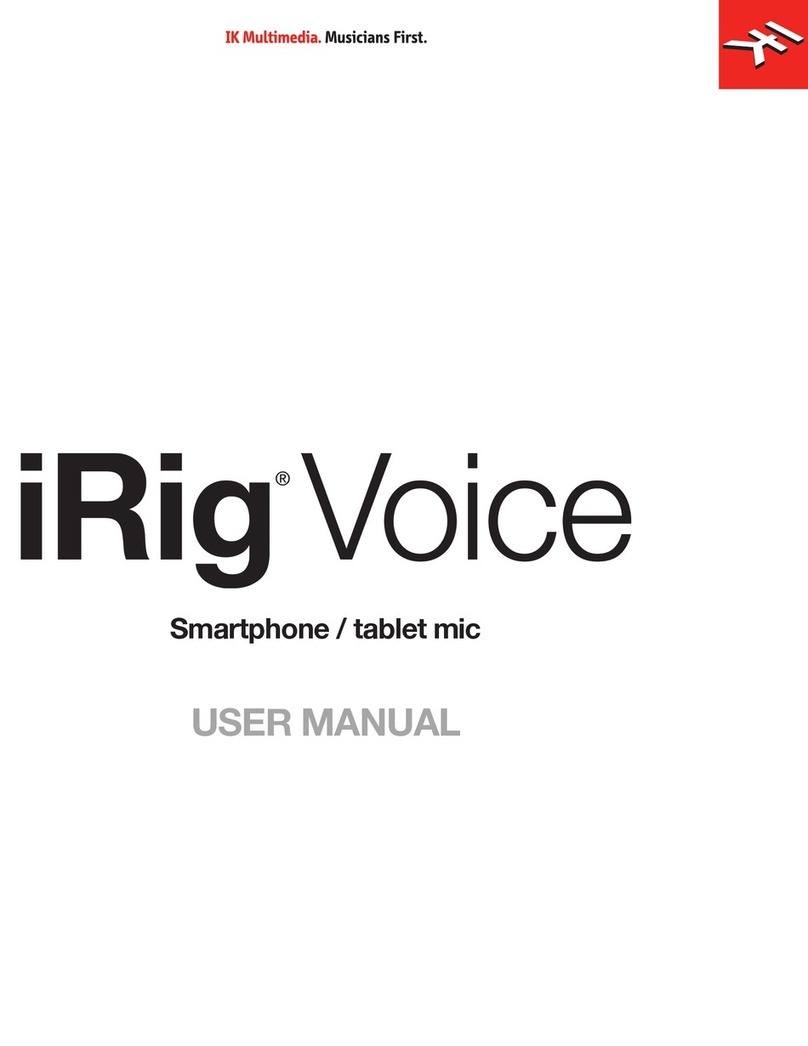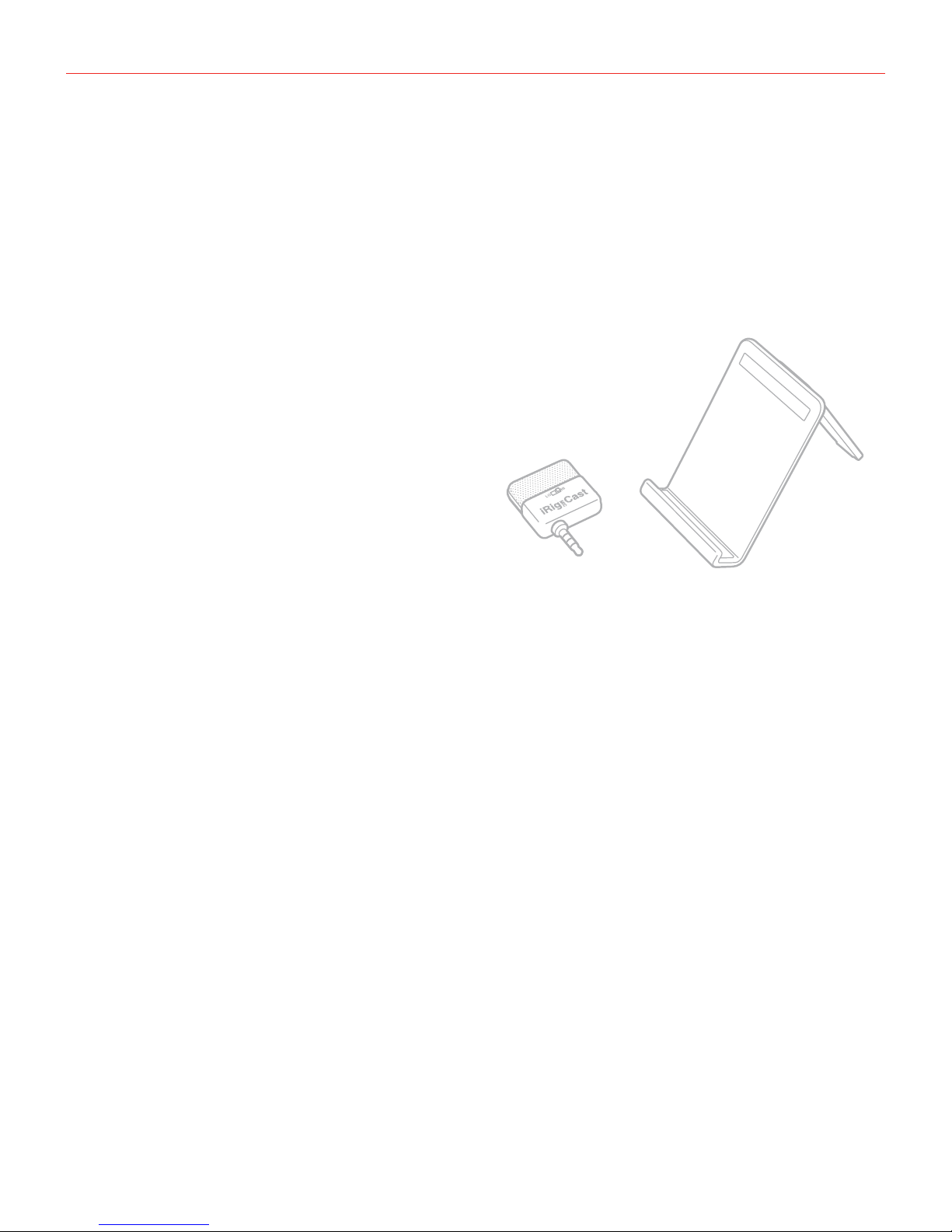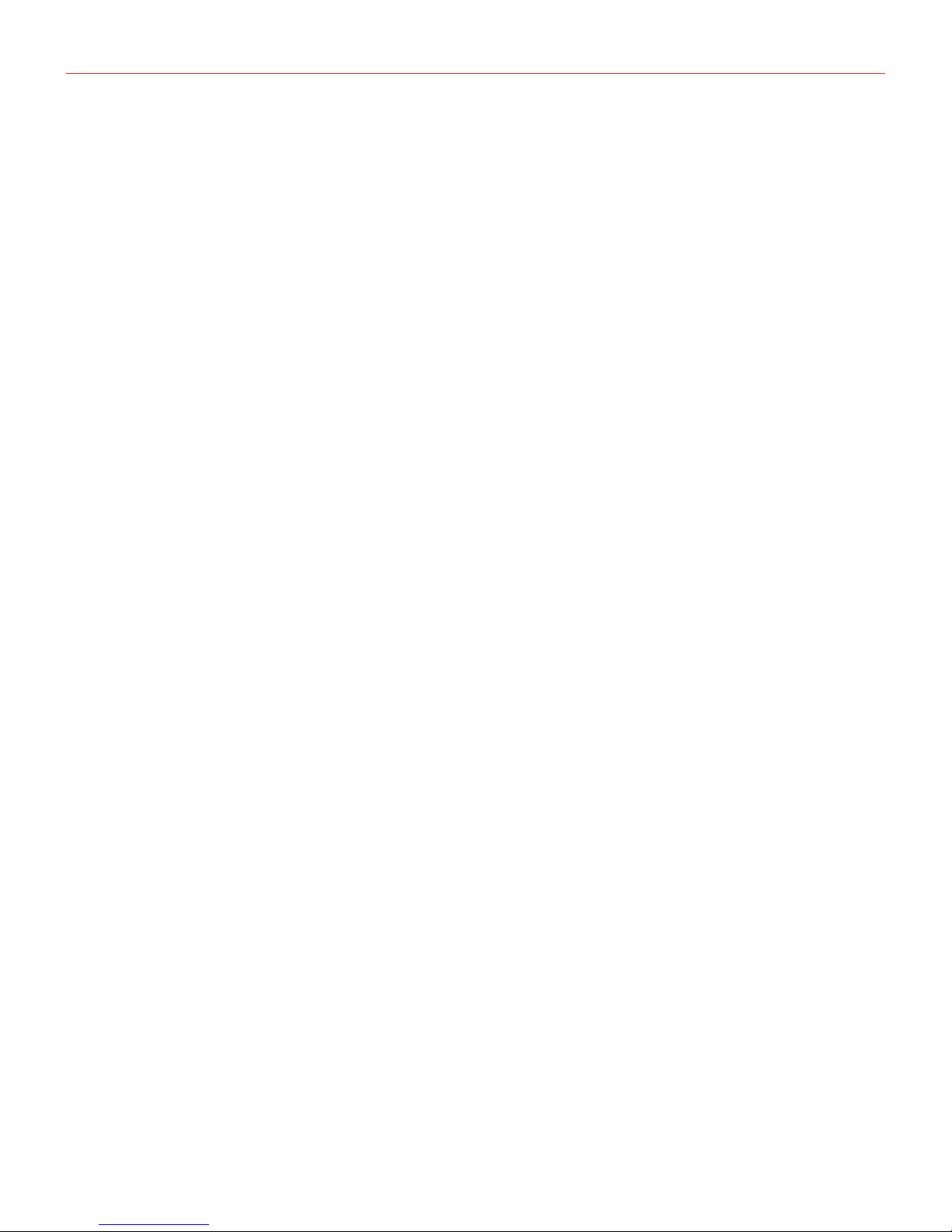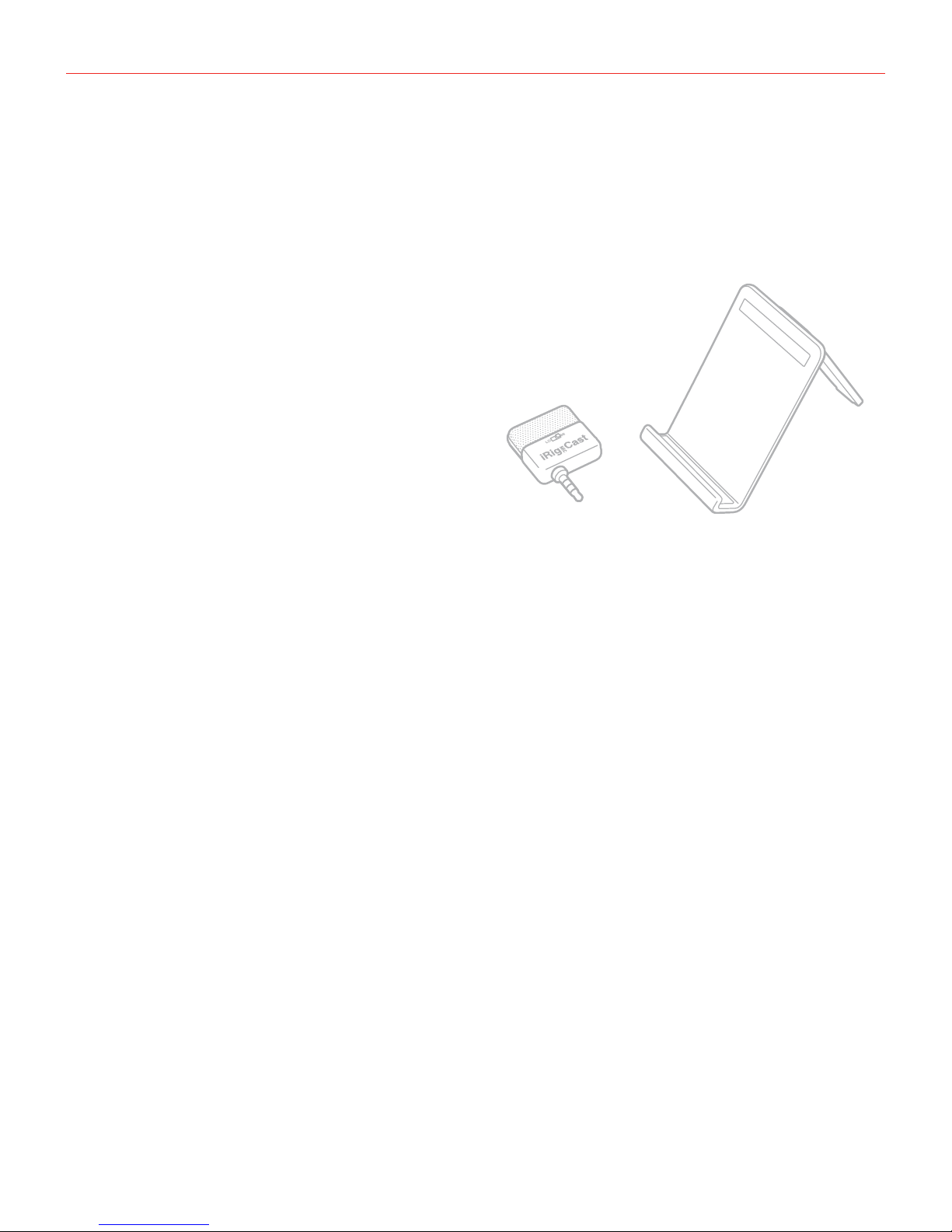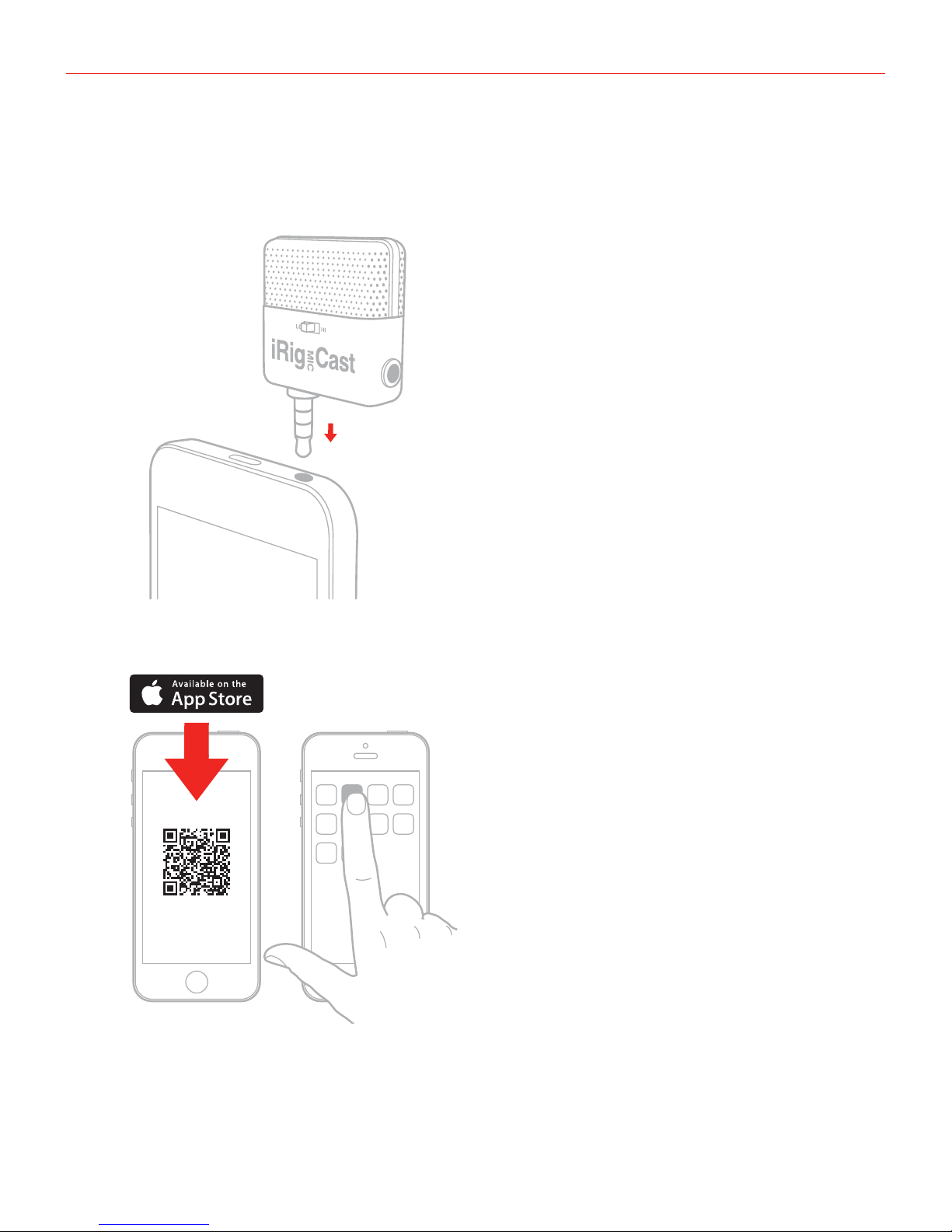English
8
• Never use a MONO mini-jack to connect to the iRig MIC Cast headphone output; Always use a STEREO
mini-jack.
• The iRig MIC Cast headphone output duplicates the mobile device output. To hear your recording from this
output, you must use an app that supports real-time audio pass-through such as the IK Multimedia iRig
Recorder or VocaLive apps.
• iRig MIC Cast comes with an adjustable table stand that will conveniently hold your mobile device in place
when recording a podcast. Adjust its rear leg for optimal orientation of the iRig MIC Cast and front camera (if
you’re using it).
• If you’re using a mobile device whose headphone mini-jack is located at the bottom, you need to position it
upside down on the stand to allow iRig MIC Cast to be plugged in.
• Remember that both iRig MIC Cast and the adjustable table support are precision devices that must be
handled with care during use.
Troubleshooting
My recording is too quiet.
Set the sensitivity switch from LO to HI on the front of the microphone.
My recording is distorted.
Set the sensitivity switch from HI to LO on the front of the microphone.
I can’t hear anything from the headphone output.
Check that the app you’re using allows for audio-through from input to output.
The recording appears distant or unfocused.
The microphone is directional; so make sure that the front faceplate of the microphone is pointed directly at your
recording source.
Warranty
Please visit:
www.ikmultimedia.com/warranty
for the complete warranty policy.
Support and more info
www.ikmultimedia.com/support