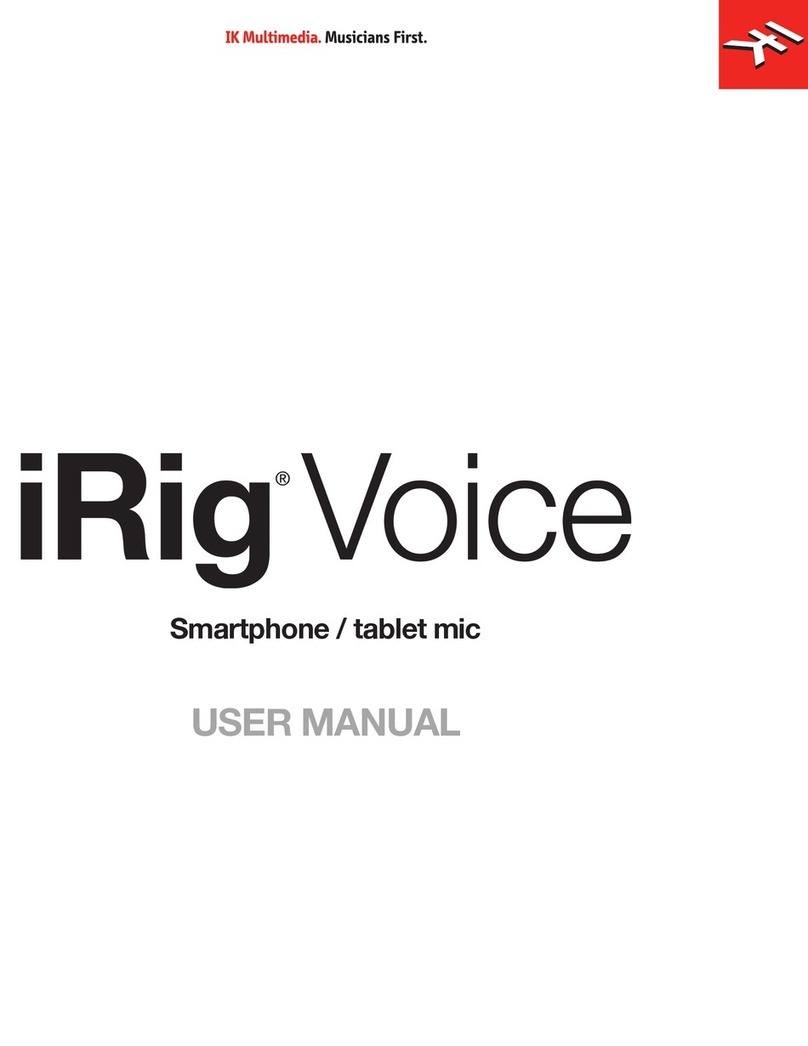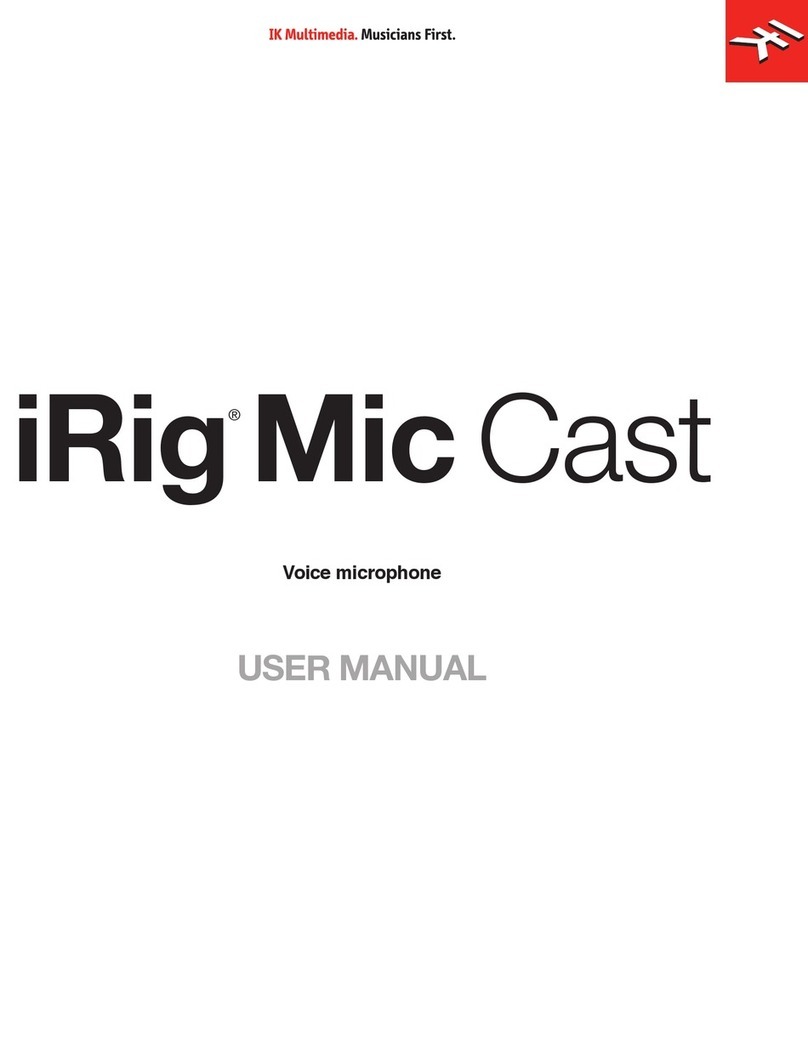English
10
6. When using the iRig Mic Video with a DSLR camera, you can connect a pair of headphone to the camera’s
headphones output (if present). Indeed, the iRig Mic Video built-in output can’t be used.
7. You can check the battery status by pressing the direct monitor button: if the LED next to it turns on bright
red, the battery is charged; if the LED turn on red at low intensity or does not turn on at all, then the battery
must be replaced.
DSLR camera usage
iRig Mic Video can be mounted on a DSLR camera using the female 1/4” thread insert and, thanks to the 1/8”
output jack it is possible to record great audio directly on your camera. Plus, thanks to the CR1632 battery (not
included), it can be used also with DSLR cameras that do not provide “plug-in power” and, more, the iRig Mic
Video contains a 10dB pre amplifier, boosting the mic signal allowing the user to reduce the camera’s mic-input
level, reducing the amount of noise generated by the camera’s lower quality audio circuitry.
IMPORTANT: to avoid discharging the battery, disconnect the TRS cable from the iRig Mic Video while not in
use. This will avoid the battery from discharge. We also recommend you remove the battery if storing your iRig
Mic Video for extended periods without use.
DSLR camera tips
Low level noise sound while recording.
This can be caused by the “Automatic Gain Control” or “AGC” function on the camera. This function allows
the camera to configure what it feels the best sound recording level is for a particular scene. For instance, if the
signal coming in is too quite the AGC will try to boost the sound levels making the sound more audible: if it is
increased too much (and depending on the quality of the camera microphone amplifier), the noise floor becomes
audible.
The AGC can be disabled on some cameras (please check you camera user’s manual). To help improve this
issue, the iRig Mic Video contains a 10dB preamplifier, increasing the mic signal so that the camera wont
engage its AGC.
We also suggest setting your audio levels manually to achieve an optimum signal to noise ratio and disabling the
AGC of the camera.
What cameras can support the iRig Mic Video?
The iRig Mic Video is compatible with most digital DSLR cameras and camcorders that sport an 1/8”
microphone input. The iRig Mic Video is powered by a 3V CR1632 battery: the battery will provide all the
needed power even with cameras that do not provide “plug-in power”. However, please check with your camera
manufacturer if your camera supports external microphone.
Will my iRig Mic Video fit into the hot shoe mount of my camera?
The hot-shoe adapter included with the iRig Mic Video is a standard size adapter. This standard shoe is suitable
for the majority of camera attachments. If your camera has a different, or custom adapter, please contact your
camera manufacturer.