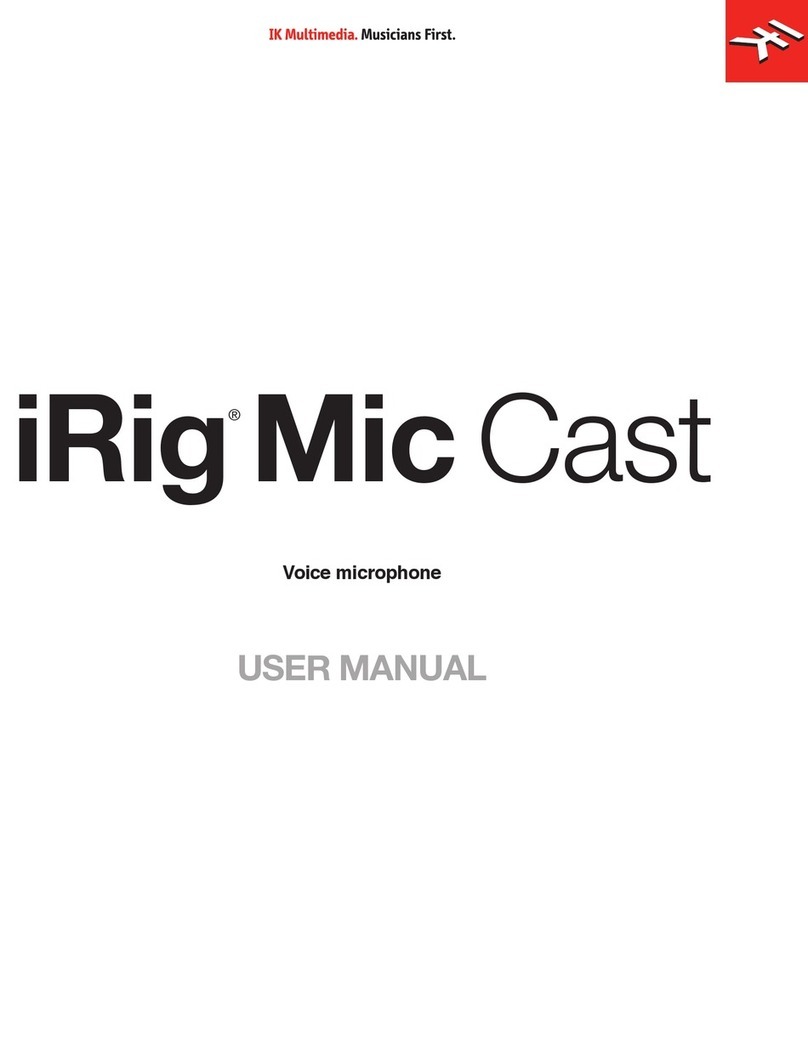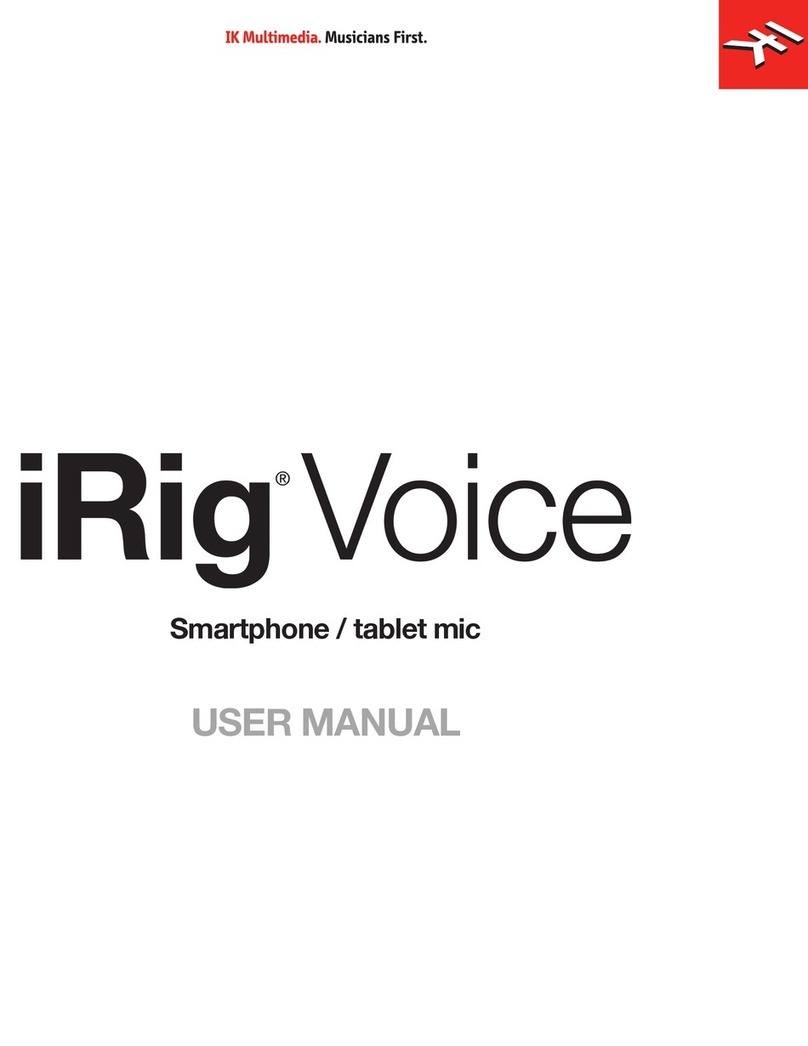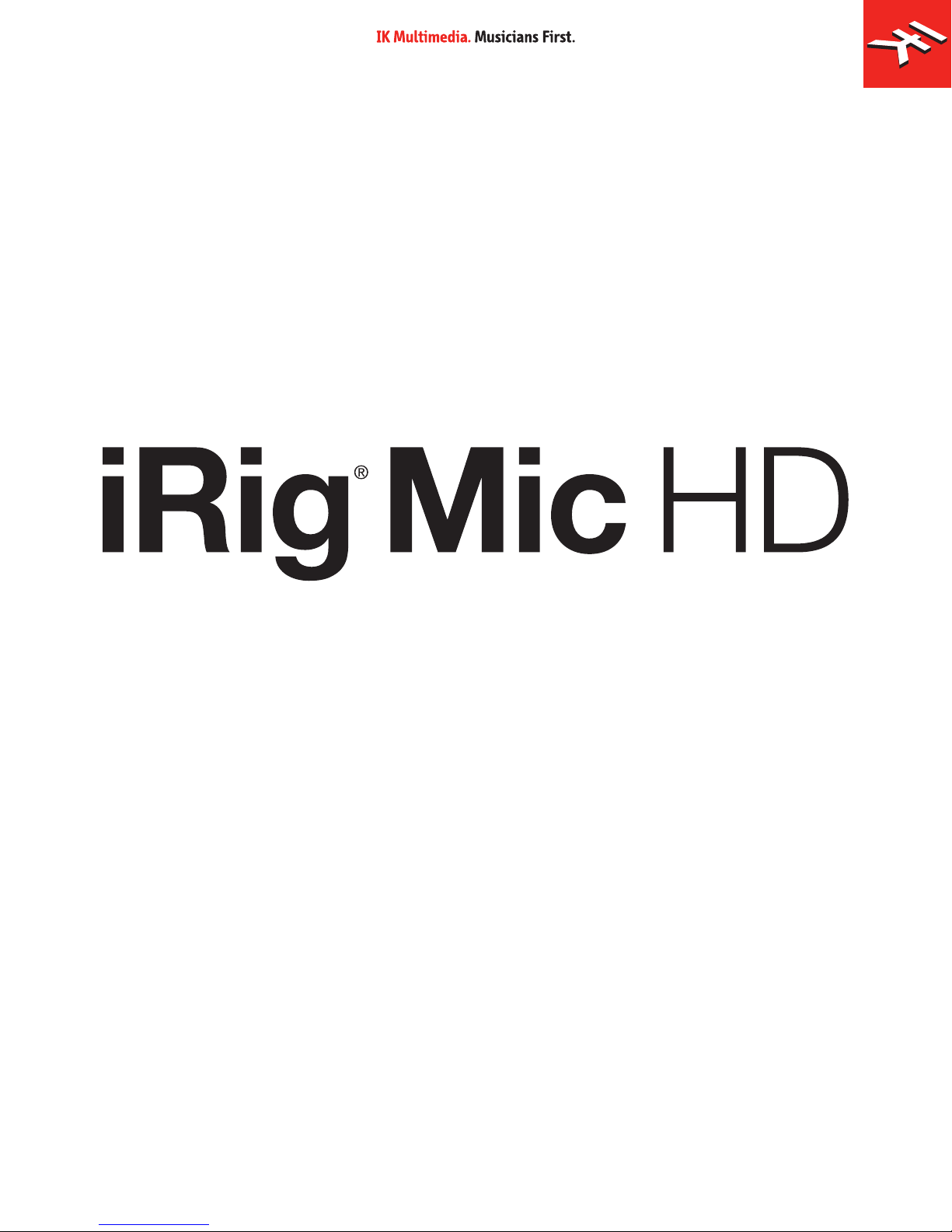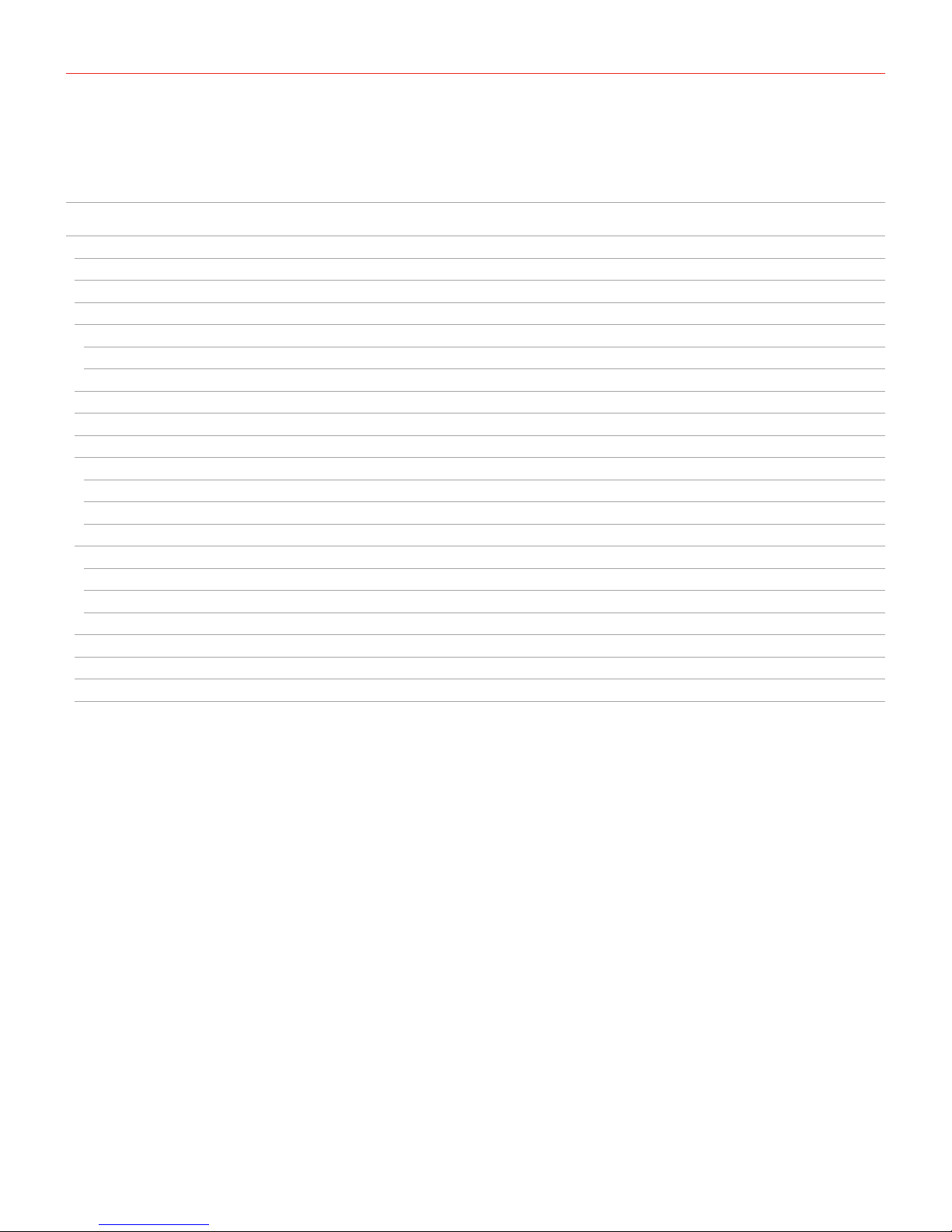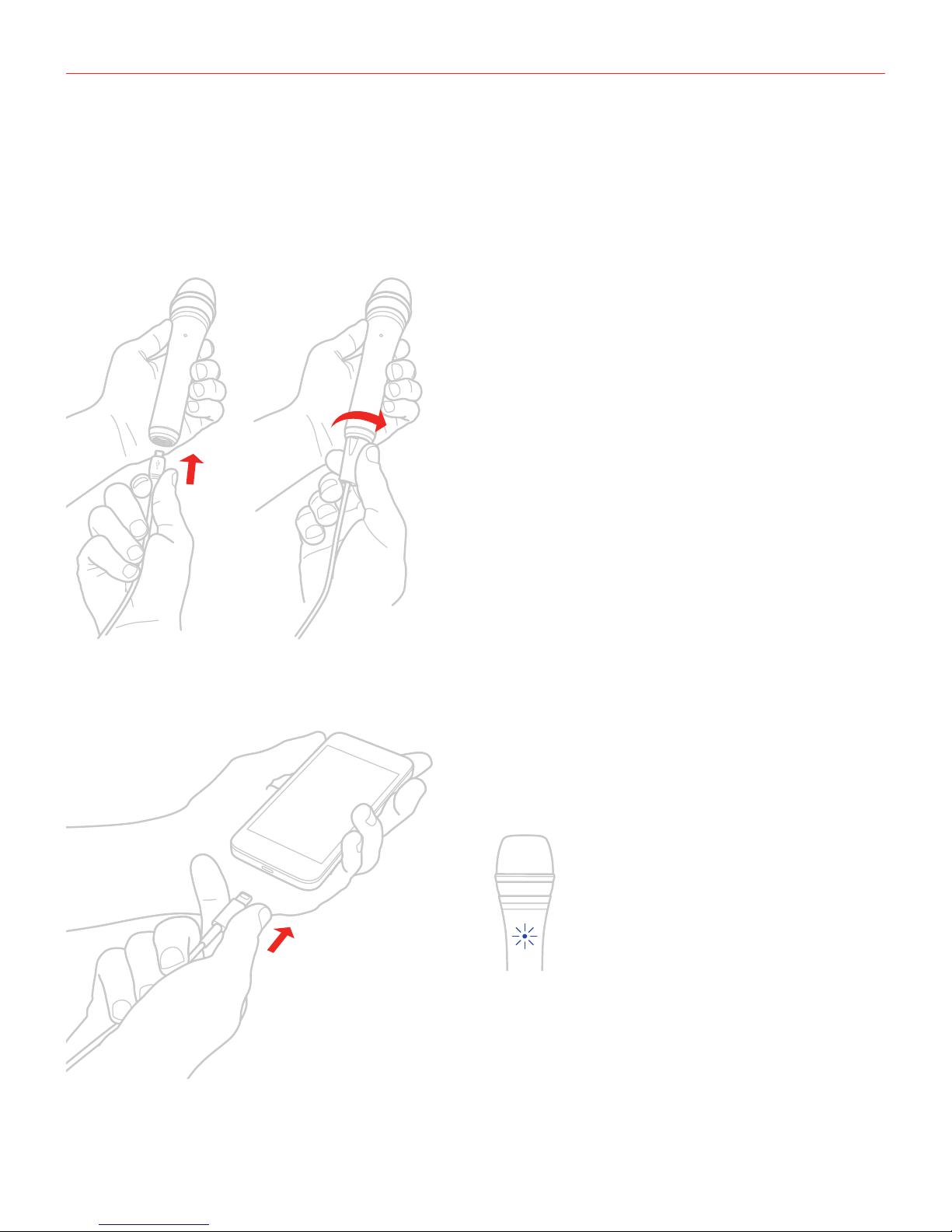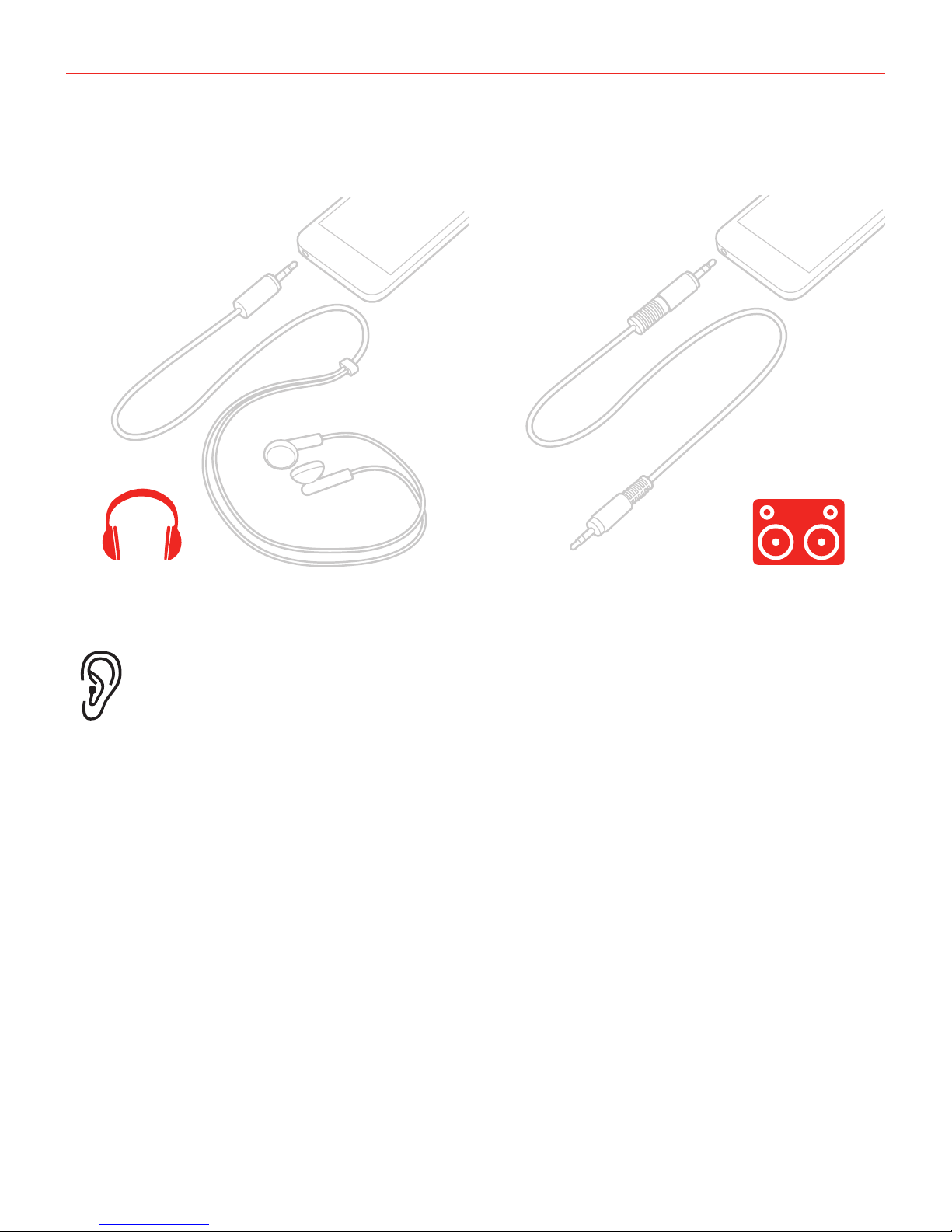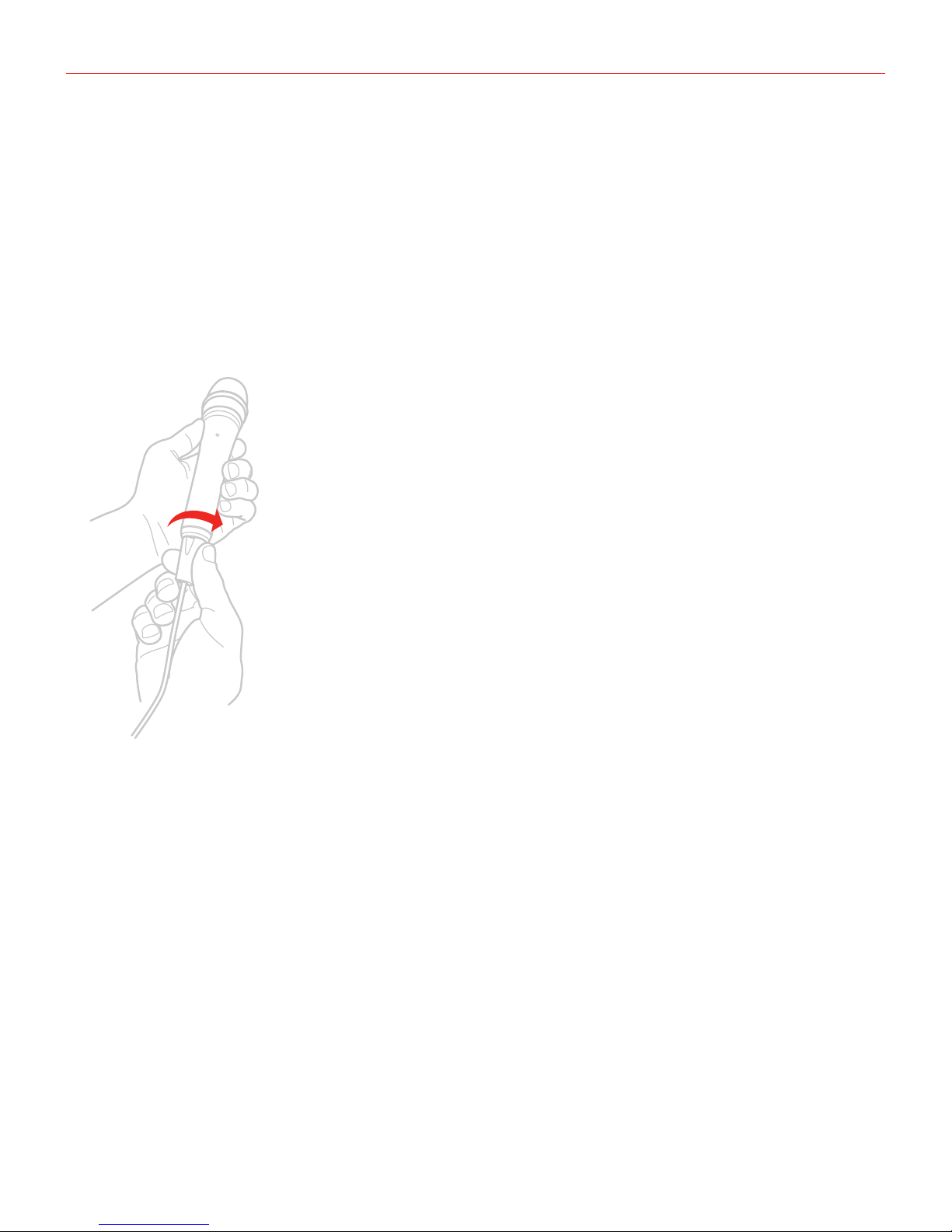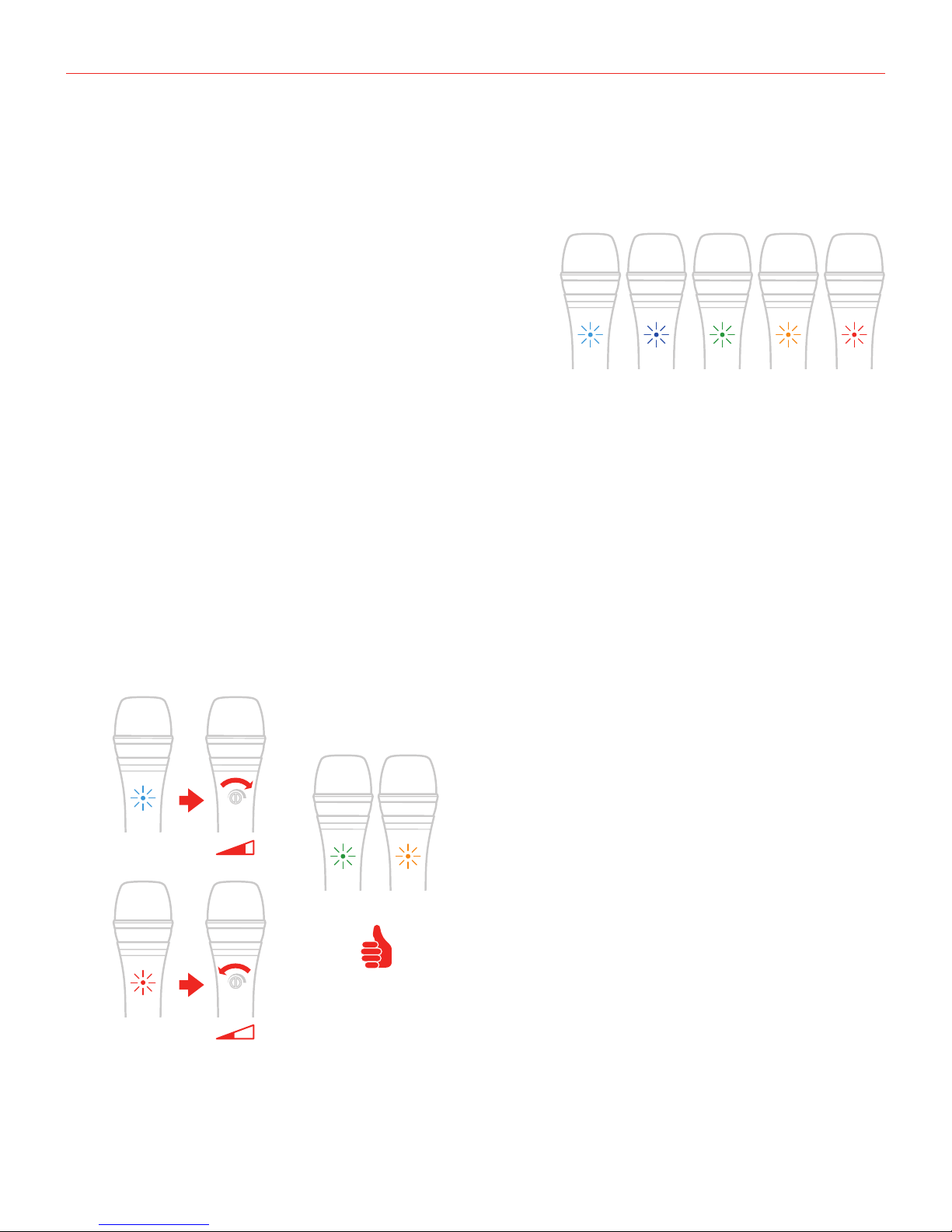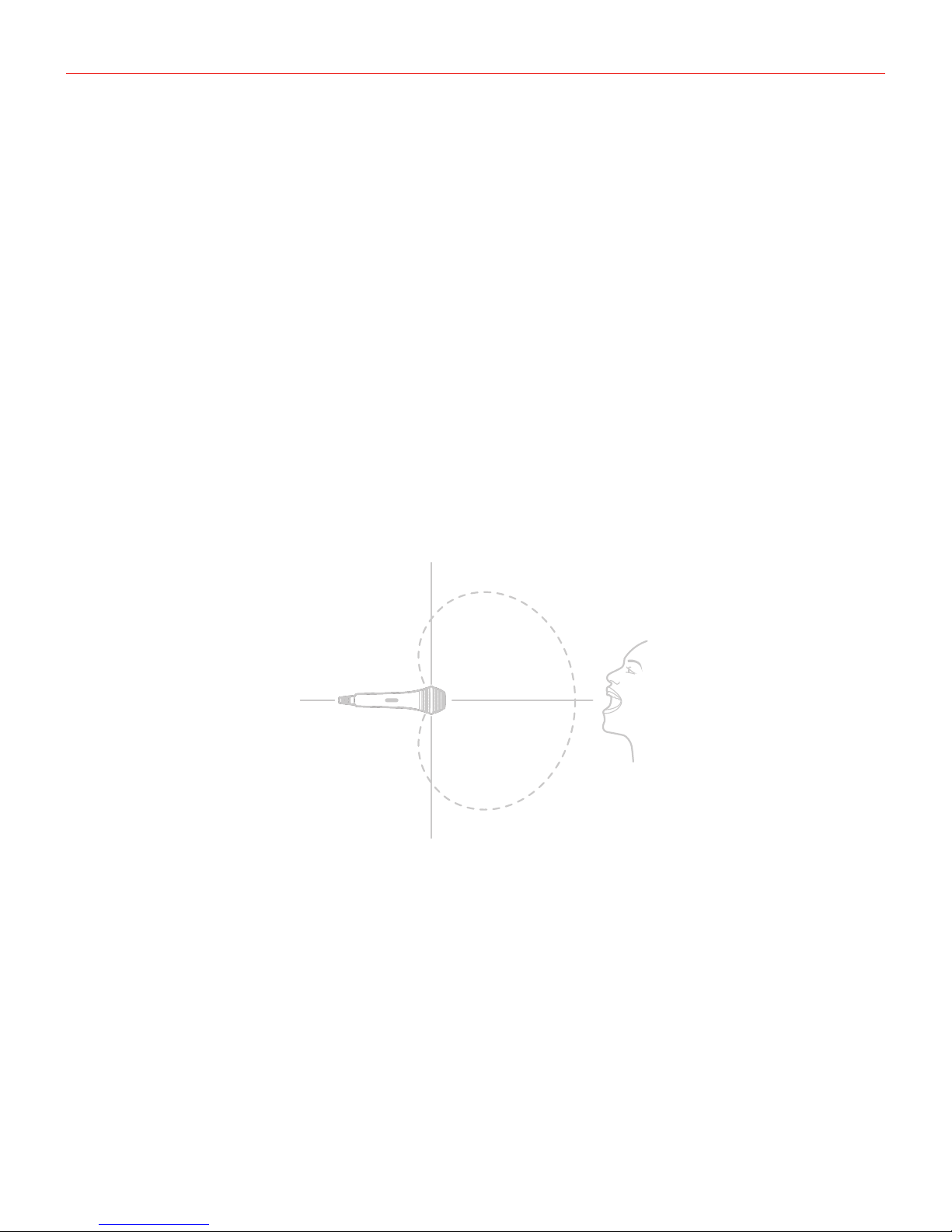English
10
Usage Note
The frequency response of iRig Mic HD features a bump in the top end at about 8-12kHz. This bump adds
definition and clarity, creating a strong presence in your recordings, much like listening to the recorded signal
right next to your ear. The mid and lo-mid range of iRig Mic HD features a smooth and linear response that‘s
very well suited for recording voices as well as acoustic instruments, giving an accurate recording of the sound
source.
Signal Flow
iRig Mic HD employs only quality electronic components. It’s diaphragm (the mic capsule) converts sound into
electrical energy which is then amplified as accurately as possible and with minimal coloration. This analog
signal is then passed off to the microphone’s digital conversion circuitry which converts the analog signal into
digital data that can be understood by computers or iPads/iPhones. All these features make iRig Mic HD the
ideal microphone for recording vocals, podcasts and acosutic instruments on-the-go or in the studio.
Cardioid unidirectional pickup pattern
iRig Mic HD has a cardioid (unidirectional) pickup pattern. This design means that it primarily picks up sounds
arriving in front of the microphone as opposed to from the sides or behind, this minimizes the risk of feedback.
This makes it ideal for capturing singing, vocals, speech, instruments and interviews.
Sounds arriving from
the sides or rear of the
iRig Mic HD: sounds are
rejected.
Sounds arriving at the
front of the iRig Mic HD:
sound capture is optimal.
TIP: The built-in microphone of your mobile device is great for general recordings thanks to its “omnidirectional”
pickup pattern. This means that sounds coming from all directions are captured almost equally. For this reason
the iRig Mic HD is a great choice when increased clarity and isolation from unwanted sound is required.
Proximity effect
iRig Mic HD is unidirectional, therefore it changes its response to low frequencies depending on the distance
from the sound source.
If you want more warmth and bass (fuller, bigger voices, for example), speak or sing very close to the
microphone, just a few inches or even less.
If you are searching for a lighter and brighter sound, speak or sing at a further distance from the microphone,
greater than 10 inches/25 centimeters.
This rule not only applies to vocals, the microphone will also respond this way with all instruments and sound
sources.