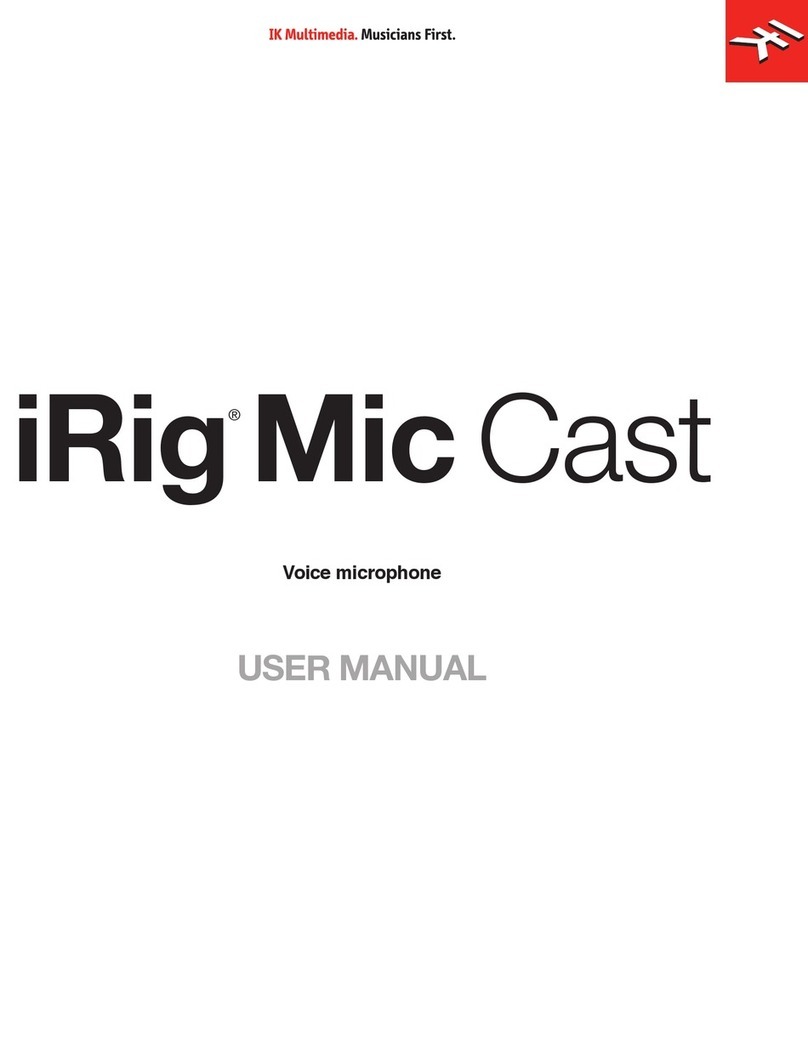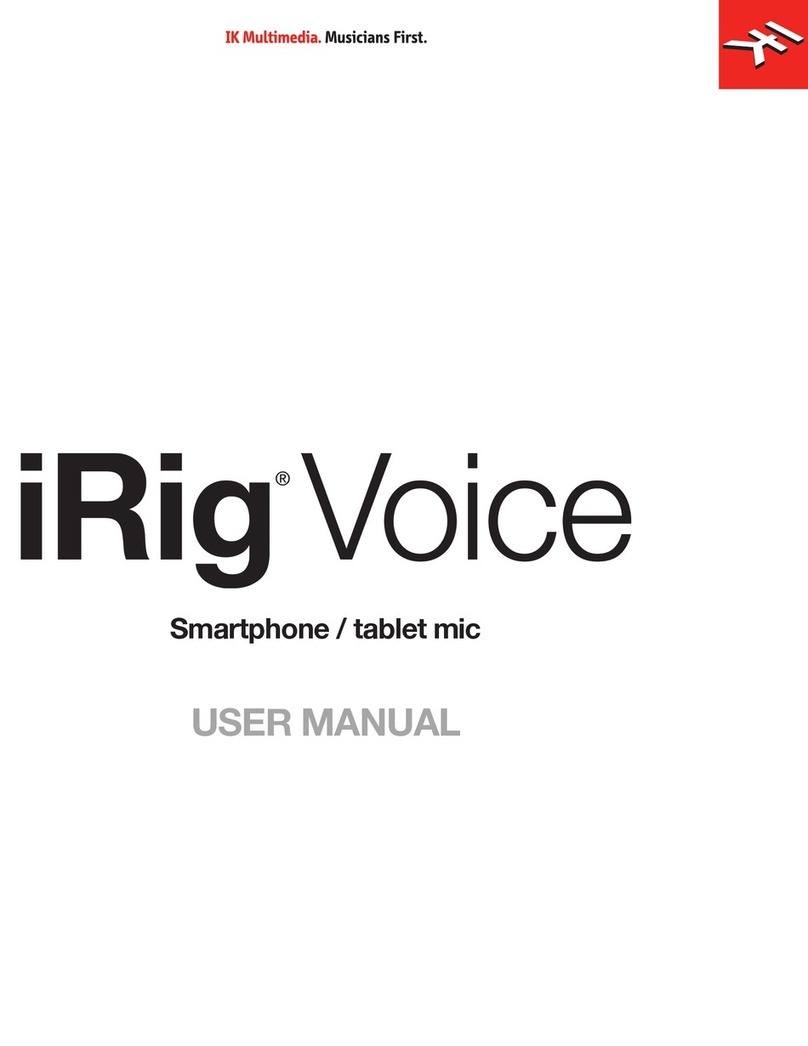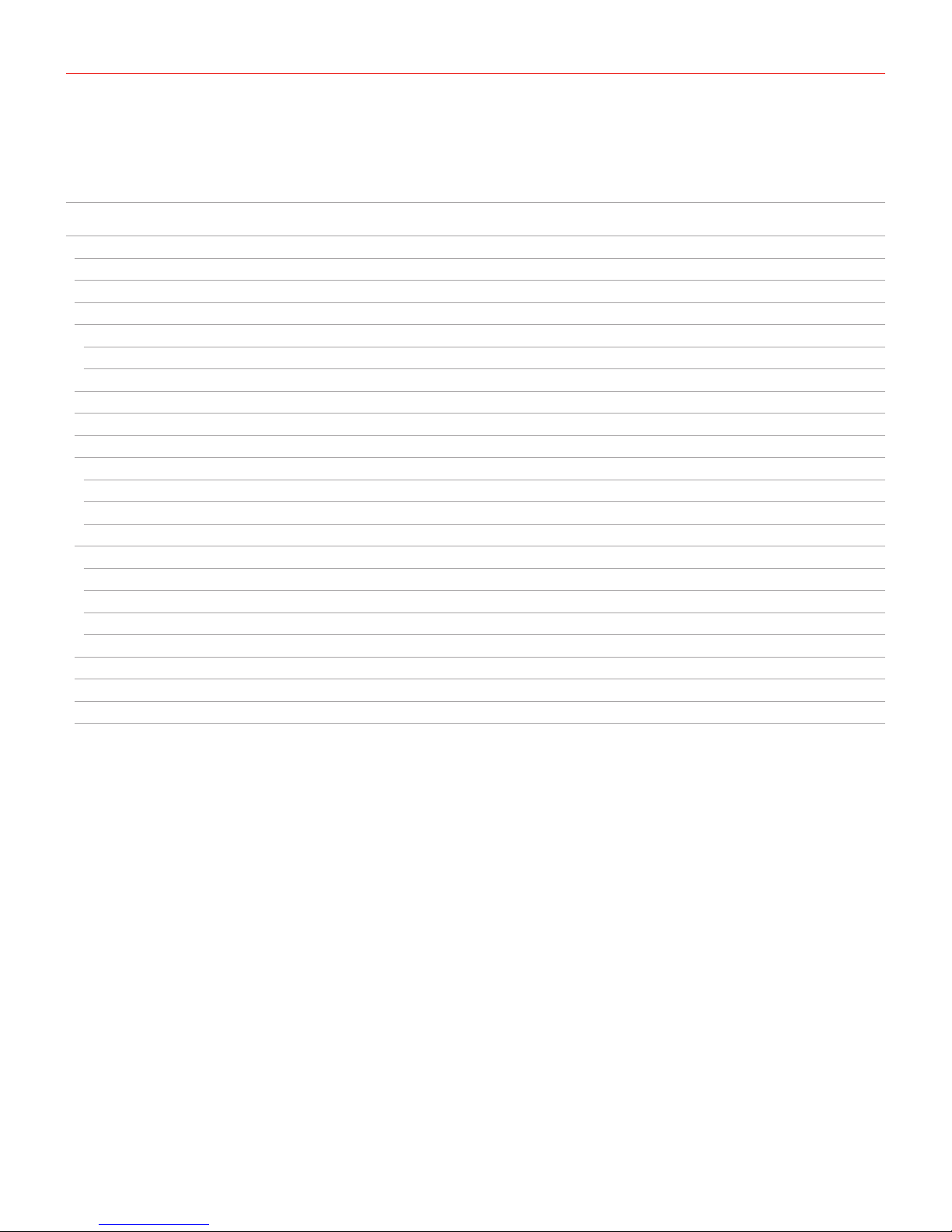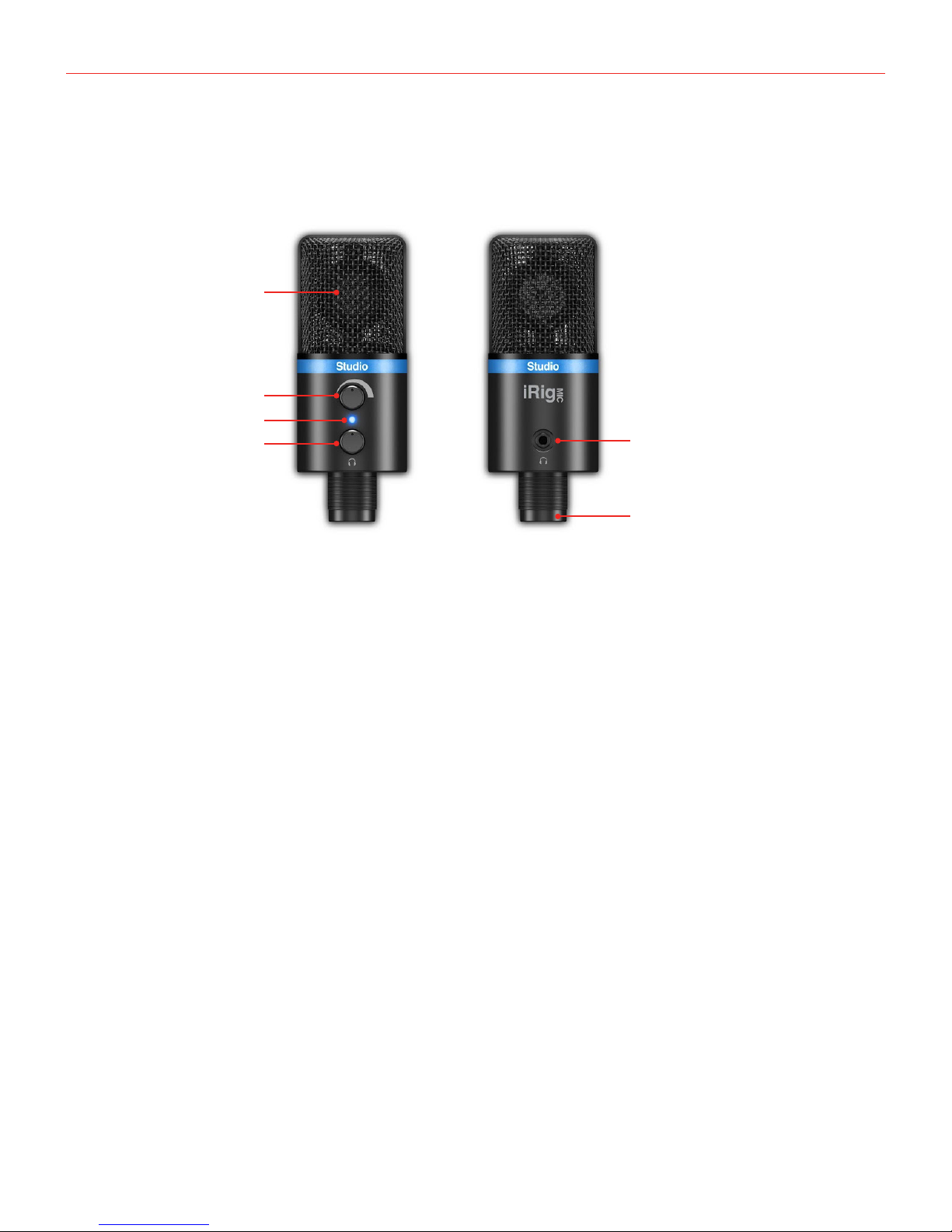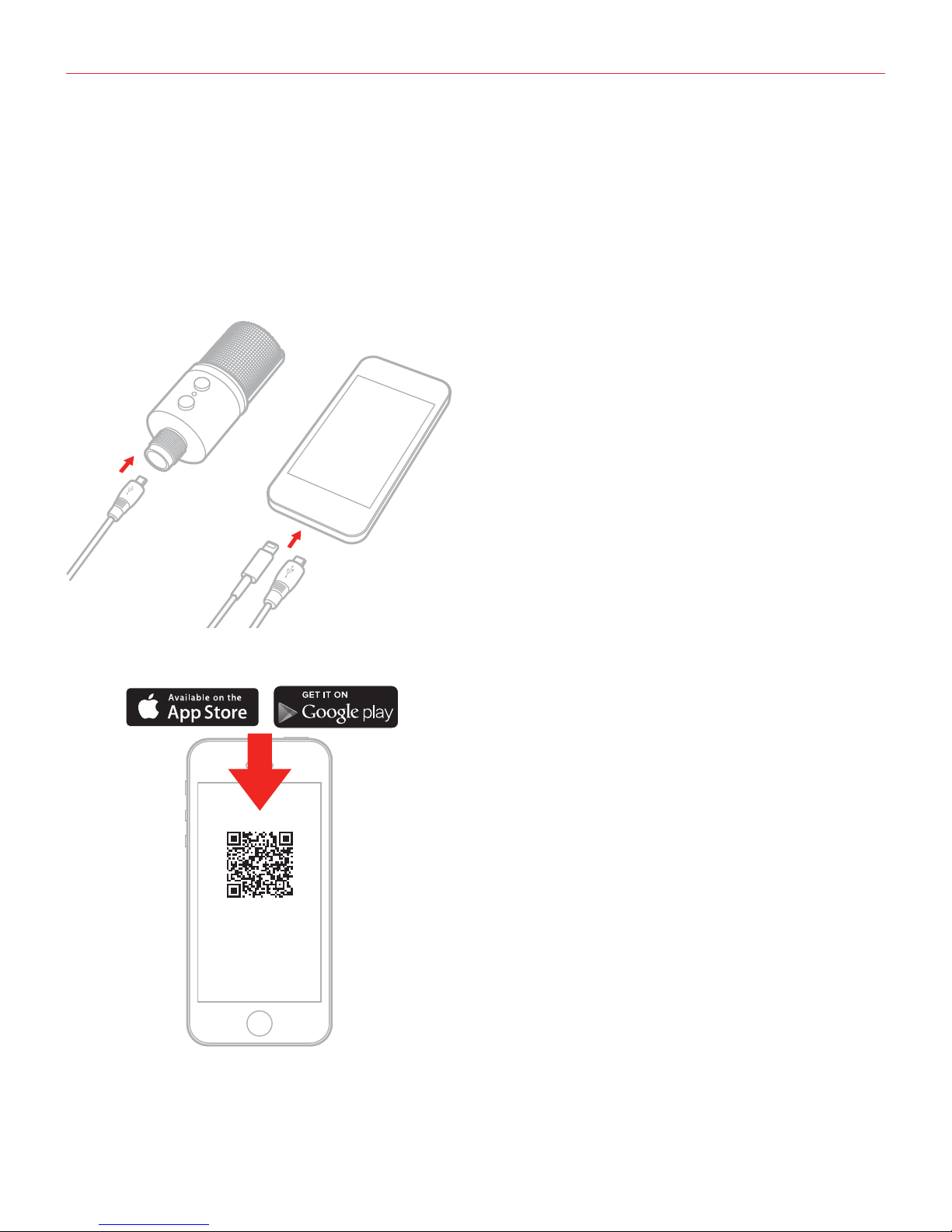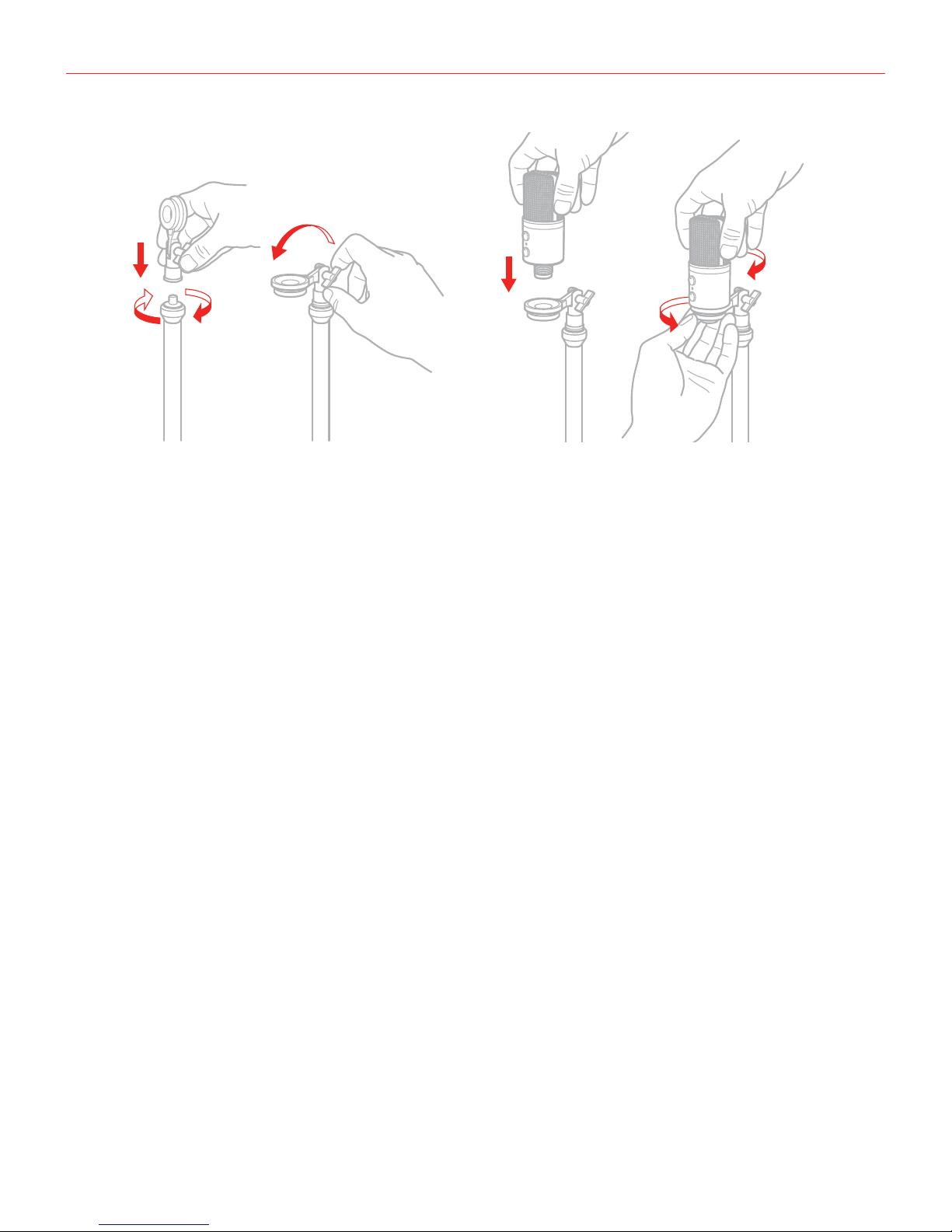English
10
Cardioid unidirectional pickup pattern
iRig Mic Studio has a cardioid (unidirectional) pickup pattern. This design means that it primarily picks up
sounds arriving in front of the microphone as opposed to from the sides or behind. This minimizes the risk of
feedback. This makes it ideal for capturing singing, vocals, speech and instruments.
Proximity effect
iRig Mic Studio is unidirectional, therefore it changes its response to low frequencies depending on the distance
from the sound source.
If you want more warmth and bass (fuller, bigger voices, for example), speak or sing very close to the
microphone, just a few inches or even less.
If you are searching for a lighter and brighter sound, speak or sing at a further distance from the microphone,
greater than 10 inches/25 centimeters.
This rule not only applies to vocals, the microphone will also respond this way with all instruments and sound
sources.
Recording applications
Vocals and speech
iRig Mic Studio is a great microphone for recording voice and speech thanks to its large diaphragm condenser
capsule and its premium electronics. As said, the proximity effect allows you to model the sound of your
recording. The closer you get to the mic, the more warmth and bass you’ll get. For a “big” vocal sound with
maximum presence, get the vocalist within one to three inches of the capsule (microphone head). For a lighter
sound, place iRig Mic Studio further from the vocalist. The use of a Pop Filter helps avoiding plosives during
vocal recording.
The acoustic environment plays a key role in the success of a good recording. A room with carpet and curtains
Sounds arriving from the sides
or rear of the iRig Mic Studio:
sounds are rejected.
Sounds arriving at the front
of the iRig Mic Studio: sound
capture is optimal.