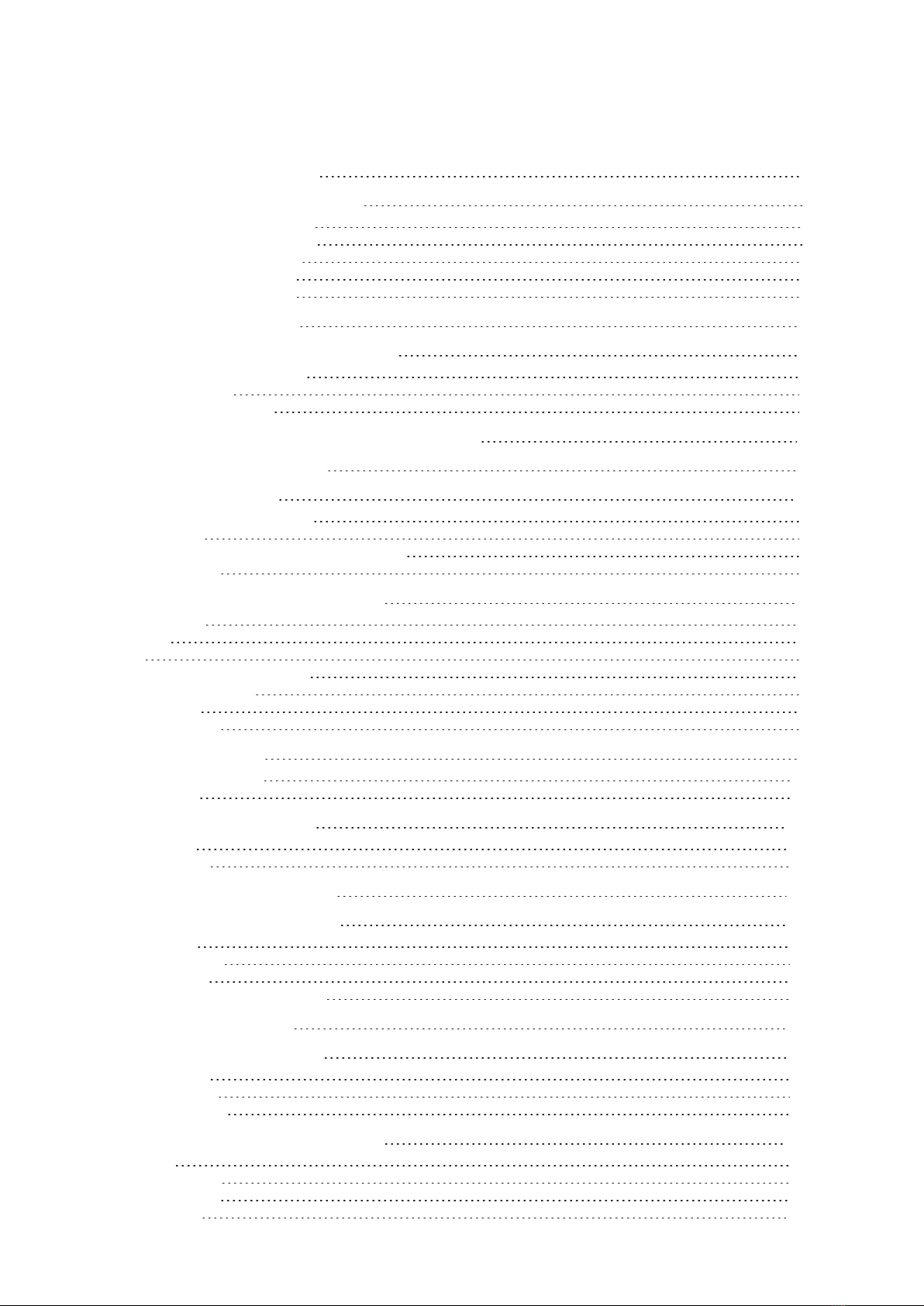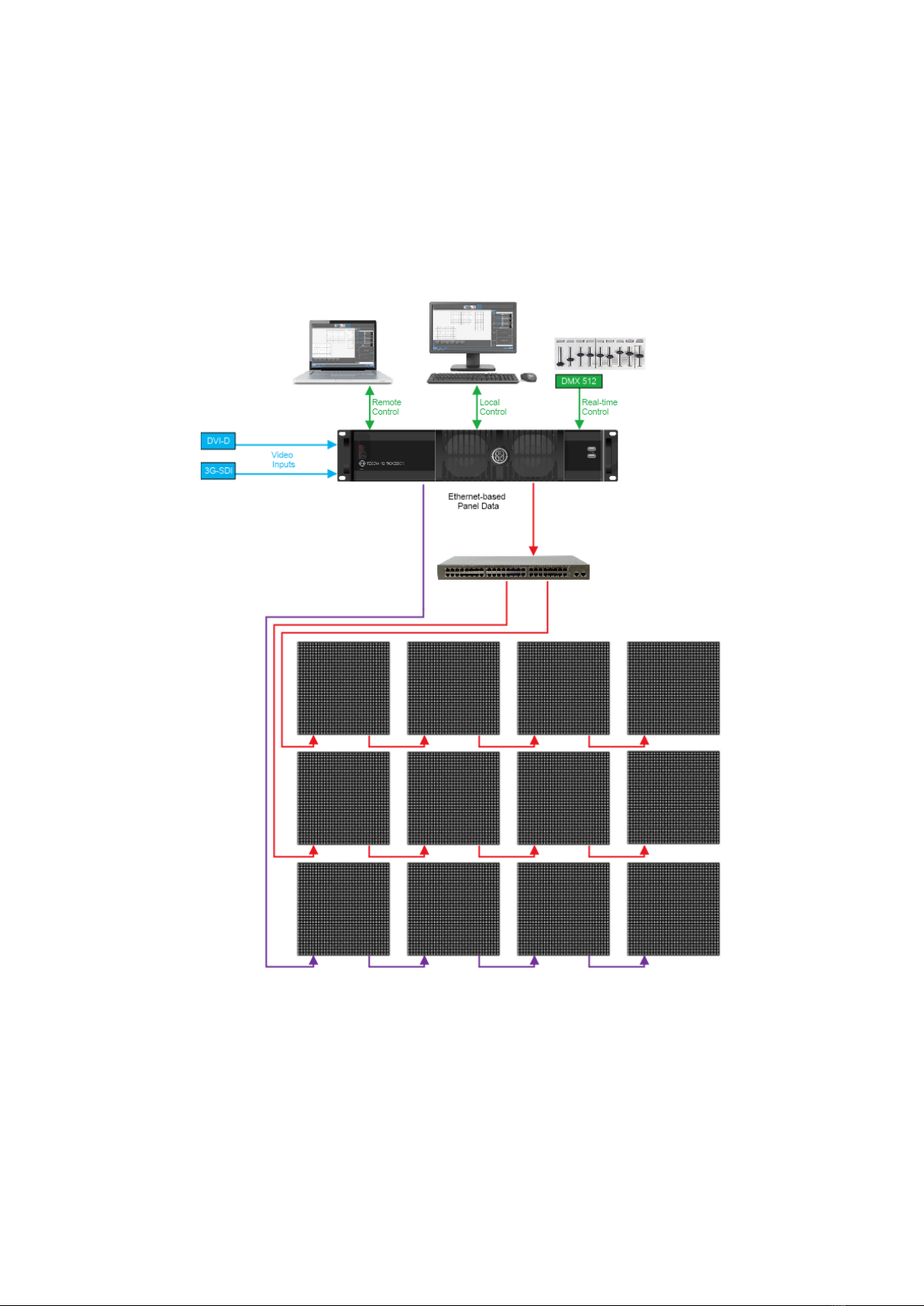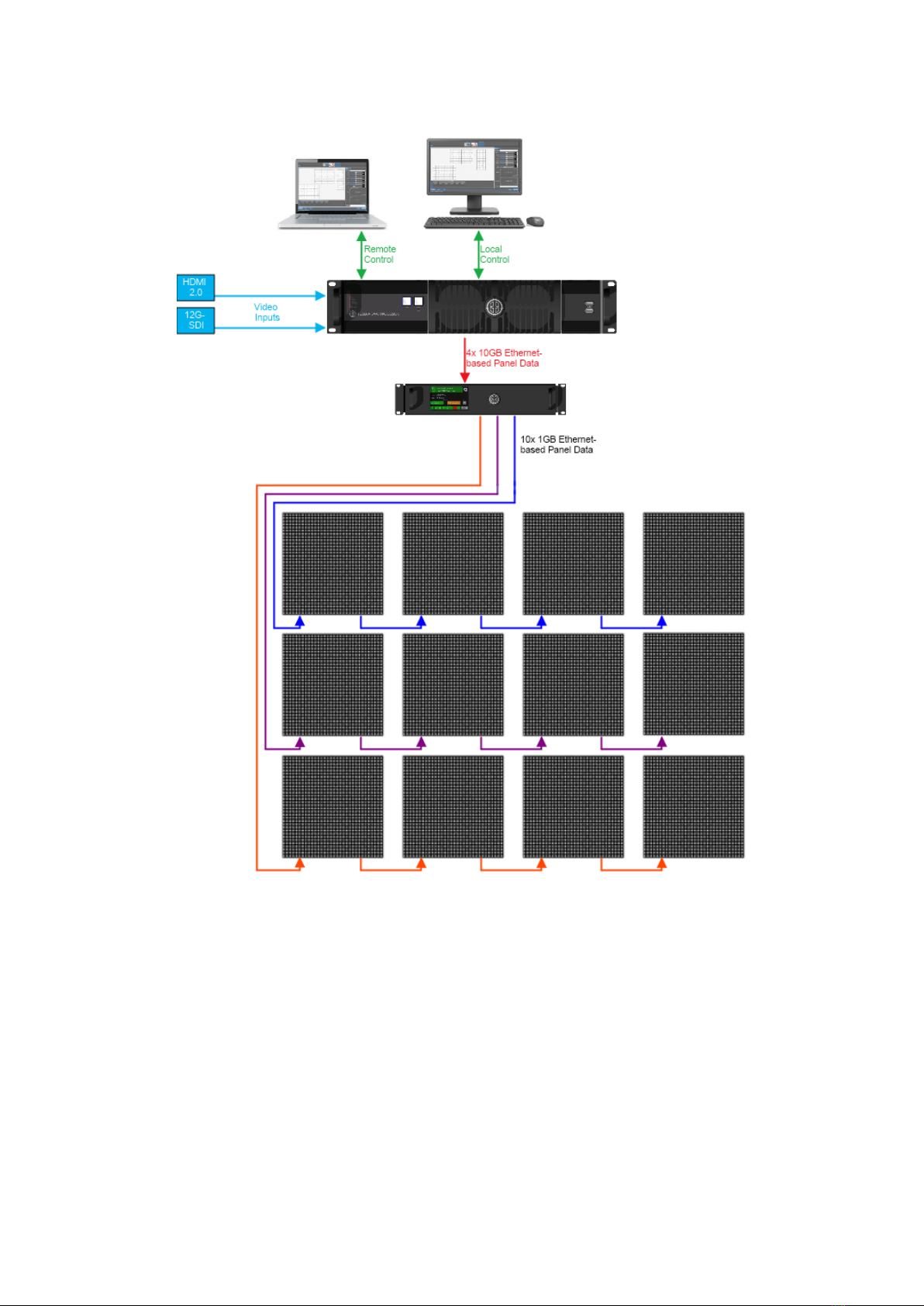CHAPTER 1 - INTRODUCTION
COPYRIGHT
©2012 - 2019 Brompton Technology Ltd. All rights reserved.
TRADEMARKS
Brompton is a registered trademark owned by Carallon Ltd.
All other brand and product names used in this document may be trademarks, registered trademarks or trade
names of their respective holders.
CHANGES
The information and specifications contained within this document are subject to change without notice.
Brompton Technology Ltd reserves the right to make improvements and changes to the hardware and
software described in this document at any time and without notice.
Brompton Technology Ltd assumes no responsibility or liability for any errors or inaccuracies that might occur
in this document.
ABOUT THIS MANUAL
This manual provides all the information required for the correct and safe use of the Tessera processors and
the supplied software.
This revision of the manual was written for Tessera software version: 2.2 published on: 04/06/2019
ABOUT THE TESSERA SYSTEM
The Tessera system comprises processors, distribution units, receiver cards and software. These elements can
be used with a wide range of LED fixtures.
Brompton Technology partners with both purchasers and manufacturers who wish to use Brompton
processing to control their LED video products.
For more information about Brompton Technology please contact: info@bromptontech.com
HANDLING AND SAFE OPERATION
The Tessera processors and distribution units are packaged in a rugged custom-designed 19" rack mounting
case with integral mounting handles.
The processor should be adequately supported in a rack at all times. The weight of the processor should never
be supported entirely on the rack ears as this can lead to distortion, especially if the rack is roughly handled.
The processors and distribution units should only be opened by professionals as it will expose the user to
potentially dangerous voltages. The units must never be operated with the cover removed. Opening the units
without an approval from Brompton Technical Support will invalidate the warranty. The product is designed to
operate from a grounded power source between 100 and 250V AC, 47 -63Hz. Ensure the use of a stable power
source. If your power source is prone to surges, place the unit on an uninterruptible power supply (UPS) to
prevent exposure to voltages that could potentially damage the system.
3