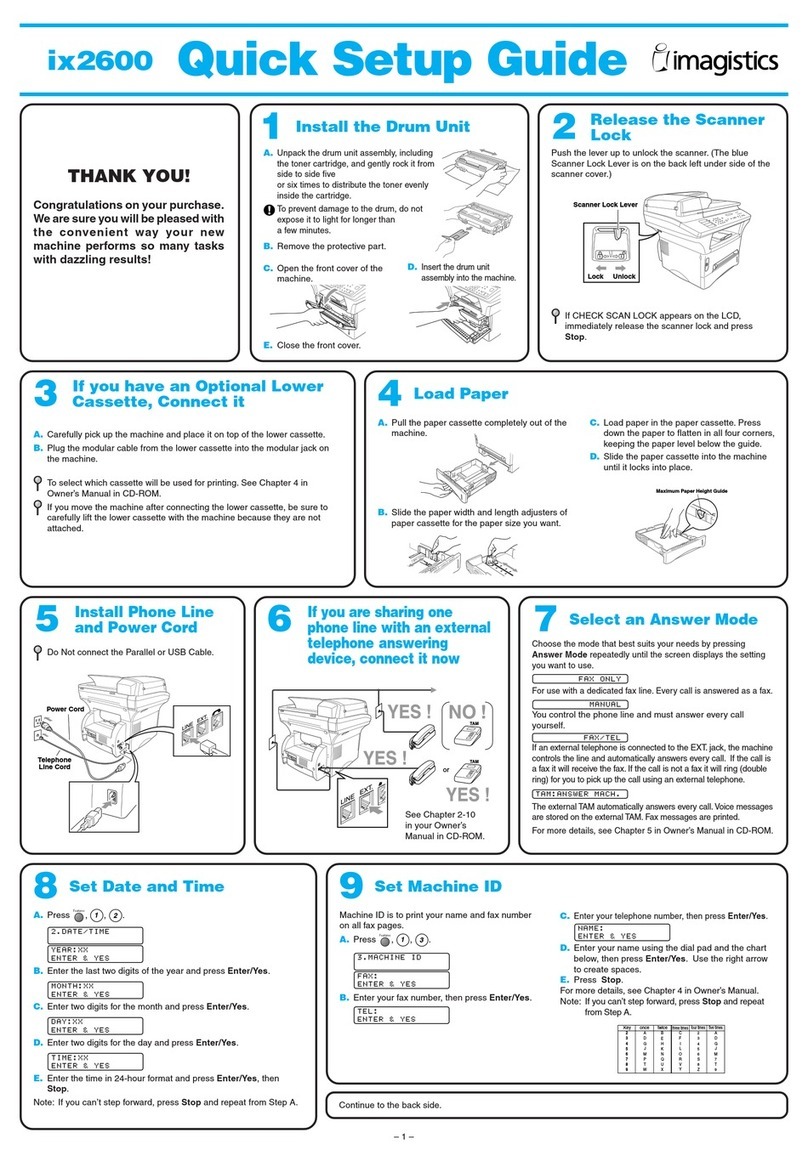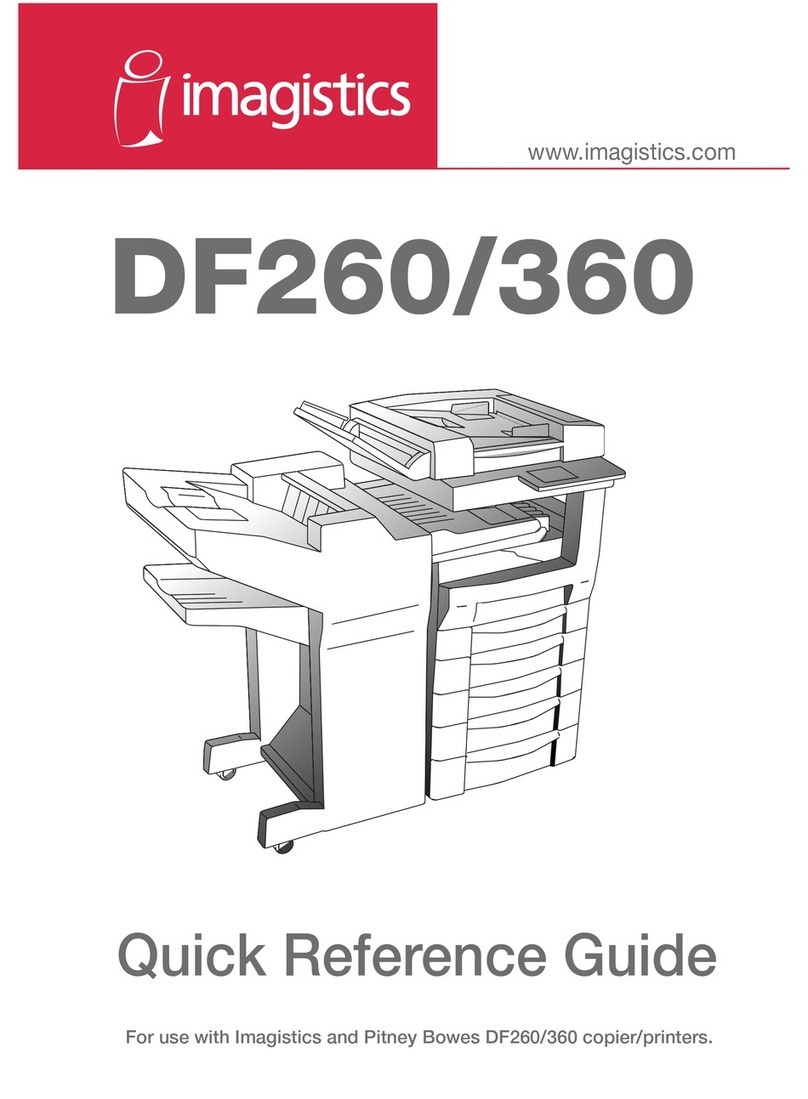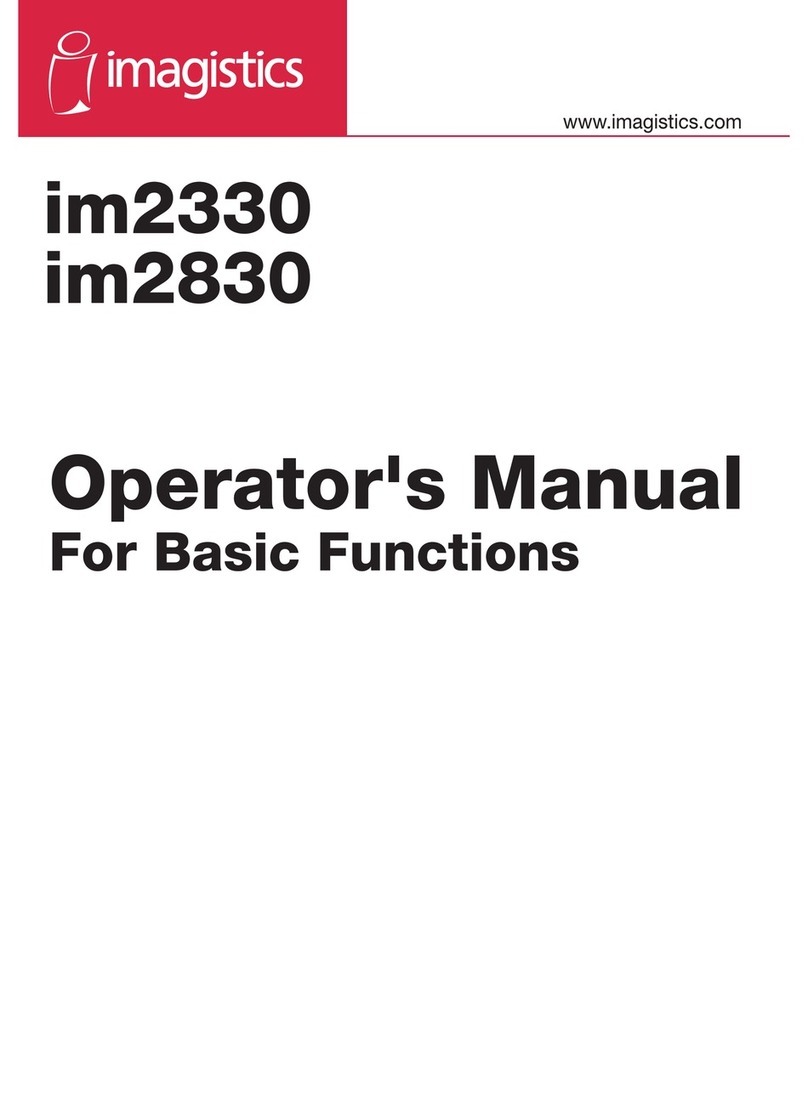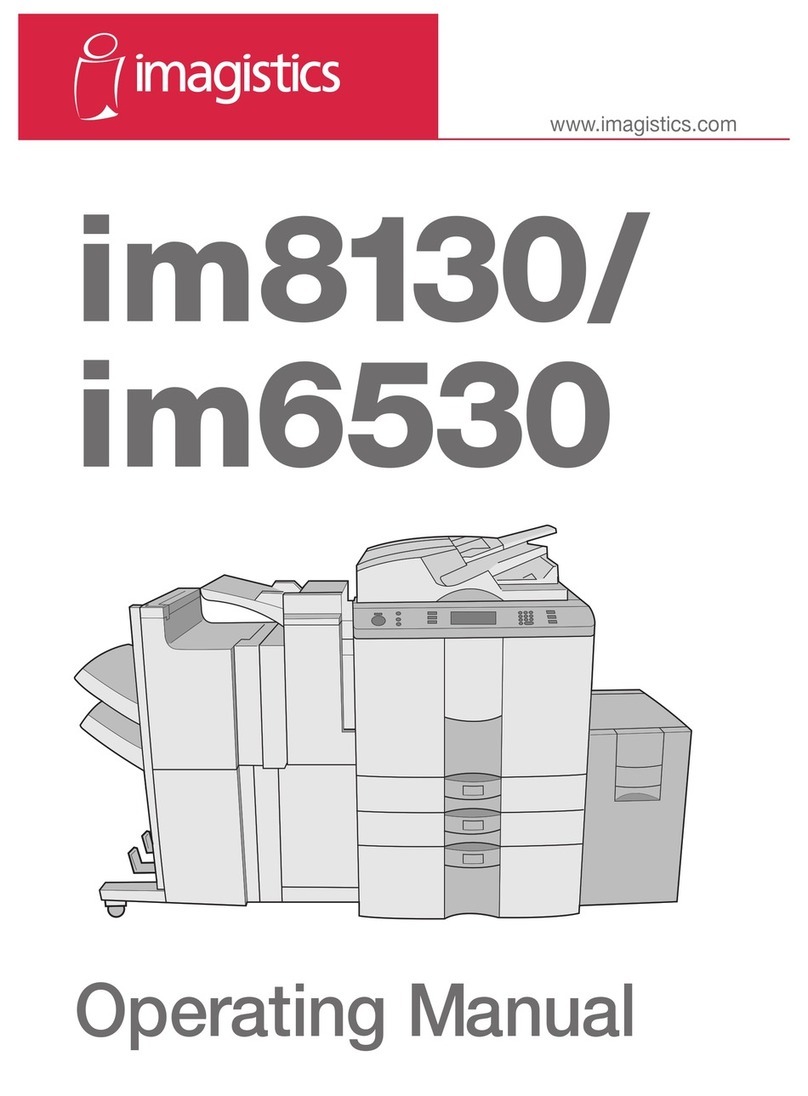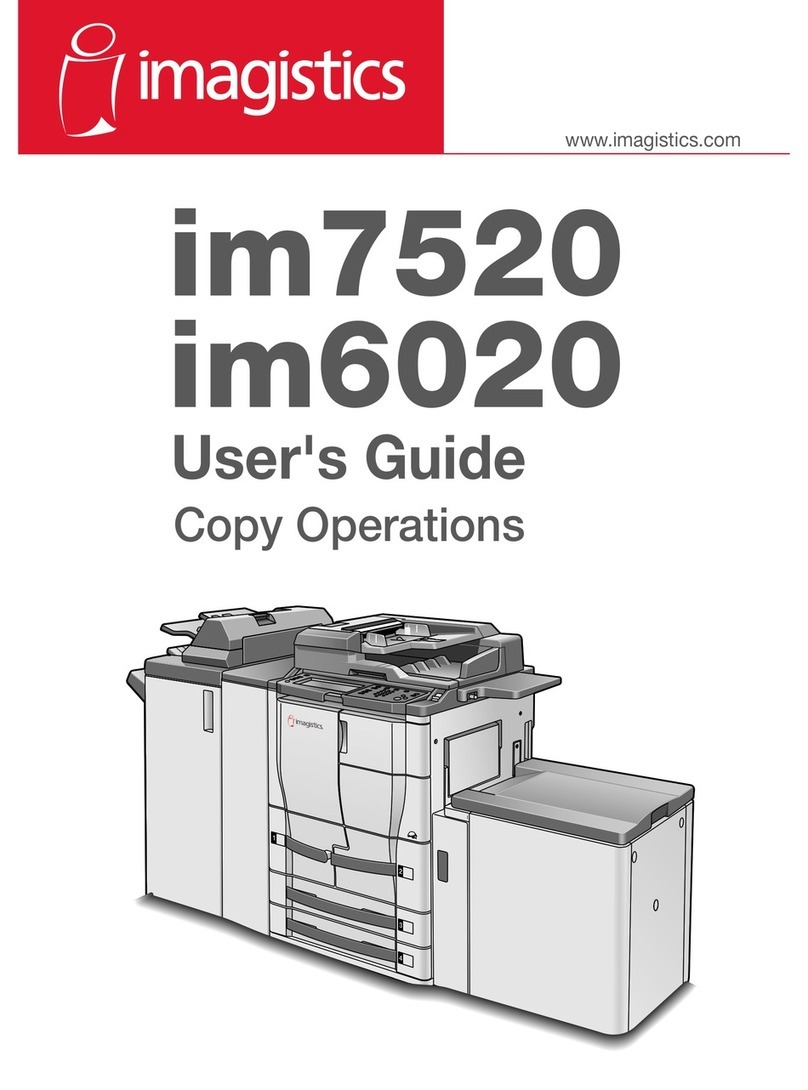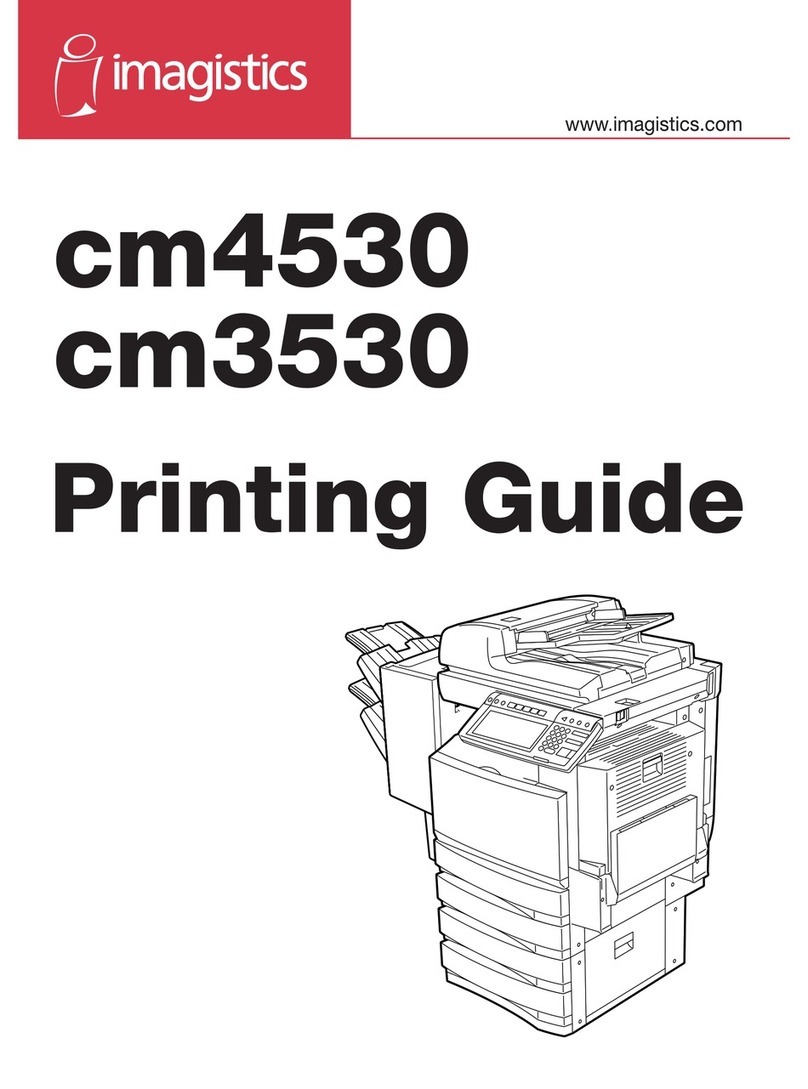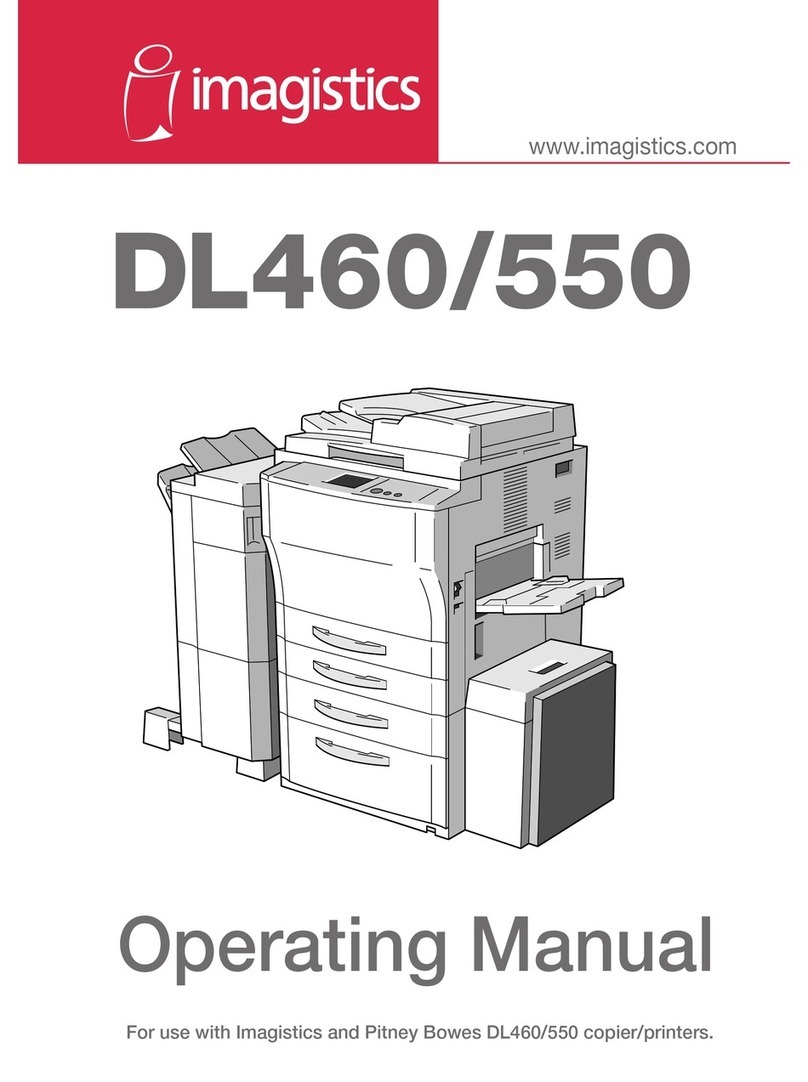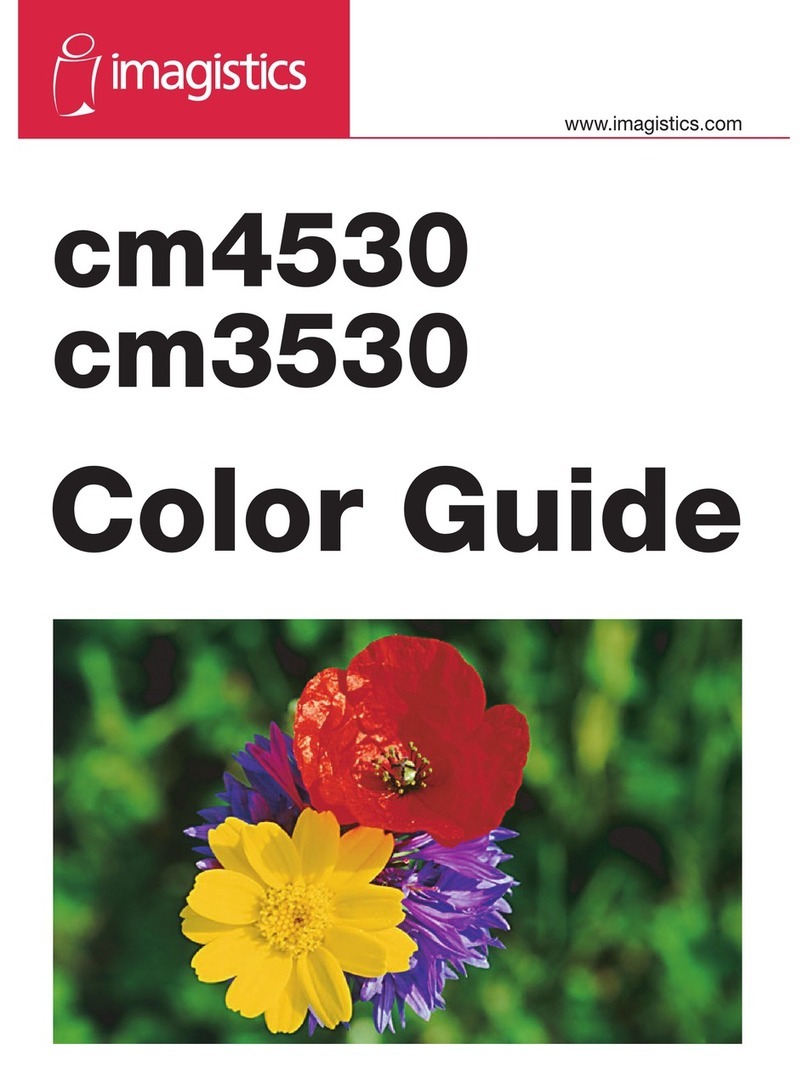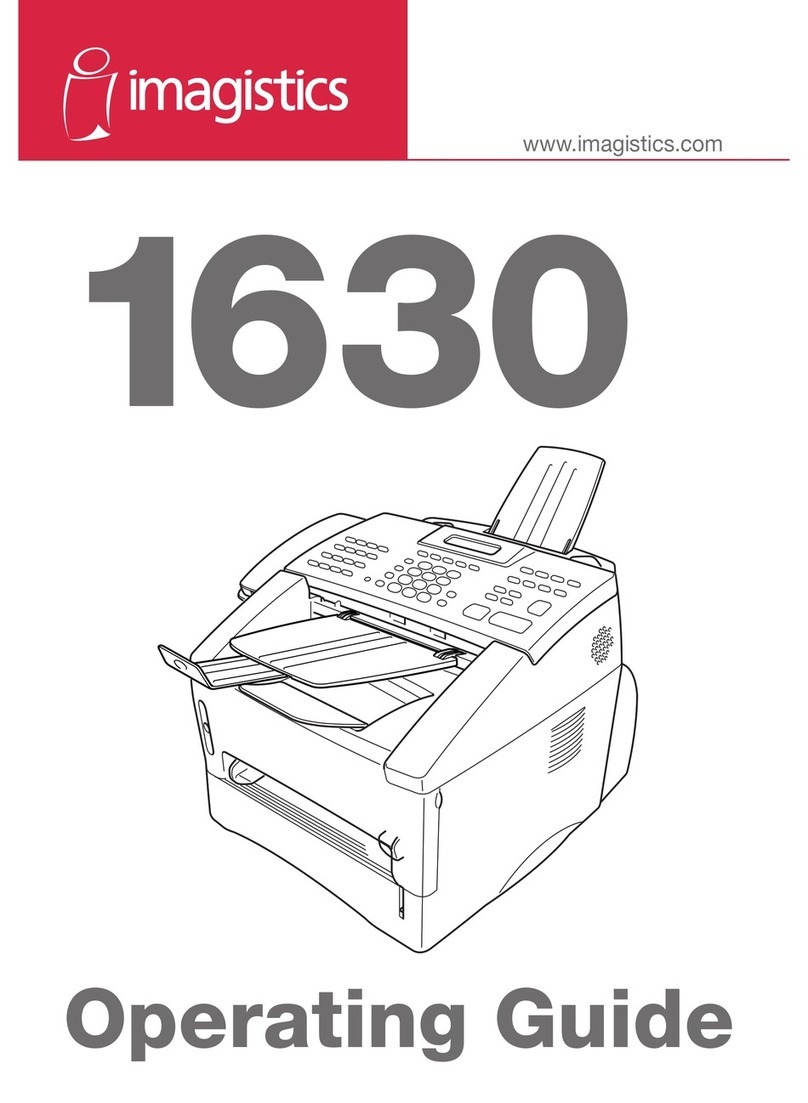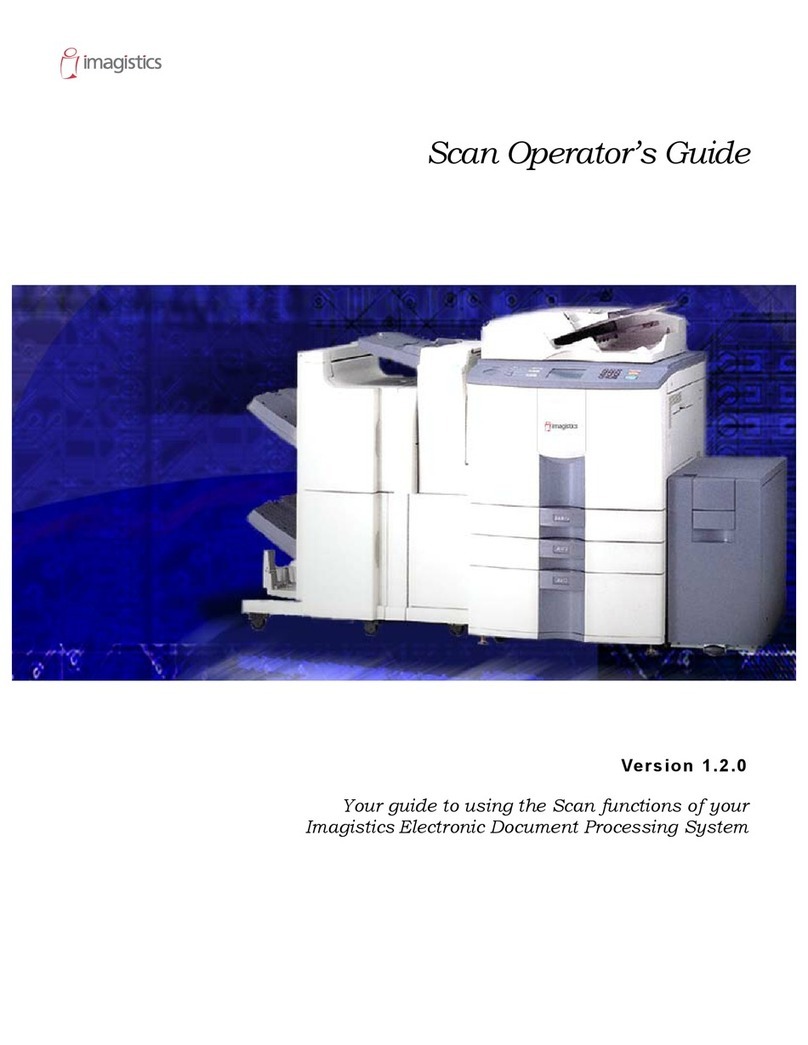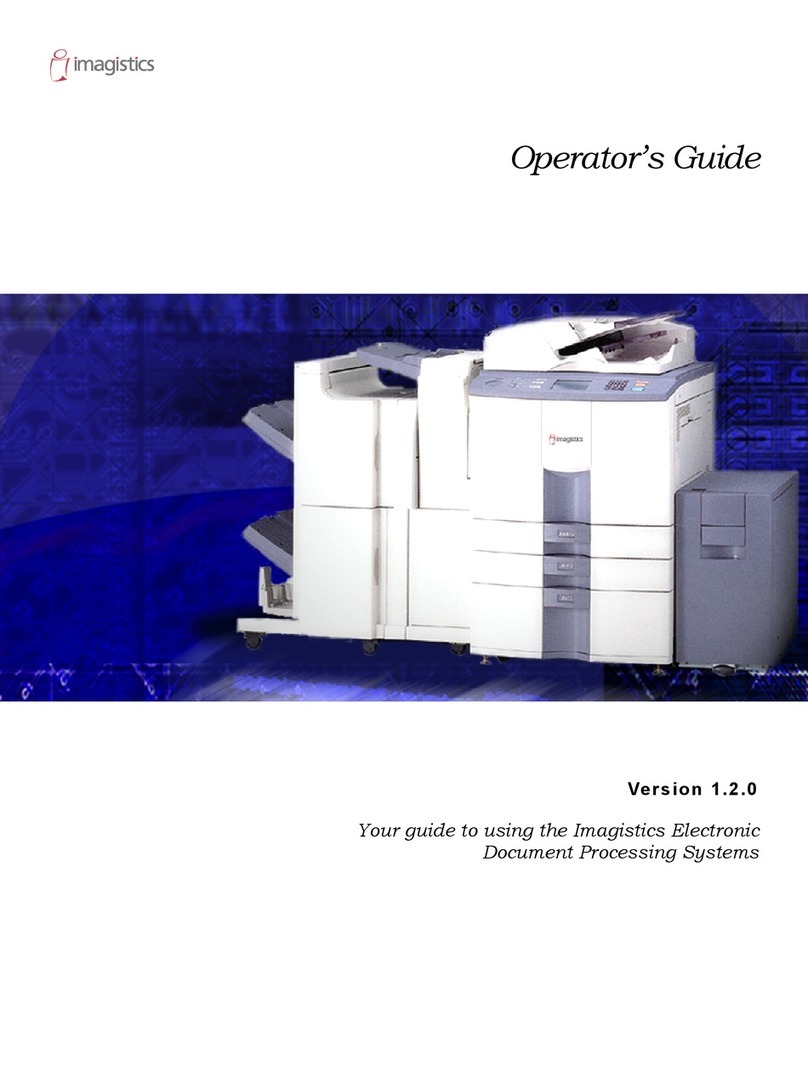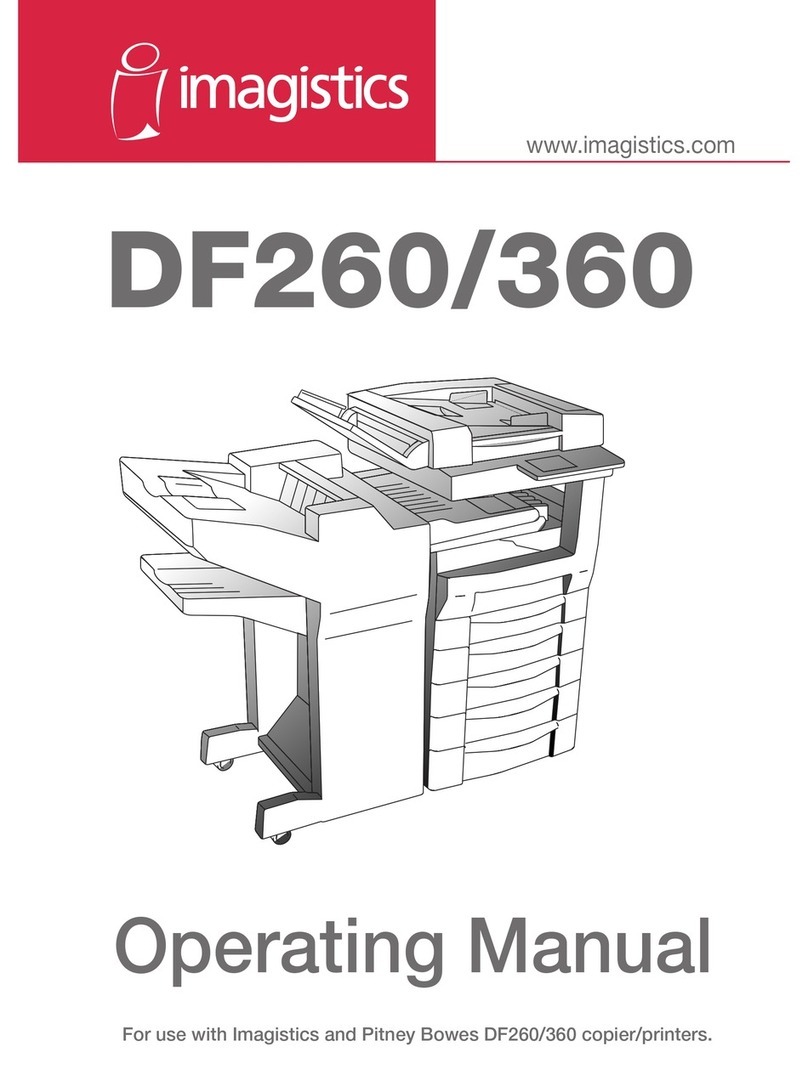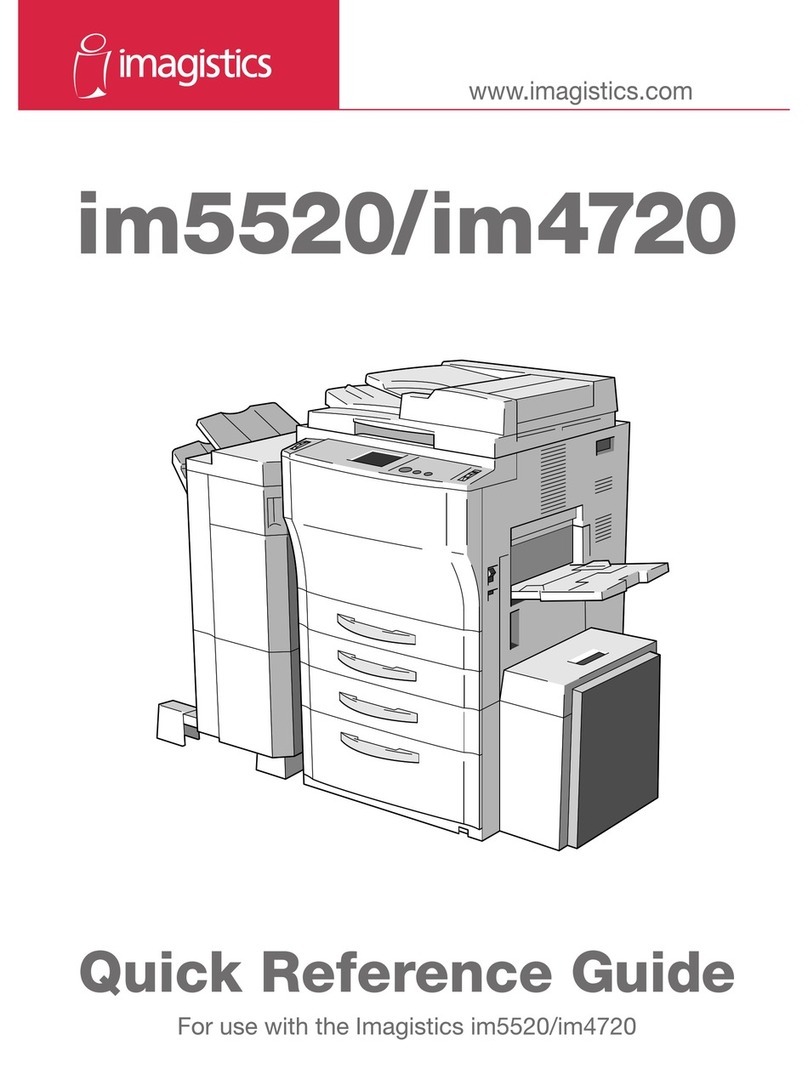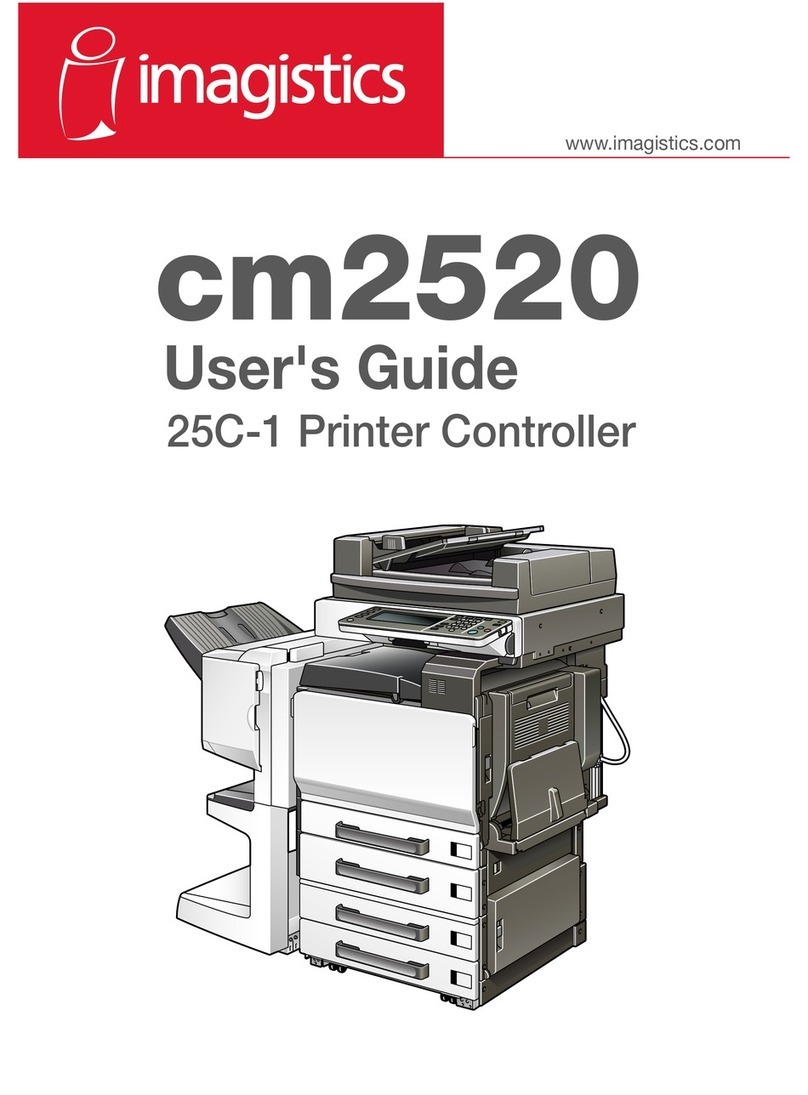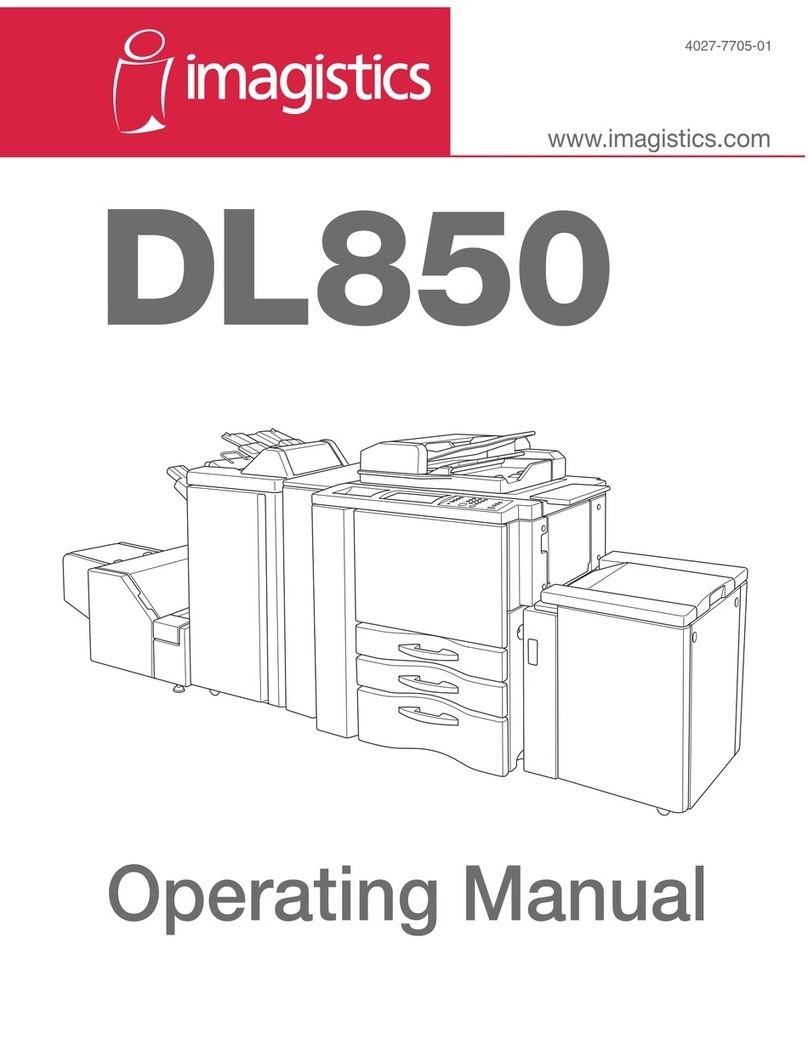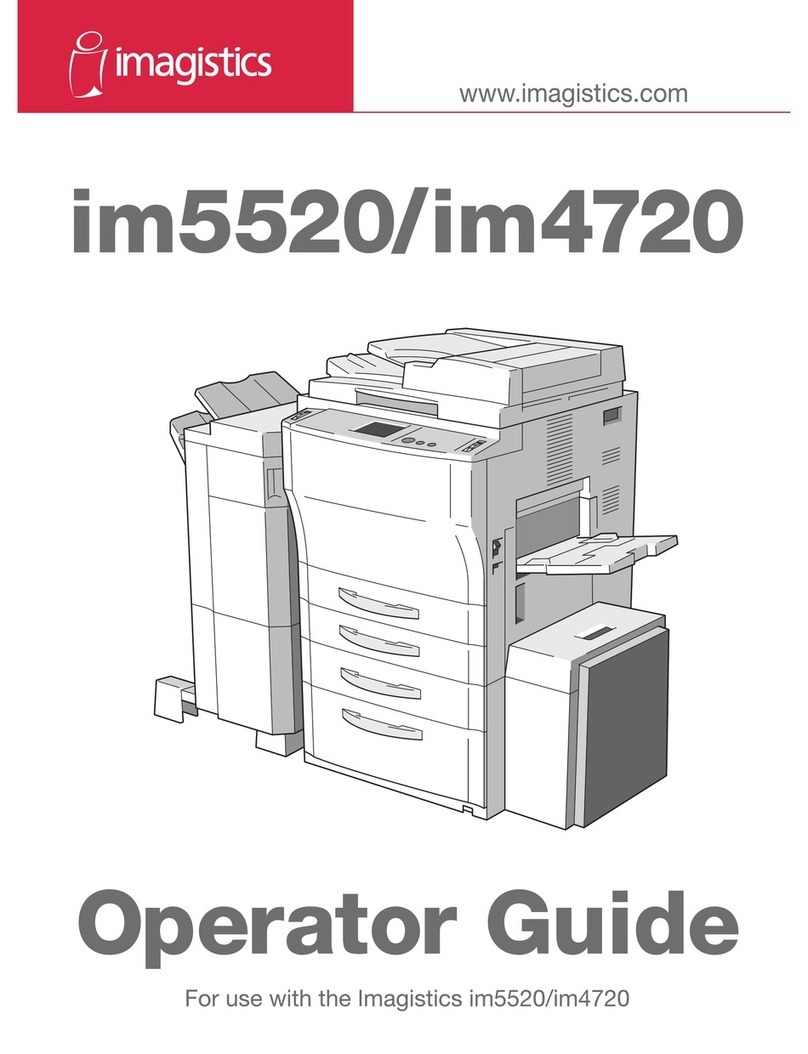Contents
im2520f v
7.2 Specifying a Zoom Setting .........................................................7-15
To select a Zoom setting...............................................................7-16
Specifying a “Custom Zoom”Setting ............................................7-16
To enter a custom zoom ratio .......................................................7-16
To store Custom Zoom and Minimal zoom ratios .........................7-17
To recall a stored custom zoom ratio............................................7-18
To specify different vertical and horizontal scaling proportions
(“X/Y Zoom”setting)......................................................................7-18
7.3 Selecting the Orig. > Copy Settings ..........................................7-20
Orig. ÖCopy Settings ...................................................................7-20
To specify Orig. ÖCopy settings...................................................7-23
Copying a Bound Document .........................................................7-26
Copying a Book.............................................................................7-29
Copying Book Pages onto Separate Double-Sided Pages...........7-32
Quickly Selecting Default Settings ................................................7-34
7.4 Specifying a Copy Density .........................................................7-35
Selecting a Density Setting ...........................................................7-35
Selecting the “Text”Setting...........................................................7-35
Selecting the “Photo”Setting ........................................................7-36
Selecting the “Text/Photo”Setting ................................................7-36
8 Touch Panel Messages
8.1 When the Message “Ready to copy Please add
toner.” Appears .............................................................................8-2
8.2 When the Message “Please add toner.” Appears ......................8-3
To replace the toner bottle ..............................................................8-3
8.3 When the Message “Stapler empty.” Appears...........................8-7
To replace the staple cartridge for finisher......................................8-7
To replace the staple cartridge for the saddle kit ..........................8-10
8.4 When a Paper Misfeed Occurs...................................................8-13
Locations of Paper Misfeeds.........................................................8-13
To clear a paper misfeed in the duplexing document feeder ........8-14
To clear a paper misfeed in the fusing section..............................8-15
To clear a paper misfeed in the duplex unit ..................................8-18
To clear a paper misfeed in the multiple bypass tray....................8-19
To clear a paper misfeed in the 1st or 2nd paper drawer .............8-20
To clear a paper misfeed in the 3rd or 4th paper drawer..............8-21
To clear a paper misfeed in the 9218 large capacity cabinet........8-22
To clear a paper misfeed in the 9211 built in finisher....................8-23
To clear a paper misfeed in the 9213 mail bin kit..........................8-26
To clear a paper misfeed in the 9214 saddle kit ...........................8-28