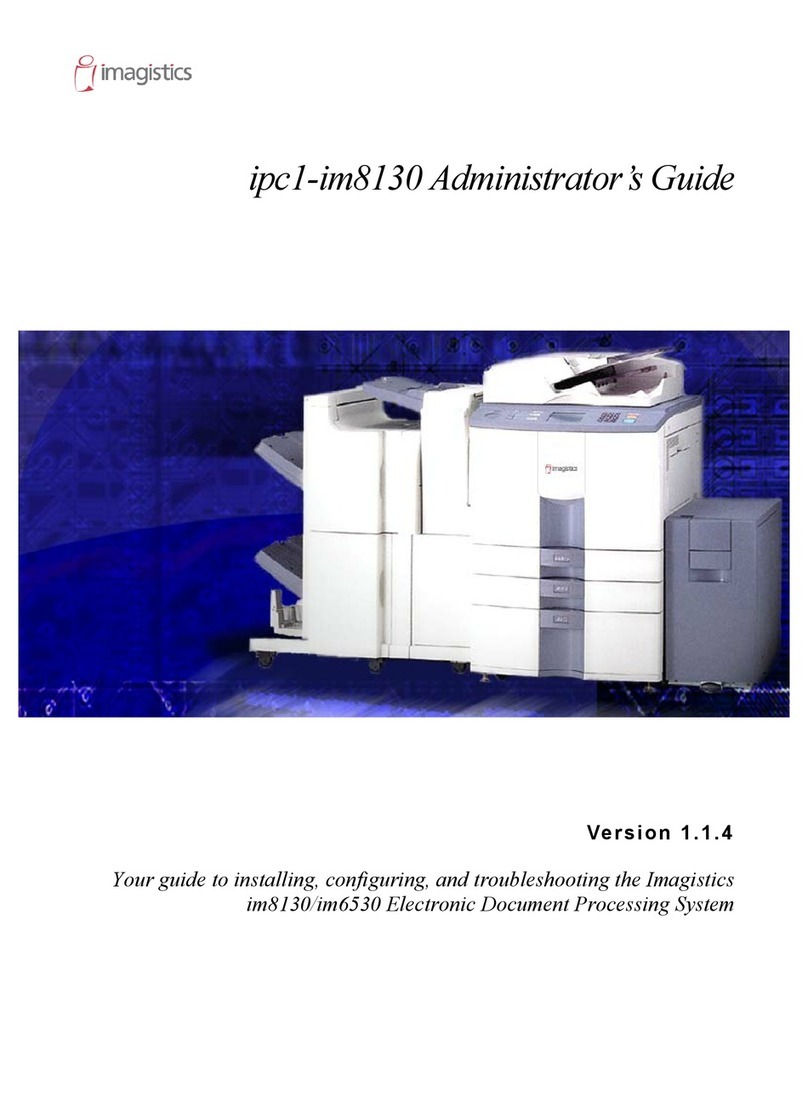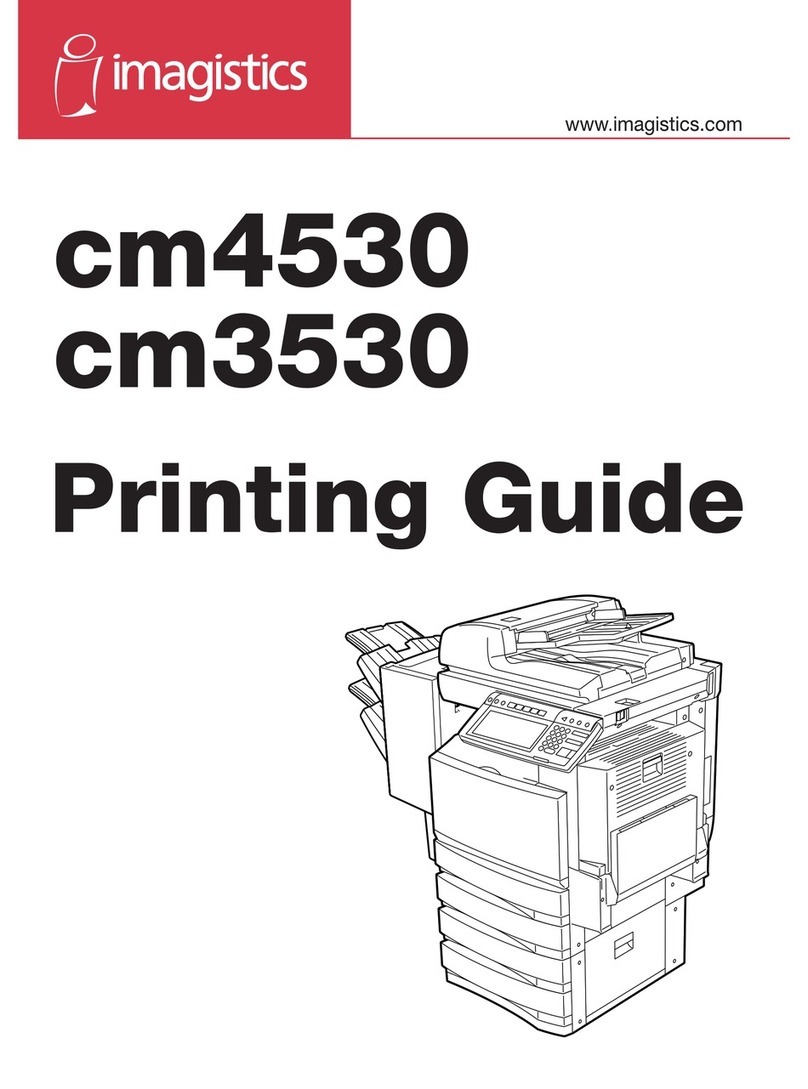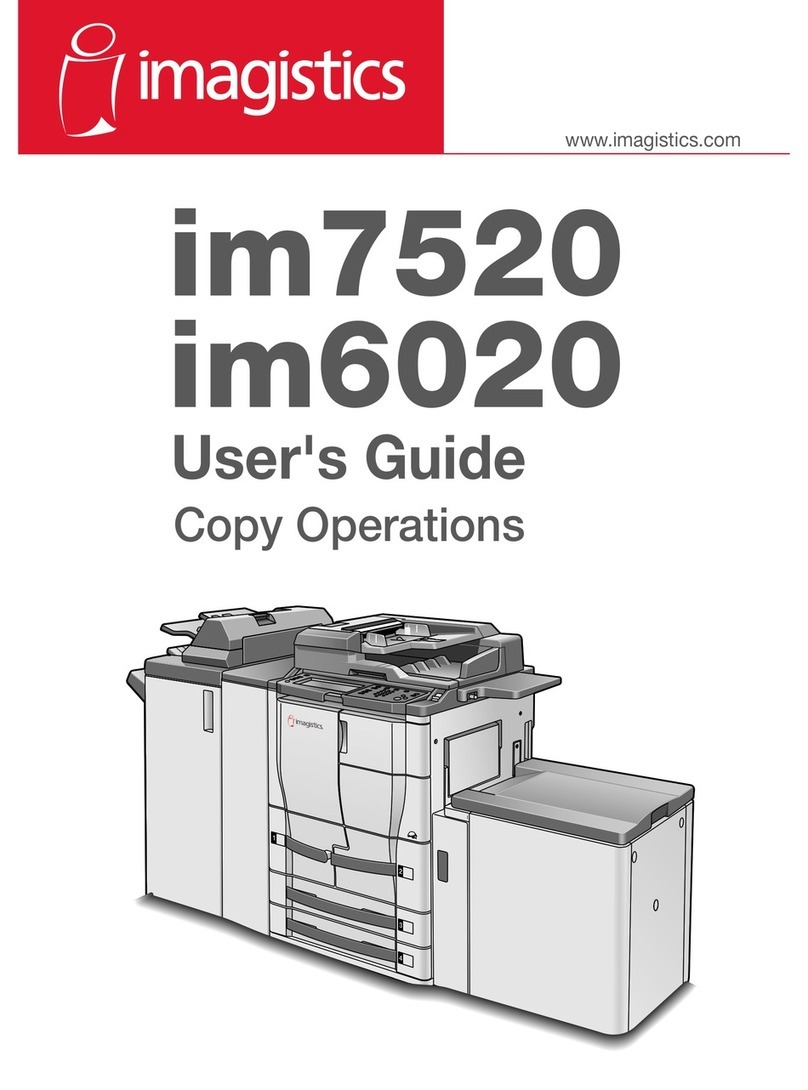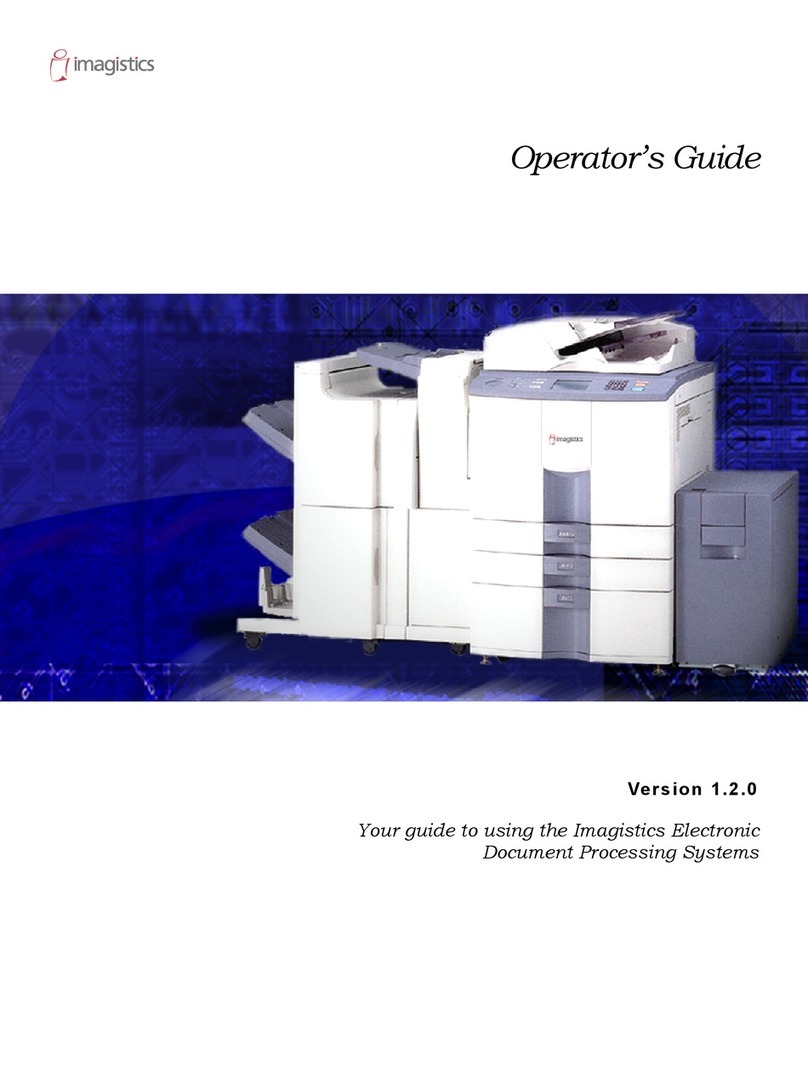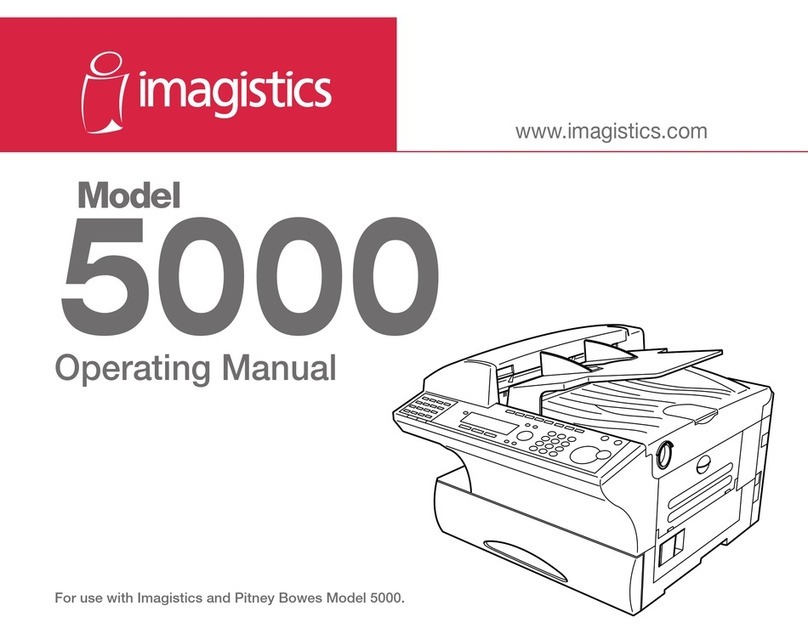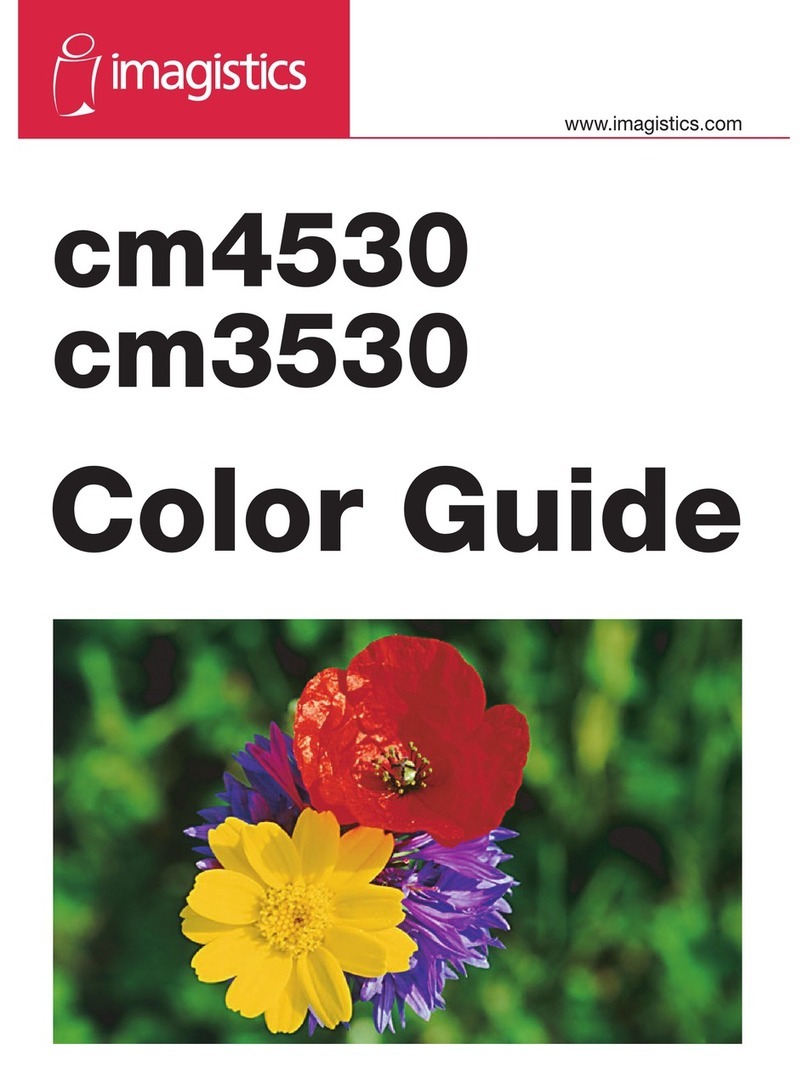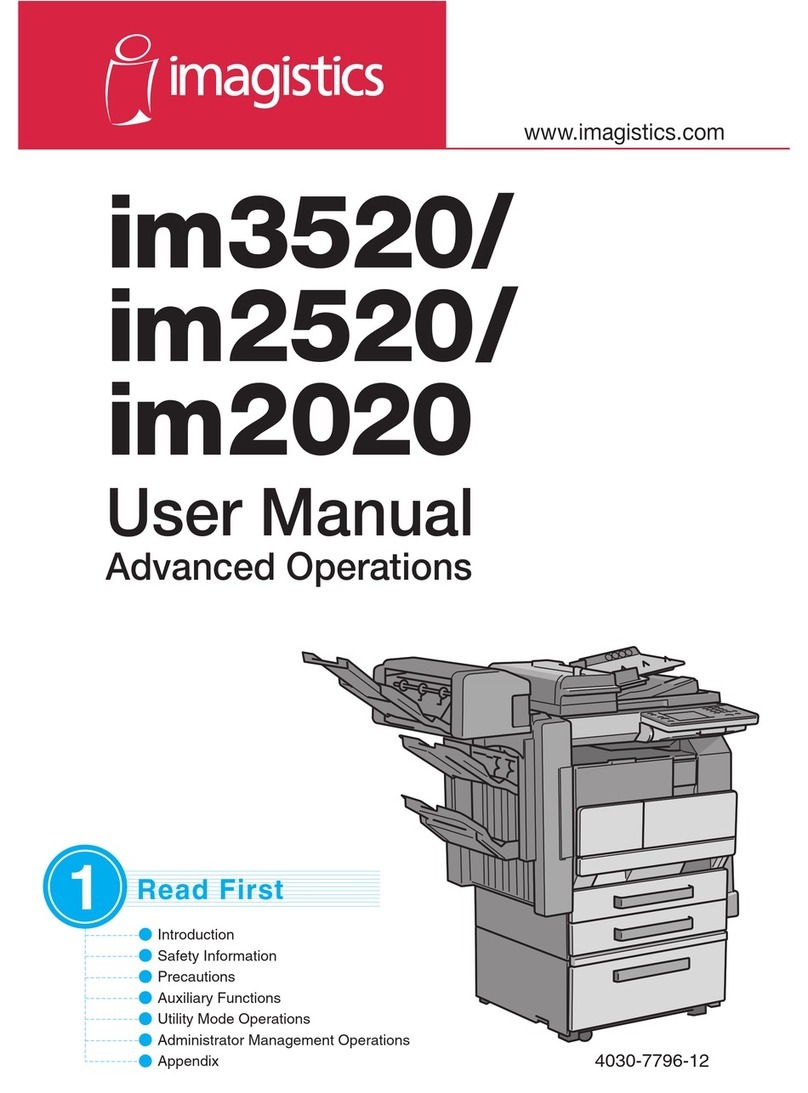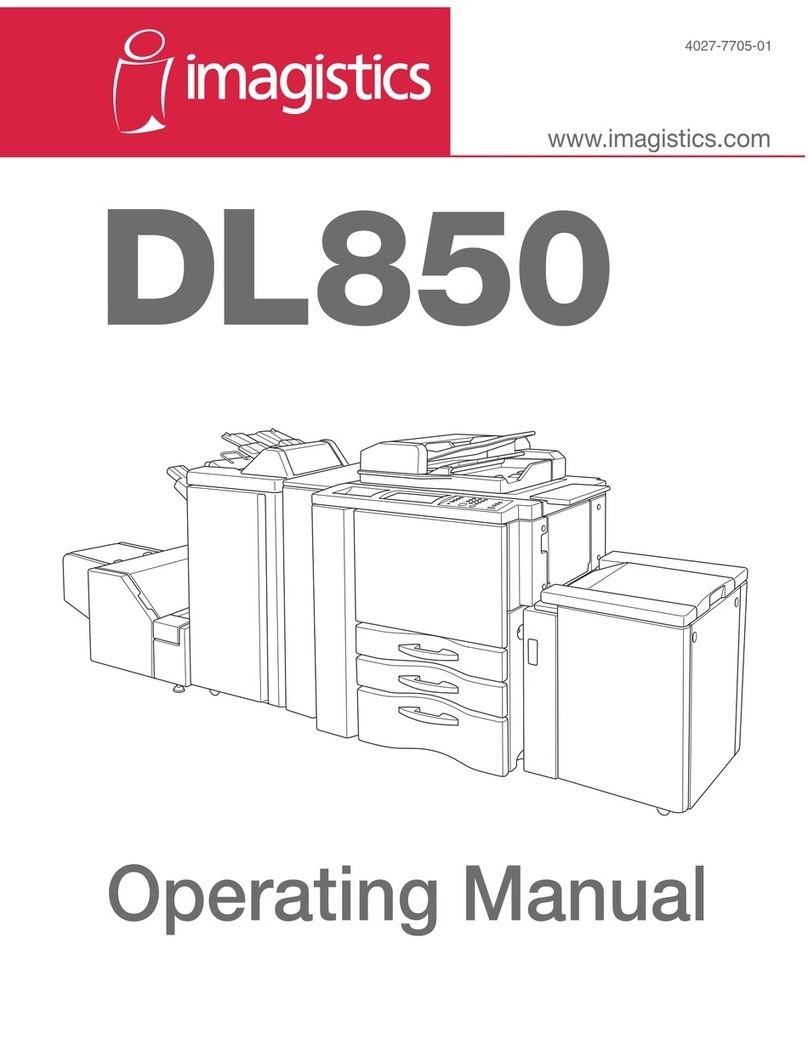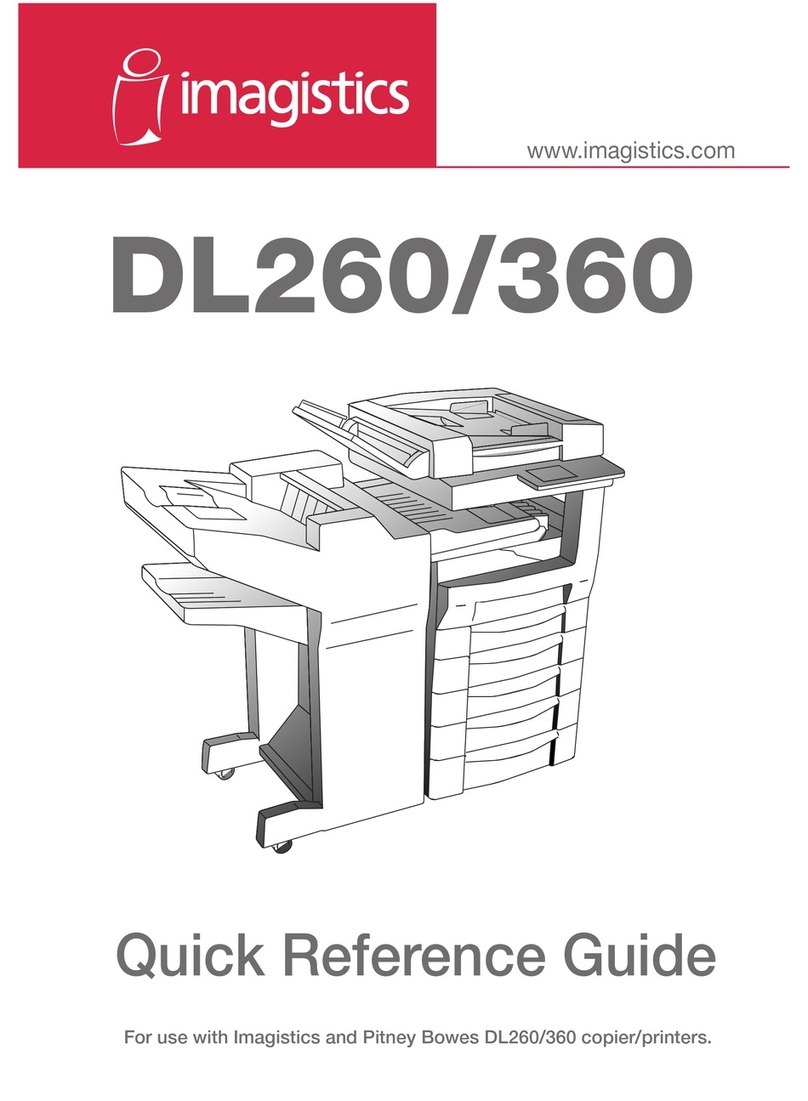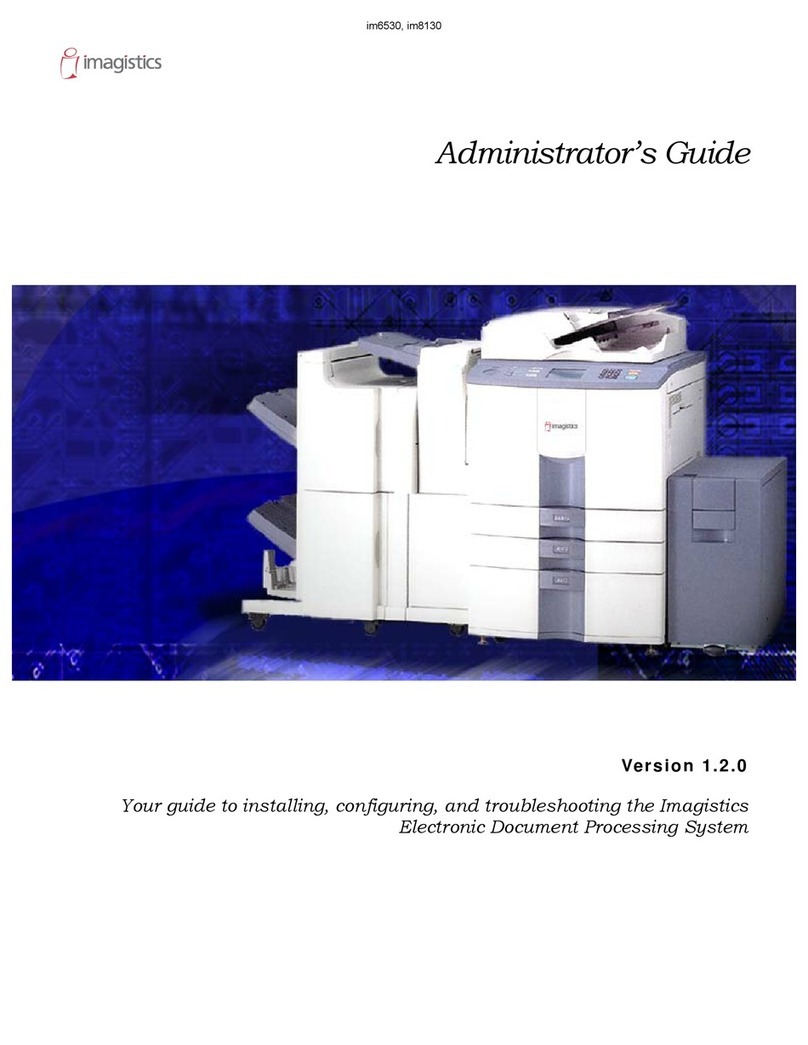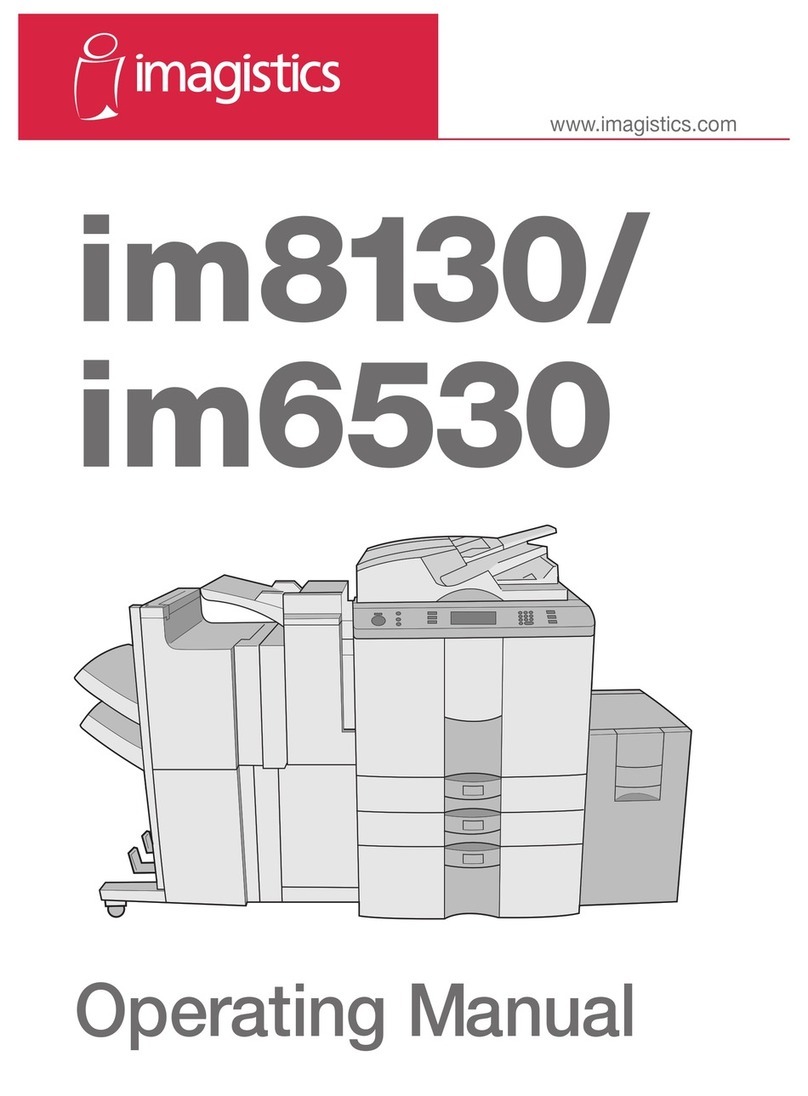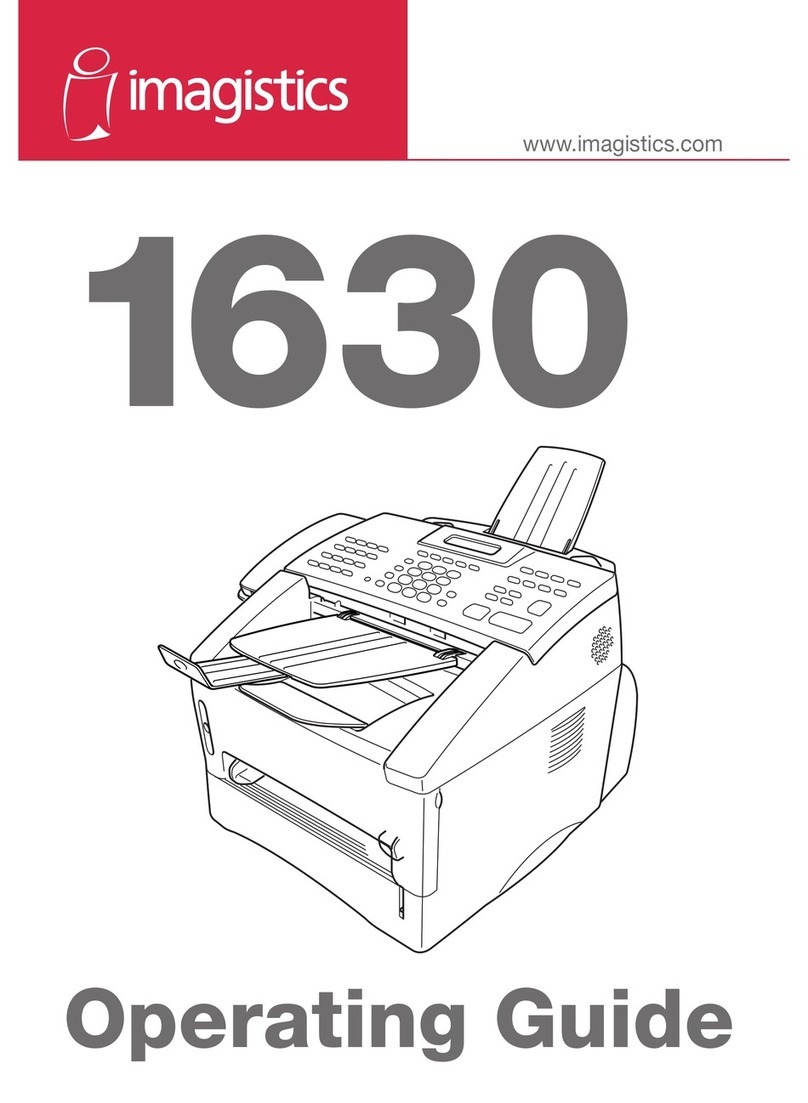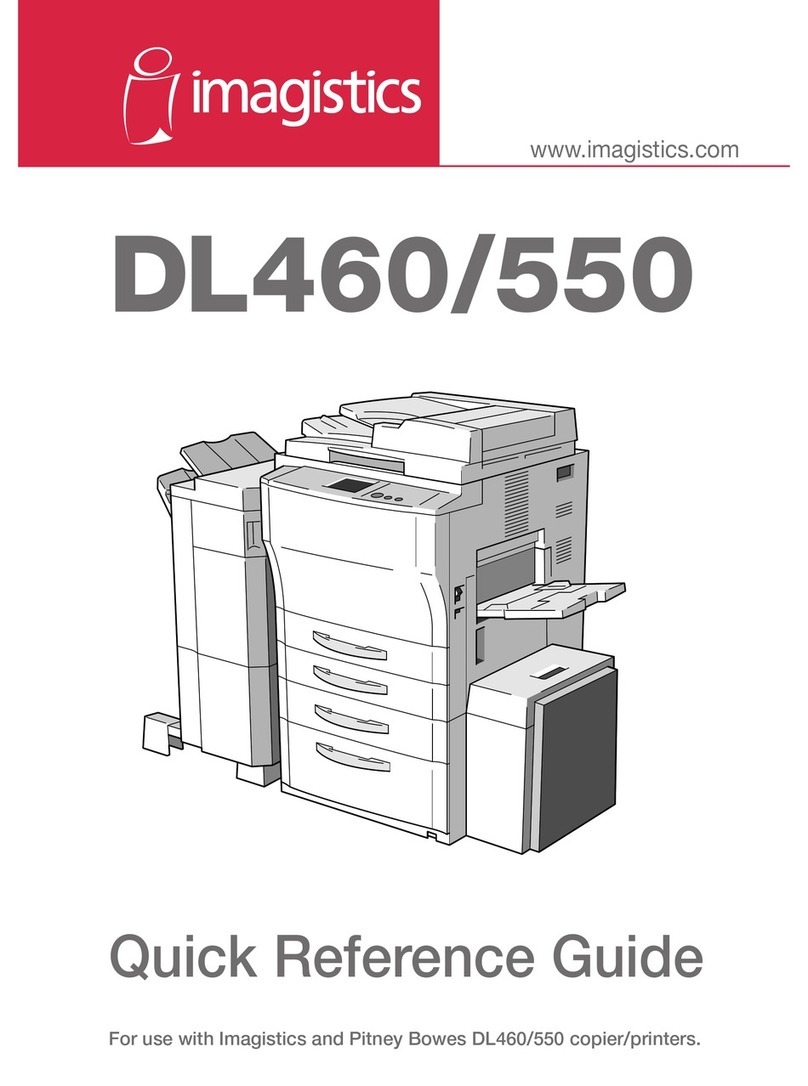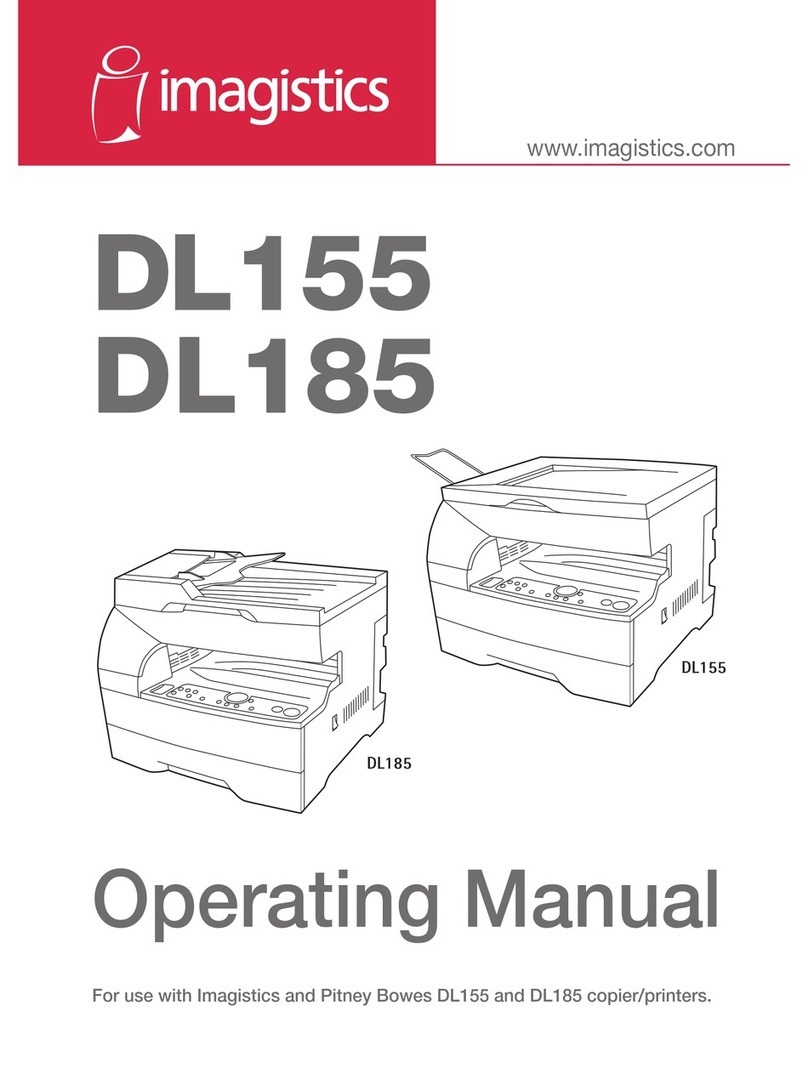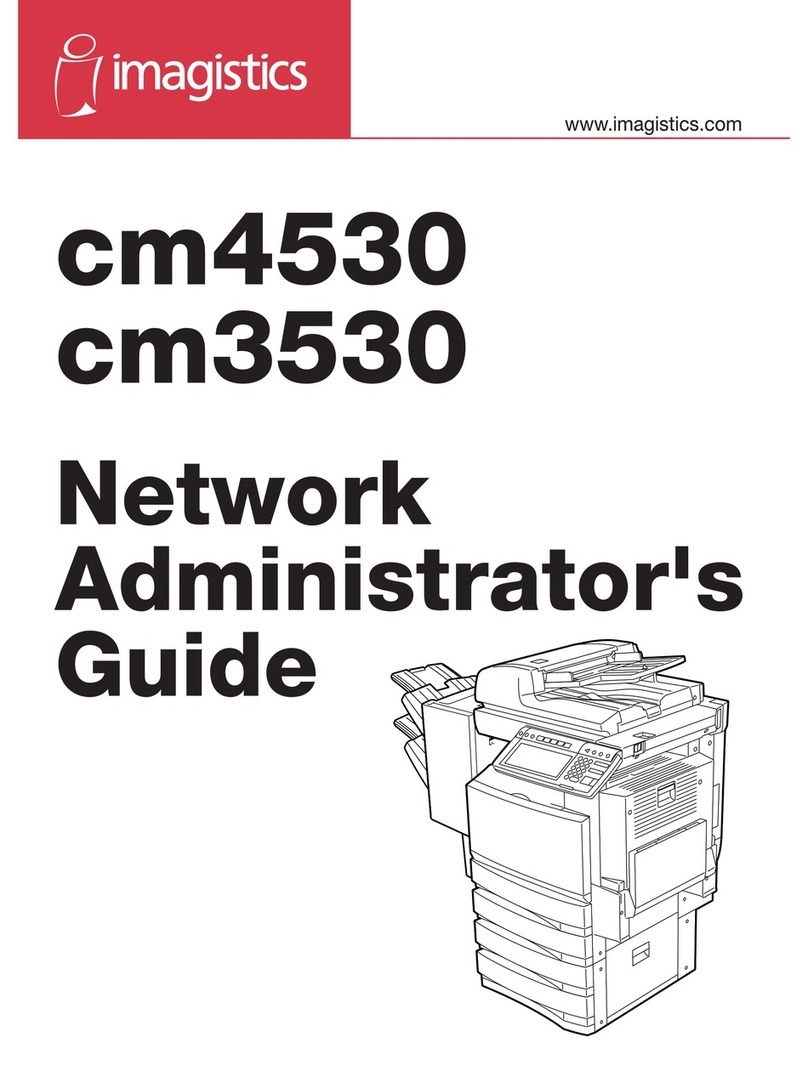For Windows®95/98/98SE/Me/2000 Users
Setting Up the Machine and PC to Work Together
Before You begin
• You must set up the hardware and install the driver before you can use your machine as a printer and scanner with your applications.
• Please see the README.WRI file in the root directory of the CD-ROM for last-minute important installation and troubleshooting information.
• Please purchase the appropriate interface cable you intend to use (Parallel or USB).
Use only a shielded parallel interface cable that is IEEE 1284-compliant and/or a USB cable that is no longer than 6 feet long (1.8 meters).
Follow the instructions in this guide for your operating system and interface.
Step 1.
Unplug the machine from the AC outlet and disconnect your machine from your computer
if you already connected an interface cable.
Step 2. Turn on your computer.
For Windows®2000 Professional, you must be logged on as the Administrator.
Step 3. Insert the CD-ROM into the CD-ROM drive. If the model name screen appears,
click on your model name. The CD-ROM main menu will appear.
Please see NEXT PAGE
5. When the Choose Destination Location
window displays the path where the
PaperPort®files will be installed, either
change or accept, and then click Next.
9. The Connect Cable window will appear.
2. Click Install. *1
6. When Register Today screen appears,
click Next. This is registration for Paper
Port®. Follow the instructions.
3. The InstallShield Wizard Setup
window will appear briefly, followed by
the PaperPort®Setup window. Click
Yes.
7. When the Multi-Function Suite
Installation window appears, click
Next to begin installing the Multi-
Function Suite. *2
1. Click Install Software.4. When the PaperPort®Setup window
displays your Name and Company,
either change or accept them, and then
click Next.
8. When the Setup Type window appears,
select Standard, and then click Next.
The application files will be copied to
your computer.
For Parallel
For USB
–2 –
*1 Multi-Function Suite includes Printer Driver, Scanner Driver, ScanSoft™
PaperPort®, ScanSoft™Text Bridge®, PC-FAX software, Remote Setup and
True Type fonts. PaperPort®is a document management application for
viewing incoming faxes and scanned documents. ScanSoft™TextBridge®,
which is integrated into PaperPort®, is an OCR application that converts an
image into text and inserts it into your default word processor.
*2 If an error message appears during the installation
process, or you have previously installed Multi-
Function Suite, you will first have to uninstall it.
From the Start menu, select Programs, Multi-
Function Suite, Uninstall, and then follow the
instructions on the screen.
*3 Even if you select NO, later you will be able to
launch the Smart UI to use the Scan keys. See
AutoLoad the Smart UI
, Chapter 15 in the On-
Line Documentation (Owner’s Manual) on the
CD-ROM.