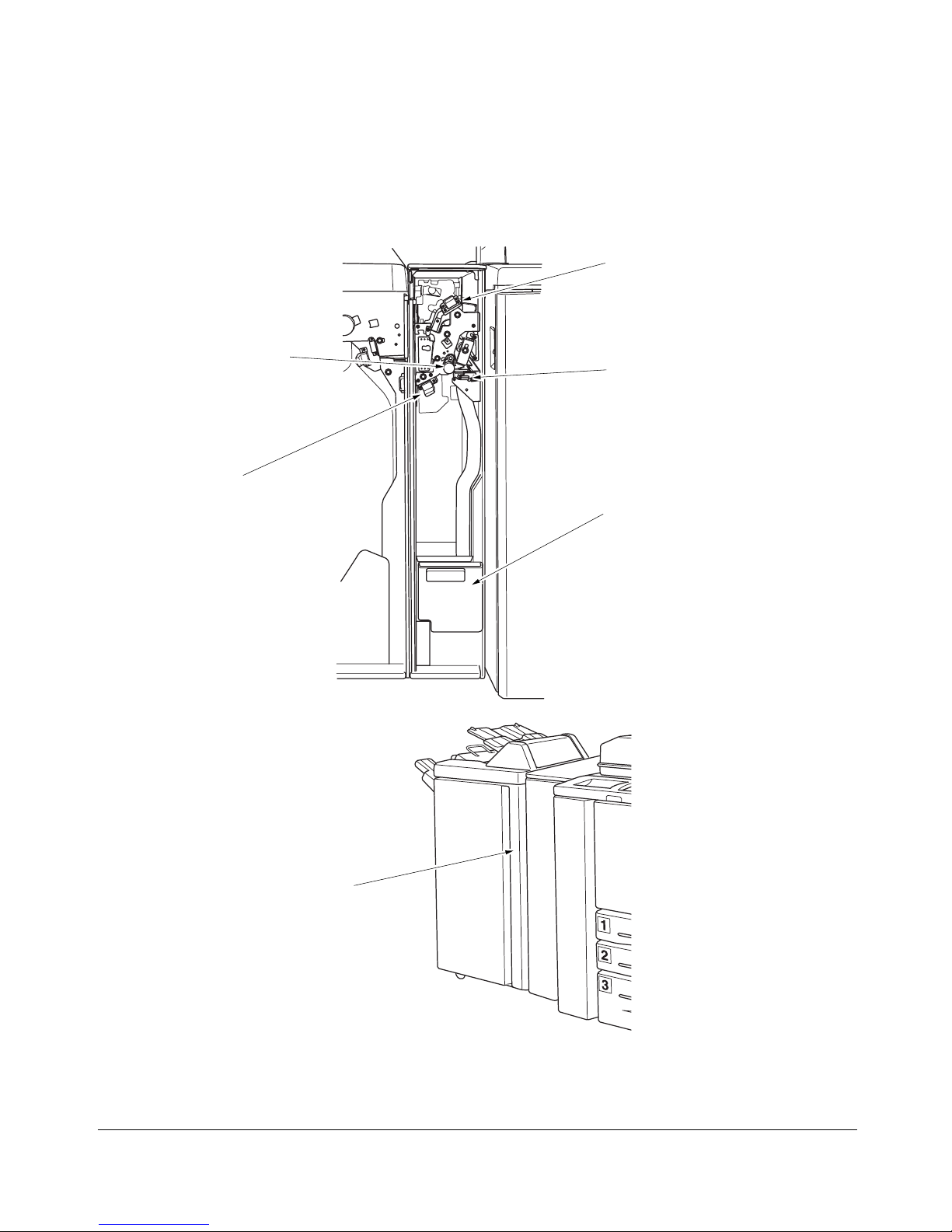3
External Machine Call-outs
1 EDH (Electronic Document Handler) automatically feeds multiple originals one at a time to
the platen glass for copying.
2 Work table provides a convenient workspace for documents both before and after copying.
3 Multi-sheet bypass tray used for small quantity copying onto plain paper or special paper.
4 LCC top door opens to allow loading paper.
5 Tray 4: Large capacity cassette 9847/9869 option holds 4,000 sheets.
6 LCC left side door opens to allow removal of mishandled paper.
7 Right side door opens to allow removal of mishandled paper.
8 Tray 3 (universal tray) is user adjustable and holds 1,000 sheets of either 11"x17"/8.5"x14"/
8.5"x11"R or 5.5"x8.5".
9 Tray 2 (universal tray) is user adjustable and holds 500 sheets of either 11"x17"/8.5"x14"/
8.5"x11"R or 5.5"x8.5".
10 Tray 1 (universal tray) is user adjustable and holds 500 sheets of either 11"x17"/8.5"x14"/
8.5"x11"R or 5.5"x8.5".
NOTE: Tray 1, 2, 3, and 4 are available for loading wide types of the regular sizes specified above.
11 Left door opens together with the front door to allow removal of mishandled paper.
12 Front door opens to the internal copier to allow clearing of mishandled paper and
replenishing of toner.
13 Left side cover opens to allow removal of mishandled paper.
14 Power switch turns copier power On/Off when pressed.
15 9849 Trimming Unit (option) trims the end of booklet.
16 Trimmer stacker cover opens to allow you to take out the finished sets.
17 9846/9844 Finisher (option) sorts, staple-sorts, and groups into finished sets. 9844 also
folds or staples & folds copies into booklet-styled sets.
18 9756 Punch Kit (option) punches file holes in the output copies.
19 LCD touch screen displays interactive operation screens.
20 Control panel controls copier operations.