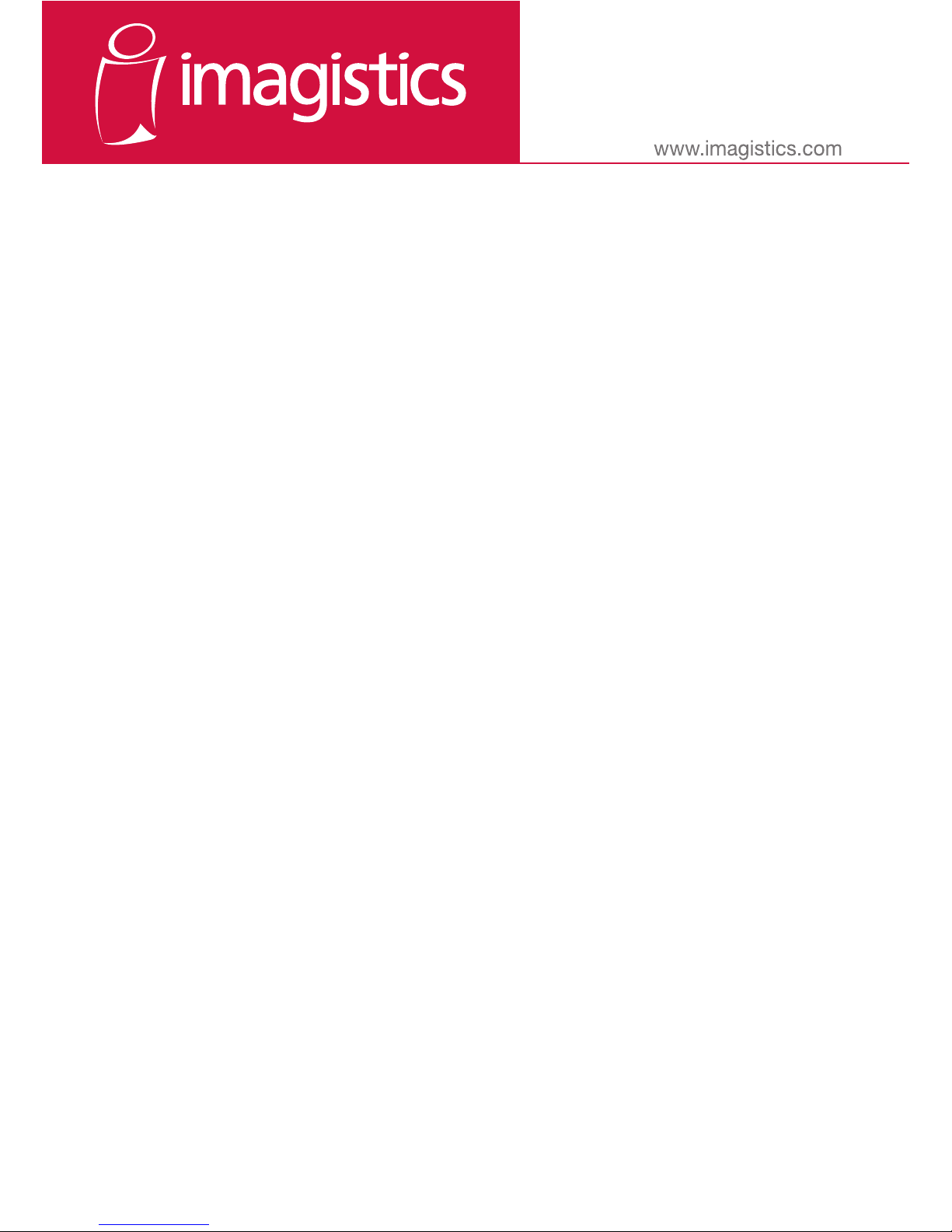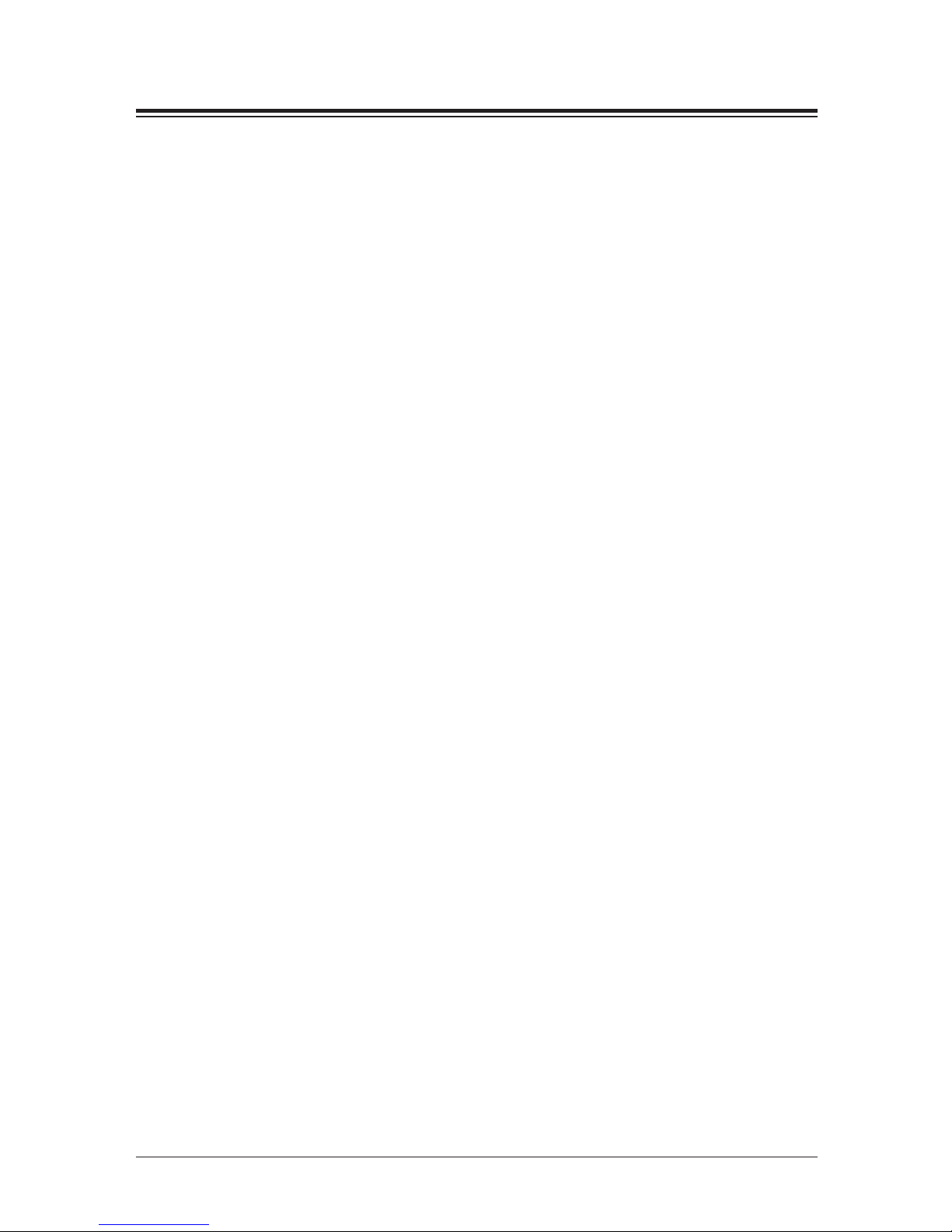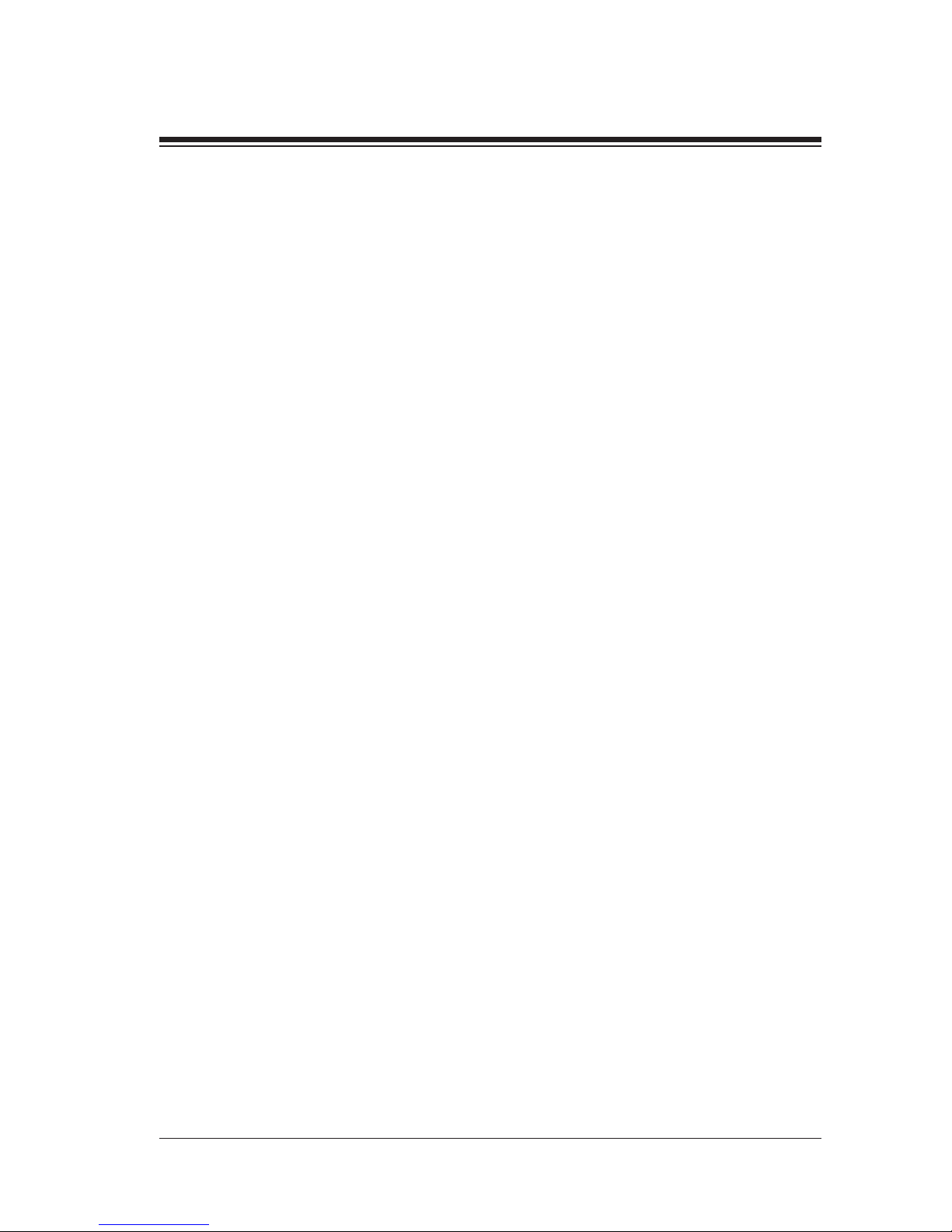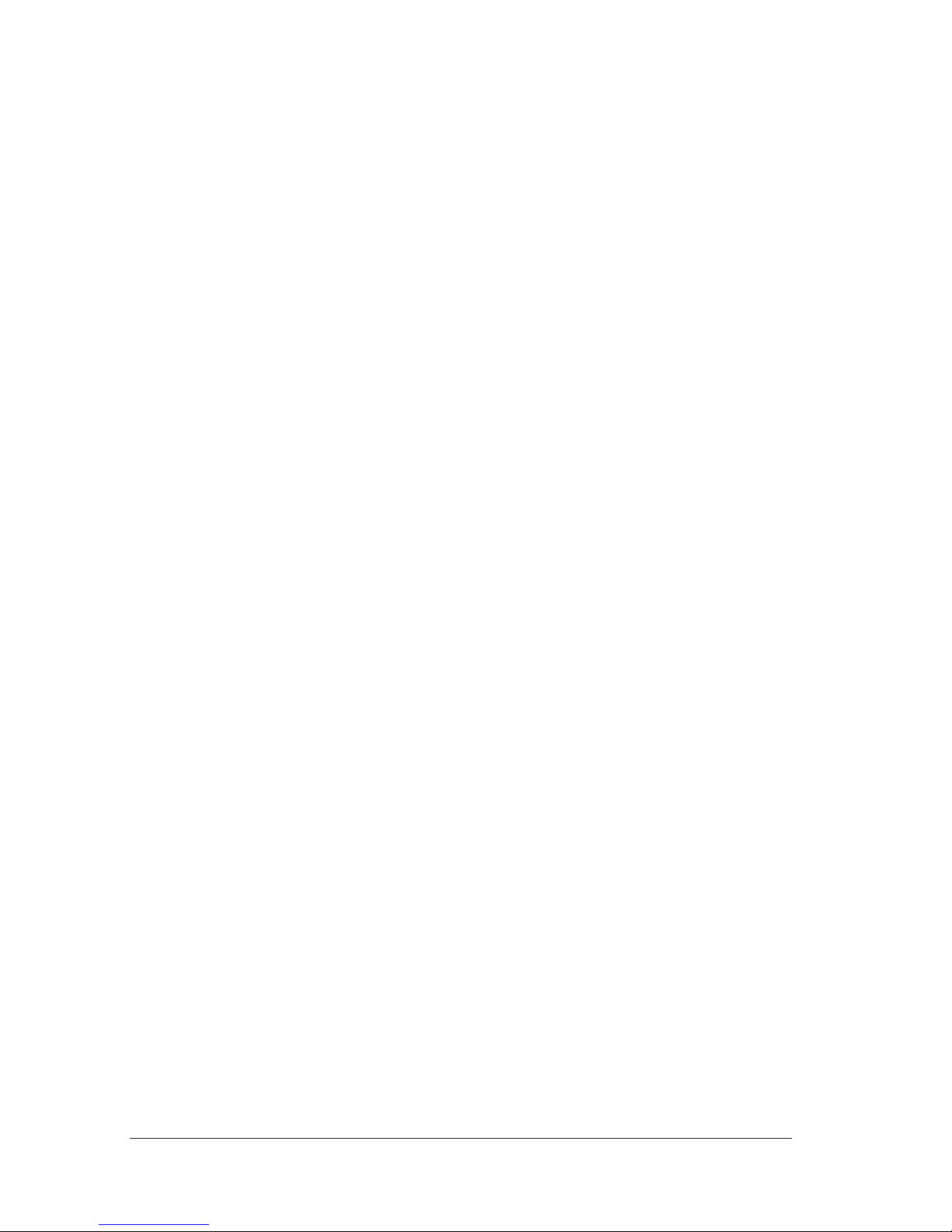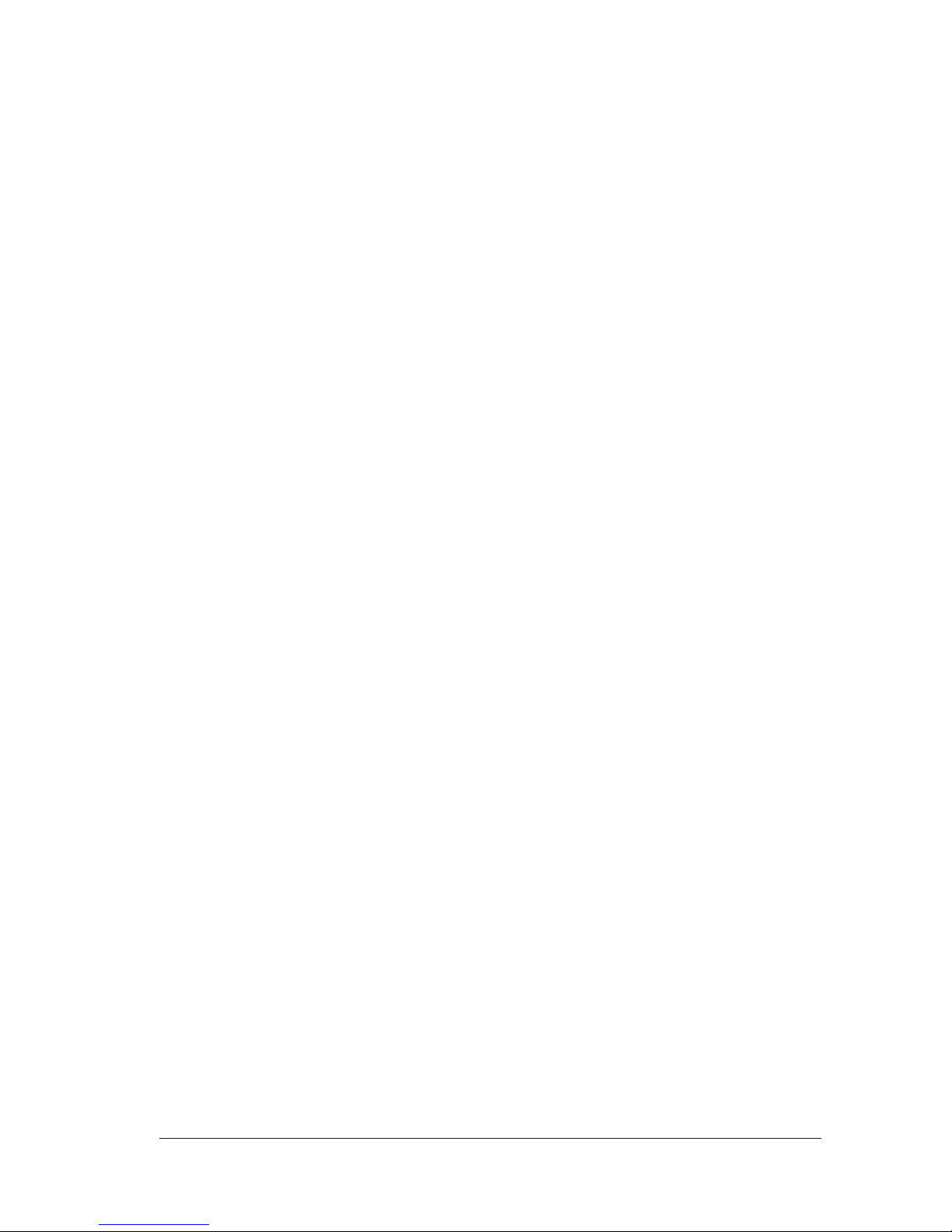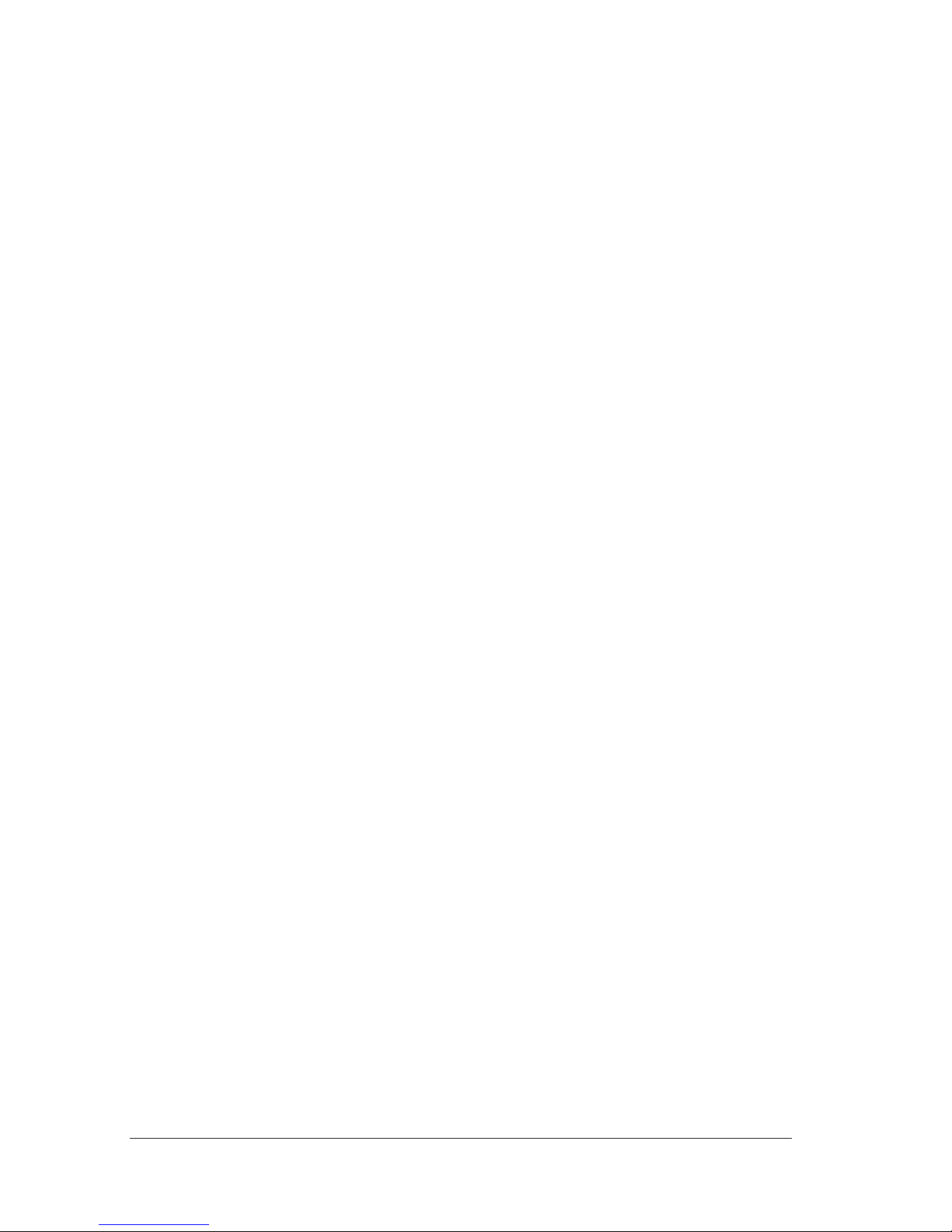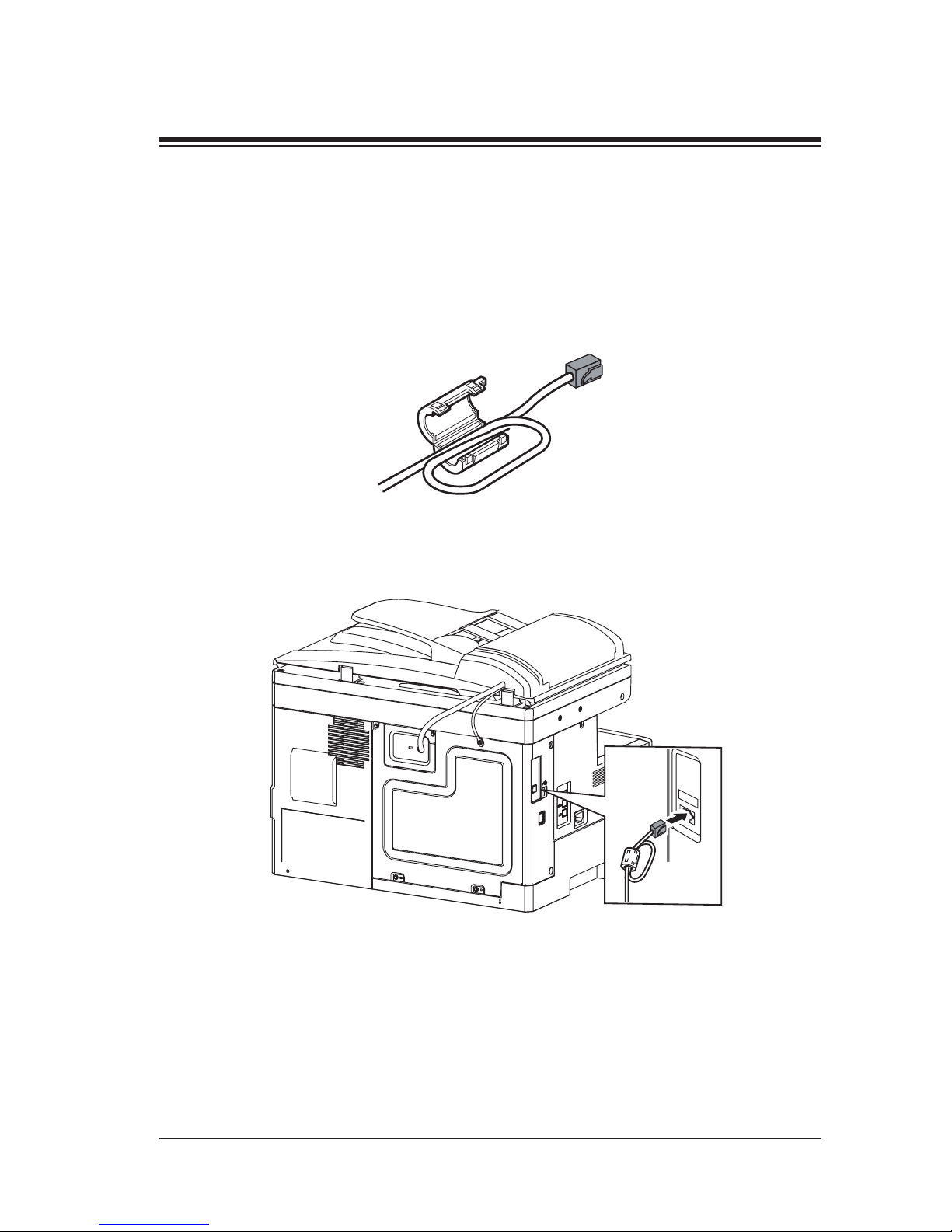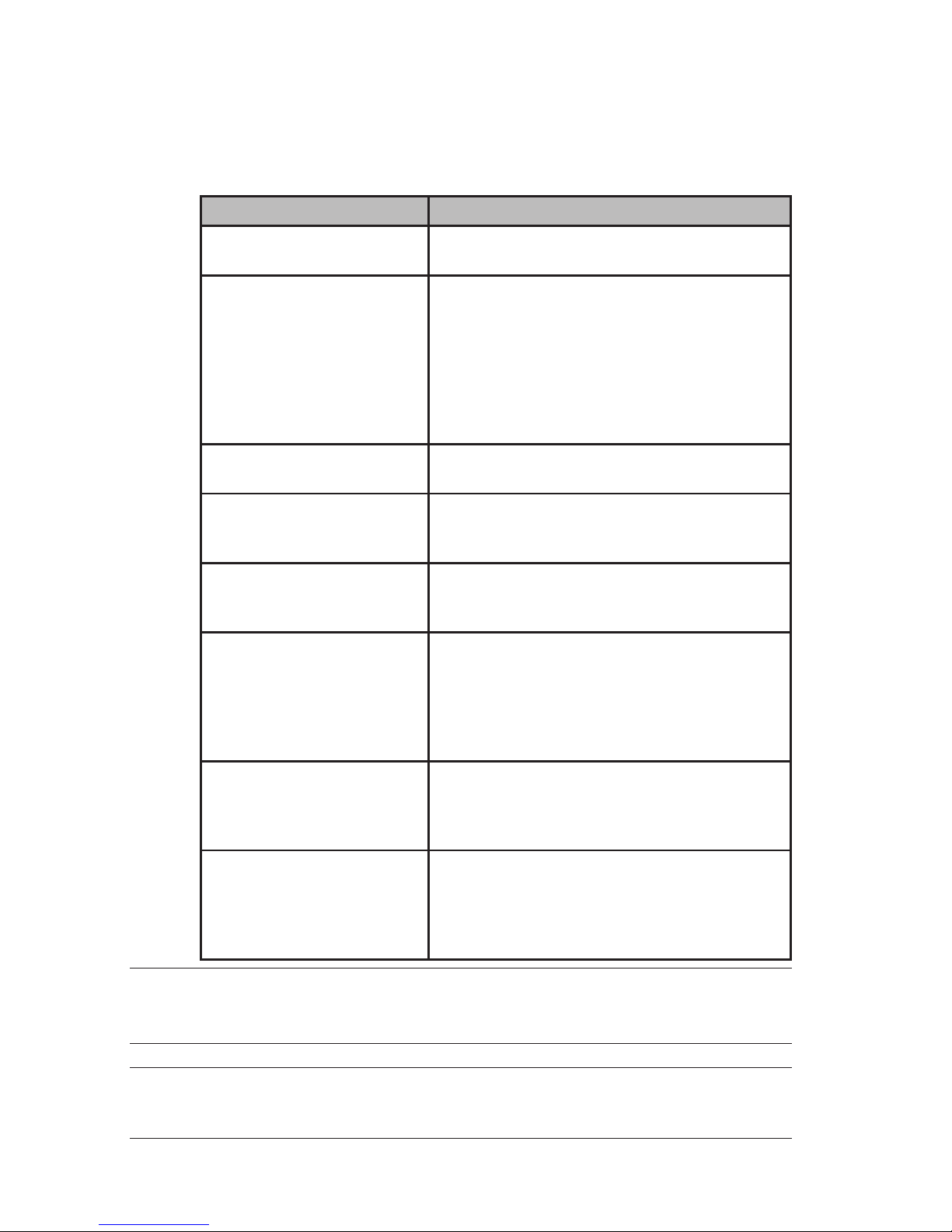i
Regulatory information
Users in United States of America
This equipment complies with Part 68 of FCC rules and the requirements
adopted by the ACTA. On the rear panel of this equipment is a label that
contains, among other information, a product identifier in the format US:
MGFA02B003C (for sx1480), US: IMGFA02B004C (for fx2080). If required,
this number must be provided to the telephone company.
The REN is used to determine the number of devices that may be connected
to a telephone line. Excessive RENs on a telephone line may result in the
devices not ringing in response to an incoming call. In most but not all areas,
the sum of RENs should not exceed five (5.0). To be certain of the number of
devices that may be connected to a line, as determined by the total RENs,
contact the local telephone company. The REN for this product is part of the
product identifier that has the format US:IMGFA02B003C (for sx1480), US:
IMGFA02B004C (for fx2080). The digits represented by 02B are the REN
without a decimal point.
Your fax is designed for use on standard-device telephone lines. The fax con-
nects to the telephone line with a standard line called the USOC RJ-11C.
A plug and jack used to connect this equipment to the premises wiring and
telephone network must comply with the applicable FCC Part 68 rules and
requirements adopted by the ACTA. A compliant telephone cord and modular
plug is provided with this product. It is designed to be connected to a compat-
ible modular jack that is also compliant. See installation instructions for
details.
If the equipment sx1480/fx2080 causes harm to the telephone network, the
telephone company will notify you in advance that temporary discontinu-
ance of service may be required. But if advance notice isn’t practical, the
telephone company will notify the customer as soon as possible. Also, you will
be advised of your right to file a complaint with the FCC if you believe it is
necessary.
The telephone company may make changes in its facilities, equipment, opera-
tions or procedures that could affect the operation of the equipment. If this
happens the telephone company will provide advance notice in order for you
to make necessary modifications to maintain uninterrupted service.
If trouble is experienced with the equipment sx1480/fx2080, see operating
instructions for details. For further repair or warranty information, please
contact Imagistics National Diagnostic Center at 1-800-243-5556). If the
equipment is causing harm to the telephone network, the telephone company
may request that you disconnect the equipment until the problem is resolved.
Connection to party line service is subject to state tariffs. Contact the state
public utility commission, public service commission or corporation commis-
sion for information.
If your home has specially wired alarm equipment connected to the telephone