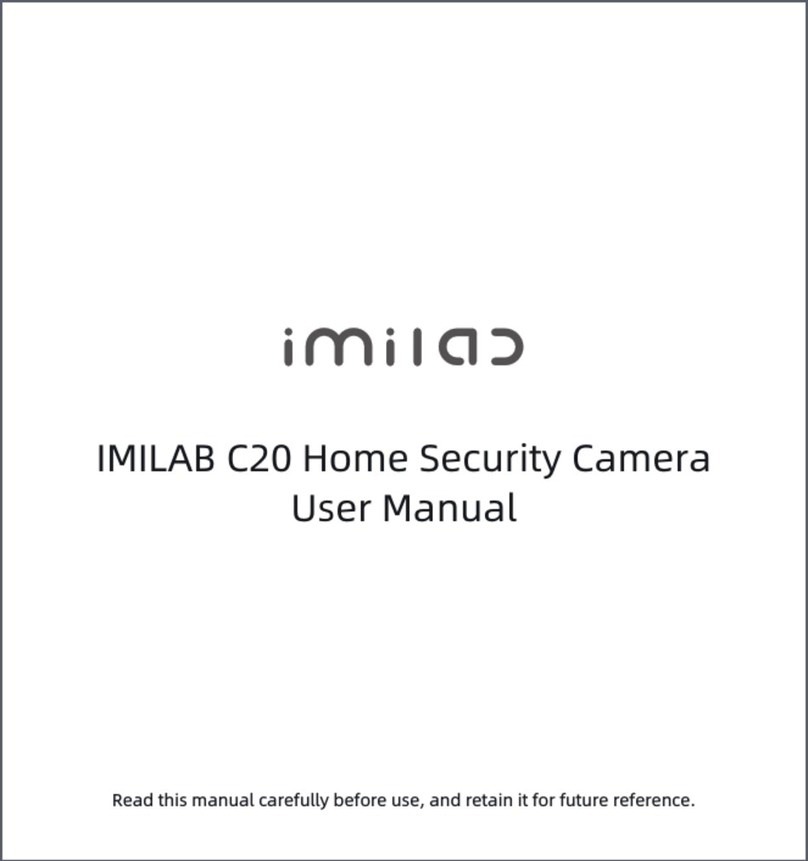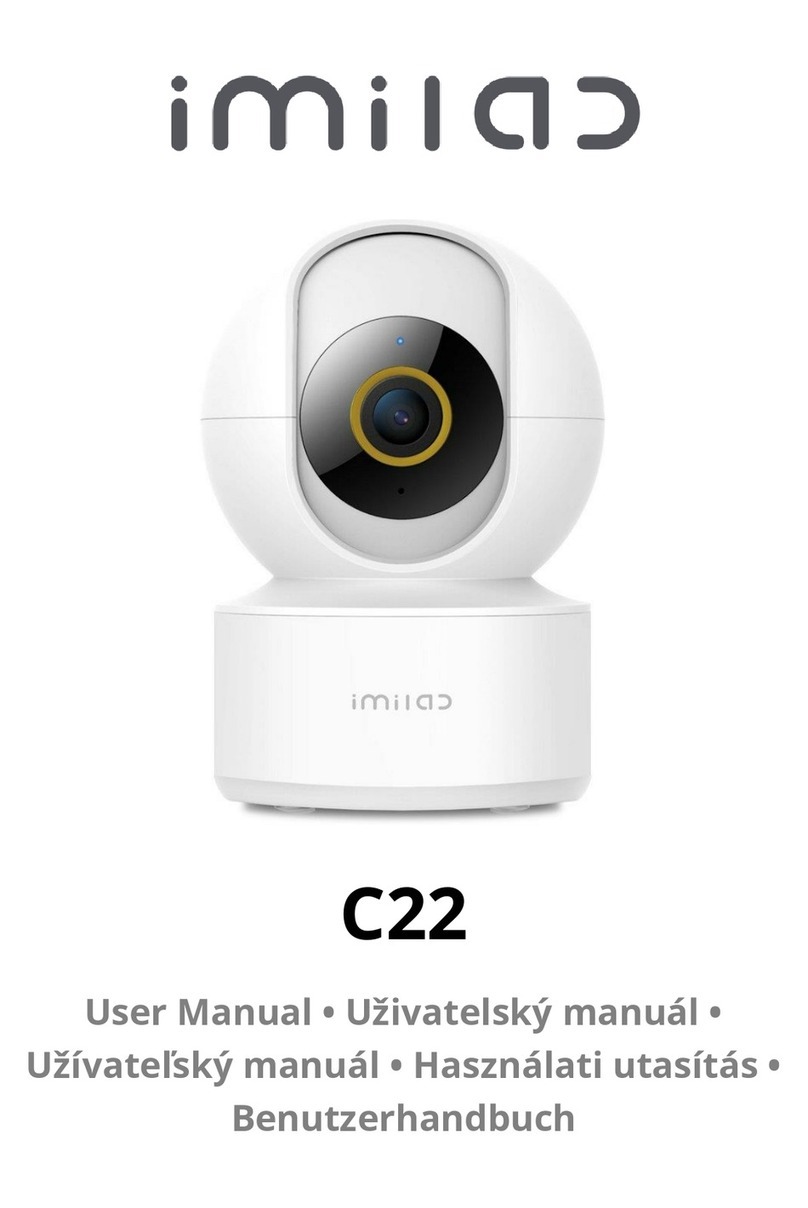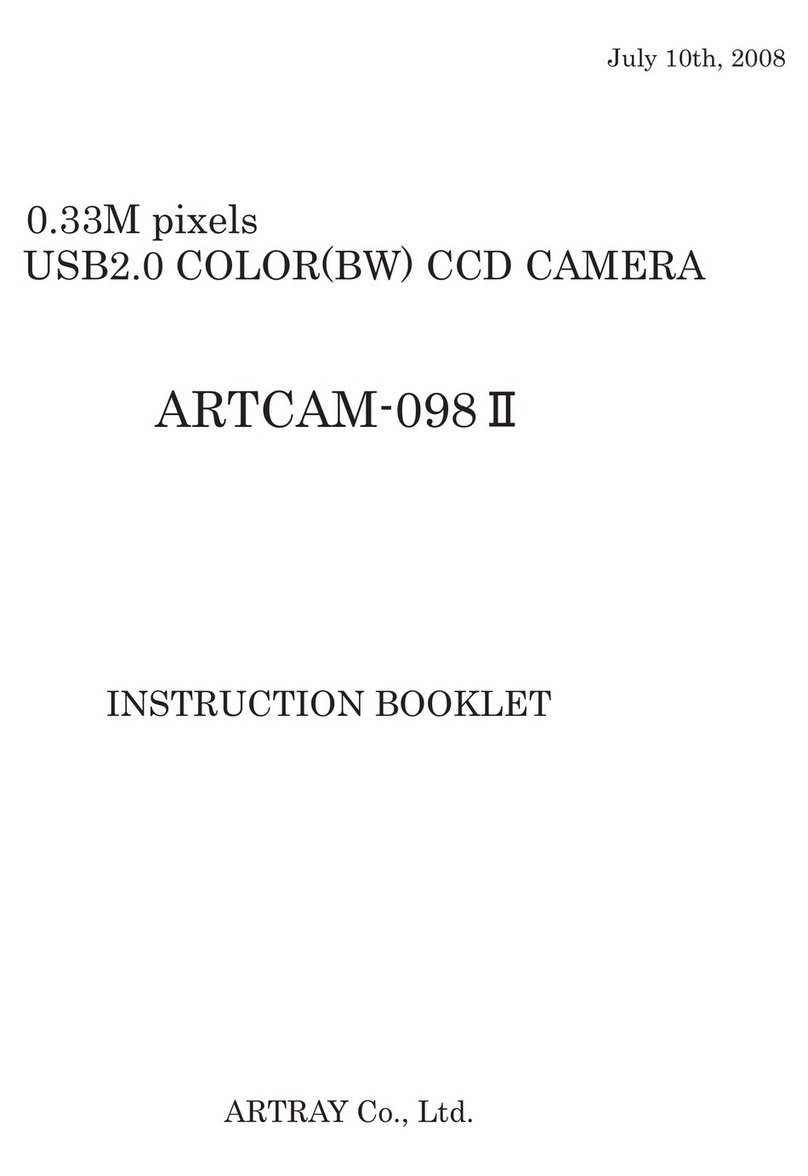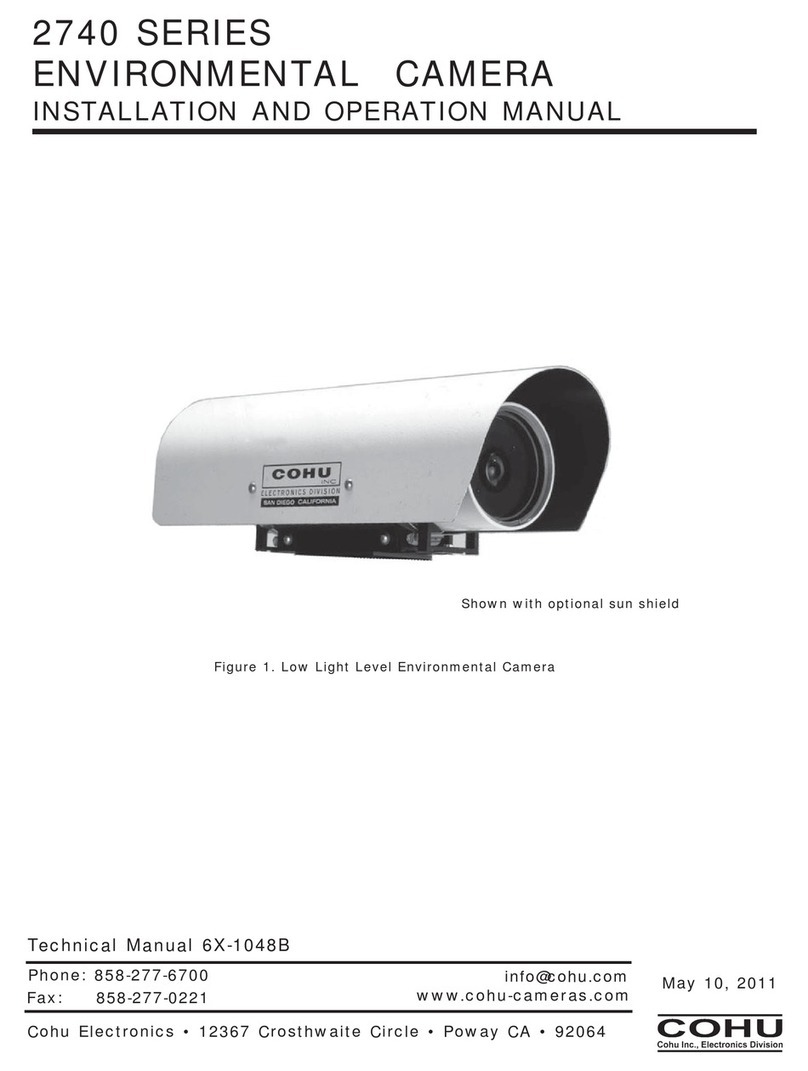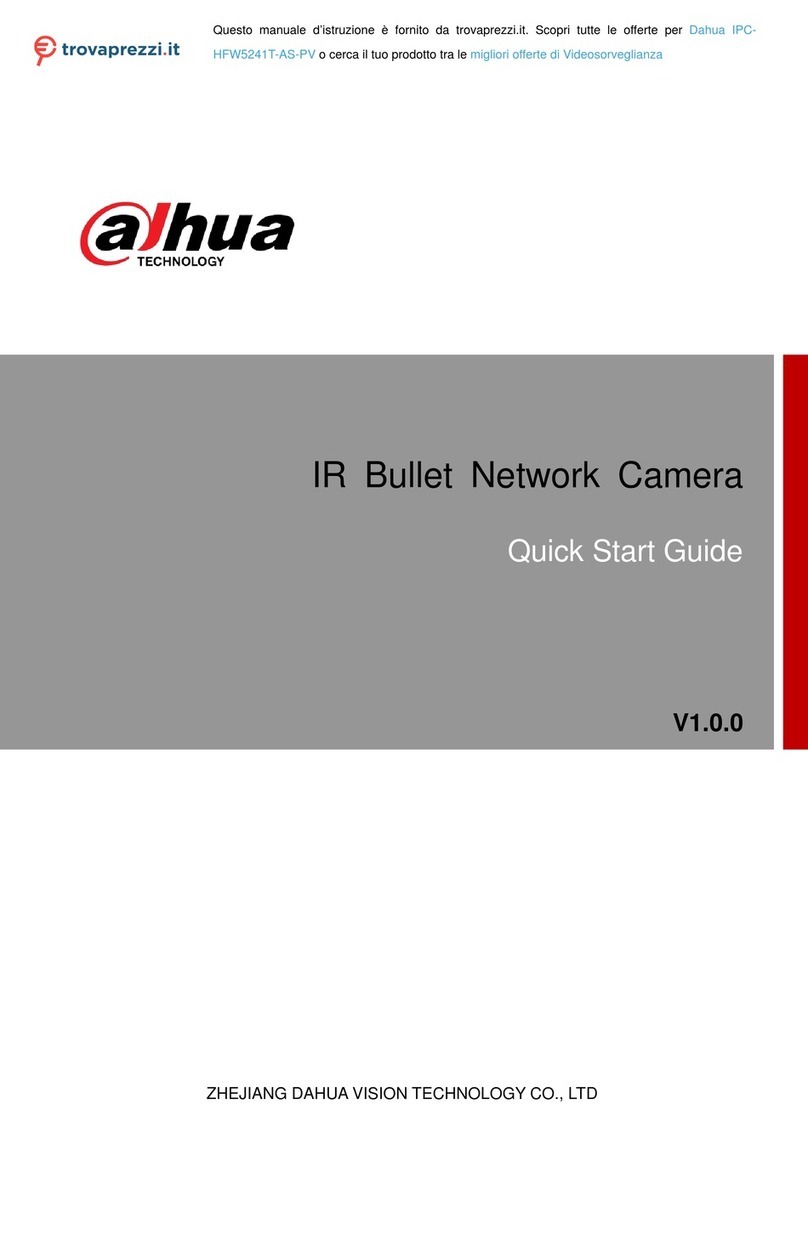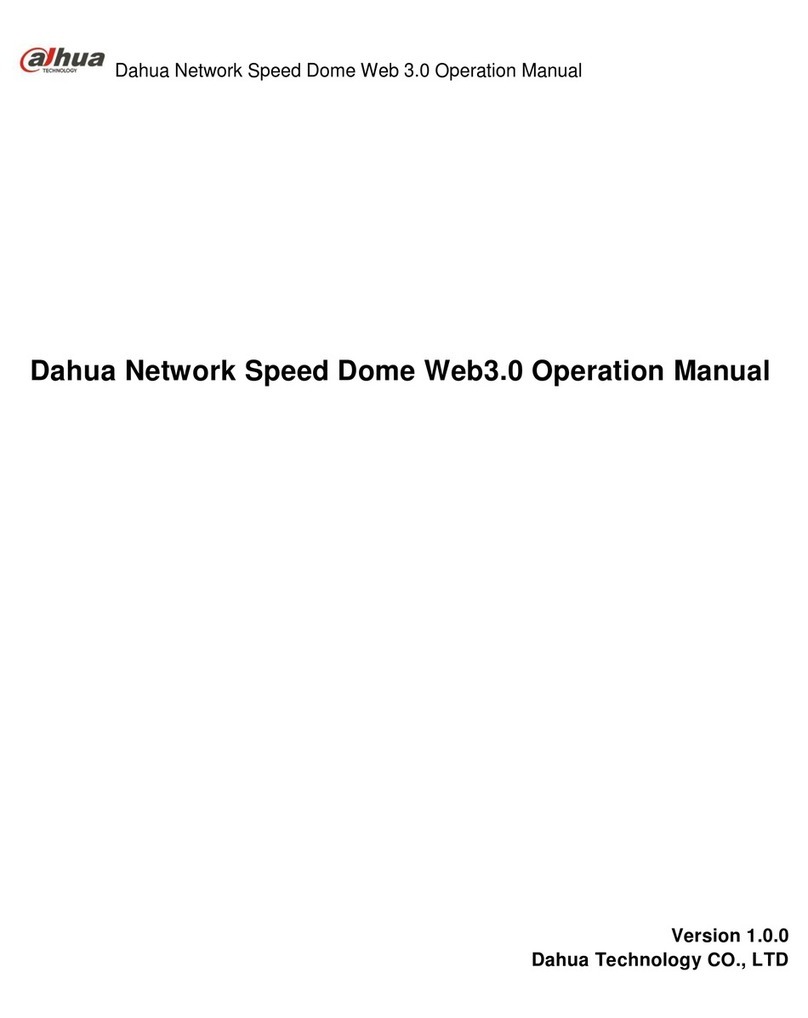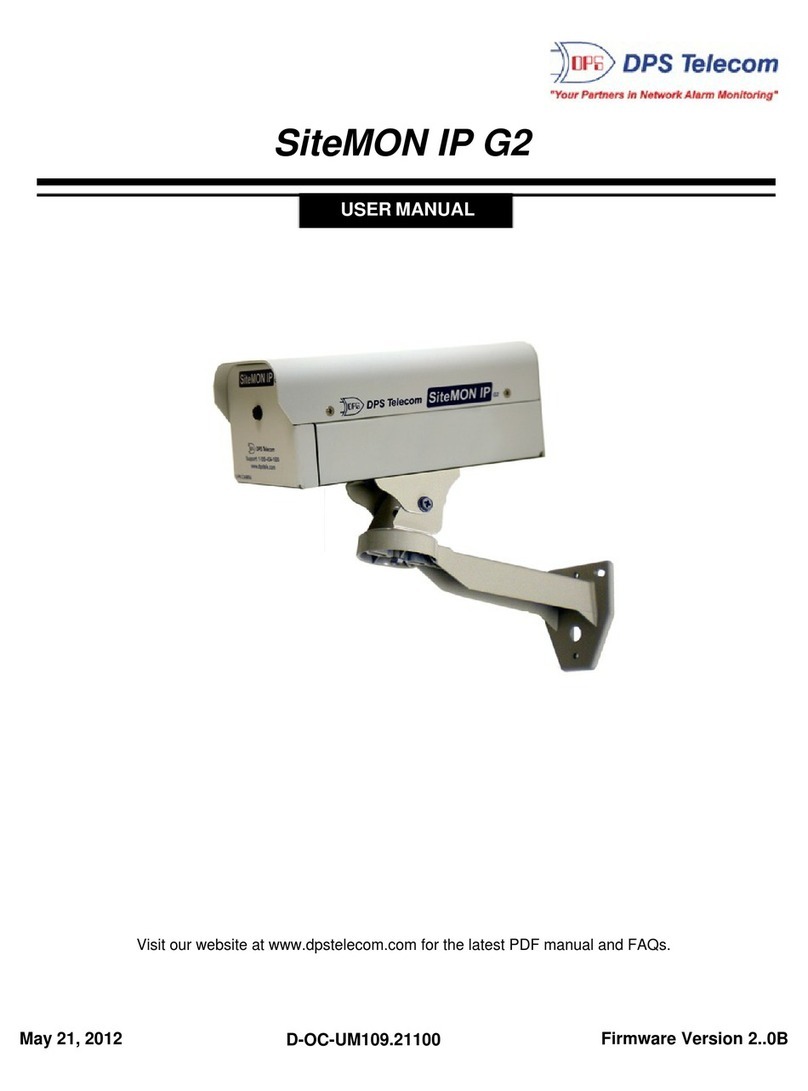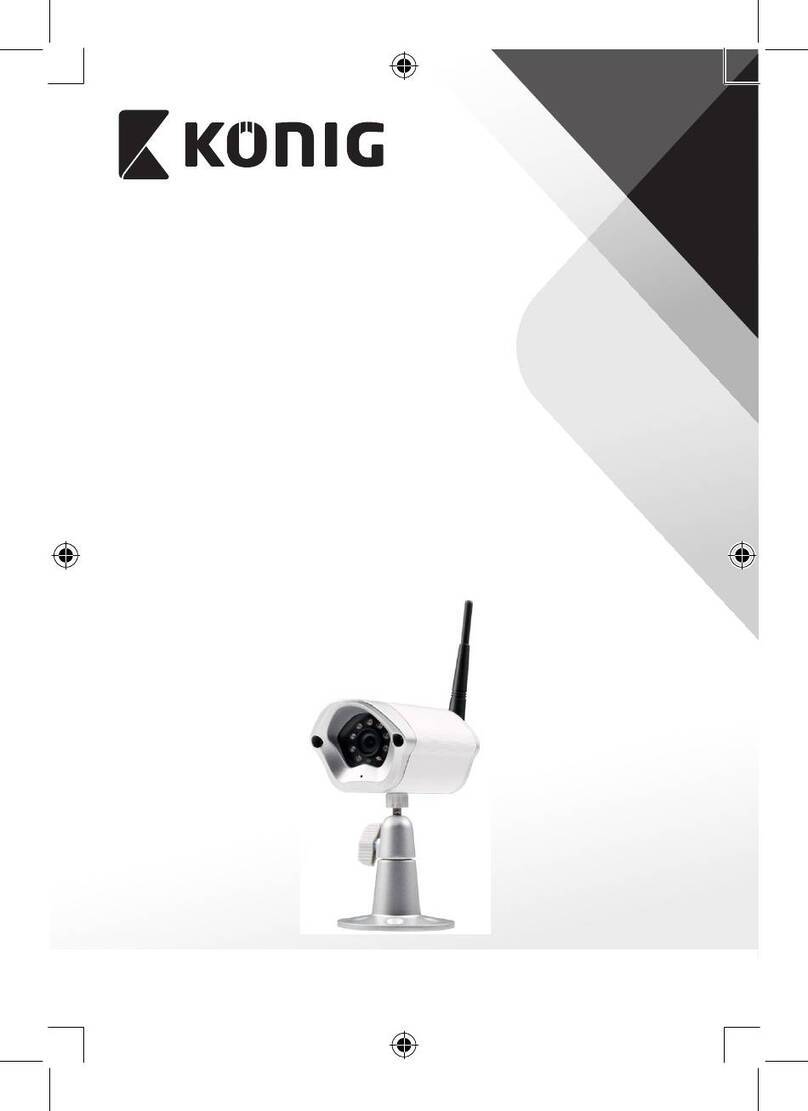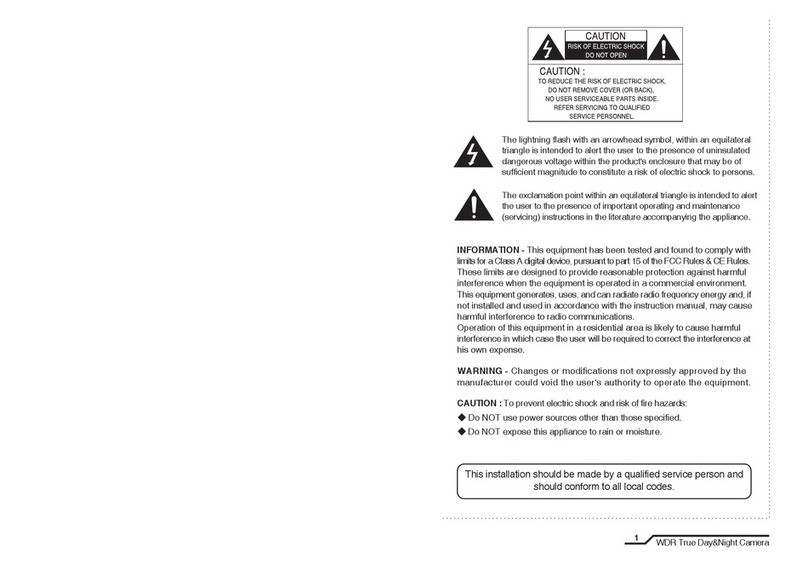imilab EC2 User manual

IMILAB EC2 Wireless Home Security Camera
& IMILAB EC2 Wireless Camera Gateway
User Manual
EN DE ES FRIT RU

CONTENTS
English 01-22
23-44Deutsche
45-66Español
67-88Italiano
89-111Français
112-133Pусский

Read this manual carefully before use, and retain it for
future reference
Product Overview
Front view
Lens
Photosensor Loudspeaker
MIC
Rear view
PIR sensor
Status
indicator
Power
Base
USB port
(Adjust the
camera's
field of
view/FOV
by rotating)
Note: The protective film of PIR sensor is easy to be scratched,
do not touch it easily. Slight wear will not affect the use.
EN-01

Packing content: IMILAB EC2 Wireless Home Security Camera,
IMILAB EC2 Wireless Camera Gateway, network cable, power
cord, wall mounting accessories pack (including expansion
screw pack), power adapter, user manual, camera bracket
USB charging
port
MicroSD slot
Reset button
Cable interface
Status indicator
Cooling holes
Note: Use MicroSD cards produced by reliable manufacturers
(maximum support capacity is 64G, only support FAT32 format).
It is recommended that the memory card read and write speed
should be no lower than U1/Class10.
Note: Install the gateway between the router and the camera.
EN-02

With in the coverage of gateway signal, IMILAB EC2 Wireless
Home Security Camera can be installed indoor using wall
accessories or outdoor, without power socket. Place gateway
nearby router, distance between camera and gateway should
be 1~15 meters (no shelter or interference).
Product Installation
1. Drill two holes on the wall by using the bracket gasket of the
camera as a template. It is recommended that you mark the
locations of the holes with a pencil before drilling. The diameter
of each hole is approximately 0.6cm, and the depth is
approximately 2.5cm.
Installation on wall
EN-03

2. Insert the two anchors in the
holes on the wall.
3. Make sure to position the gasket
and then secure it in place by
tightening the screws into the
plastic anchors.
4. Match the grooves on the bottom of the camera with the
raised area on the gasket. Press down until the two surfaces
are flush, then turn the camera in either direction to lock it in
position.
EN-04

When mounting the security camera on a wall:
Turning the Gateway On
Gateway power on
Step one: Connect one end of the power cord into the USB port
at the back of gateway and the other end into the power.
To prevent accidental injury, the device must be securely
anchored to the wall following the instructions. The wall
must be able to support at least triple the product's total
weight.
Don't install device near any heat source such as air
conditioner external unit, air outlet of both range hood and
gas water heater, etc.
Don't place device in rainly environment to work for long
time.
Note: If the device is not installed following the instructions,
damage caused there of is not covered under the warranty.
EN-05

Step two: After electrified, check gateway status according to
indicator status. Yellow light indicates that the gateway is
starting up; flashing yellow light indicates that the gateway is
waiting for connection.
This product works with Mi Home / Xiaomi Home app*. Control
your device with Mi Home / Xiaomi Home
app. Scan the QR code to download and
install the app. You will be directed to the
connection setup page if the app is
installed already. Or search "Mi Home /
Xiaomi Home" in the app Store to download and install it.
Open Mi Home / Xiaomi Home app, tap "+" on the upper right,
and then follow prompts to add your device.
* The app is referred to as Xiaomi Home app in Europe (except
for Russia). The name of the app displayed on your device
should be taken as the default.
Connect with Mi Home / Xiaomi Home App
EN-06
Note: The version of the app might have been updated, please
follow the instructions based on the current app version.

Note:
The diagram is for reference only. Actual displays will vary
based on different versions of the Mi Home platform and your
smartphone model.
Enter device name to add
Devices nearby Add maneallu
4G
4:19
Add device
Camera
Video camera
4:19
Add device
4G
Search
Camera Video camera
Add gateway
Method one: Open the home page of Mi Jia app, click "+" in
the upper right corner to enter Add device page, click the
button " " in the upper right corner and quickly add
gateway by scanning the QR code on the previous page or
the QR code on the bottom of the camera.
Method two: Open the home page of Mi Jia app, click "+" in
the upper right corner to enter Add device page, scan
nearby devices (Android users only ) or manually enter
"IMILAB EC2 Wireless Camera Gateway" into the search
box to add device.
EN-07

Camera
06:20
Add it now
You have not added any cameras yet
Gateway/Camera reset
Gateway: Long press the reset button for 8 seconds,
indicator flashes yellow, gateway is successfully reset.
Camera: Long press the power button for 8 seconds,
indicator flashes blue, camera is successfully reset.
Add camera
Click "IMILAB EC2 Wireless Camera Gateway" in the home page
of Mi Jia app to enter Add Camera page,
click "Add now", long press the camera
power button for 2 seconds, then the
camera is ready to connect, the
indicator is flashing blue; click "Next",
then the gateway is ready to connect,
the indicator is flashing blue. Connect
Configure the account and password of wireless network
following the instructions in the app. Blue light indicates that
gateway is connected, flashing yellow light indicates that
connection failed. After wireless network is configured, the
gateway will automatically switch to wired connection when
users connect the network cable into the interface at the
back of gateway, network transmission rate and stability can
be improved.
EN-08

Note:
The diagram is for reference only. Actual displays will vary
based on different versions of the Mi Home platform and your
smartphone model.
the camera following the steps in the App. If successfully
connected, APP will prompt "Connected".
When connecting and in use, keep a distance of over 1 meter
between the camera and the gateway.
EN-09

“works with mijia”signifies that the product herein is
designed to connect and interact with Mi Home app or Mi AI.
Please be noted that the product herein is certified by the app
interaction only. Xiaomi and Mijia are not responsible for any
of the product manufacturing, safety and regulatory standards,
or quality supervision.
About works with mijia
EN-10

Camera indicator status
Gateway indicator status (quick connect with camera)
Indicator Light
Light status
Blue light flash
Steady blue on for 5 seconds
then off
Steady red on
Steady green on
Device status
Connecting
Connected
Charging
Charging complete
Light status
Blue light flash
Blue light
Device status
Waiting for connection/
Connecting
Connected
Gateway indicator status (connect with Mi Jia app)
Light status
Steady yellow on
Flashing blue
Steady blue on
Flashing yellow
Device status
Power plugged in
Connecting
Connected
Waiting for connection/
Connection failed
EN-11

Playback
Playback feature is only available after a compatible microSD
card is installed in the gateway. Once a MicroSD card has been
installed and the security camera is turned on, videos will be
recorded automatically.
In the IMILAB EC2 Wireless Home Security Camera control interface
in the Mi Jia app, click "Playback" to enter the page, then select
the time period you wish to view.
Gateway reset button
Reset: Long press for 8 seconds, if the indicator flashes
yellow, that means the gateway is sucessfully reset.
Camera power button
Power on: Long press for 2 seconds, if the indicator flashes
green once, that means the camera is on.
Power off: Long press for 2 seconds, if the indicator flashes
red once, that means the camera is off.
Reset: Long press for 8 seconds, if the indicator flashes blue,
that means the camera is successfully reset.
EN-12

Launch the Mi Jia app and select a connected "IMILAB EC2
Wireless Home Security Camera" - "IMILAB EC2 Wireless Camera
Gateway" to monitor the surroundings in real-time. Through the
camera's control interface, users can perform screen capture,
screen record and remote communication, etc.
Real-Time Monitoring
Note:
The diagram is for reference only. Actual displays will vary
based on different versions of the Mi Home platform and your
smartphone model.
EN-13
IMILAB EC2 Wireless Home ...
12MB / s
Monitoring Live
Fluent
06:20
2019-3-2 20:51:05

Infrared night vision mode sample
2019 3 2 20:51:05
The camera will be automatically switched to night vision mode
by IR-CUT according to the ambient light changes that captured
by the photosensor. With the incorporation of eight infrared
illuminators, the security camera is able to view up to a distance
of 9m and capture crystal clear images in the dark.
Supporting Infrared Night Vision
Note:
The diagram is for reference only. Actual displays will vary
based on different versions of the Mi Home platform and your
smartphone model.
EN-14

Through the IMILAB EC2 Wireless Home Security Camera control
interface in the Mi Jia app, you can set your security camera as
a shared device under the General Settings menu, and invite
your friends to view the camera remotely. Your friends will be
required to download the Mi Jia app and log in with his/her
Xiaomi account.
Shared Remote Viewingt
Note:
The diagram is for reference only. Actual displays will vary
based on different versions of the Mi Home platform and your
smartphone model.
Share with Mi Account
Share with friends
Share to my family
Share... Manage
4G
10:19
4G
10:15
Camera Settings
Home Monitoring Assistant Settings
Save Settings
Automation
Share device
Help
EN-15

Automatic Monitoring
Configure this feature through the Mi Jia app "IMILAB EC2
Wireless Camera GateWay" - "IMILAB EC2 Wireless Home
Security Camera" - "Automatic Monitoring".
This device is able to detect movements within its field of
view. Once movements are detected, a video is recorded and
you will receive a notification. Users can customize the
security time, time interval, etc.
EN-16

Precautions
The suitable operationg temperature range for this product is
between -10 °C ~ 45 °C. Don't use the product in an environment
with temperatures above or below the specified range.
When charging, the operating tempreture range for this
product is between 0°C~ 45°C. Don't charge the product in an
environment with temperatures above or below the specified
range.
Using the product in a low tempreture environment or
charging status will affect its standby time. The actual
standby time is related to the user's environment and habit.
To improve the product's performance, please do not place
the cameralens facing or next to a reflective surface, such as
glass windows/doors and white walls, which will cause the
image to appear overly bright inareas close to the camera
and darker in areas further away, or cause thecamera to
produce white images.
Please install the product in areas with Wi-Fi reception, and
try to place the device where the Wi-Fi signal is strong. In
addition, please keep the security camera away from metal
structures, microwave ovens, or other locations where signal
strength may be impacted.
Don't replace the battery in camera yourself—if not properly
EN-17

Name: IMILAB EC2 Wireless Home Security Camera
Lens Angle: 120°
Resolution: 1080P
Power Input: 5 V 2 A
Item Dimensions: 137.5 x 47 x 73mm
Operating Temperature: -10 °C ~ 45 °C
Name: IMILAB EC2 Wireless Camera Gateway
Power Input: 5 V 2 A
Item Dimensions: 75 x 75 x 27mm
Expandable Memory: MicroSD card (up to 64 GB)
Wireless Connectivity: Wi-Fi IEEE 802.11 b/g/n 2.4 GHz
Wired Connection: A 10/100M Self-adaptive ethernet interface
Operating Temperature: -10 °C ~ 40 °C
Specifications
replaced, there is a danger of explosion.
Battery (battery pack or batteries) must not be exposed to
sunlight, fire, or similar overheating conditions.
This product is a low power consumption camera with battery
built-in. Don't use Real-Time Monitoring feature for long time
when charging, in order to avoid battery life loss.
All diagrams are for reference only. The auctual profuct may be
slightly different with the diagrams due to the updates and
upgrades, please prevail in kind.
Model: CMSXJ11A
Aperture: F 2.6
Net Weight: 270g
Video Encoding: H.264
Model: CMSXJ11AG
Net Weight: 65g
EN-18
Table of contents
Languages:
Other imilab Security Camera manuals

imilab
imilab C21 User manual

imilab
imilab A1 User manual

imilab
imilab A1 User manual

imilab
imilab Home Security Camera Basic User manual

imilab
imilab EC3 User manual

imilab
imilab C20 User manual

imilab
imilab EC3 User manual
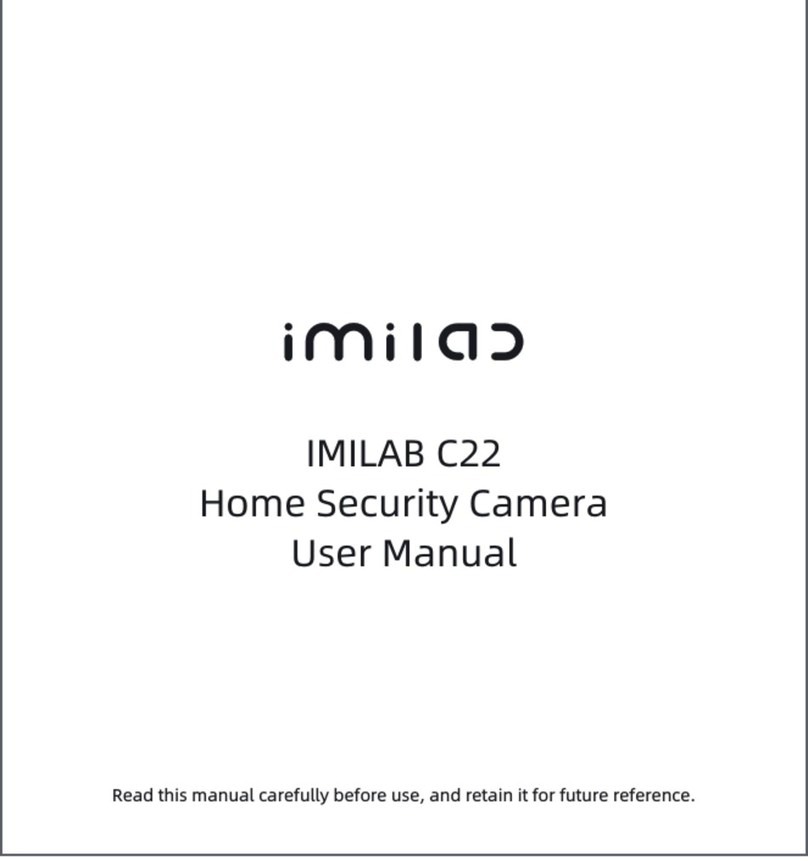
imilab
imilab C22 User manual

imilab
imilab EC3 User manual

imilab
imilab EC3 Pro User manual