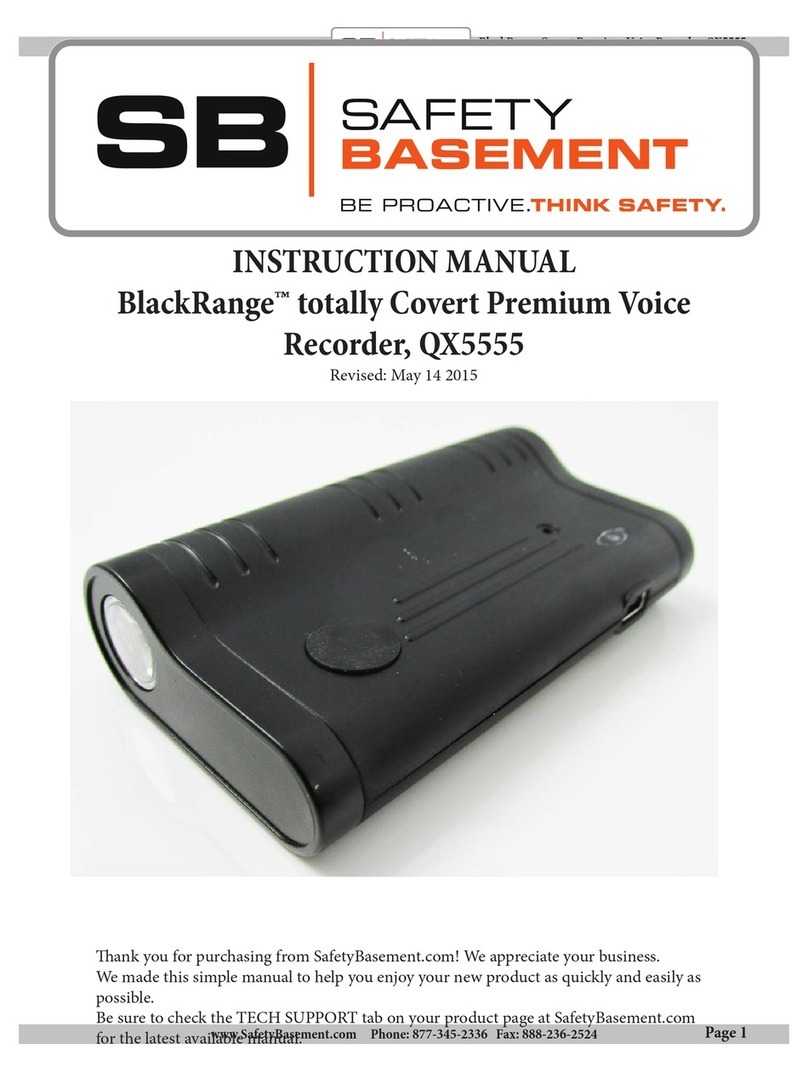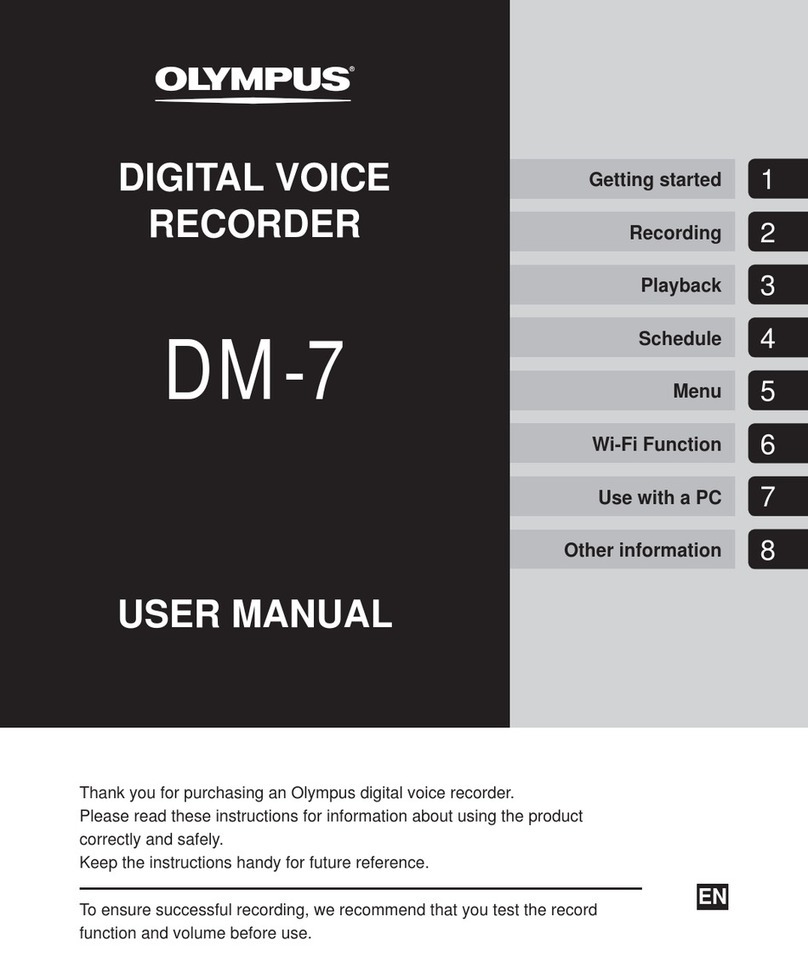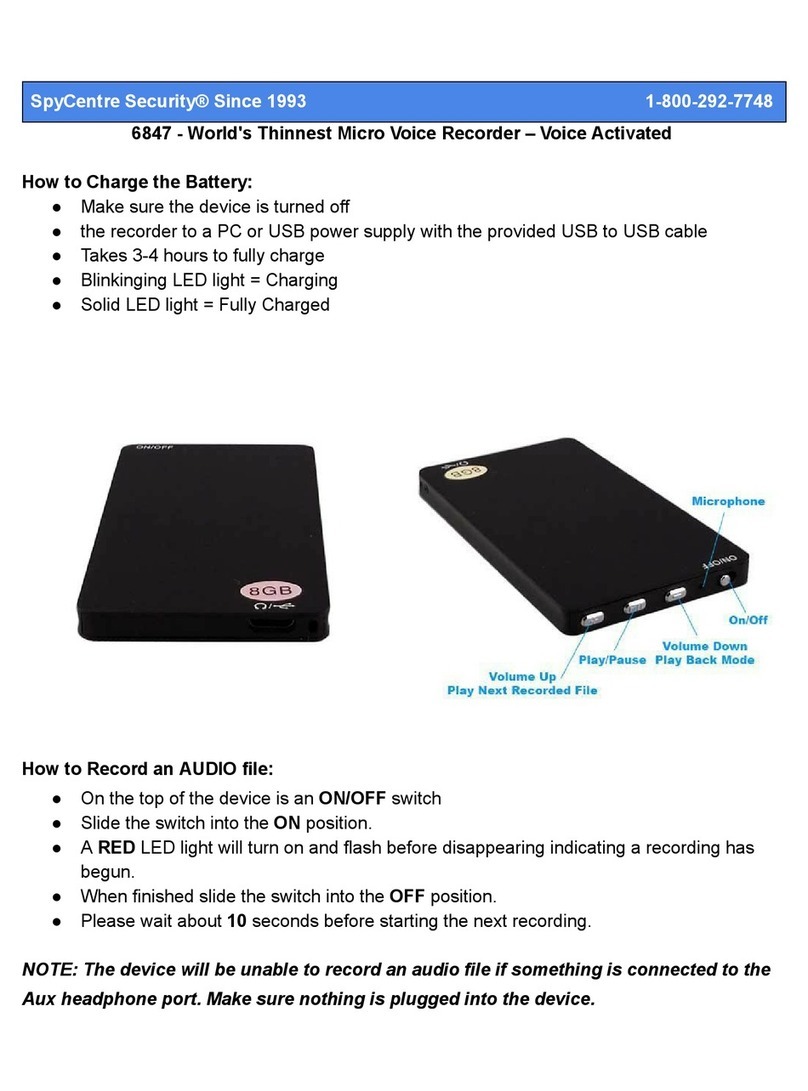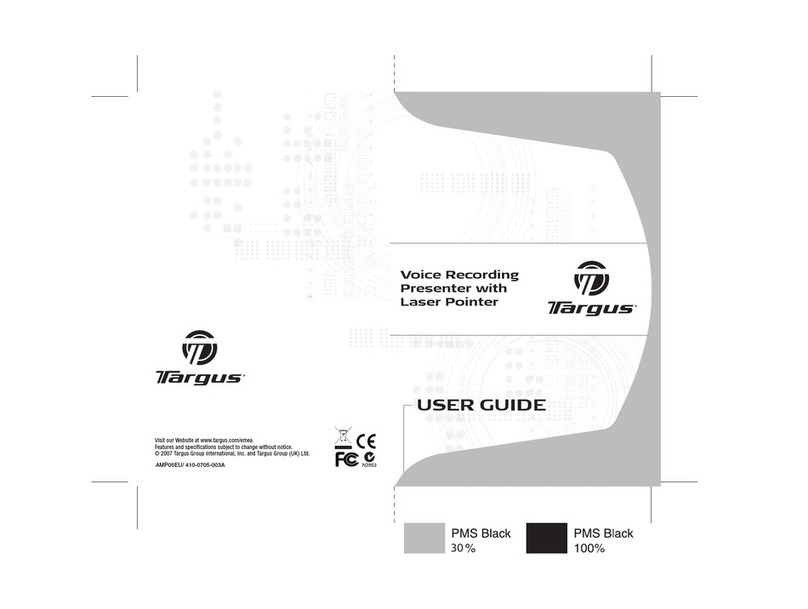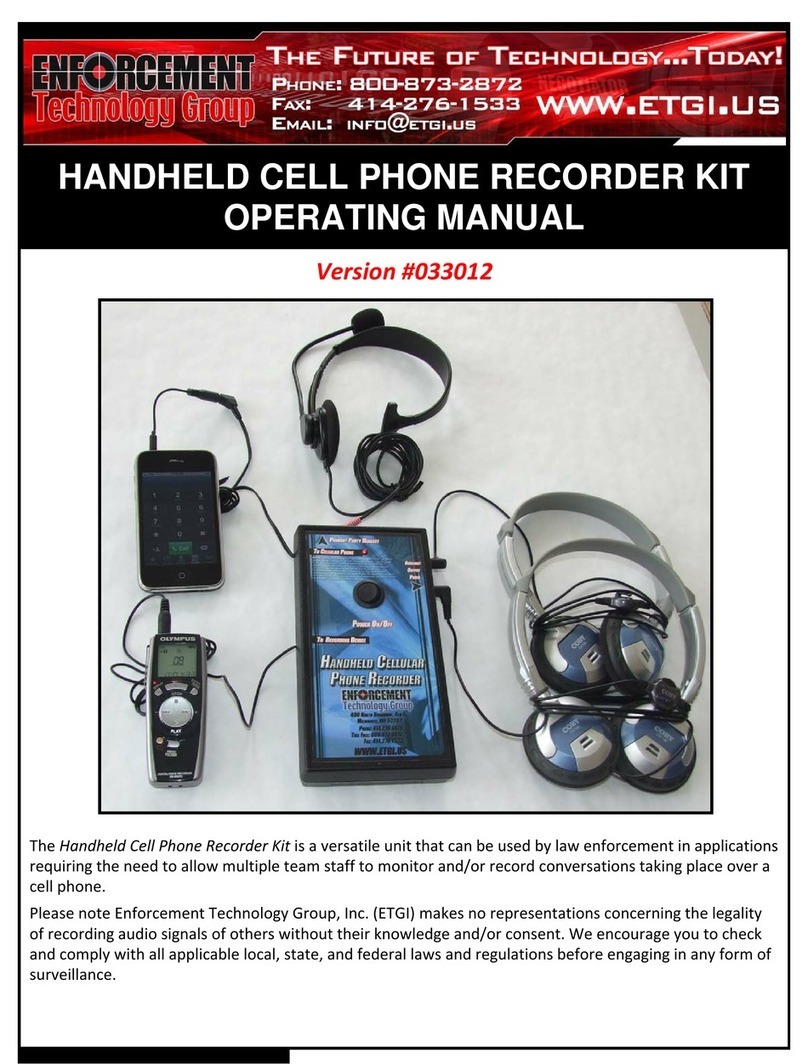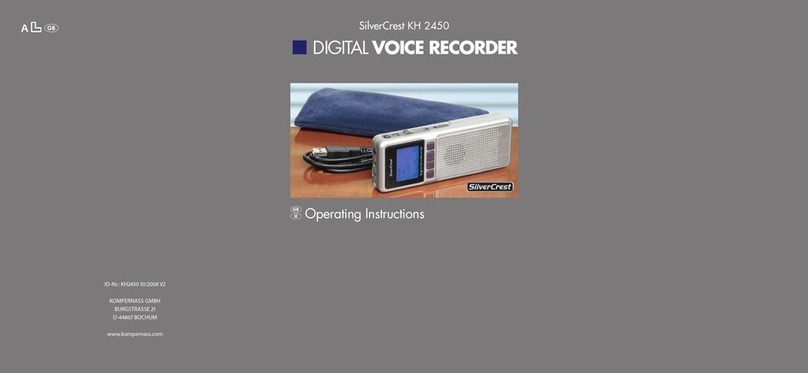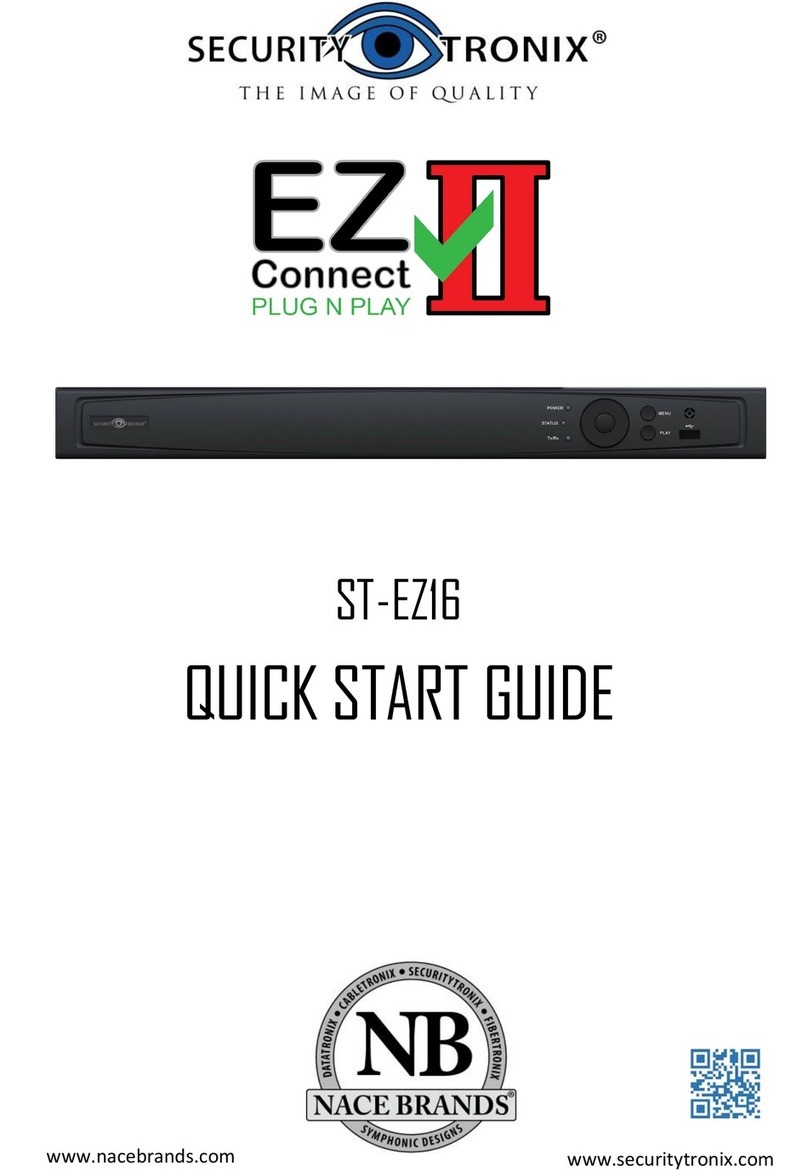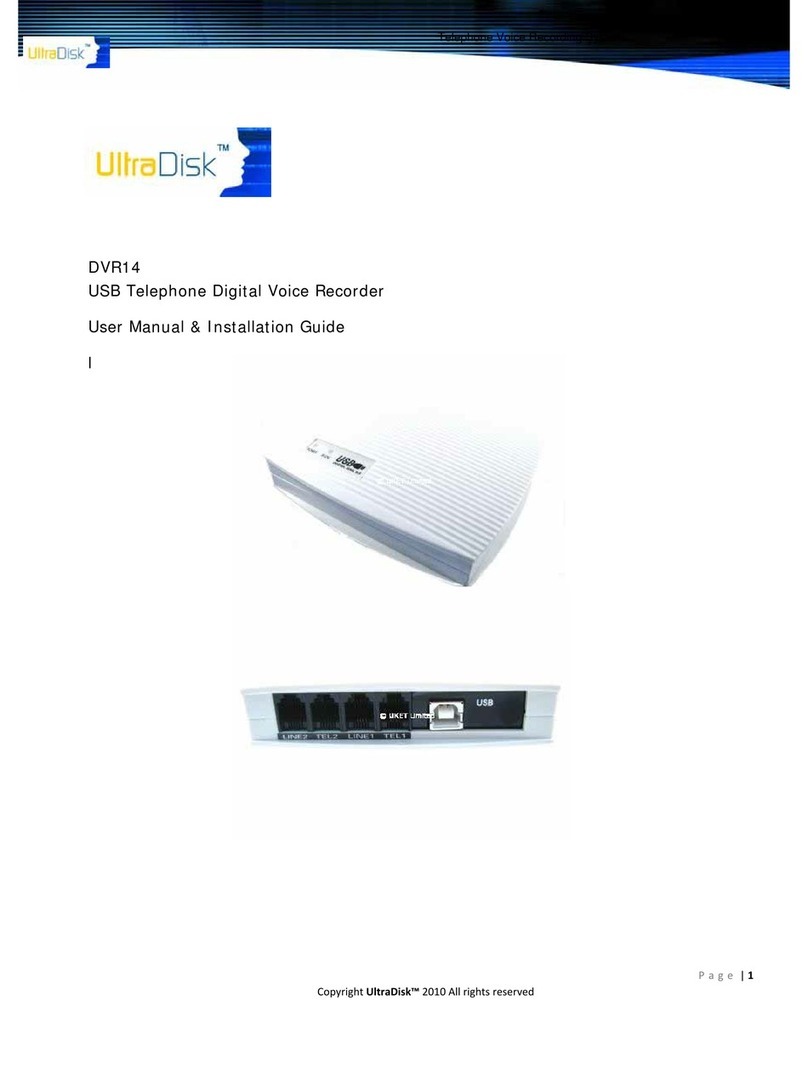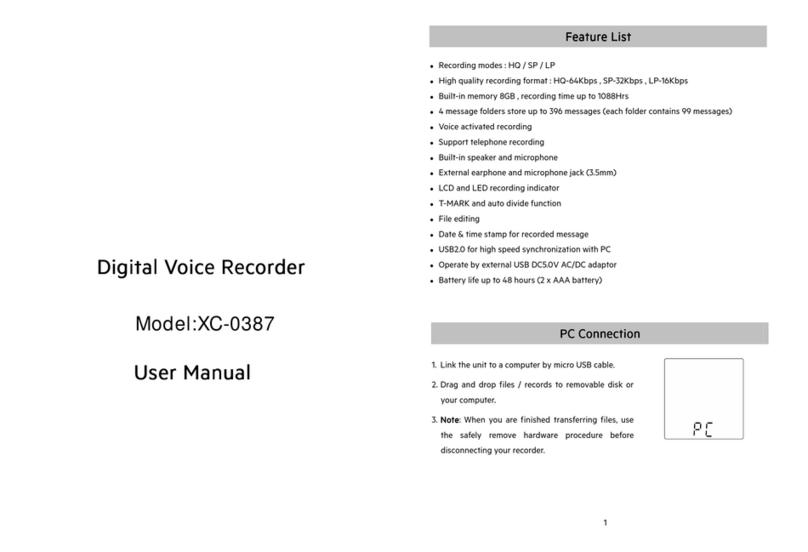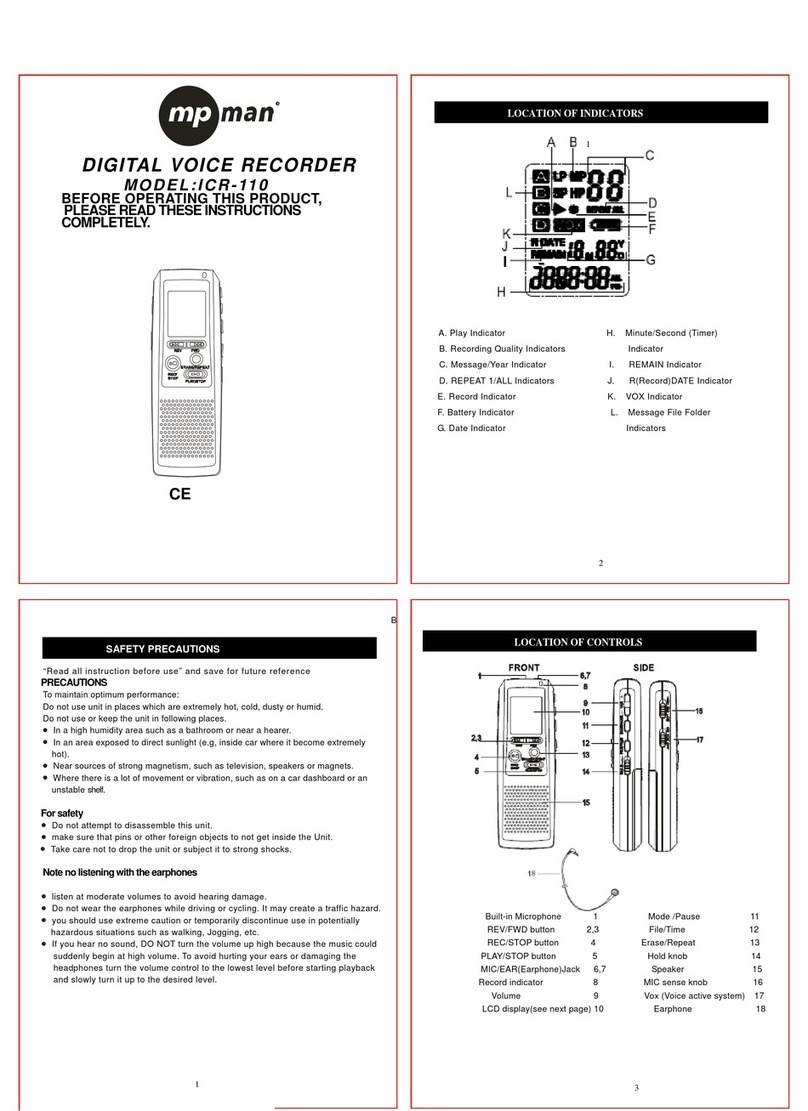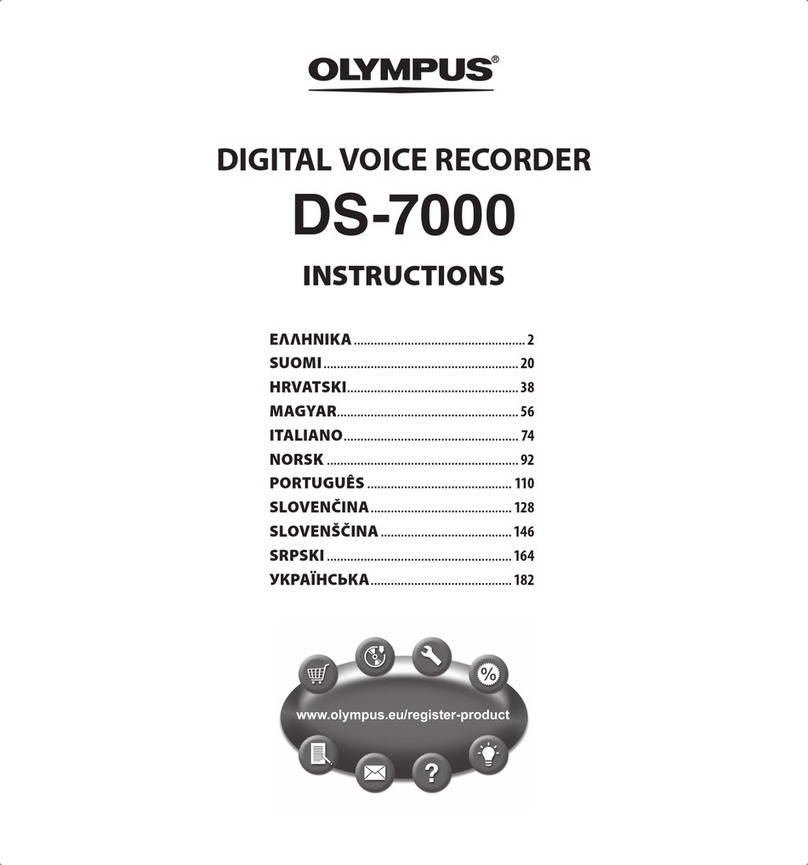IMPACT-O-GRAPH DIGI-SHOCK G User manual

DIGI-SHOCK | USER MANUAL
1
DIGI-SHOCK
Digital Impact and Temperature Recorder
USER MANUAL for
Digi Shock Models G, GT and XT
Package Contents
2
Loading the Software
3
Setting up a New Mission
6
Digi-Shock During the Mission
9
Retrieving Mission Data from a File or the Digi-Shock
10
Replacing the Battery and Helpful Information
17
Technical and Sales Support Contact Information
19

DIGI-SHOCK | USER MANUAL
2
Package Contents
Please be sure the following contents are in this package:
1. Digi-Shock Device
2. USB Cable
3. Lithium Primary Battery - C Cell (Installed in Digi-Shock device)
4. USB Flash Drive: Contains the software and PDF of the manual
5. User Manual

DIGI-SHOCK | USER MANUAL
3
Loading the Mission Control Software
1. Connect the supplied USB to your desk-top or laptop computer
2. Select and run the “Setup.exe” file Mission Control Program for Windows 7 and 10.
3. For Windows 8 users, use the “Save as” command and copy the file to the desktop then run
the set-up file to install.
4. Click “Run to continue the installation.
Below is an example screen shot of the Set-up mission control for all versions of Windows:
After you select “Run” a notice will appear asking if you want to allow the Digi-Shock Installation
program to make changes to the computer, click “Yes” to continue.

DIGI-SHOCK | USER MANUAL
4
Loading the Mission Control Software, cont.
Click “Next” to continue the installation.
We recommend leaving the installation location set to the default folder.
Click “Next” to continue the installation.

DIGI-SHOCK | USER MANUAL
5
Loading the Mission Control Software, cont.
Click “Install”to install the application.
Click “Finish” to complete the installation and run the application.

DIGI-SHOCK | USER MANUAL
6
Setting Up A New Mission
Connect the Digi-Shock device to the PC via the supplied USB cable. The application will
highlight the “Program Device”tab in the window when the drive is available to the PC.
Click on this tab to begin Mission Setup.
From the Mission Summary screen below, click on the “Program a Mission” icon to create
a new Mission Program for the Digi-Shock device.
Note: The data
recorded during
shipment from IOG
Products provides
useful information that
can be viewed to
become familiar with all
three recorded mission
data screens.

DIGI-SHOCK | USER MANUAL
7
Setting Up A New Mission, cont.
The “Set up Mission”window provides the parameters that can be set for each mission.
1. Start and End Date and Time* of the mission can be set. Typical battery life of the Digi-Shock
is 6 months, so the start and end times should not exceed this when using a fresh battery.
2. Temperature Min and Max values are values you wish to be “Alarm Values”. The log
granularity tells the device the smallest temperature variation you would like recorded during
the mission (Temperature setting for Digi-Shock GT and XT models only).
3. Alarm Setting for the G levels are values you wish to be “Alarm Values” are those values that
will cause the Digi-Shock to have the indicator LED blink 3 times rapidly every 10 seconds to
signal an Alarm Value has been exceeded. Do not setup unit with a ZERO in the XYZ fields
and minimum setting is 1G in Whole numbers only.
4. Log Value for the G level is the smallest impact event you would like recorded (minimum
setting is 1G in whole numbers).
*Note: After selecting record end date / time, the device will record past this set point if needed. Therefore the
device will never miss an event due to an unforeseen delay beyond the scheduled end date / time.
Once you have set the parameters, click “Save & Program”to save your mission to the
Digi-Shock device.

DIGI-SHOCK | USER MANUAL
8
Setting Up A New Mission, cont.
When the parameters have been successfully saved to the Digi-Shock, the following
window will appear.
Click “OK” and unplug the device from the USB cable. Attach the Digi-Shock to your
shipment.
After programming a mission the device will perform a self check and calibration. This will be
evident by about 35 seconds of continuous LED blinking. It will then give a single bright flash.
The mission recording has now started.

DIGI-SHOCK | USER MANUAL
9
During the Mission
For the first 30 minutes of a mission, the device will add a log entry every minute as an
indication that the device is running. After this time frame, the Digi-Shock will add a log entry
every 8 hours to indicate the device is running properly in the event there are no actual events
to record.
The Digi-Shock is equipped with an amber LED visual indicator for the user to determine the
status of the device.
Single Blink: A single blink of the LED every 10 seconds indicates the unit is working
properly and data is being recorded.
Double Blink: A double blink of the LED in quick succession every 10 seconds
indicates a low-battery condition. Replace the battery if you see this.
Triple Blink: A triple blink of the LED in quick succession every 10 seconds indicates
one of your “Alarm Values” has been exceeded during the shipment. This indicates that
further examination of the data is necessary.
If you have a low battery condition and an alarm condition, then you will see the triple blink
indicating an alarm condition followed 5 seconds later with a double blink indicating a low
battery condition. This pattern will continue until either condition is rectified.

DIGI-SHOCK | USER MANUAL
10
Retrieving Mission Data From a File or Digi-Shock
If you do not have a Digi-Shock device connected via the USB port you will see the following
window. You can see that the only option currently is to load a data file stored on the PC or sent
to you via email.
When selecting “Load a File”from this screen, the program will transfer to Windows Explorer
to allow you to select a file to open.
If you have a Digi-Shock device connected via the USB port you will see the following screen,
which allows you to either retrieve data from the device or from a saved file as above.

DIGI-SHOCK | USER MANUAL
11
Retrieving Mission Data, cont.
Should you choose to retrieve data from a connected device, click on the “Program Device”box
in the window. You will receive the following response on the screen. Click “OK” to continue.
You will then be presented with the following screen as shown below.
Mission Summary: The Mission Summary tab shows the start and end date of the mission, the
maximum and minimum temperature, and the largest impacts detected on each axis. It also
shows the serial number of the device as well as the number of distinct missions recorded in the
file. You can scroll through each mission in the file using the arrows at the top of the screen.

DIGI-SHOCK | USER MANUAL
12
Retrieving Mission Data, cont.
If you prefer the temperature to be displayed in Celsius, click on the “Switch to Metric Units” icon
in the upper right corner.
Should further examination of the mission be necessary, click the “Graphs” tab to see the graph
of the entire mission.
The Mission Control is available in German, Spanish, Chinese, Portuguese and Japanese.
Select the button in the upper right hand coner and then select from the list the preferred
language.
The screen shot below show an example data displayed in Japanese.

DIGI-SHOCK | USER MANUAL
13
Retrieving Mission Data, cont.
Graphs: The Graphs tab can show two different sets of data at one time or you can view each
set of data individually. The graph will default to the temperature displayed in red and the “X”
axis data displayed in blue as shown below.

DIGI-SHOCK | USER MANUAL
14
Retrieving Mission Data, cont.
To change the displayed data, click the button you want displayed. For instance, when you click
the “Y Impact”, the data for the “Y Impact” is shown instead of the “Z Impact”.

DIGI-SHOCK | USER MANUAL
15
Retrieving Mission Data, cont.
To narrow down a more specific time of a single impact, click the “Zoom” icon for instructions
on how to zoom in on an event.
To zoom in on an event, click just to the left of the event(s) you would like to see and drag the
mouse to the right until the purple overlay covers everything you would like to see. You can
continue to zoom in this way until a single event is depicted on the graph if desired.
The graph displayed can also be printed from this tab.

DIGI-SHOCK | USER MANUAL
16
Retrieving Mission Data, cont.
Should further review be desired, the actual recorded data can be accessed from the
Recorded Data tab. Clicking on this tab will result in the following:
The data is displayed in a spreadsheet format showing the exact date and time of each impact,
Impact vector, impact duration and temperature reading stored by the Digi-Shock. This data can
either be copied to the clipboard for pasting into a document or copied directly into Excel for further
analysis if necessary.
If you do not have the software application available, your digishock device will act like a USB
drive and present itself in a window, typically as drive E:. From here, you can right click on the
encrypted "Mission.dat" file and select the "Send" from the dropdown menu, then select "Mail
Recipient" to send the file to the person that has the software installed so they can read and
interpret the data.

DIGI-SHOCK | USER MANUAL
17
Replacing the Battery and Other Useful Information
Battery Replacement:
Battery replacement can be done in the field, but preferably will be done between missions
while the device is connected to the PC. A super capacitor installed on the Printed Circuit
Board (PCB) will provide power to the circuitry during field battery replacement.
Special note: The battery used in this device is a Lithium Primary C battery (any other battery
type will not power the device correctly and void the warranty).
Battery replacement procedure is as follows:
Digishock XT:
1. Remove the USB cable cover and plug the device into USB port if available.
2. Remove the 4 screws from the battery compartment cover.
3. Remove and replace the Lithium Primary (C Cell) battery.
4. Replace the battery compartment top cover and install the 4 screws.
Digishock G and GT:
1. Remove the USB cable plug and plug the device into USB port if available.
2. Remove the 4 screws from the top cover.
3. Remove and replace the (C Cell) Lithium Primary Battery.
4. Replace the top cover and install the 4 screws.
Other Useful Information:
Sleep Mode: The Digi-Shock device does not go into a sleep mode and is always in an
“On” state recording any data as it happens. For this reason, there is not a “wake up” time
parameter in the specification as the accelerometer is always sampling at 250 Hertz.
Battery Replacement: IOG Products recommends replacing the battery between each
mission.
Secure Data: It is good practice to replace the battery while plugged into a PC and to save
the “Mission.Dat” file to your PC for safekeeping.

DIGI-SHOCK | USER MANUAL
18
Other Useful Information, cont.
Device Storage: When the device is not in use, it is good practice to keep the Digi-Shock
power up via the USB port during storage. This will save the installed battery and keep the
super capacitor charged.
Mission Control Updates: For your convenience, the latest Mission Control software version is
available for download at no cost on our website under the Support Section.
Mounting Options: To assist with mounting, we offer optional mounting kits.
Digi-Shock Mounting Plate - provides a smooth flat surface to
secure the shock recorder. The plate comes in two versions –
one steel version can be screwed down to your shipping
platform or on the equipment and the second version is a
magnetic mounting plate that sticks to all steel surfaces. Part
#: 100-11.
Pelican Case - provides IP-67-rated waterproof case for the Digi-
Shock device. The Pelican Case is watertight, crush-proof, and
dust-proof. The case has an automatic pressure equalization valve
that will balance interior pressure but also keeps water out. Part #:
100-10

DIGI-SHOCK | USER MANUAL
19
Technical and Sales Support Contact Information
Technical Support:
Phone: 818-350-5070
Fax: 818-350-5090
Email: [email protected]
Website: www.impactograph.com/support/
Sales Support:
Phone: 610-251-6963
Email: [email protected]
Corporate Office / Manufacturing:
IOG Products
9735 Lurline Avenue
Chatsworth, CA 91311
This manual suits for next models
2
Table of contents