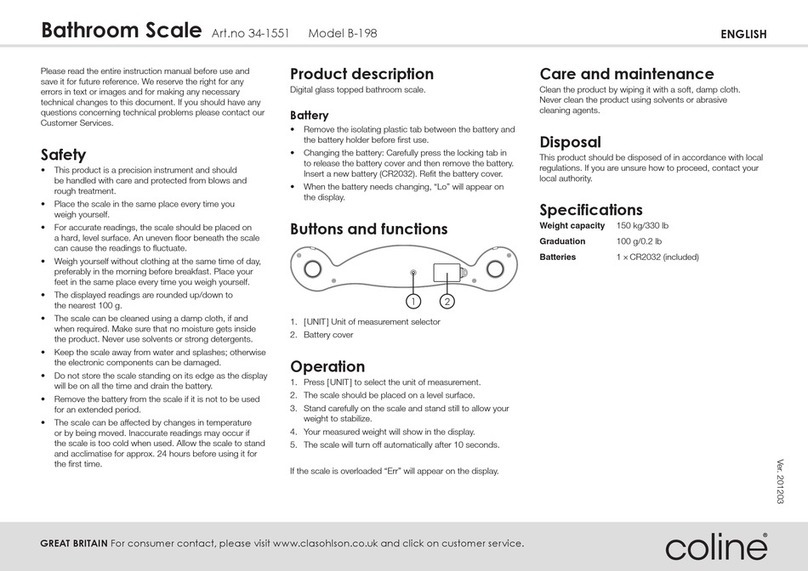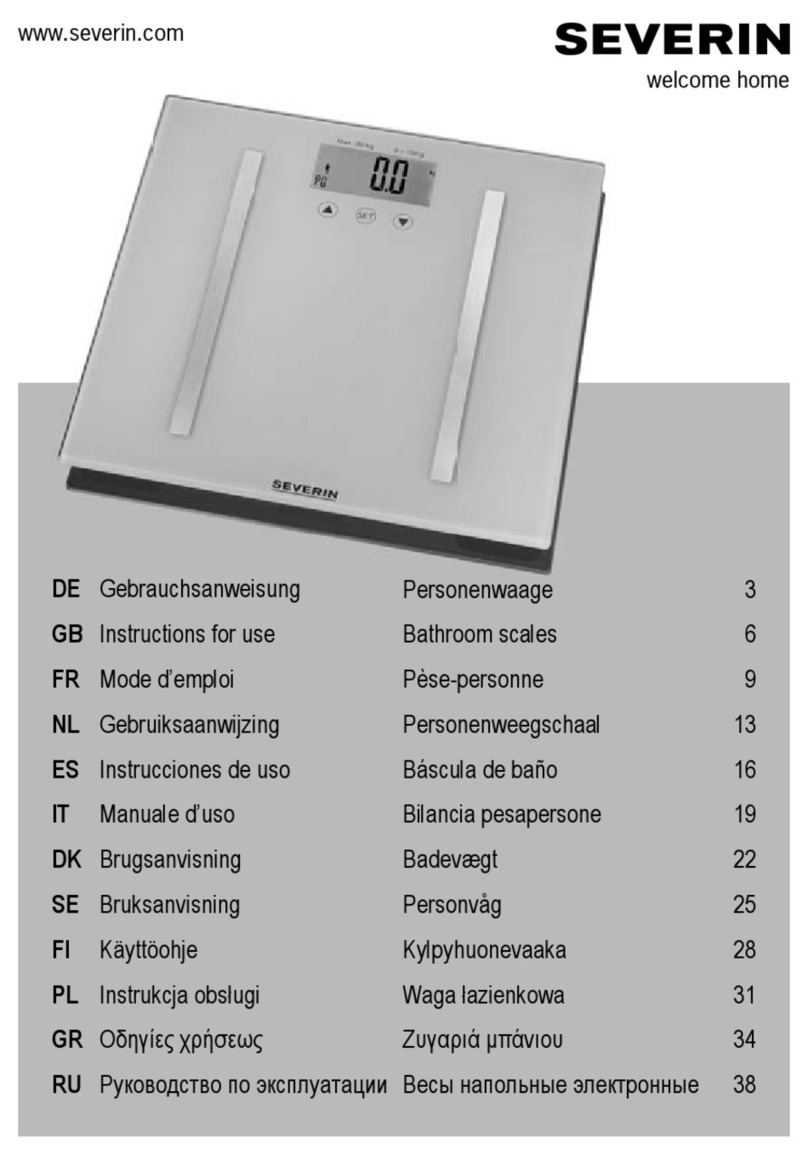Impact Test Equipment BA165 User manual

User Guide
User Guide
BA165
Electronic Balance 6000g x 0.1g
Impact Test Equipment Ltd
www.impact-test.co.uk & www.impact-test.com

Impact Test Equipment Ltd.
Building 21 Stevenston Ind. Est.
Stevenston
Ayrshire
KA20 3LR
T: 01294 602626
F: 01294 461168
Test Equipment Web Site
www.impact-test.co.uk
Test Sieves & Accessories Web Site
www.impact-test.com
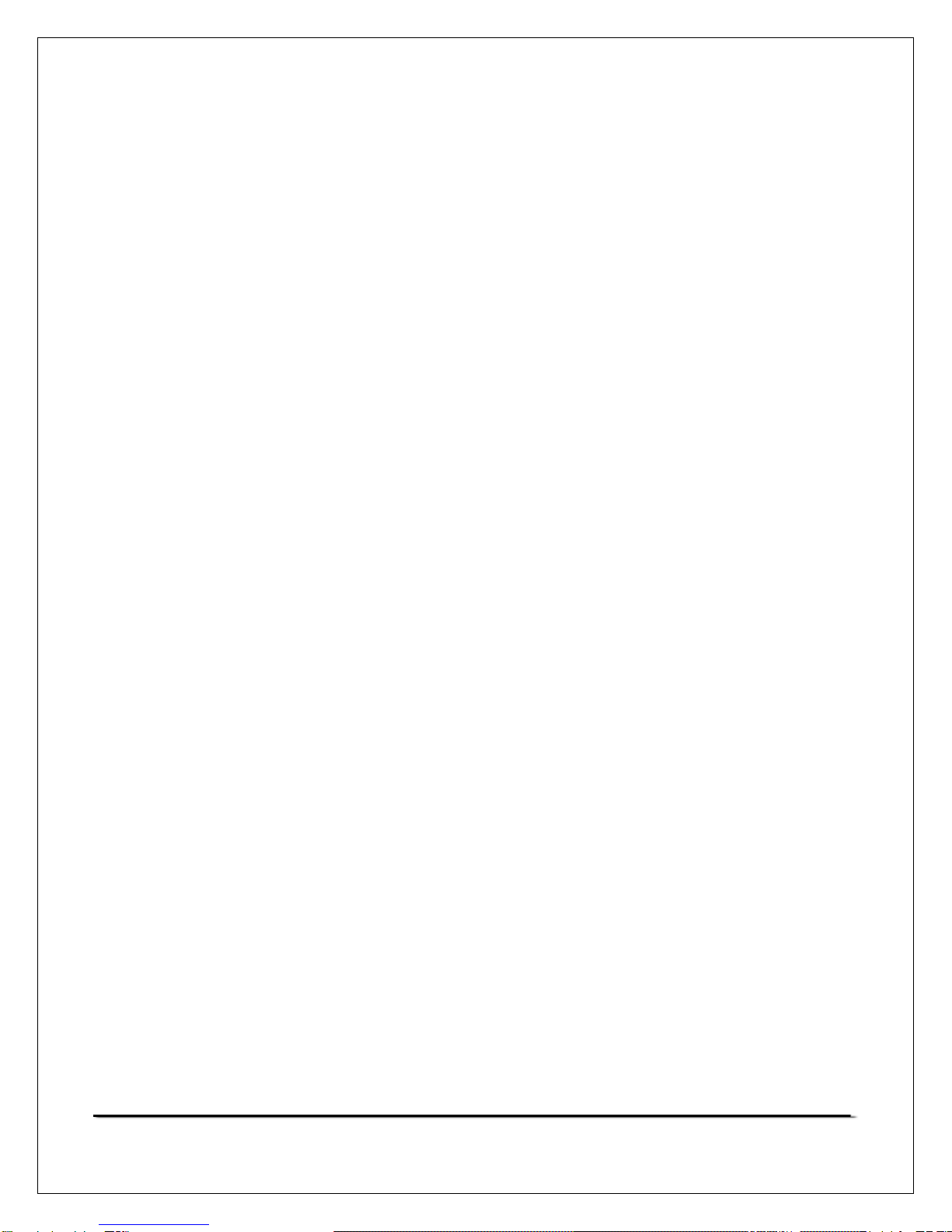
© Adam Equipment Company 2004
1
CONTENTS
1. INTRODUCTION................................................................................................. 2
2. LOCATING THE BALANCE............................................................................... 2
3. TECHNICAL DATA............................................................................................. 3
4. INSTALLATION.................................................................................................. 4
5. INDICATORS & KEY FUNCTIONS .................................................................... 4
6. INTERNAL BATTERY ........................................................................................ 5
7. OPERATION....................................................................................................... 5
7.1 POWER ....................................................................................................... 5
7.2 WEIGHING .................................................................................................. 6
8. FUNCTION MENU.............................................................................................. 6
8.1 = Display Averaging Rate.................................................................... 8
8.2 = Digital Filtering Selection.................................................................. 8
8.3 = Baud Rate Selection ........................................................................ 8
8.4 = Parts Counting Function................................................................ 9
8.5 = Calibration Procedure ................................................................ 11
8.6 = Results Printed Automatically or Manually.................................. 11
8.7 = Print when stable or instantaneous............................................. 12
8.8 = Autozero Function........................................................................... 12
8.9
= Automatic Power Switch Off............................................................ 13
8.10 = Hold Maximum Value ...................................................................... 13
8.11 = Newton Unit of Weight ..................................................................... 14
8.12 = Display the battery Voltage.......................................................... 14
9. COMMUNICATION WITH A COMPUTER OR PRINTER................................. 14
9.1 RS-232 Communication........................................................................... 14
10. ERROR MESSAGES .................................................................................... 16

© Adam Equipment Company 2004
2
1. INTRODUCTION
•The ADG series of precision electronic balances offers a range of
capacities from 3000 grams to 10 kilograms.
•The balances are very simple to use and are applicable for general
weighing. The user can also use the parts counting and weighing
functions for special applications.
•The balances have an internal rechargeable battery.
•Special functions are available for parts counting, check-weighing,
displaying weight in Newtons and displaying holding a maximum
weight.
•The standard RS-232 interface allows the weight to be sent to a
computer or printer and allows control of the balance using
commands from a PC.
2. LOCATING THE BALANCE
•Place the balance on a stable surface.
•The ambient temperature of the balance should be kept as constant as
possible. Do not place the balance where it may be subjected to draughts
or heater. It is advisable not to place the balance near windows, air
conditioning vents or radiators.
•The balance should be placed in a location where it is not likely to be
damaged by accidentally dropping heavy weights or moisture on to the
balance. The weighing area should be kept clean.
•Protect the balance from vibration, temperature and dust.
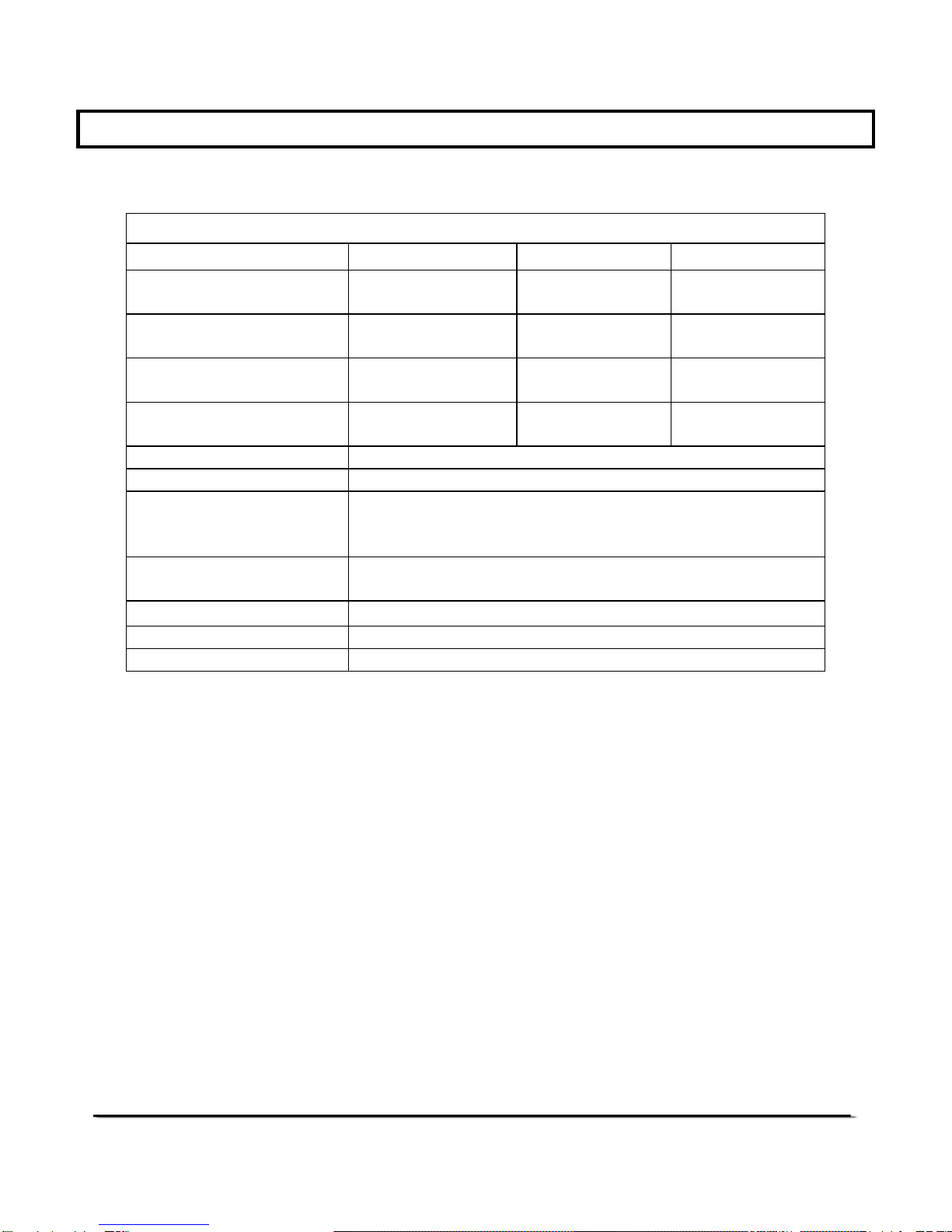
© Adam Equipment Company 2004
3
3. TECHNICAL DATA
SPECIFICATIONS
ADG 3000
L
ADG 6000
L
ADG 10
L
Maximum weighing
capacity (Max) 3000g 6000g 10000g
Tare range - 3000g -6000g -10000g
Interval d= 0.1g 0.1g 0.2g
Verification scale interval
e= 1g 1 g 1g
Operating temperature +5ºC / 35ºC
Internal Battery 12VDC, approximately 20 hours operation
Power supply 14VDC, 100mA minimum
Supplied from external power supply
230VAC or 115VAC 50/60Hz.
Pan Size (mm) 160 x 160 mm
6.3 x 6.3 inches
Net weight 2.6 Kg / 5.7 lb.
Standard features RS-232 Interface, Bi-directional
Special functions Parts Counting, Check-weighing to Low and High Limits
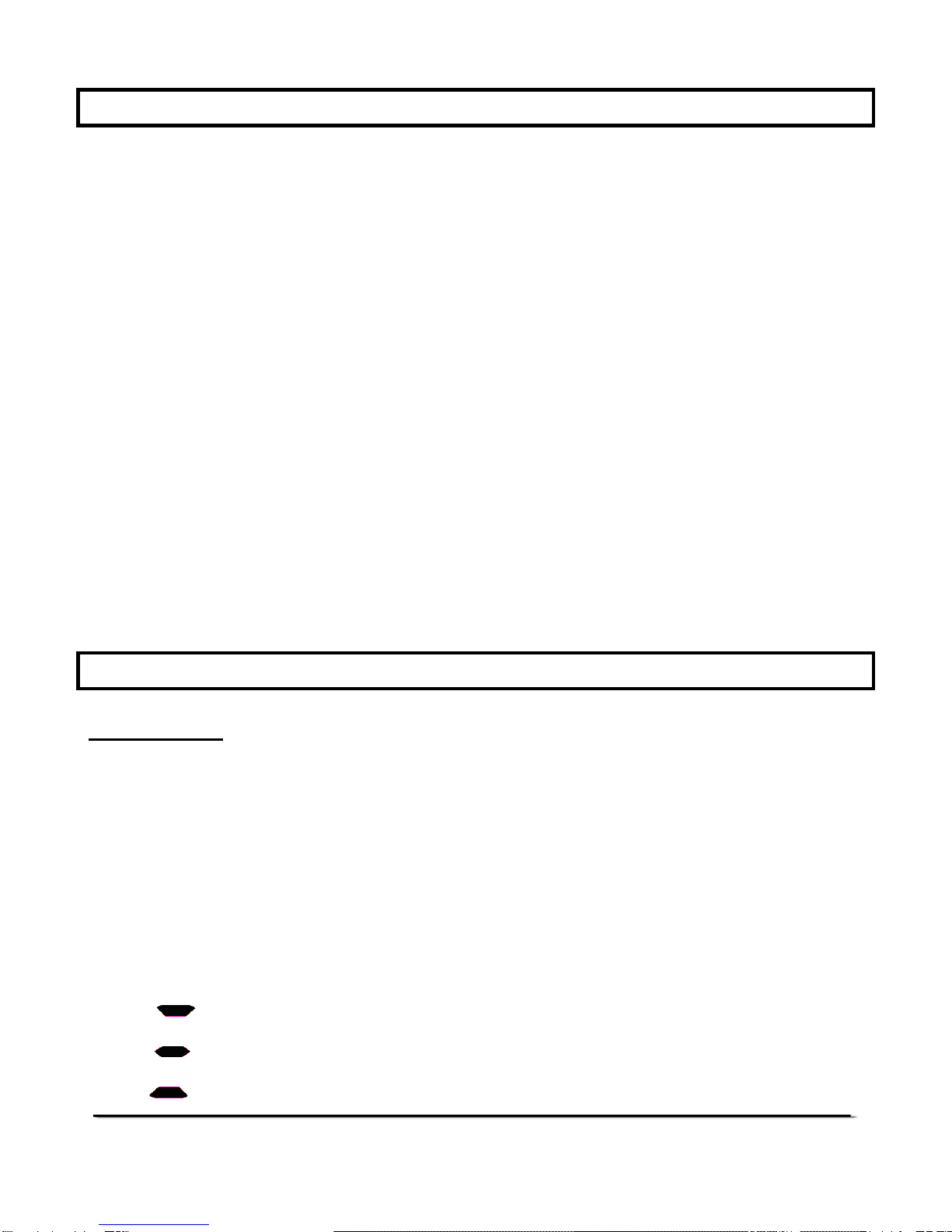
© Adam Equipment Company 2004
4
4. INSTALLATION
•Unpack the balance carefully.
•Place the rubber bumpers for the pan support on the pins then lay
the pan on the supports. The spring under the permanent pan
support will help eliminate static electricity that may accumulate on
some samples.
•Turn the adjustable feet until the balance is level (check the bubble
level on the rear of the balance).
•Insert the power supply connector in the plug on the rear of balance.
Plug the power supply into the mains supply.
•Press the [On/Off] key to activate the balance.
•Wait until the balance auto-test is finished and a stable zero is
displayed.
5. INDICATORS & KEY FUNCTIONS
INDICATORS
On, when balance is at zero
On, when the display is stable
Indicates a low battery condition
Indicates when the balance is in parts counting mode
Indicates when the balance is in grams weighing mode
Three bars on the left of the display are used for check-weighing to show
if weight is below the low limit, above the high limit or between the limits.
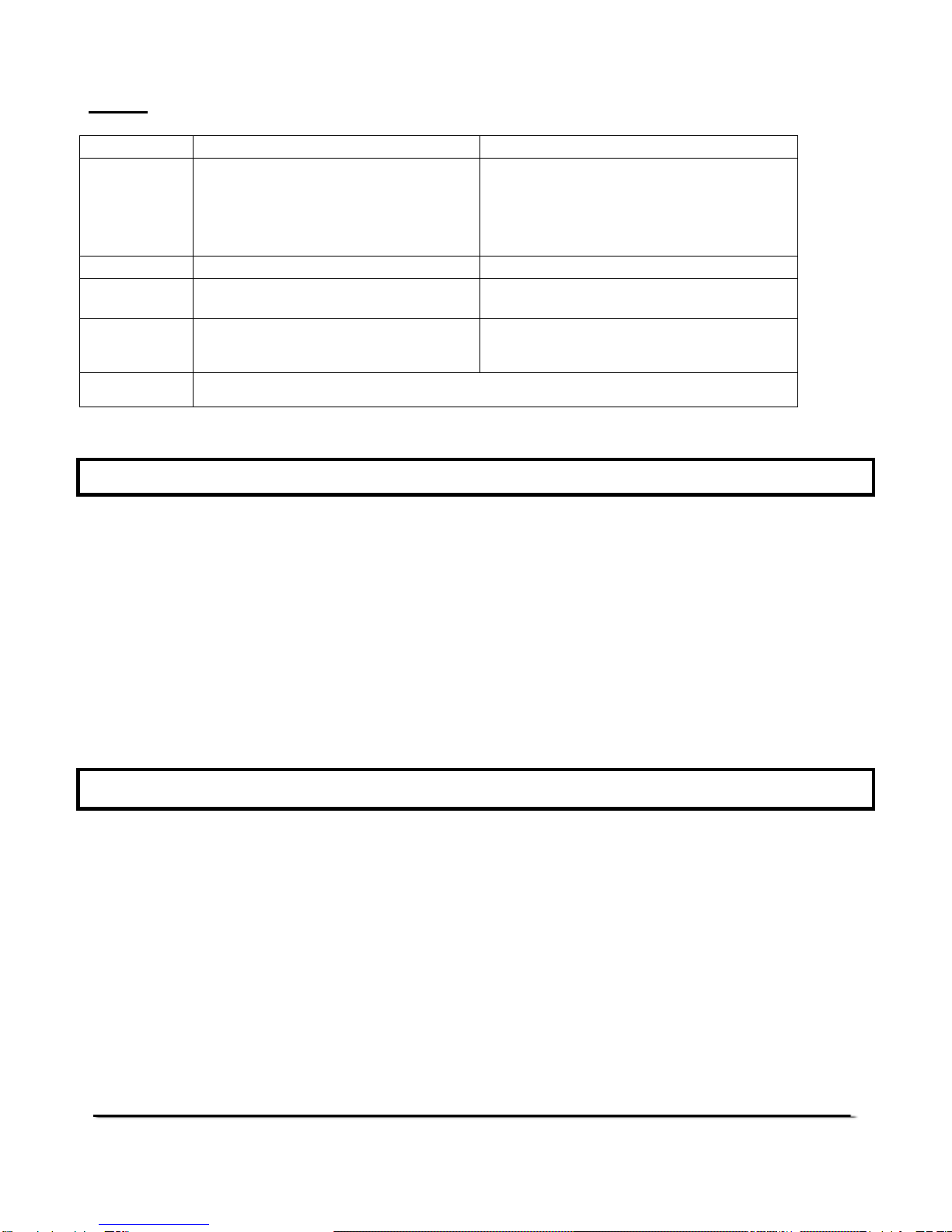
© Adam Equipment Company 2004
5
KEYS
KEY Primary Function Secondary Function
[Tare]
Re-zeroes the display to
eliminate weight of containers
Selects the active digit when setting
parameters. Return to normal
weighing after parts counting,
check-weighing or percent weighing
[0]Sets new zero point
[Func]
Enters the Function Menu
Selects or accepts a parameter
[Print]
Sends data to the RS-232
interface
Changes value of a parameter
[On/Off]
Switches the power to on and off
6. INTERNAL BATTERY
The ADG balance includes a 12 Volt lead acid internal battery as standard. This
battery will allow approximately 20 hours of operation from a full charge. The
balance can be charged overnight using the external power supply. If the
display shows “” the battery should be charged.
Only the power module supplied with the balance should be used for charging
the battery. Incorrect power supplies could damage the battery or circuit boards
and may cause the battery to leak acid.
7
. OPERATION
7.1 POWER
•Press the [On/Off] key to turn the balance on.
•All LCD segments will be on for few seconds and then the display
will show “”.
•After some time it will show zero weight. The stable (STAB) and
Zero (ZERO) indicator will be on.

© Adam Equipment Company 2004
6
7.2 WEIGHING
•If necessary press the [Tare] key to zero the display. Place the
object to be weighed on the pan and read the weight after the
stability indicator (STAB) is displayed.
•The Zero function only operates within a narrow range (±4% of the
capacity of the scale) around the original zero point. If the zero
value is too large the error message “ ” will be shown. In this
case use the [Tare] key to zero the display.
•When you use a container you can set the display to zero so that
only the net weight of any items added to the container is shown.
Place the container on the pan and press [Tare].
•When items are put into the container, the display will only show the
weight of the items, which is the net weight.
•This may be repeated as many times as necessary to add more
items to the container. Each time only the weight of the new addition
will be shown.
•Make sure that the weight of the container and contents do not
exceed the maximum capacity of the balance. Display will show
"" if the capacity is exceeded. It will show “” if more weight
is added above the “” point.
8. FUNCTION MENU
The function menu has a number of functions that allow the user to configure
the balance as required. The user can select functions to calibrate the balance,
select last digit suppression, select parts counting, set RS-232 parameters and
enable the check-weighing function.
•Press the [Func] key to select the function. Then follow the
instructions for the function selected.
•Not all functions may be available on all balances. Refer to your
dealer or Adam Equipment for further details.
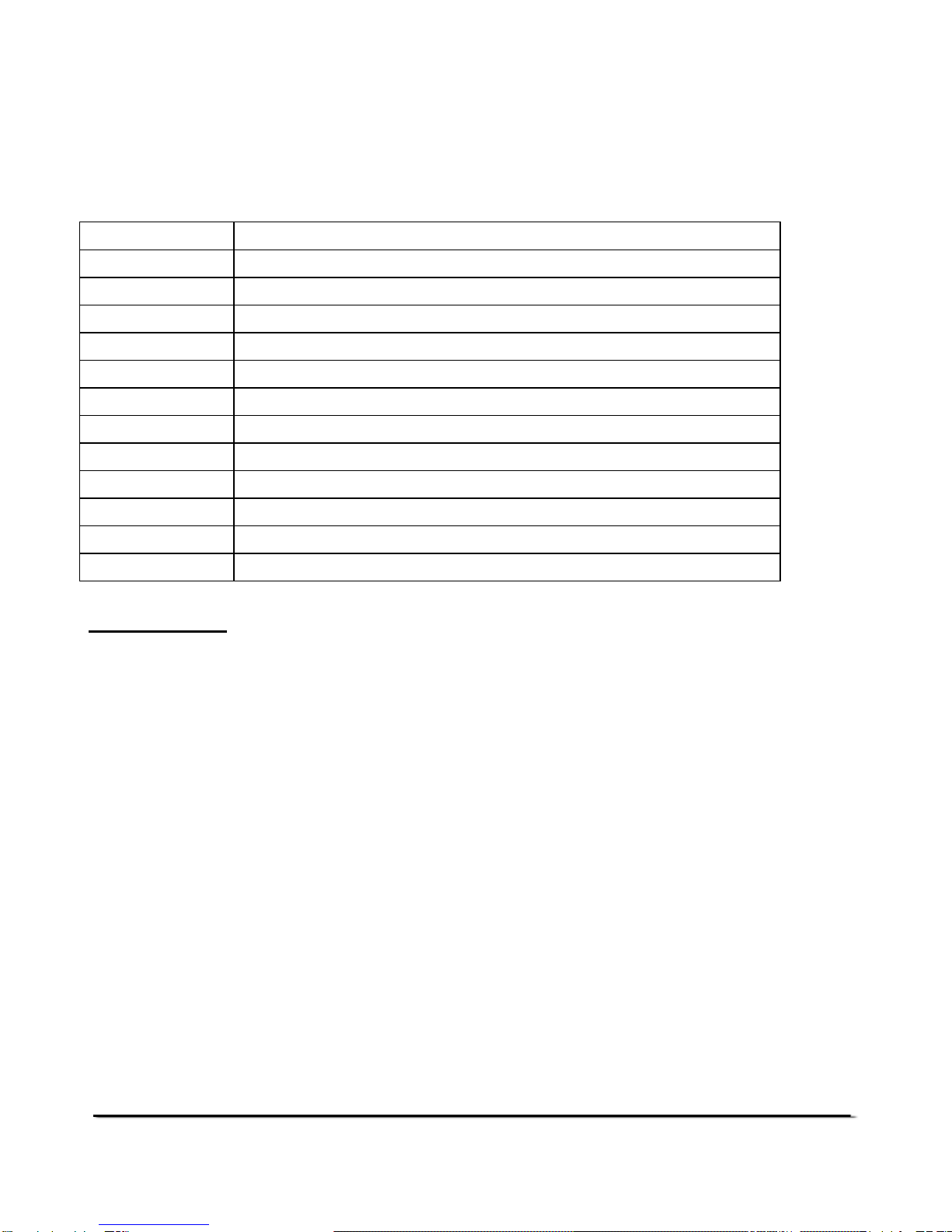
© Adam Equipment Company 2004
7
The following functions are available. For details on how each function is used
refer to the respective sections.
!
Set the display averaging
!
Set the digital filtering
!
Set the baud rate- adjustable from 300 to 9600 baud
!
Enter parts counting function
!
Enable check-weighing function and set the low and high limits
!
Enter calibration mode
!
Auto or manual print
!
Print instantaneously or only when stable
!
Enable the auto zero function
!
Enable the automatic power-off function
!
Set the balance to hold the maximum value function
!
Display Newtons function
!
A measure of the power supply voltage
PROCEDURE
•To enable or disable a function, press [Func].
•Press [Print] to view the current setting.
•Pressing [Print] again will change the setting to the next value.
•Pressing [Func] again will return to normal weighing.
•To scroll through other functions, keep pressing the [Func] key
when the scale is in the weighing mode.
•Press [Print] to enter the desired function or press [Func] to go to
the next function.
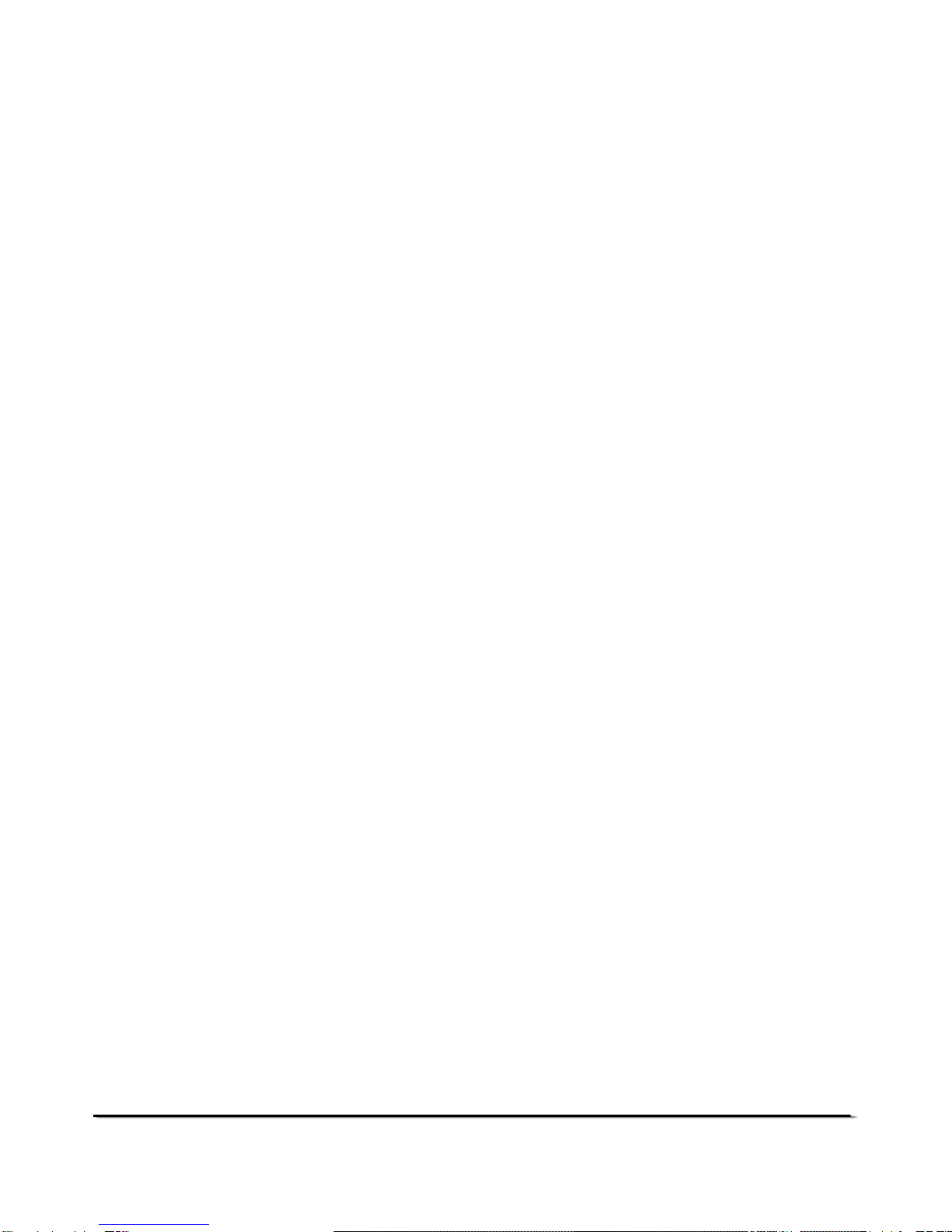
© Adam Equipment Company 2004
8
8.1 = Display Averaging Rate
•Select the required averaging rate for the display update.
•Press the [Func] key until “” is displayed.
•Press [Print] to view the current setting.
•Press [Print] again to select the desired value.
•Press the [Func] key to return to weighing.
“” = Fastest display rate for applications such as filling.
“"” = Slowest display rate for applications such as animal
weighing or unstable environment.
8.2 = Digital Filtering Selection
•Select the required level of digital filtering.
•Press the [Func] key until “” is displayed.
•Press [Print] to view the current setting.
•Press [Print] again to select the desired value.
•Press the [Func] key to return to weighing.
“” = Lowest level for normal use.
“” = Highest level for uses in unstable environment
8.3 = Baud Rate Selection
•Select the required baud rate for the RS-232 communications.
Default rate is 4800*.

© Adam Equipment Company 2004
9
•Press the [Func] key until “” is displayed.
•Press [Print] to select the desired value.
= 300 Baud
= 600 Baud
#
= 1200 Baud
= 2400 Baud
"
* = 4800 Baud
$
= 9600 Baud
•Press the [Func] key to return to weighing.
8.4 = Parts Counting Function
Parts counting function is used to display the number of items placed on the
balance after a sample of the items is used to calibrate the balance.
•Place a container on the pan and press [Tare] to zero the display.
Place a quantity of items to be counted in the container. The number
of items is the sample size.
•To enter parts counting mode, press [Func] until “” is
displayed.
•Press [Print] to enter parts counting mode. The sample size is
displayed.
•To select a different sample size use, press the [Tare] key to select
a digit and the [Print] to increment the value. The sample size can
be set in the range of 1 to 10,000.
•When the desired sample size is shown, press [Func].
•The display will show “”. If the sample is not already on the pan,
place it now.
•Press the [Func] key. The display will show “” followed by the
number of items in the sample in “pcs”. If more items are added or
removed from the balance, the display will show the new quantity.
•To return to weighing, press [Func] to select “” then press
[Tare].

© Adam Equipment Company 2004
10
To achieve the best accuracy while counting:
•The best accuracy is obtained with larger sample sizes.
•It is possible to use a smaller sample size to determine a larger
sample accurately.
•If the sample items are not uniform the results may be inaccurate.
•For best accuracy it is desirable to have the unit weight of the items
counted to be at least 0.1g.
•Care should be taken to check that the capacity of the balance is not
exceeded. The display will show " " if the capacity is exceeded.
To exit a weighing function such as “”%
•Press the [Func] key until “” or any other weighing function is
displayed and then press [Tare].
•The diplay will show .StEPS = &'()(
•The check-weighing function will show a symbol on the left side of
the display to indicate if the current weight displayed is:
“()(” above a high setpoint
“'” between the set points
“&” below a low setpoint
•To enable the checkweighing function and set the value of the
setpoints press the [Func] key until “” is displayed.
•Press [Print] to enter the function. The display will then show all
zeros and the left most digit will be flashing. ”&”symbol will be on.
•Use the [Tare] key to advance the flashing digit and the [Print] key
to increment the digit for setting the low setpoint.
•When the value is correct press the [Func] key to go to the high
setpoint. The “()(” symbol will be on.
•Set the high setpoint and press [Func] to return to weighing.

© Adam Equipment Company 2004
11
•The display will indicate when the weight on the scale is below the
low setpoint, between or above the high setpoint.
•To disable the function press [Func] until either “” or “” is
displayed and then press [Tare].
8.5 = Calibration Procedure
•Zero the balance with no weight on the pan.
•Press [Func] until “” is displayed.
•Press [Print] to begin calibration.
•
"" will be displayed initially. Then it will show "" followed by
displaying the mass to be used as calibration weight. Place the
desired mass on the centre of the pan.
•Press the [Print] key.
•"" will be displayed initially. When “” is displayed remove
the calibration weight.
•The balance will return to normal weighing. Verify calibration by
placing the weight back on the balance.
Note: The only permissible calibration weight is the value
shown on the display immediately after “”.
8.6 = Results Printed Automatically or Manually
This parameter controls the operation of the RS-232 interface. The balance can
be configured to either print automatically when the balance becomes stable or
only when the [Print] key is pressed.
•To set the parameter press the [Func] key to show “”.
•Press [Print] to see the parameter.
•Press [Print] to select either = 0 or = 1.
= 0 Manual output when [Print] key is pressed.
= 1 Automatically print when the results are stable.
•Press the [Func] key to return to weighing.

© Adam Equipment Company 2004
12
8.7 = Print when stable or instantaneous
When the balance is set to manual print, i.e. = 0, it can be set to print either
immediately after [Print] is pressed or only after the balance is stable after
[Print] is pressed. The function can also be enabled from the RS-232 interface.
See Section 7 on Communications with a Computer or Printer.
•To set the parameter press the [Func] key to show “”.
•Press [Print] to see the parameter.
•Press [Print] to select either = 0 or = 1.
=0, Sends results only when balance is stable.
=1, Sends results immediately after [Print] is pressed.
NOTE: If = 0 then should also be set to = 0.
•Press the [Func] key to return to weighing.
8.8 = Autozero Function
The balance has an autozero function to automatically rezero the balance. This
function will reset the zero of the balance if the zero should drift from the initial
zero condition.
The autozero function is normally enabled to ensure a stable zero condition.
However some operations may be affected by the autozero function. Examples
are filling applications where the material flows very slowly and evaporation,
where the user tares the balance with the sample on the pan and is looking for
the amount of material that might evaporate. In these conditions the autozero
may be disabled.
When the Autozero is disabled the ZERO indicator will not be on.
•To set the parameter press the [Func] key to show “”.
•Press [Print] to see the parameter.
•Press [Print] to select either = 0 or = 1.
= 0 Auto-zero function is enabled.
= 1 Auto-zero function is disabled.
•Press the [Func] key to return to weighing.

© Adam Equipment Company 2004
13
8.9
= Automatic Power Switch Off
The ADG balance includes an internal rechargeable battery. The typical
operation time using only the battery is 20 hours. The balance includes the
TIME function to turn the power off after 5 minutes if the balance is not being
used. This function can be disabled if the balance is powered from the main
power supply or if the disruption of the power might affect the weighing
procedure.
•To set the parameter press the [Func] key to show “”.
•Press [Print] to see the parameter.
•Press [Print] to select either = 0 or = 1.
= 0 Automatic switch off is enabled.
= 1 Automatic switch off is disabled.
•Press the [Func] key to return to weighing.
8.10 = Hold Maximum Value
When a weight is placed on the pan the display will hold the highest reading
until the operator presses the [Tare] key to reset the display to zero. This
function can be used at the same time as any of the weighing functions i.e.
Parts Counting, Percent, Newtons etc. When the function is enabled the display
will show a dash above the left digit.
•To set the parameter press the [Func] key to show “”.
•Press [Print] to see the current parameter.
•Press [Print] to select = 0 or = 1.
= 0 will disable the hold function and
= 1 will enable the same.
•Press the [Func] key to return to weighing.
To exit this function press the [Func] key until or any other weighing
function is displayed and then press [Tare].

© Adam Equipment Company 2004
14
8.11 = Newton Unit of Weight
The balance can display the unknown weight in Newtons. When Newtons are
selected the “*” legend on the display will be turned off and an arrow will be
turned on under the second digit.
•To set the parameter press the [Func] key to show “”.
•Press [Print] to see the current parameter.
•Press [Print] to select = 0 or = 1.
= 0 will weigh in kilograms and
= 1 will weigh in Newtons.
To exit this function press the [Func] key until or any other weighing
function is displayed and then press [Tare].
8.12 = Display the battery Voltage
The balance can display the voltage from the internal battery.
•To set the parameter press the [Func] key to show “”.
•Press [Print] to see the voltage. A fully charged battery will show
above 12 Volts. If it shows less than 11 Volts the battery should be
charged.
•Press [Func] to return to weighing.
9. COMMUNICATION WITH A COMPUTER OR PRINTER
Press the [Print] key to transmit weighing data (value and unit of mass) to a
computer or printer through the RS-232C interface.
9.1 RS-232 Communication
The ADG balances can be connected to a printer for printing the results of the
weighing or to a computer to either display or control the balance, through the
RS-232 interface. The commands can tare the balance, request the weight be
printed and enable the continuous output function.

© Adam Equipment Company 2004
15
A) PARAMETER
The interface parameters are:
B) CONNECTION
It will be necessary to connect pin 7 to pin 8 on the mating connector to
enable the RS-232 interface. Do not connect these pins to the
handshaking pins on the interfaced device.
C) OUTPUT FORMAT
The balance will output the weight with the units of measure in one line.
The output is initiated when the [Print] key is pressed or a command is
received over the RS-232 interface.
D) INPUT COMMANDS FORMAT
The balance can be controlled with the following commands. The
commands must be sent in upper case letters, i.e. “T” not “t”. The balance
will send the message ES if it does not understand a command that is
sent to it.
T<cr><lf> The uppercase T will tare the balance. This is the same as
pressing the [Tare] key.
SI<cr><lf> The SI command will cause the weight to be transmitted over
the RS-232 interface. This is same as pressing [Print].
S0<cr><lf>
Sending S0 command will set the balance to output only when
the balance is stable, equivalent to “
+
”.
S1<cr><lf>
Sending S1 command will set the balance to output
irrespective of balance being stable or not, same as “
”.
Z<cr><1f> Same as pressing the [Zero] key.
300 - 9600 Baud as selected, default 4800 baud
8 data bit
No parity
1 stop bit
Output Connector: 9 pin D-Subminiature plug
Pin 2, Data to the balance
Pin 3, Data from the balance
Pin 5, Signal Ground
Handshaking is not implemented.

© Adam Equipment Company 2004
16
NOTE: Continuous output is not recommended when a printer is connected as
often the printers cannot keep up with the number of values sent from the RS-
232 interface. The RS-232 will output about 3 lines per second at the fastest
baud rate (9600 baud).
10. ERROR MESSAGES
The balance will show messages on the display during normal operation and
also to signify errors or incomplete operations. The following messages are in
addition to the functional messages.
(
When the initial weight on the pan is too large for the balance to operate
correctly. Remove all weight from the pan when turning on the balance. If
the message is still shown after applying power, the weighing mechanism
might be damaged.
When the initial weight on the pan is too small for the balance to operate
correctly. Make sure the pan is correctly installed before turning on the
balance. If the message is still shown after applying power, the weighing
mechanism might be damaged.
&
Displayed when the balance is waiting for an action to be completed or
during the turn on time for the weighing mechanism to become stable. If
the message does not disappear in a few seconds, check that the
balance is located in a stable environment and the pan is installed
correctly.
This message is shown when the weight on the pan exceeds the
capacity of the balance.
Shown when the weight on the pan exceeds the maximum value that the
balance can measure above the capacity. If
or
are shown
when the pan is empty the weighing mechanism may be damaged or the
electronics may need to be reset or replaced.
Displayed when the wrong weight is used during calibration. Repeat the
calibration using the correct weight as shown on the display. If the
message is still shown, the electronics or weighing mechanism may be
damaged.

© Adam Equipment Company 2004
Manufacturer’s Declaration of Conformity
This product has been manufactured in accordance with the harmonised European standards,
following the provisions of the below stated directives:
Electro Magnetic Compatibility Directive 89/336/EEC
Low Voltage Directive 73/23/EEC
Adam Equipment Co. Ltd.
Bond Avenue
Denbigh East Estate
Milton Keynes, MK1 1SW
United Kingdom
FCC COMPLIANCE
This equipment has been tested and found to comply with the limits for a Class A digital device,
pursuant to Part 15 of the FCC Rules. These limits are designed to provide reasonable protection
against harmful interference when the equipment is operated in a commercial environment. The
equipment generates, uses, and can radiate radio frequency energy and, if not installed and used in
accordance with the instruction manual, may cause harmful interference to radio communications.
Operation of this equipment in a residential area is likely to cause harmful interference in which case
the user will be required to correct the interference at his own expense.
Shielded interconnect cables must be employed with this equipment to insure compliance with the
pertinent RF emission limits governing this device.
Changes or modifications not expressly approved by Adam Equipment could void the user's authority
to operate the equipment.

© Adam Equipment Company 2004
ADAM EQUIPMENT is an ISO 9001:2000 certified global organisation with more than
30 years experience in the production and sale of electronic weighing equipments.
Products are sold through a world wide distributor network -supported from our
company locations in the UK, USA and SOUTH AFRICA. The company and their
distributors offer a full range of Technical Services such as on site and workshop repair,
preventative maintenance and calibration facilities.
ADAM’s products are predominantly designed for the Laboratory, Educational,
Medical and Industrial Segments. The product range can be classified as follows:
−Analytical and Precision Laboratory Balances
−Top Loading Balances for Educational establishments
−Counting Scales for Industrial and Warehouse applications
−Digital Weighing/Check-weighing Scales
−High performance Platform Scales with extensive software
features including parts counting, percent weighing etc.
−Digital Electronic Scales for Medical use
−Retail Scales for price computing
Adam Equipment Co. Ltd.
Bond Avenue
Milton Keynes
MK1 1SW
UK
Phone:+44 (0)1908 274545
Fax: +44 (0)1908 641339
e-mail:
Adam Equipment Inc.
26, Commerce Drive
Danbury, CT
06810
USA
Phone: +1 203 790 4774
Fax: +1 203 792 3406
e-mail:
Adam Equipment S.A. (Pty) Ltd.
P.O. Box 1422
Kempton Park 1620
Johannesburg
Republic of South Africa
Phone +27 (0)11 974 9745
Fax: +27 (0)11 392 2587
e-mail:
© Copyright by Adam Equipment Co. Ltd. All rights reserved. No part of this publication
may be reprinted or translated in any form or by any means without the prior permission of
Adam Equipment.
Adam Equipment reserves the right to make changes to the technology, features,
specifications and design of the equipment without notice.
All information contained within this publication was to the best of our knowledge timely,
complete and accurate when issued. However, we are not responsible for misimpressions
which may result form the reading of this material.
The latest version of this publication can be found on our Website.
Visit us at
www.adamequipment.com
Table of contents
Other Impact Test Equipment Scale manuals