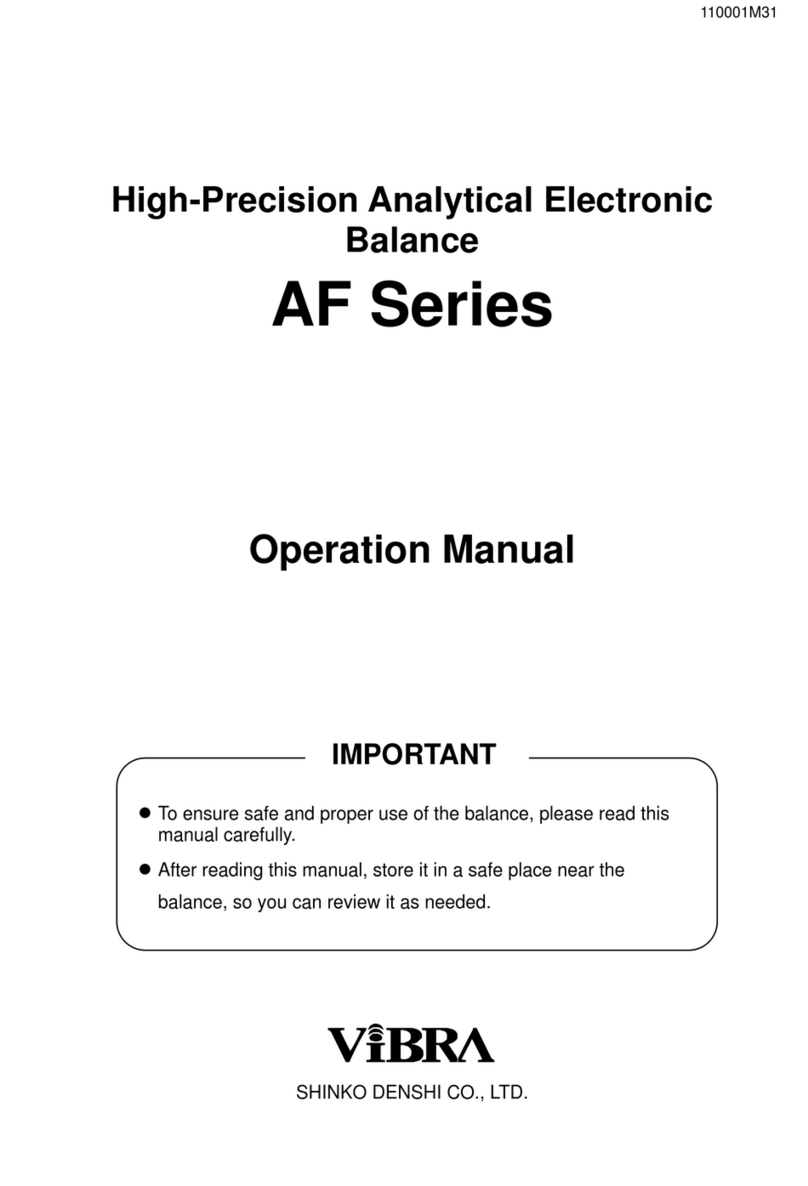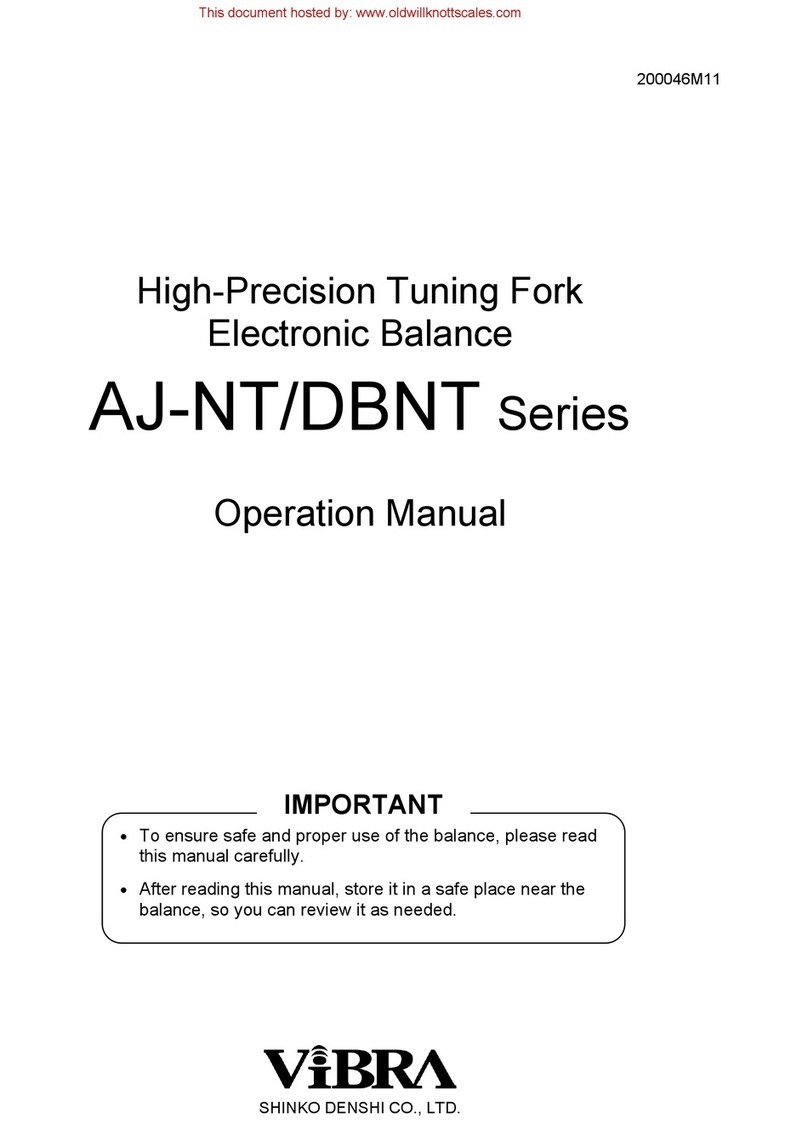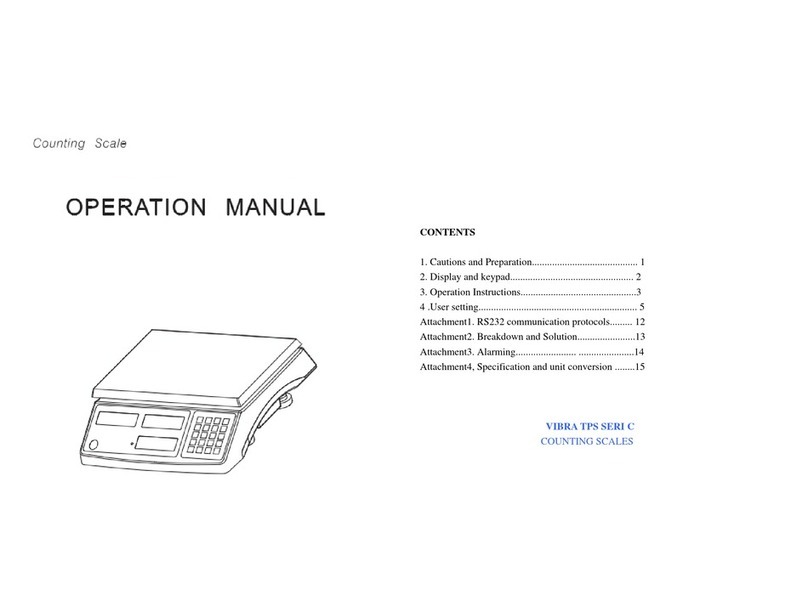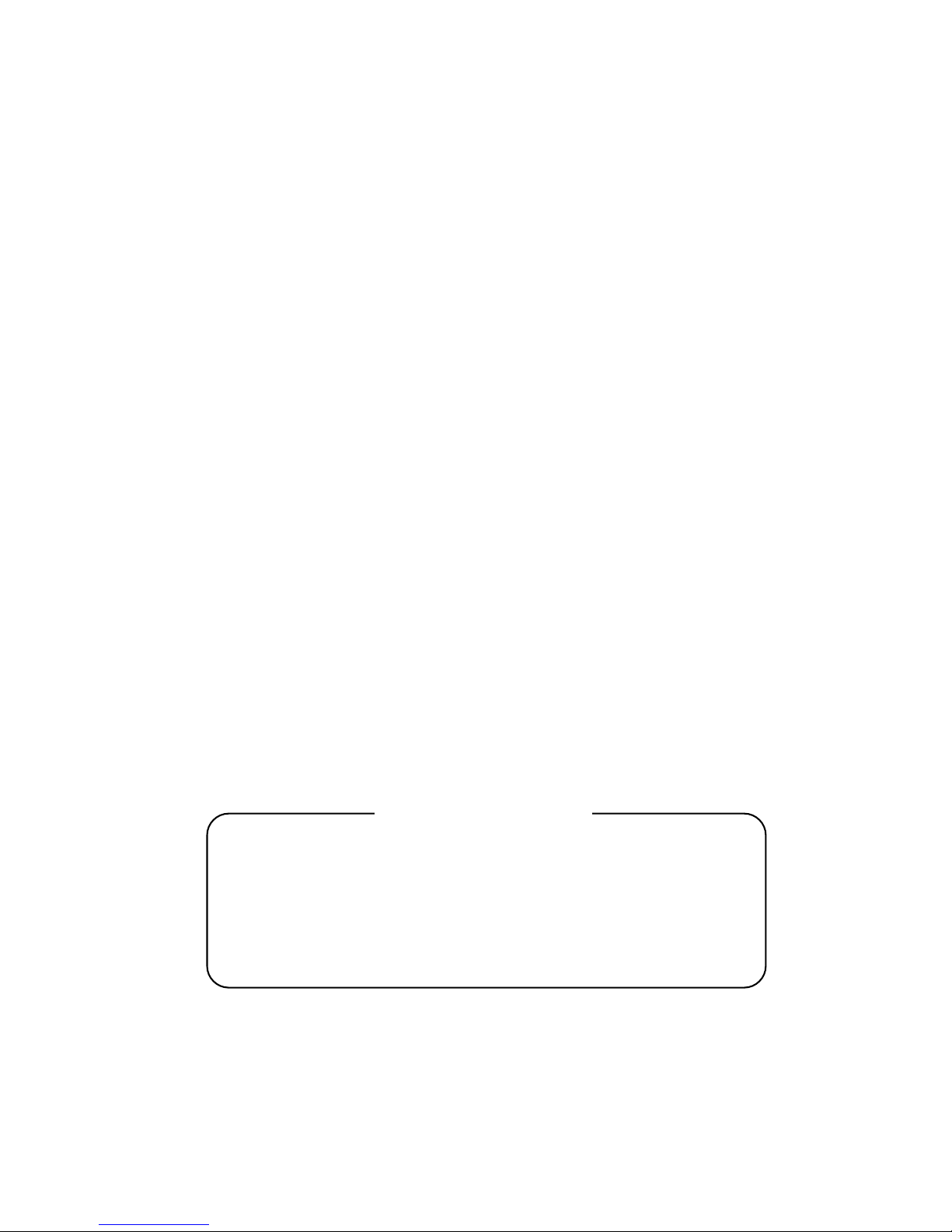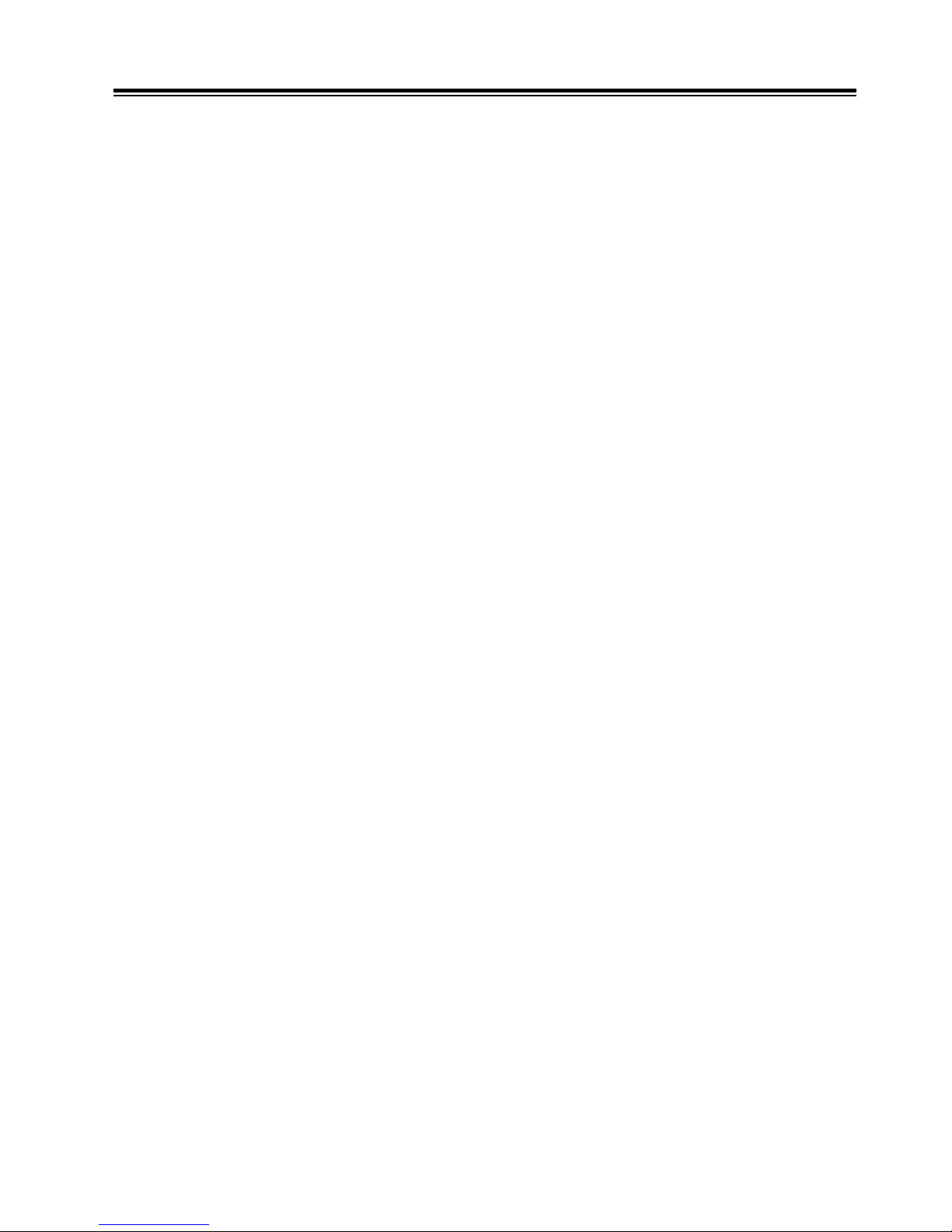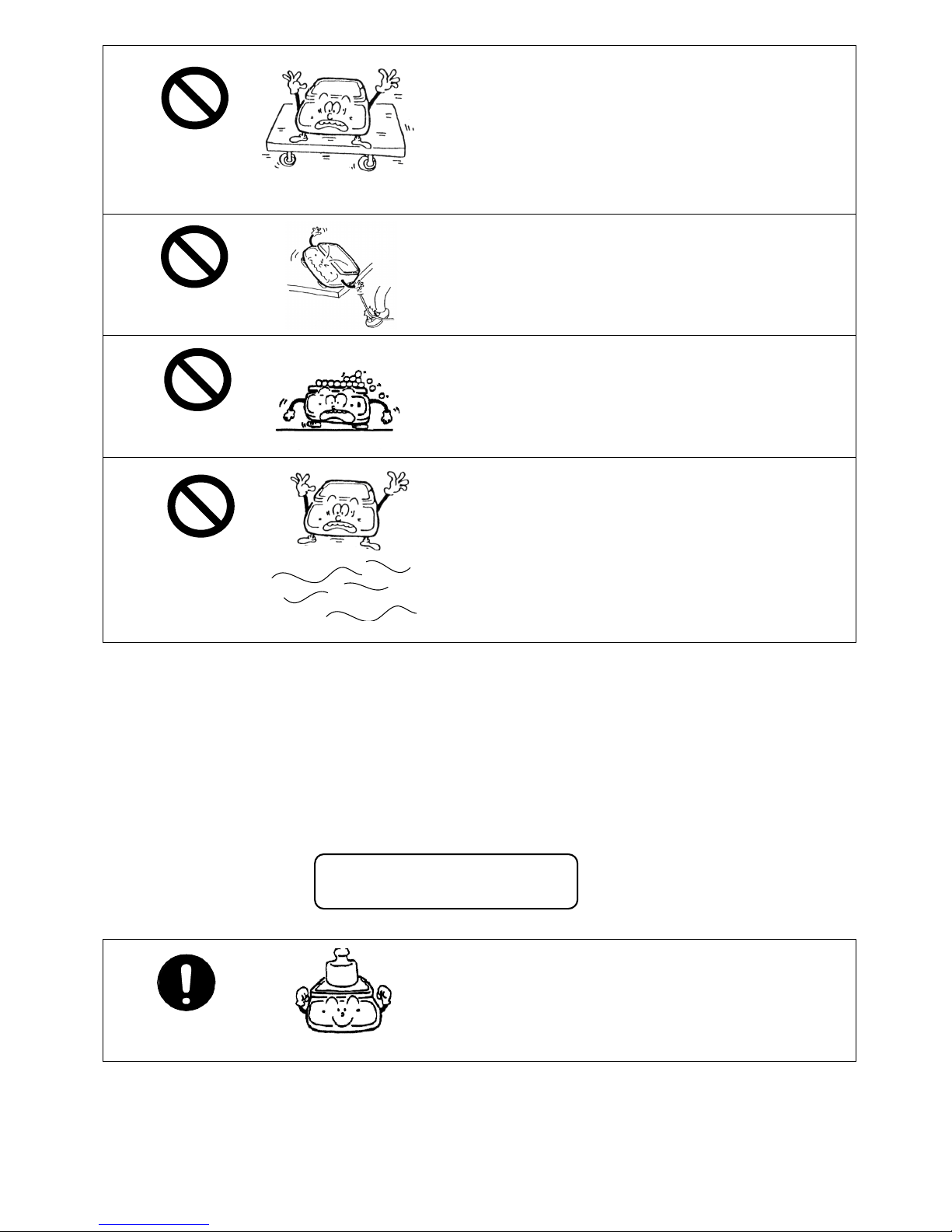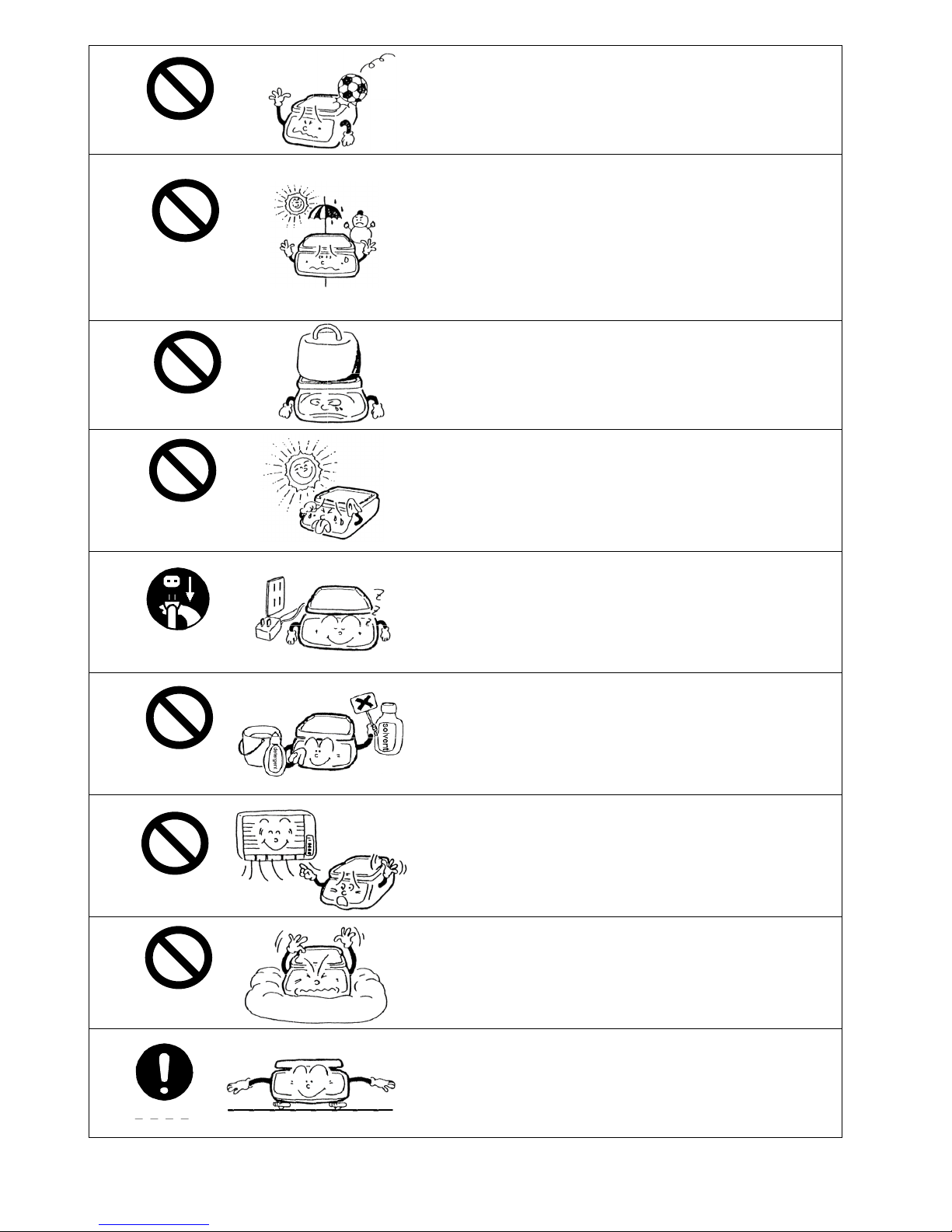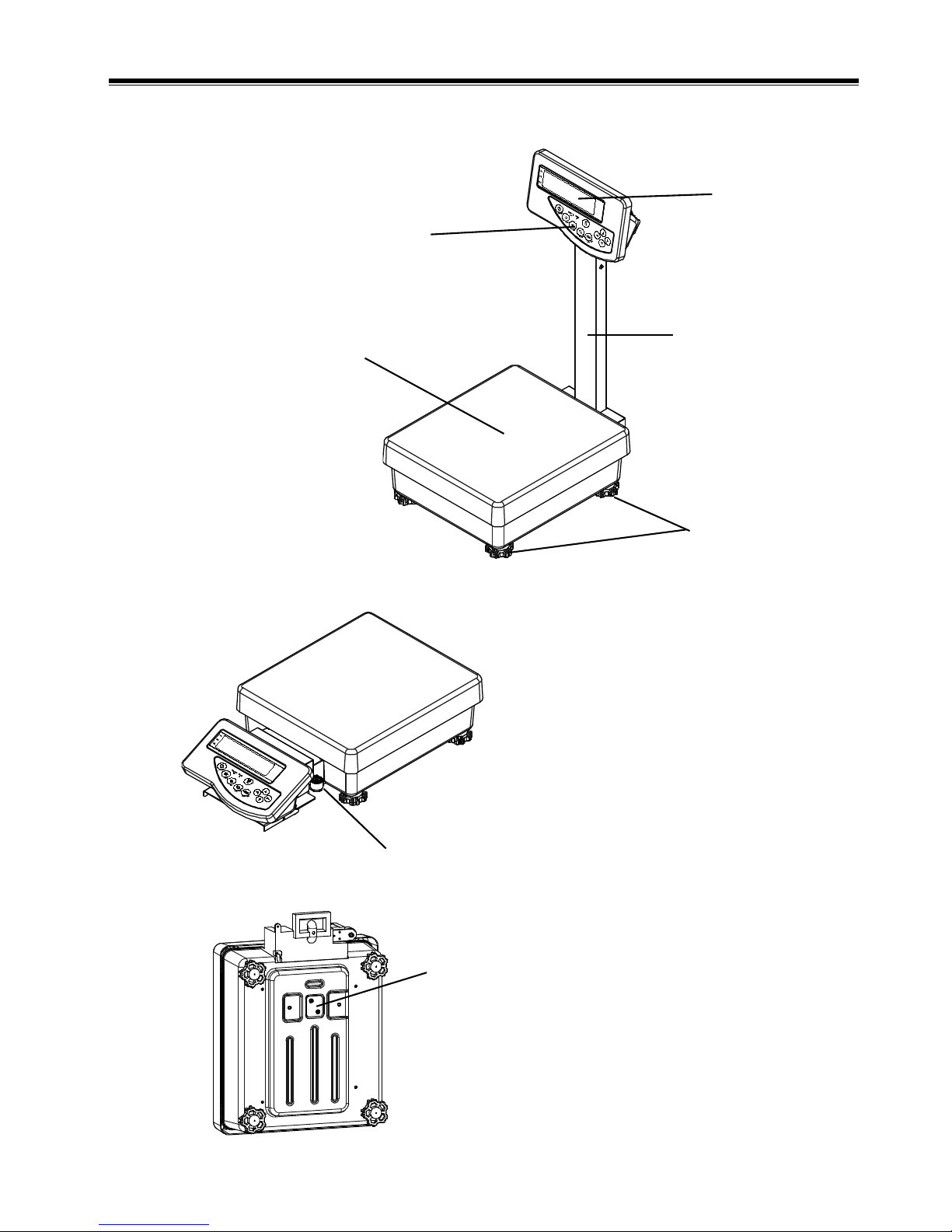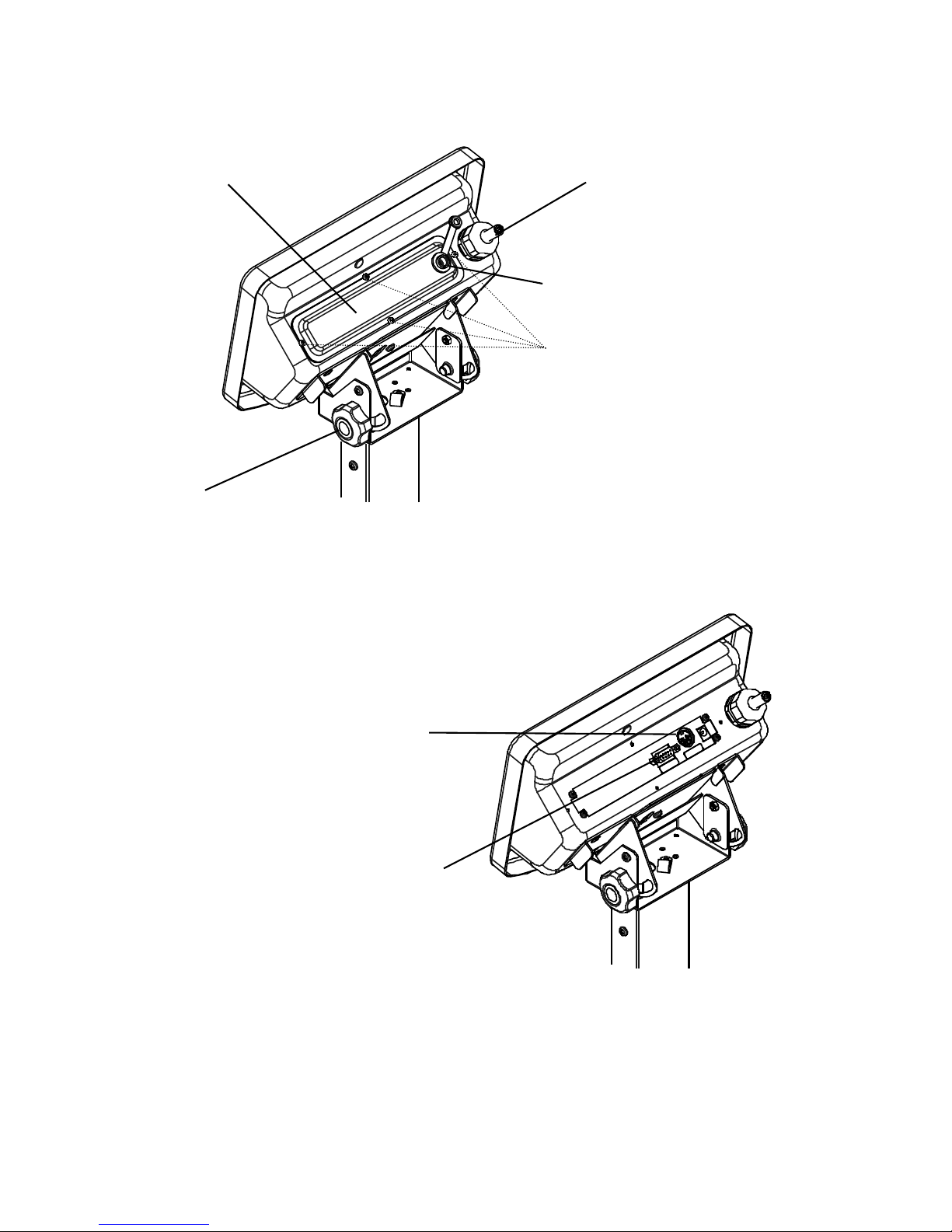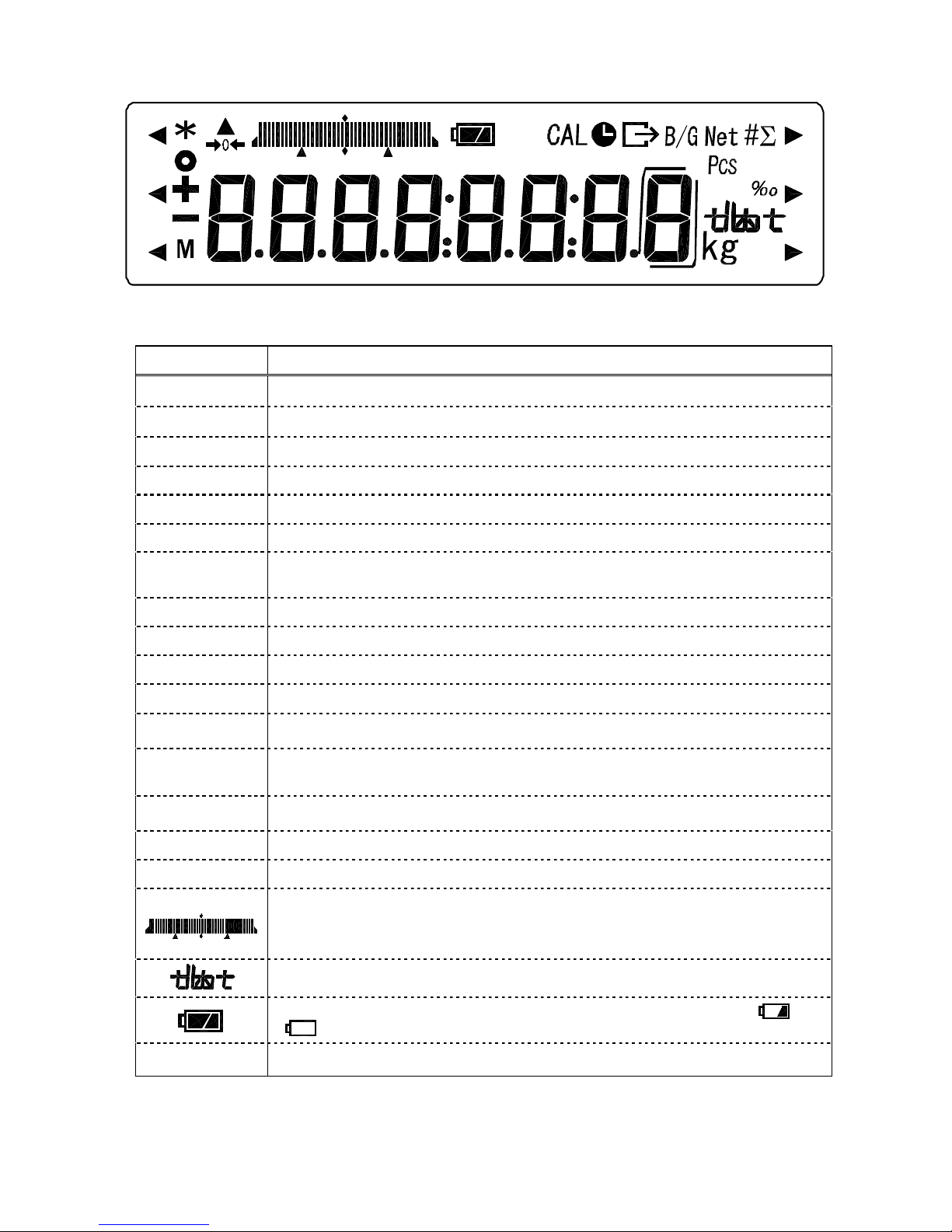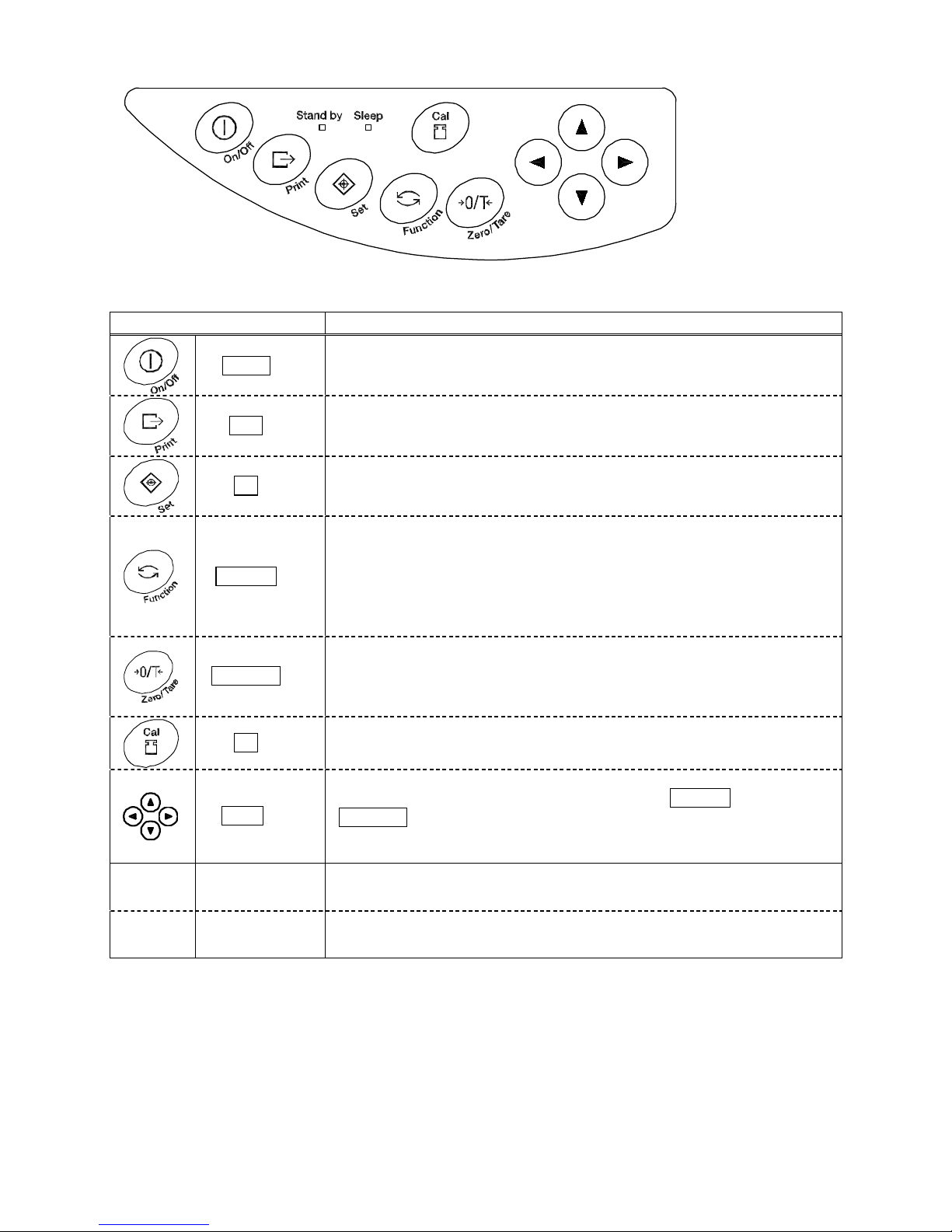1
Contents
1 Precautions Relating to Use..........................2
2 Names of Component Parts ..........................5
3 Installation of the Balance and Operation
Check
3.1 Installation.................................................9
3.2 Operation Check.................................... 11
4 Function 1
4.1 Setting and Check..................................15
4.2 Description of Function 1.......................16
4.3 Limit Function.........................................18
4.4 Interface..................................................19
5 Function 2.........................................................20
6 Weighing Mode
6.1 Measurement Modes.............................21
6.2 Weighing Machine..................................21
6.3 Parts Counting........................................22
6.4 Percentage Weighing.............................24
7 Accumulation function...................................26
8 Limit Function
8.1 Setting the Limit Function......................27
8.2 Judgment and Saving............................27
8.3 Display of Judgment Results.................27
8.4 Judge by Absolute Values......................28
8.5 Judge by Deviation Values.................... 30
8.6 Bar Graph for the 2-point Scale.............33
9 Calibrating the Balance
9.1 Span Adjustment with Built-in Weight... 34
9.2 Span Adjustment with External Weight.34
9.3 Span Test with Built-in Weight...............35
9.4 Span Test with External Weight.............35
9.5 Calibration of Built-in Weight.................36
10 Date and Time Setup.......................................37
11 Various Functions
11.1 Auto Sleep Function...............................38
11.2 Auto Power Off Function........................38
11.3 Set Unit Function....................................38
11.4 Double Range........................................39
11.5 Date Display...........................................39
11.6 Time Stamp Output ................................39
11.7 Direct Start Function...............................39
11.8 Interval Output Function........................40
11.9 Enter an ID Number...............................41
12.Input/Output Functions
12.1 RS232C Output......................................42
12.2 Output to Peripherals.............................45
12.3 Type of Communication Texts ...............46
12.4 Output Data............................................46
12.5 Input Commands....................................50
13 Use Printers......................................................55
14 Output in Compliance with
ISO/GLP/GMP...................................................56
15 Operate on Batteries.......................................59
16 Troubleshooting...............................................60
17 Specifications...................................................62
18 Conversion Table of Units..............................64