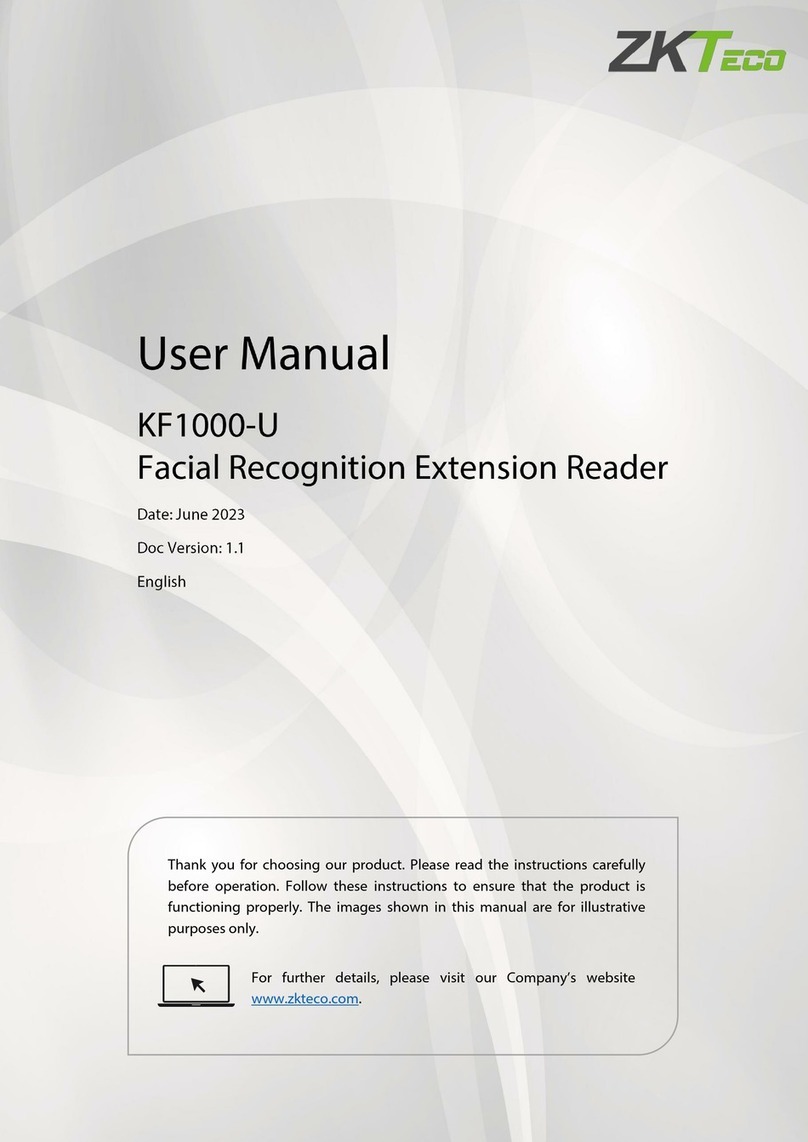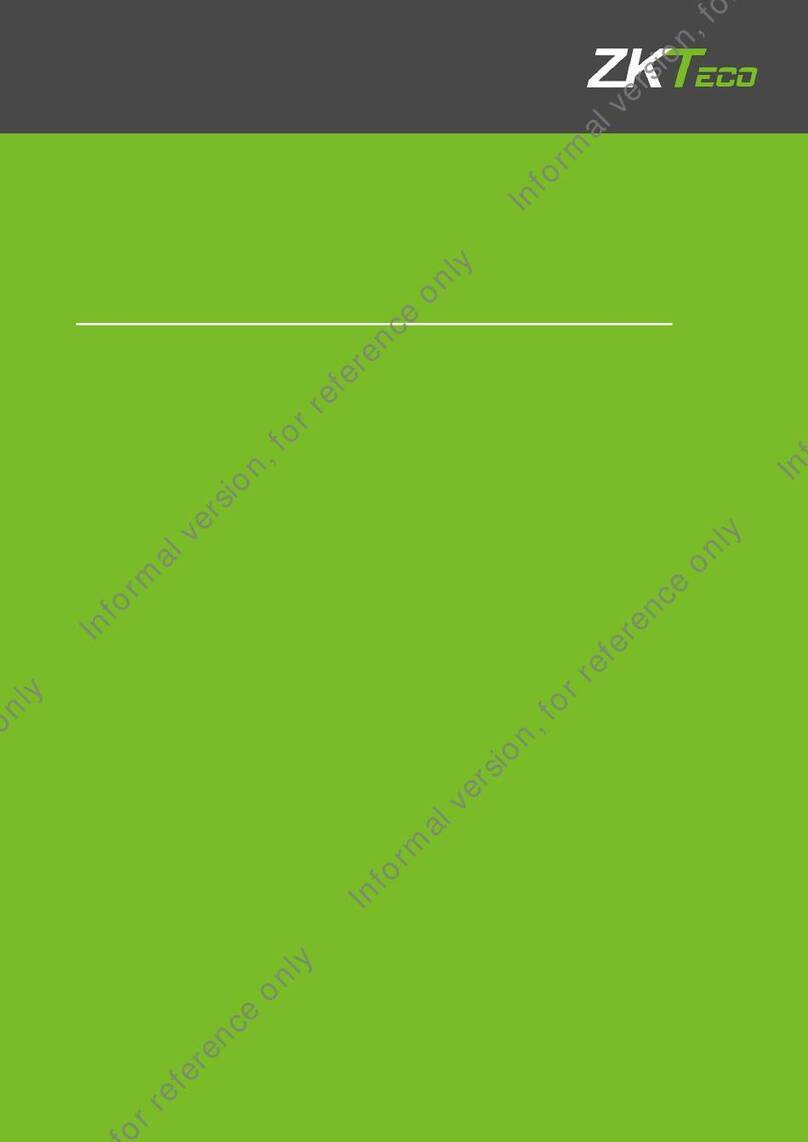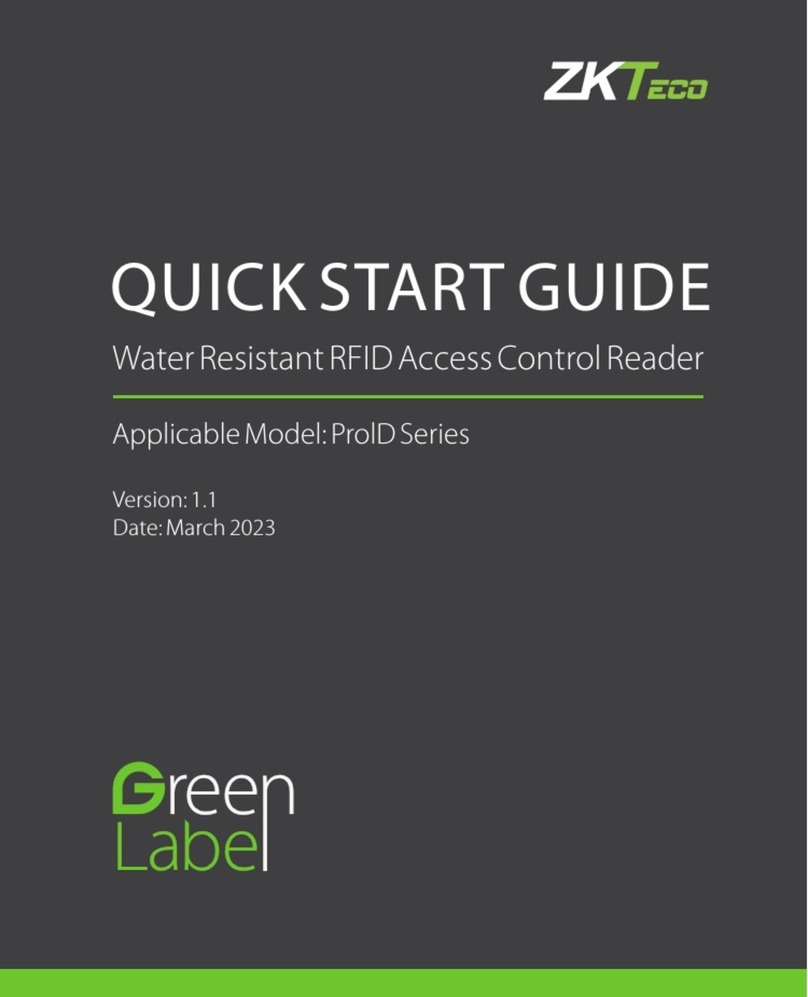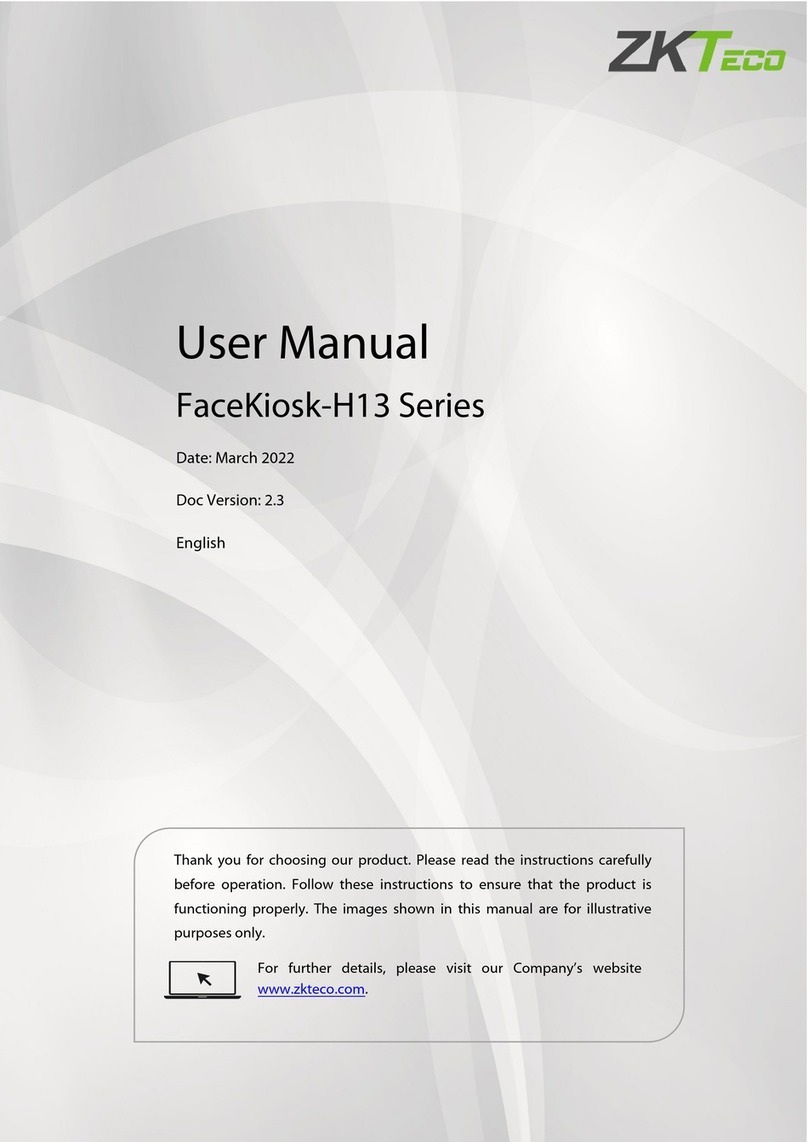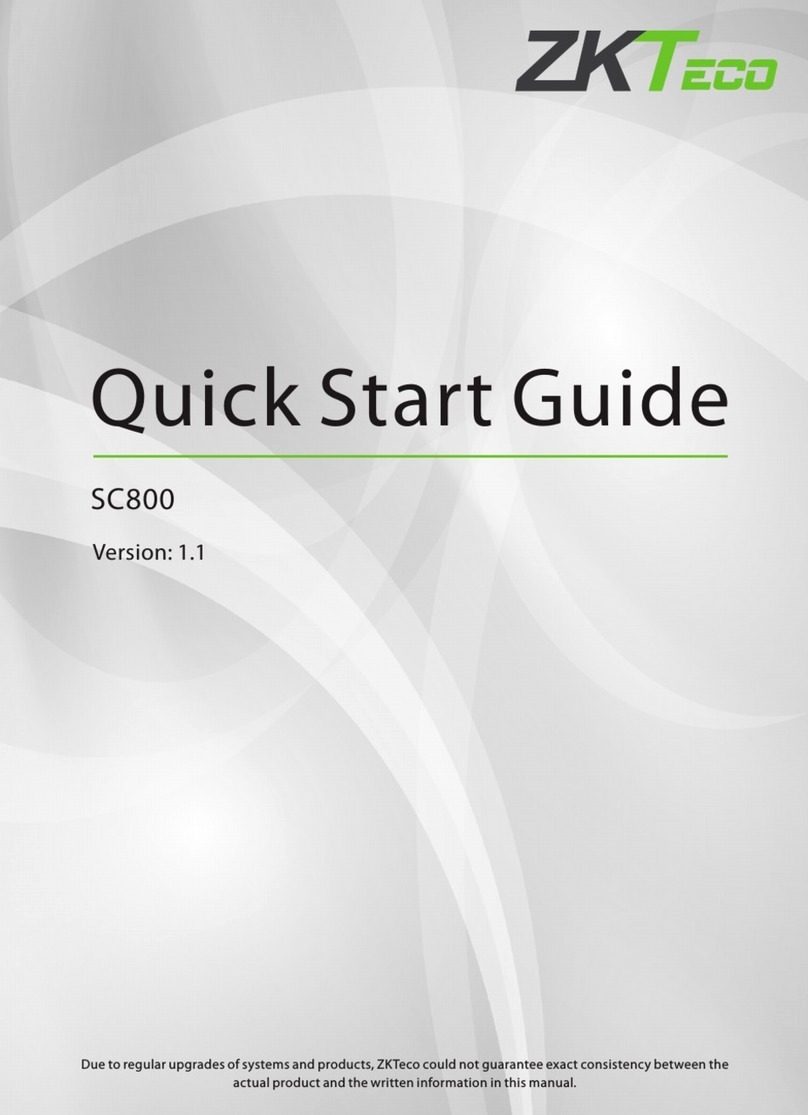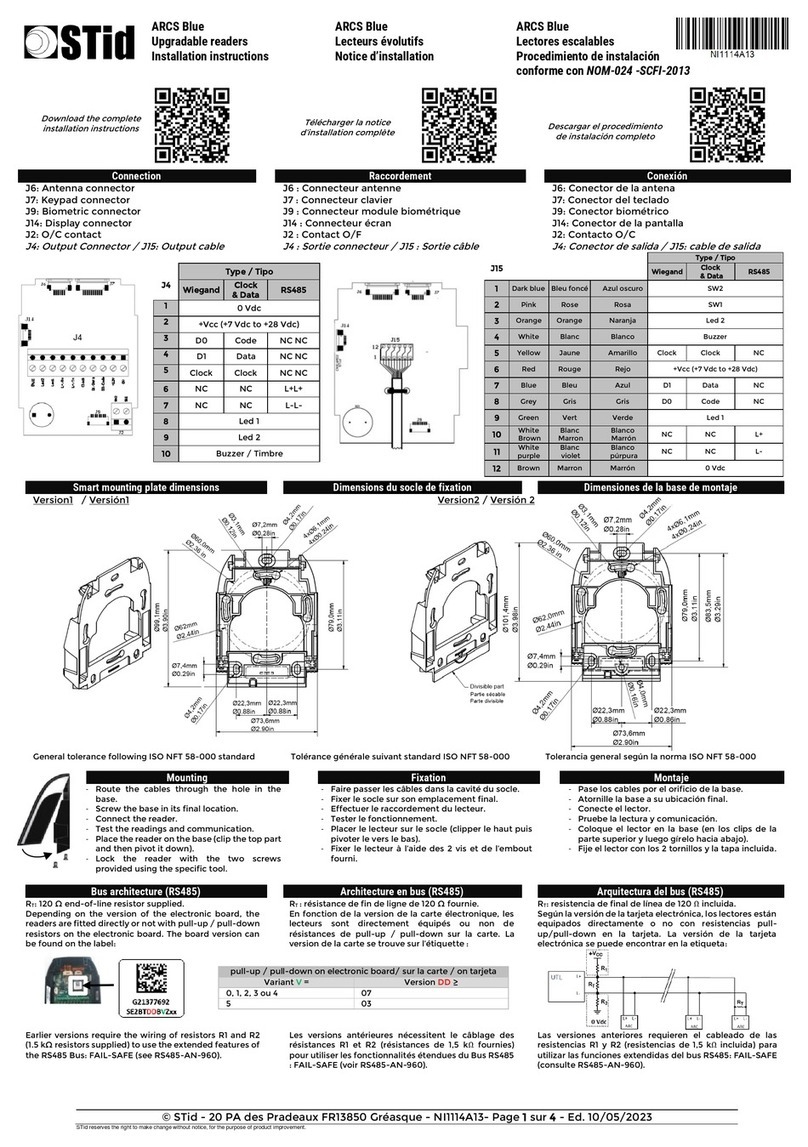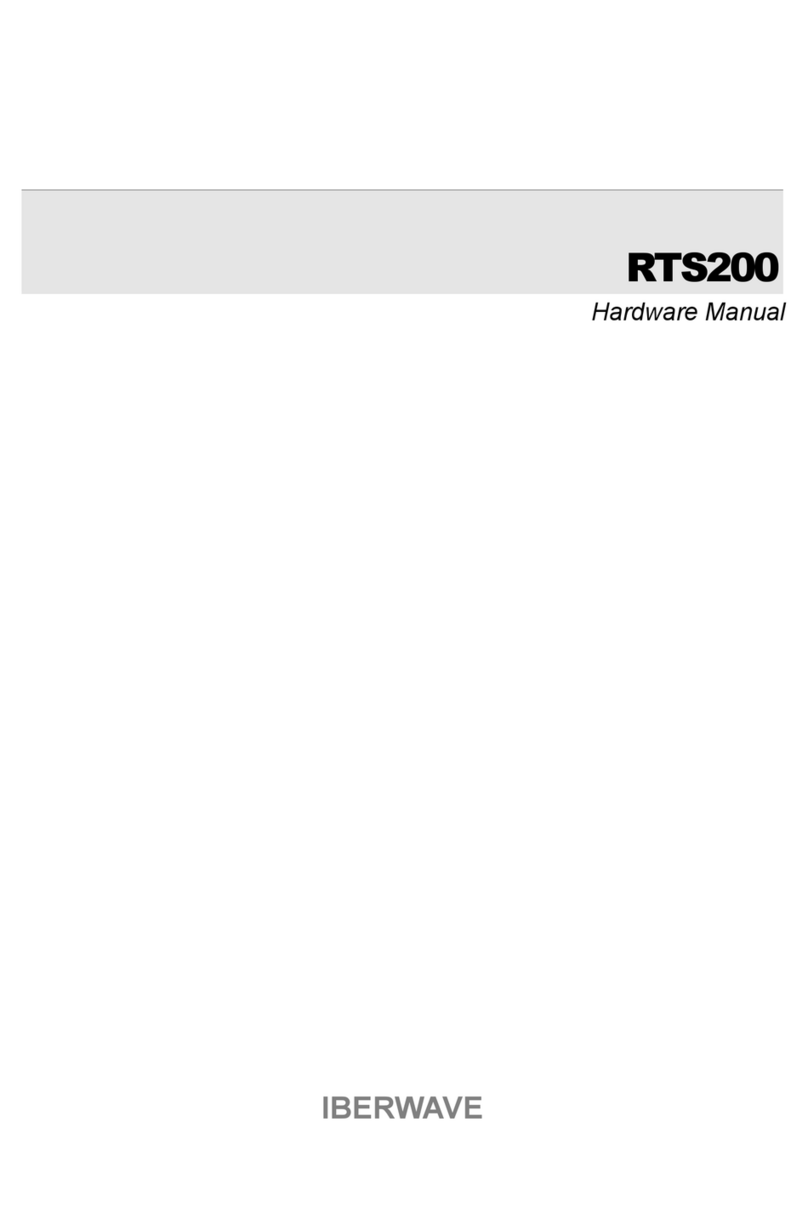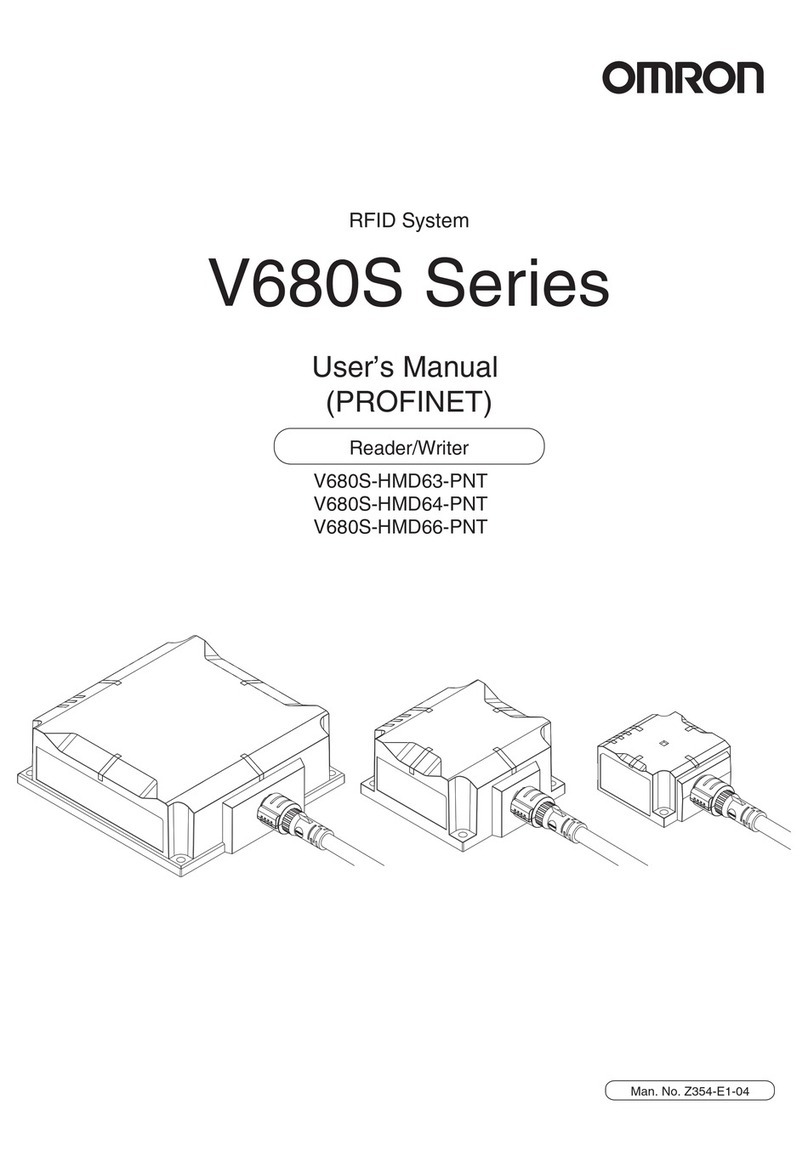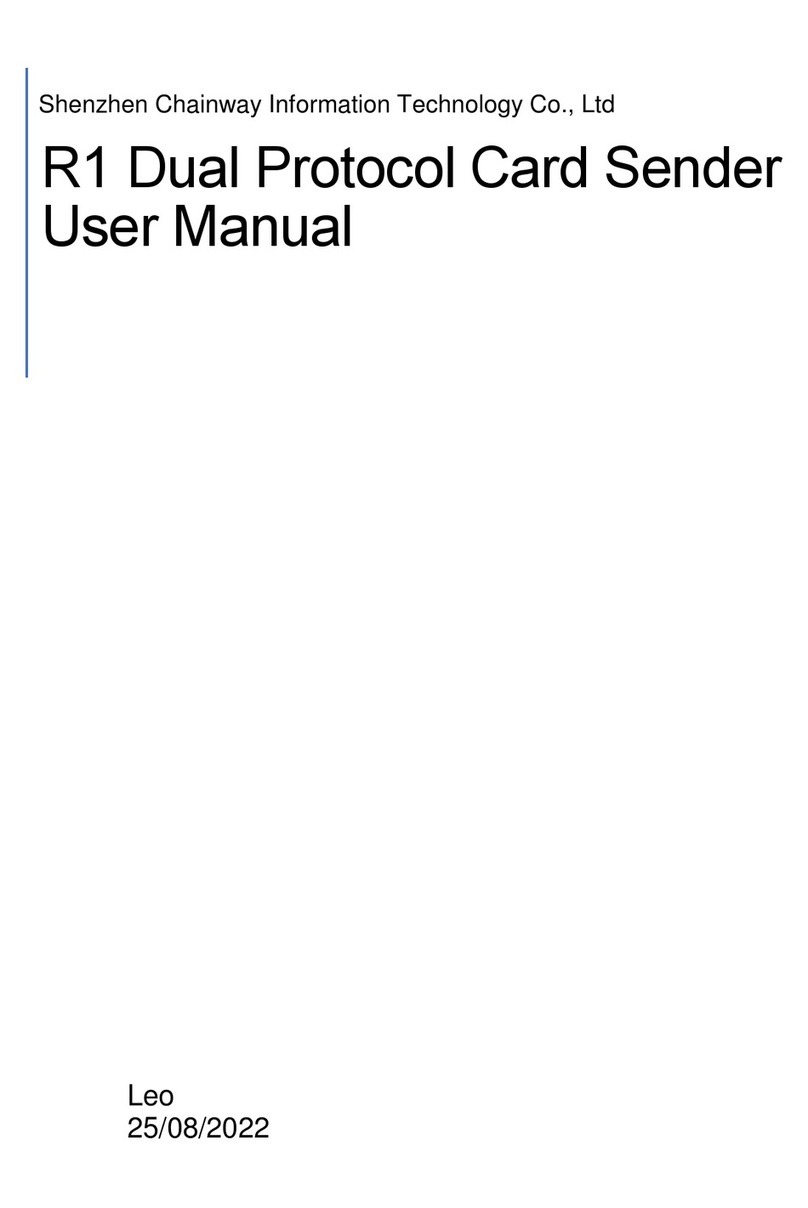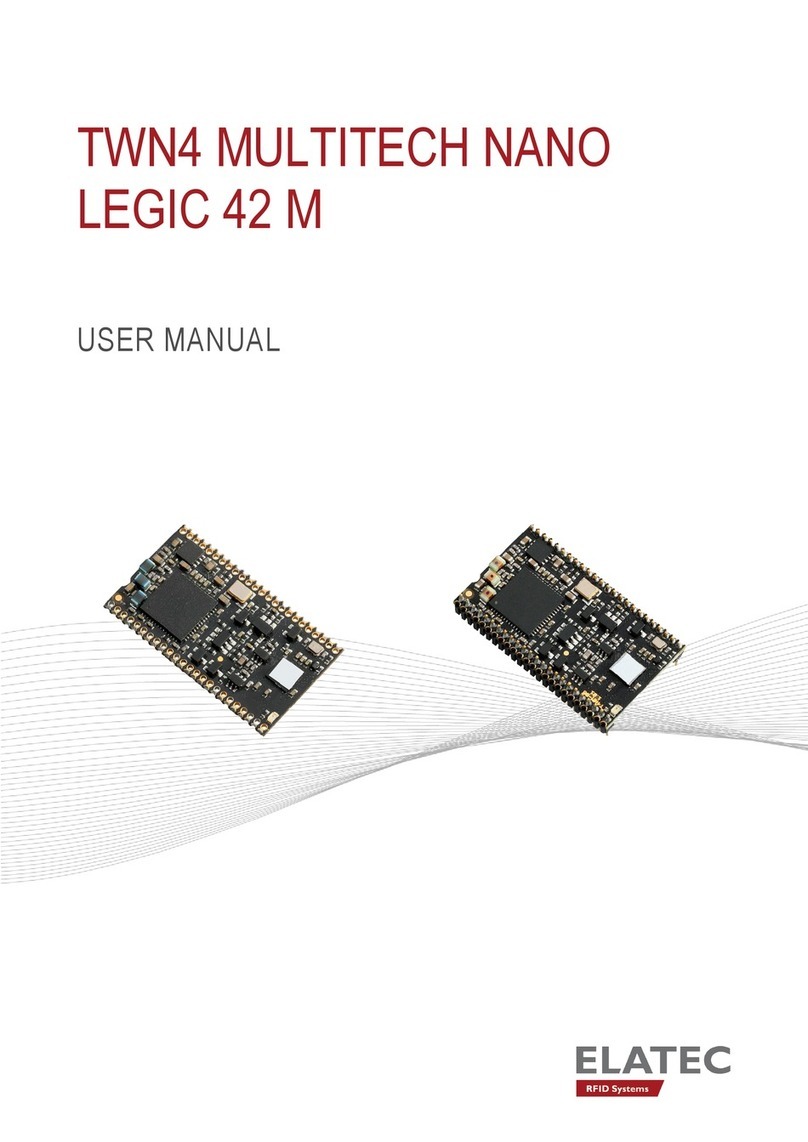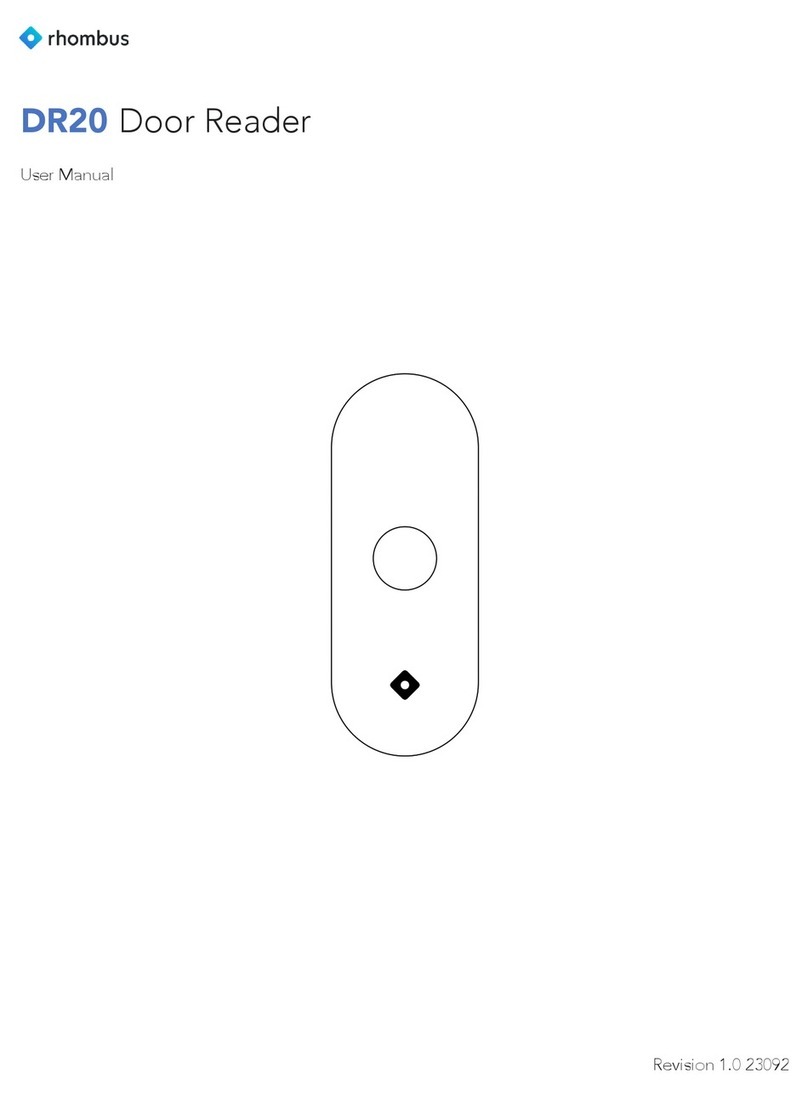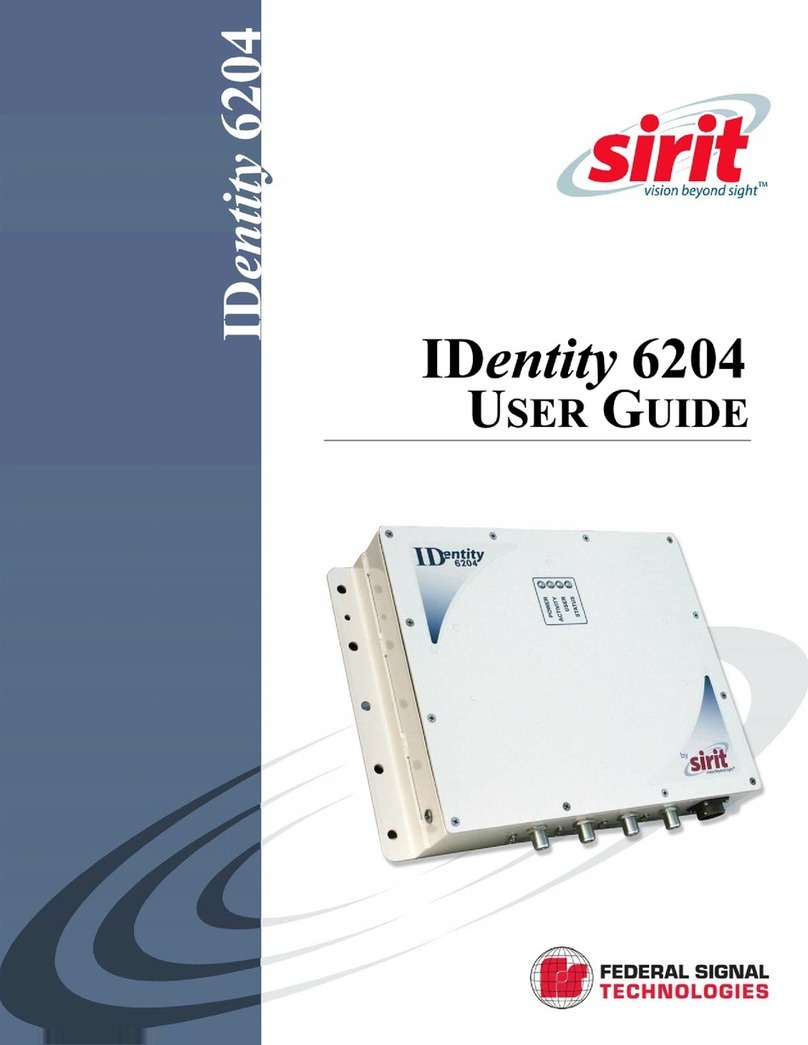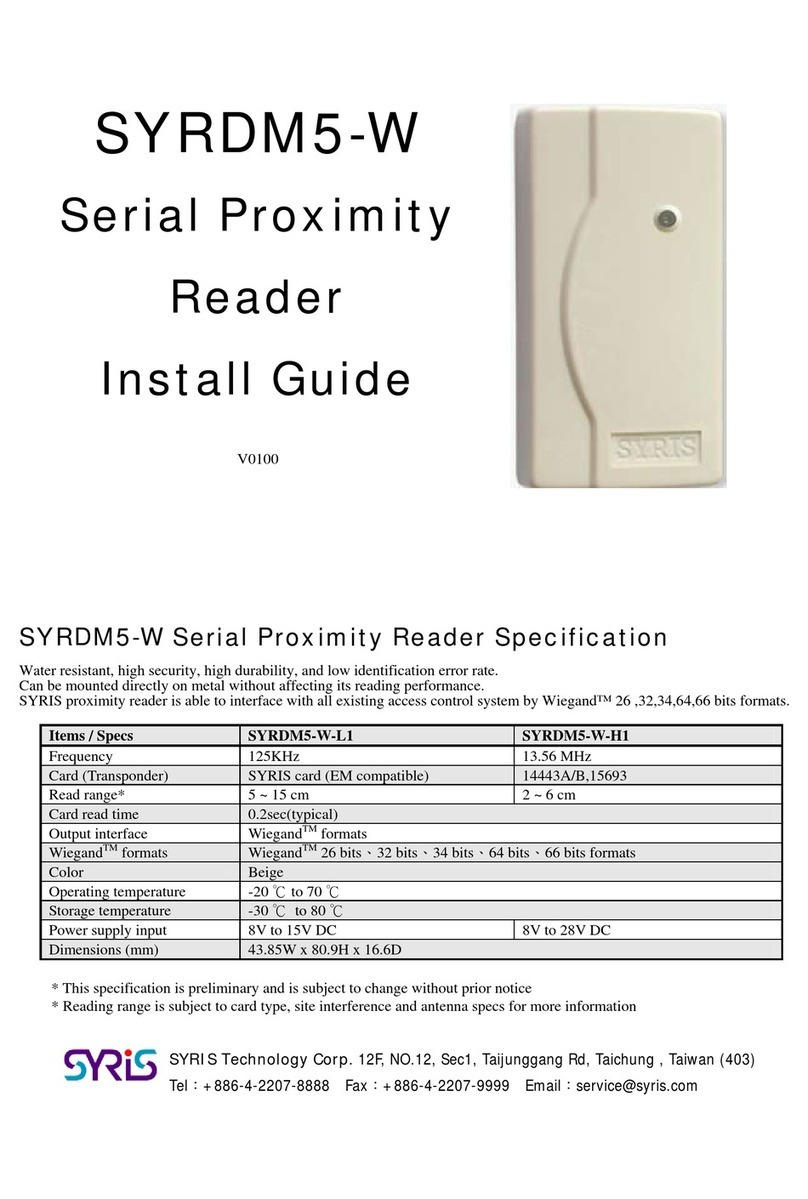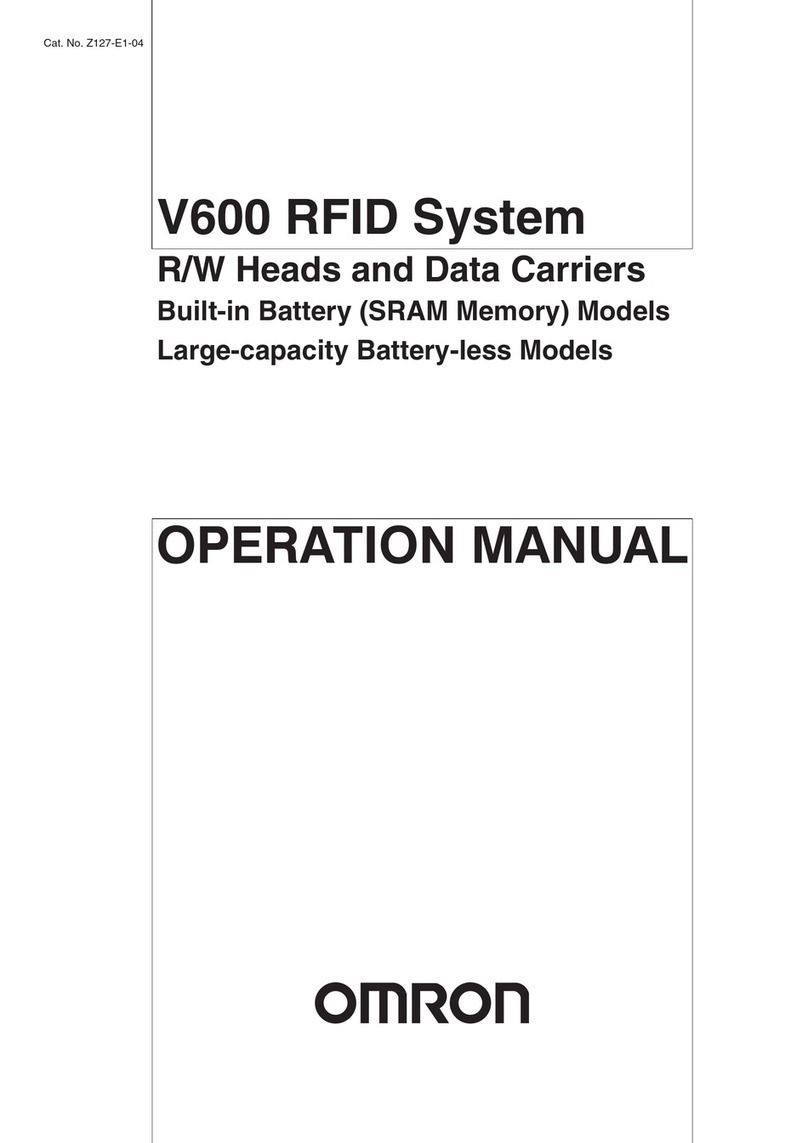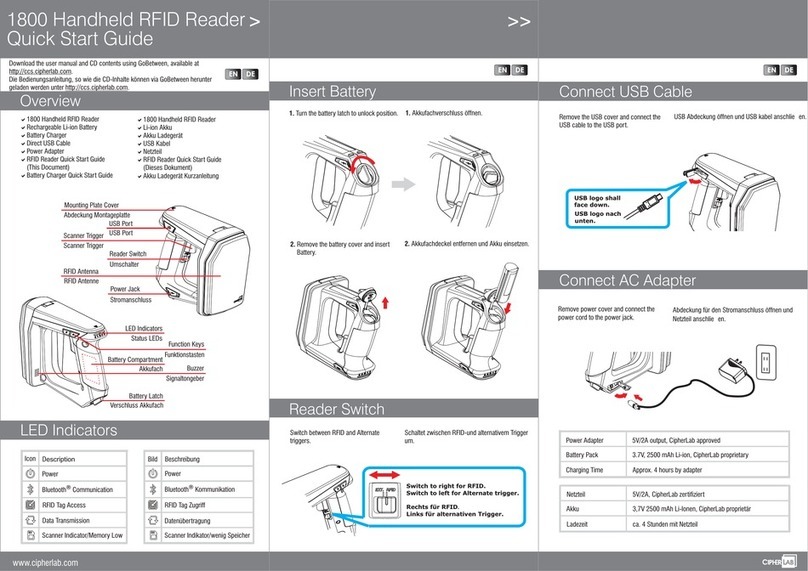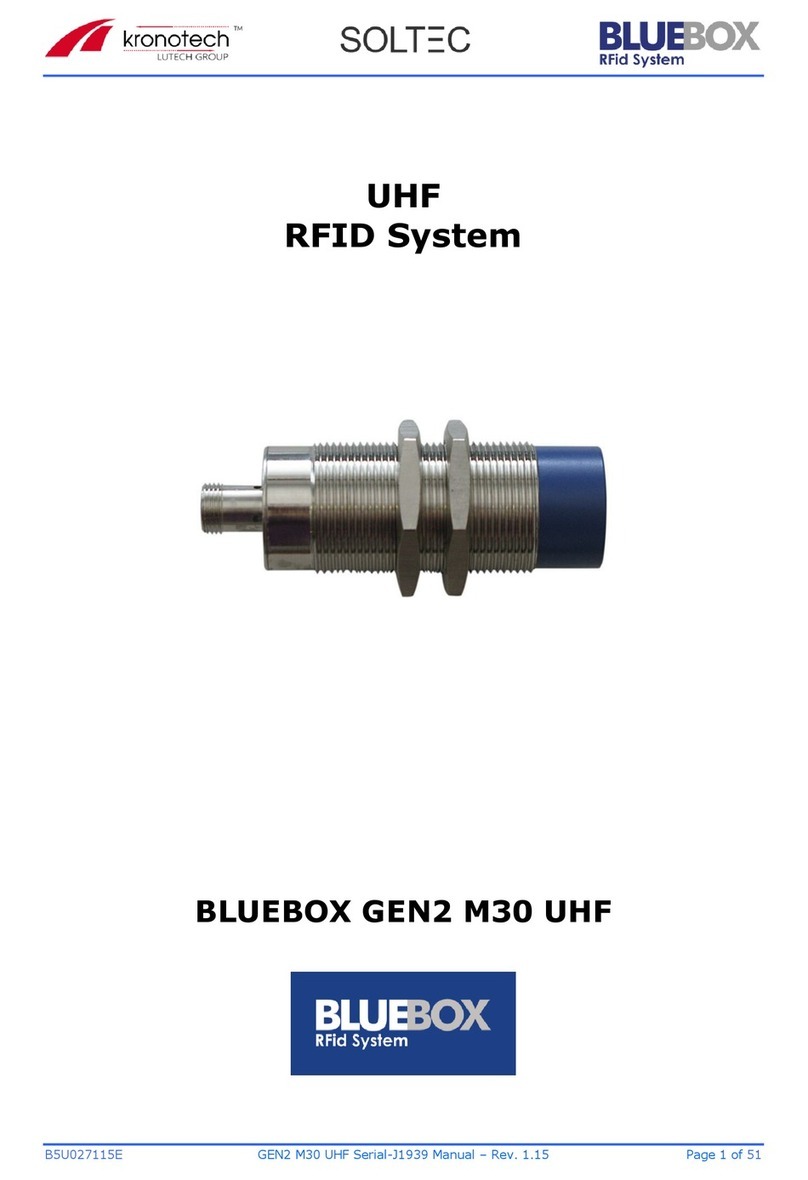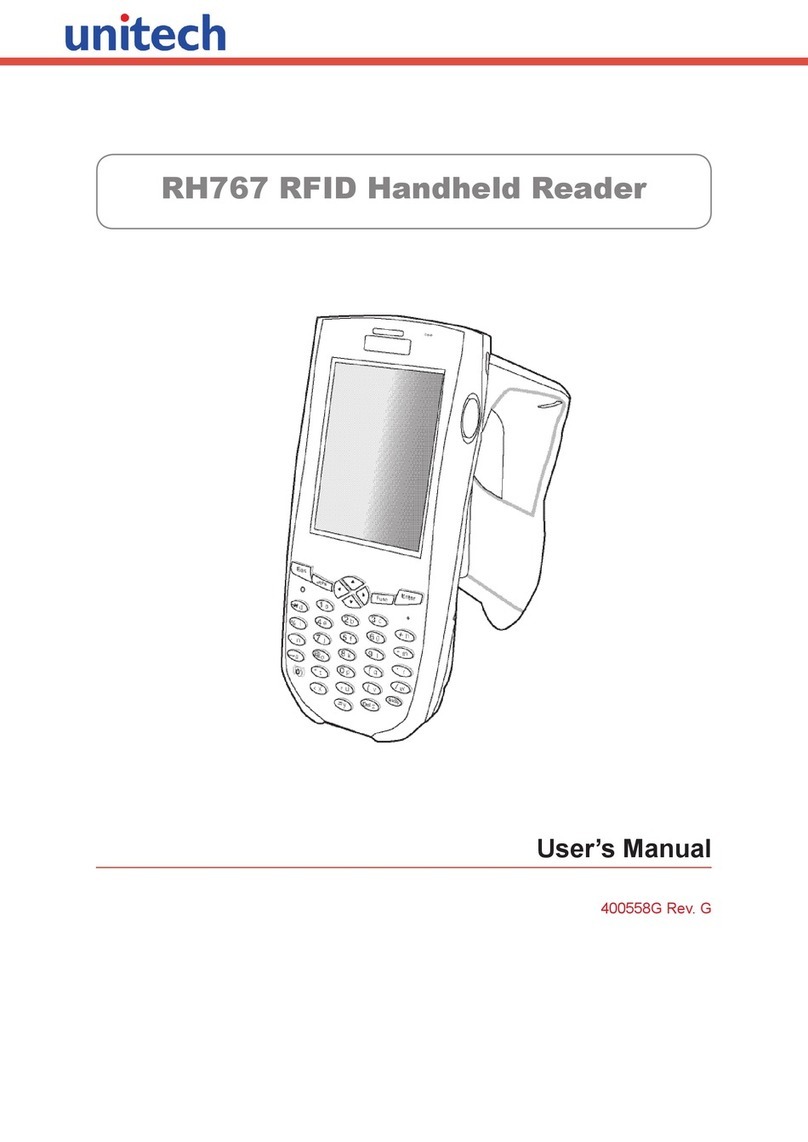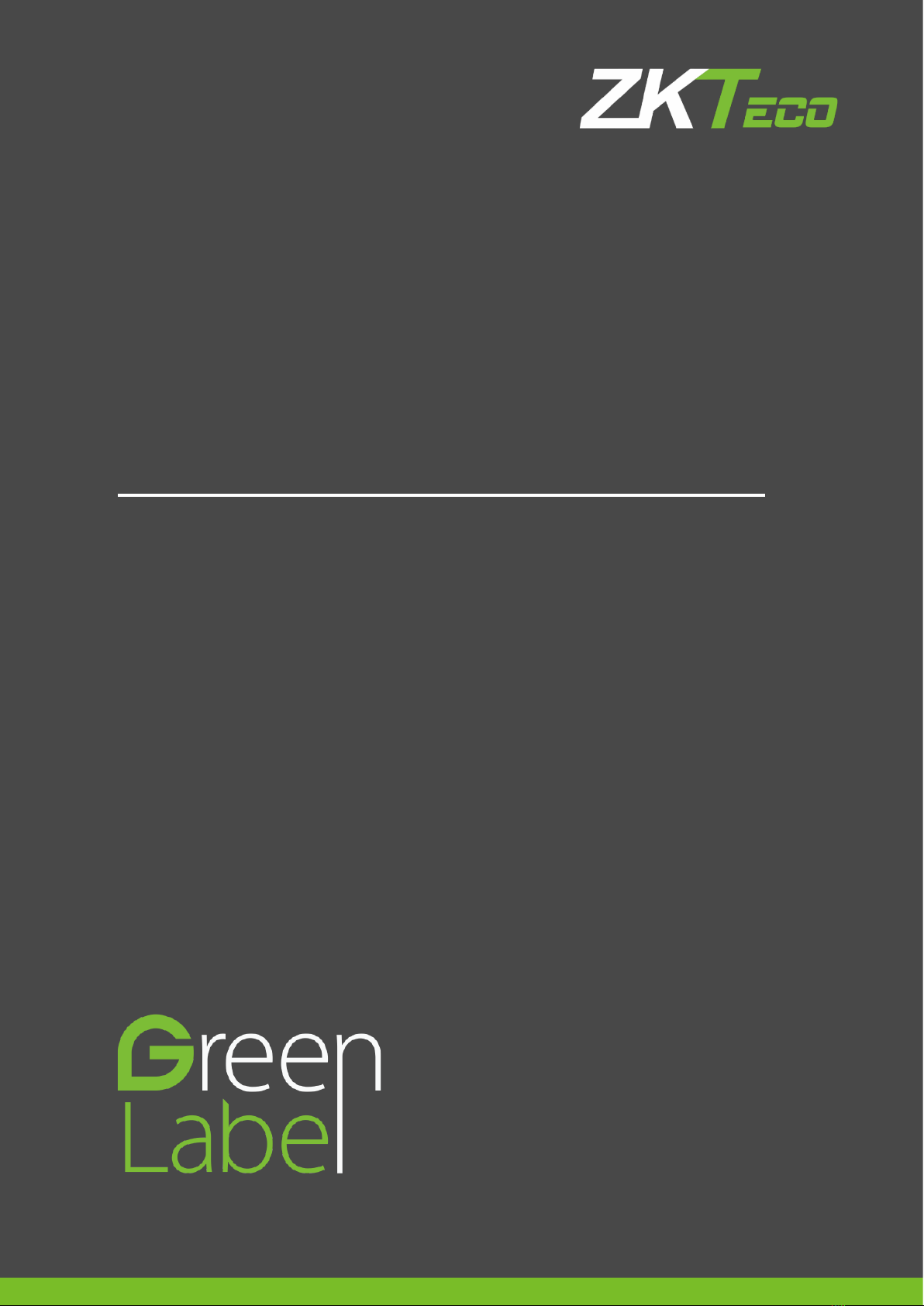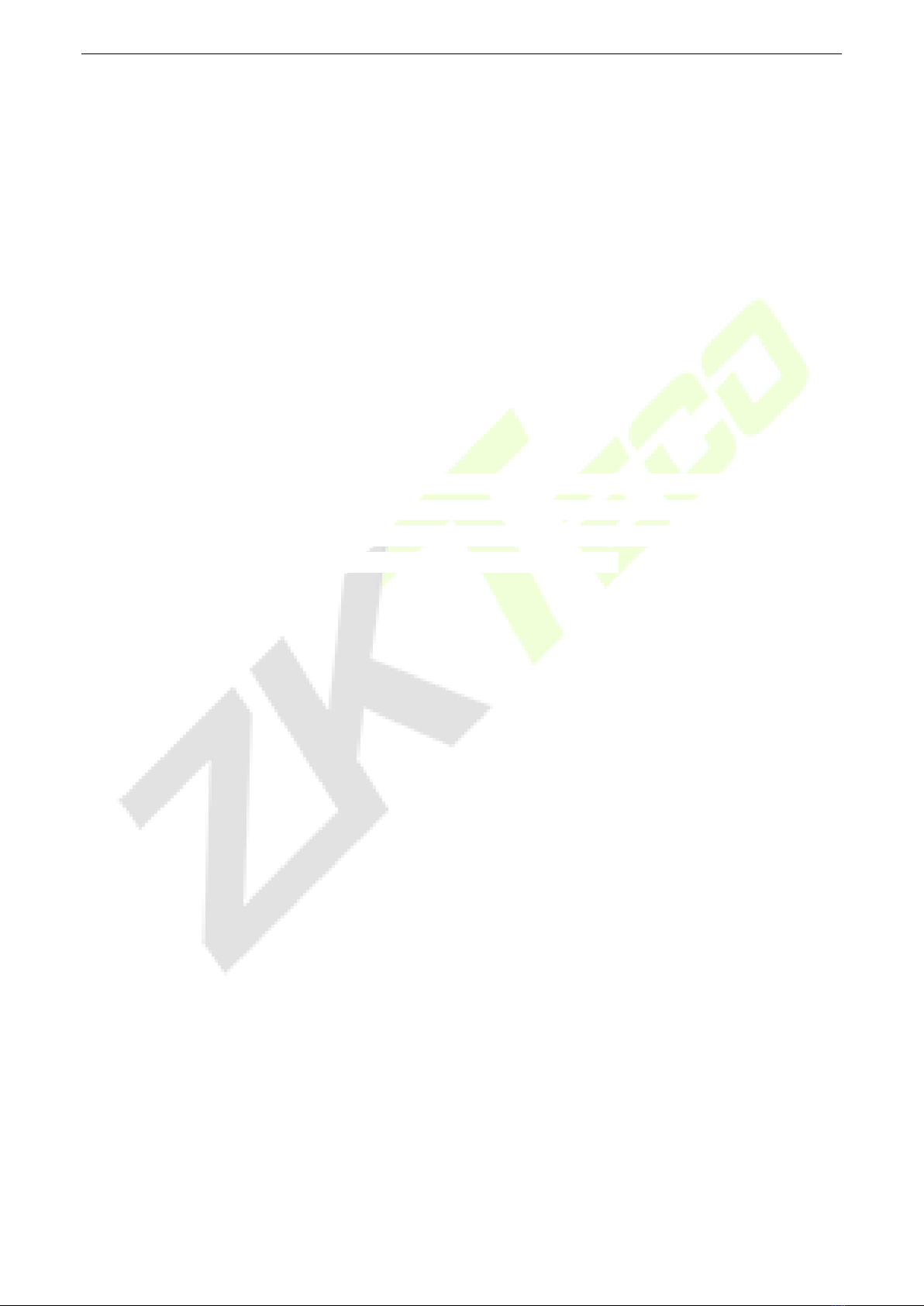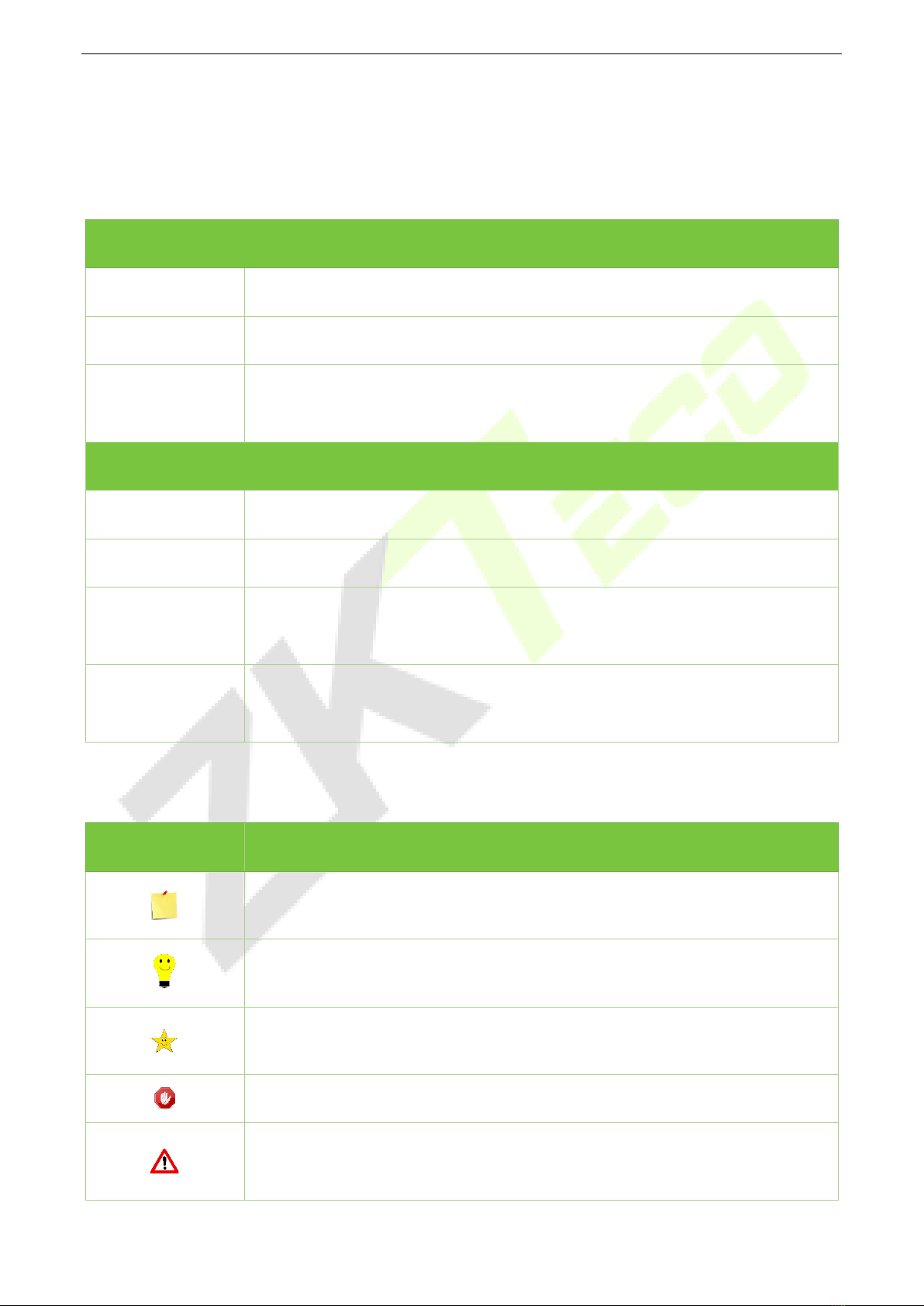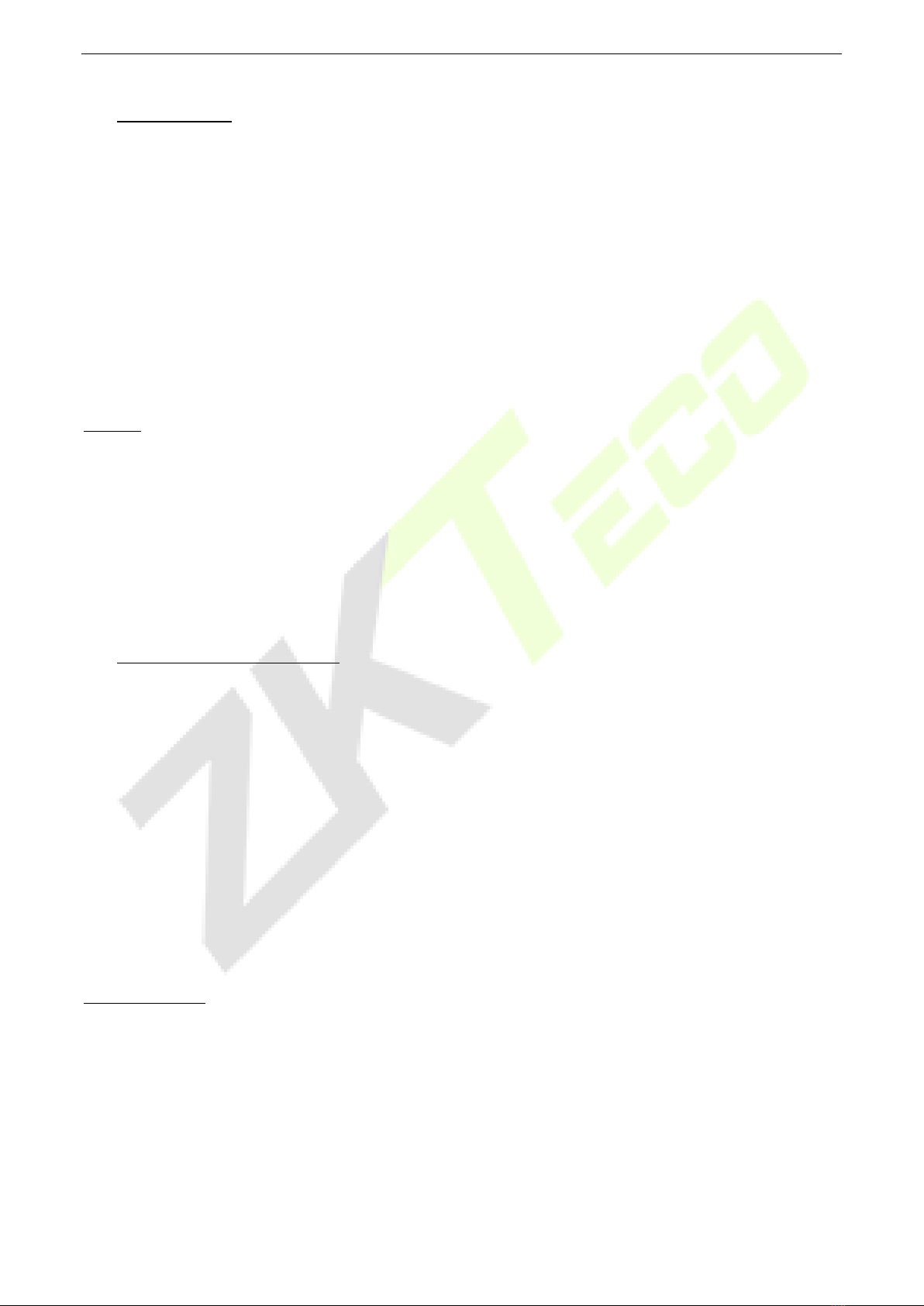G4L User Manual
Page | 6 Copyright©2020 ZKTECO CO., LTD. All rights reserved.
7.5 CLOUD SERVER SETTING ............................................................................................................................... 43
7.6 WIEGAND SETUP........................................................................................................................................... 43
7.6.1 WIEGAND INPUT ......................................................................................................................................................44
7.6.2 WIEGAND OUTPUT...................................................................................................................................................45
8 SYSTEM SETTINGS.................................................................................................................................. 47
8.1 DATE AND TIME............................................................................................................................................. 47
8.2 ATTENDANCE/ACCESS LOGS SETTING ............................................................................................................ 48
8.3 FACE PARAMETERS ........................................................................................................................................ 50
8.4 FINGERPRINT PARAMETERS............................................................................................................................ 52
8.5 FACTORY RESET ............................................................................................................................................ 54
8.6 USB UPGRADE ............................................................................................................................................. 54
9 PERSONALIZE SETTINGS........................................................................................................................ 55
9.1 INTERFACE SETTINGS..................................................................................................................................... 55
9.2 VOICE SETTINGS............................................................................................................................................ 56
9.3 BELL SCHEDULES .......................................................................................................................................... 57
9.4 PUNCH STATE OPTIONS................................................................................................................................. 58
9.6 SHORTCUT KEY MAPPINGS............................................................................................................................ 59
10 DATA MANAGEMENT ........................................................................................................................... 62
10.1 DELETE DATA .............................................................................................................................................. 62
11 ACCESS CONTROL ................................................................................................................................ 64
11.1 ACCESS CONTROL OPTIONS ........................................................................................................................ 64
11.2 TIME SCHEDULE.......................................................................................................................................... 66
11.3 HOLIDAY SETTINGS ..................................................................................................................................... 68
11.4 ACCESS GROUPS......................................................................................................................................... 69
11.5 COMBINED VERIFICATION SETTINGS ............................................................................................................ 70
11.6 DURESS OPTIONS SETTINGS........................................................................................................................ 72
12 USB MANAGER ..................................................................................................................................... 73
12.1 DOWNLOAD ............................................................................................................................................... 73
12.2 UPLOAD ..................................................................................................................................................... 74
12.3 DOWNLOAD OPTIONS................................................................................................................................. 75
13 ATTENDANCE SEARCH ......................................................................................................................... 76
14 SHORT MESSAGE.................................................................................................................................. 78
14.1 ADD A NEW SHORT MESSAGE ..................................................................................................................... 78
14.2 MESSAGE OPTIONS..................................................................................................................................... 81