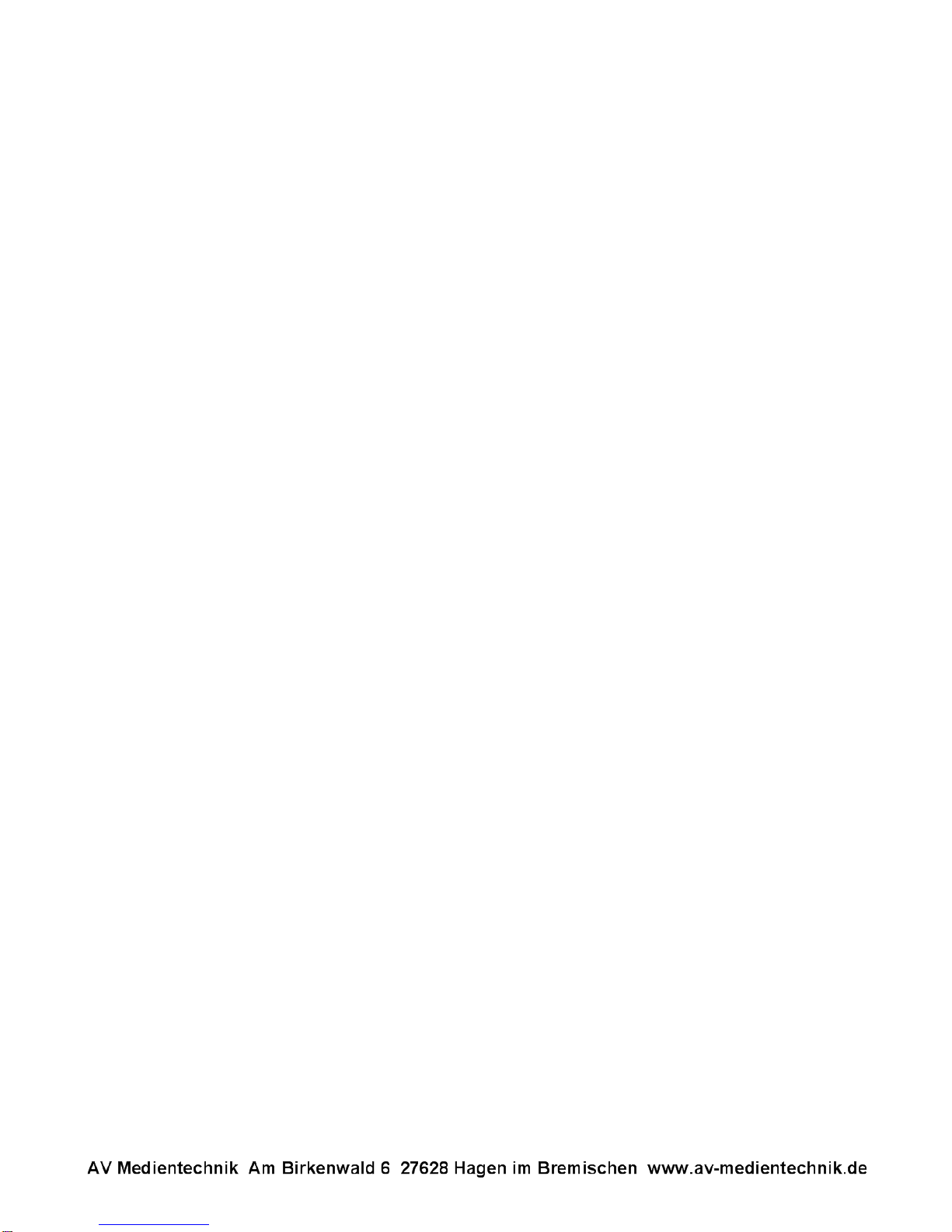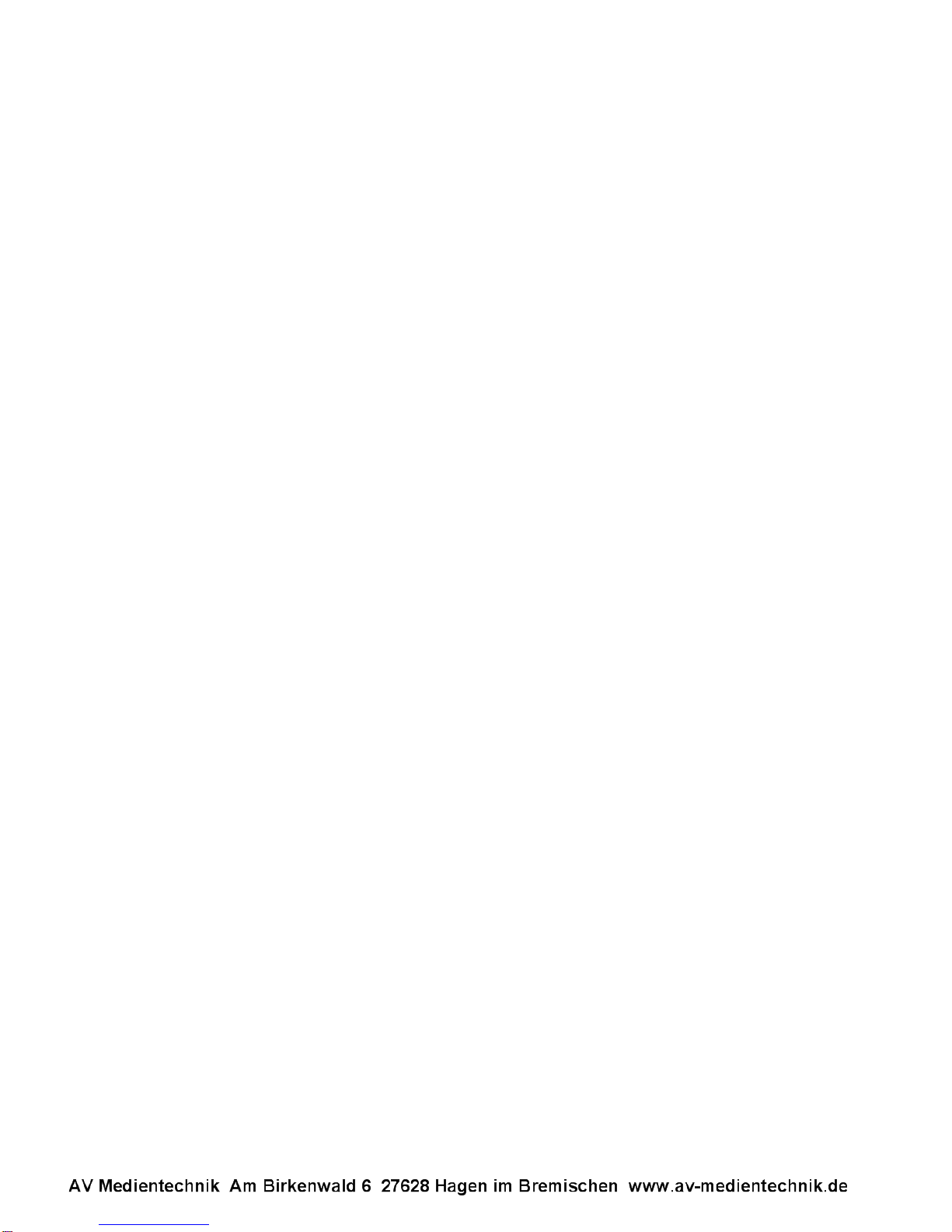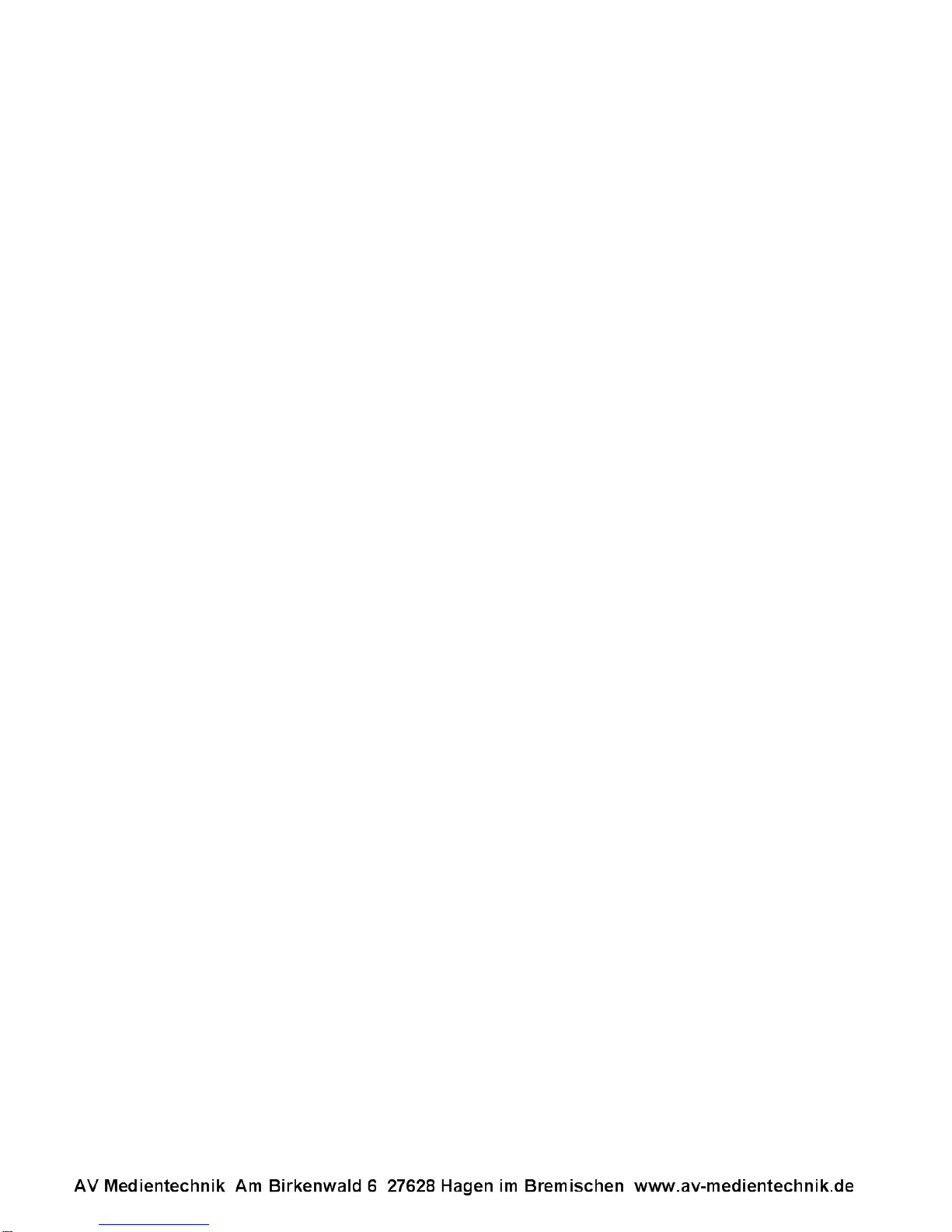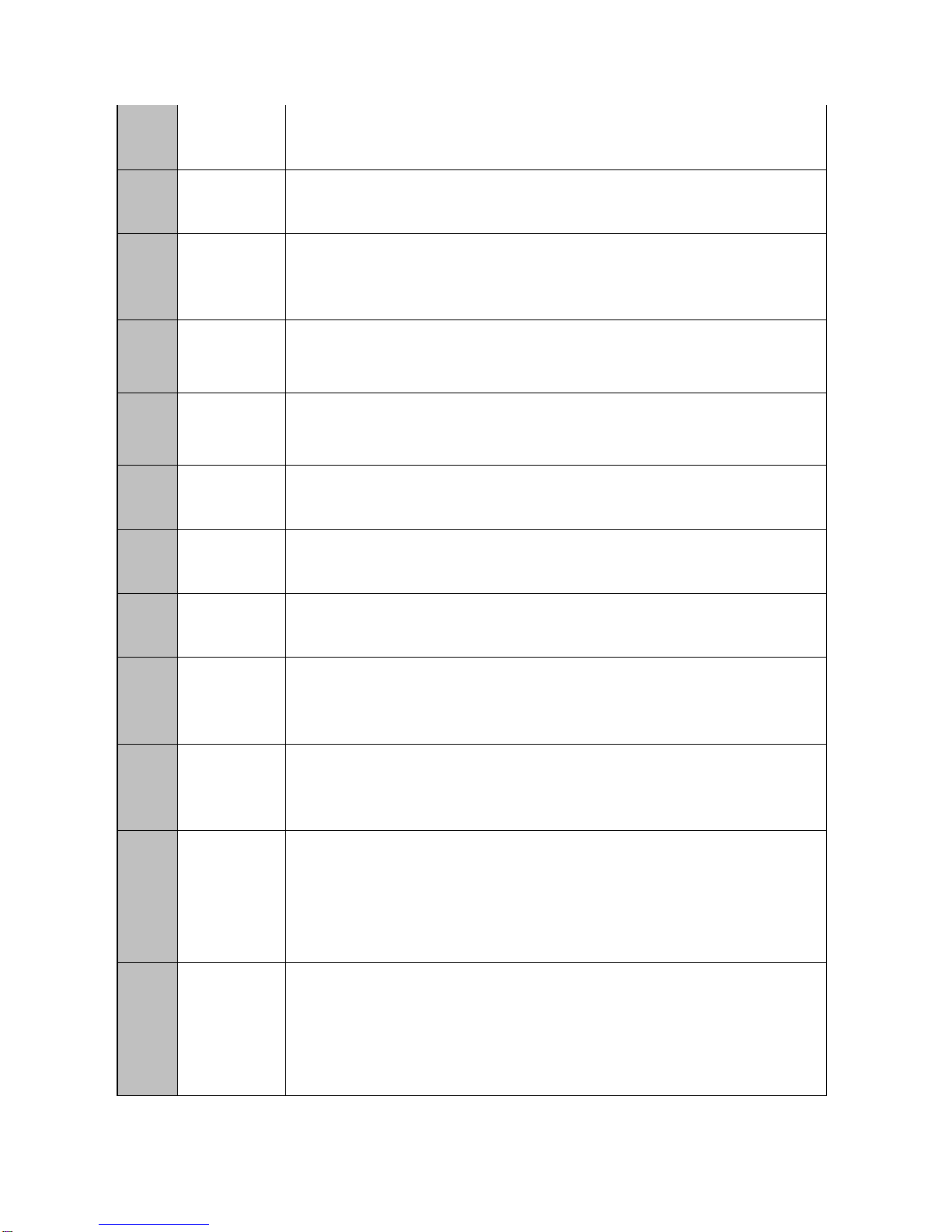3
1.2.3 Supported picture format:
JPEG,BMP,GIF,PNG,TIFF
1.2.4 Supported subtitles format:
SRT, SMI, SUB, SSA, IDX+SUB
1.2.5 Supported video code:
MPEG1/2/4, H.264, AVC, VC1, WMV, RM/RMVB, DivX3/4/5/6, Xvid3/4/5/6
1.2.6 Supported video files:
RM/RMVB, AVI, TS, M2TS, MTS, MKV, MOV, FLV, DVD-ISO, BD-ISO, VOB,
MPG, DAT, ASF, TP, TRP, WMV, IFO, SWF, 3GP, EVO, DIVX, MP4, OGM
1.2.7 Video Format:
A. Apple quick time AVC (xxx.mov) at up to 35 mbps:
The video size is up to 1080p (1920X1080) and average bit rate is 35mbps
with peaks at up to 50mbps.
B. Mpeg2 HD (xxx.ts, xxx.m2ts) at up to 40 mbps:
The player supports Mpeg2-HD xxx.ts and xxx.m2ts files (main profile@high
level).The video size is up to 1080p (1920X1080) and bit rate is 40mbps.The
player supports both CBR and VBR encoding.