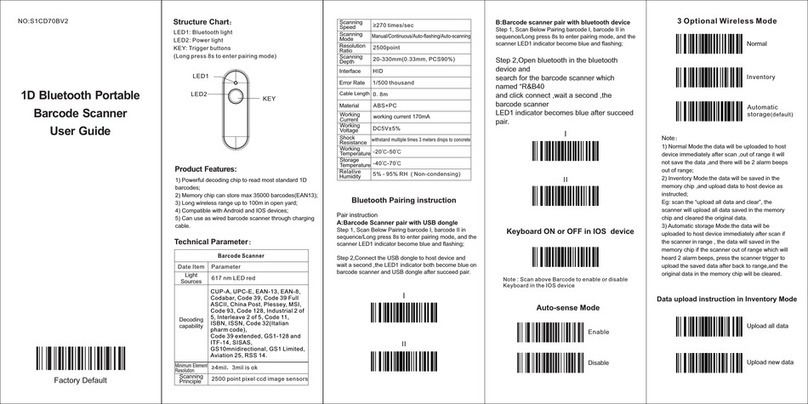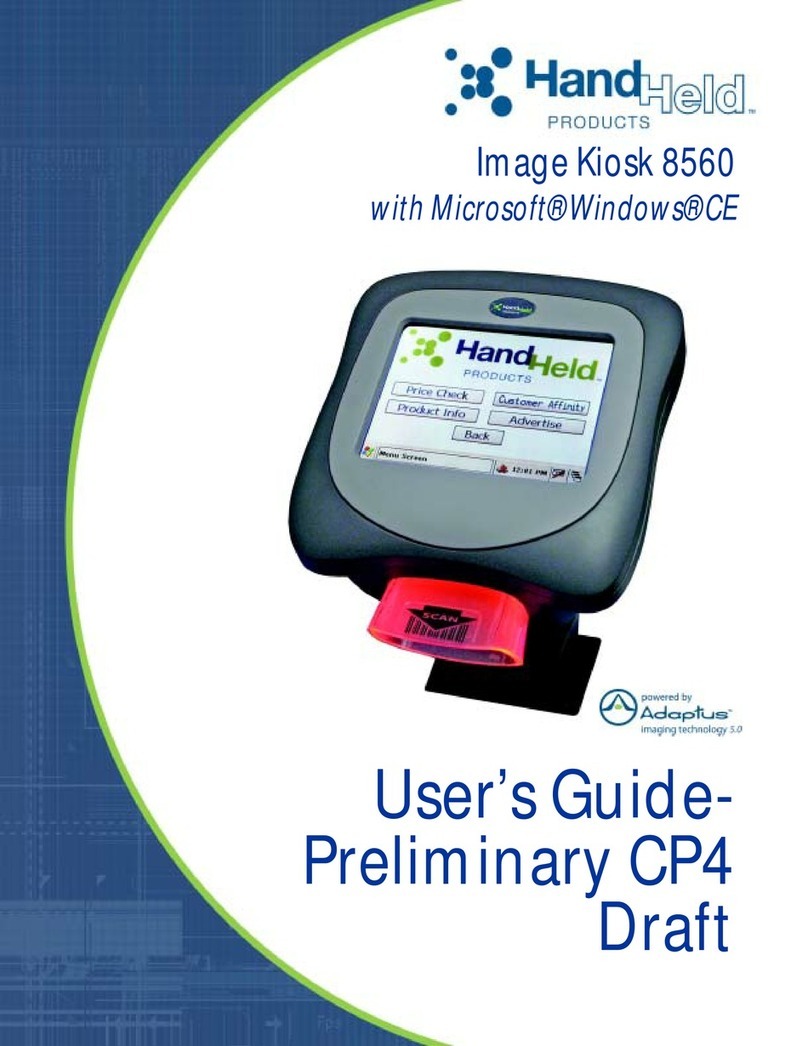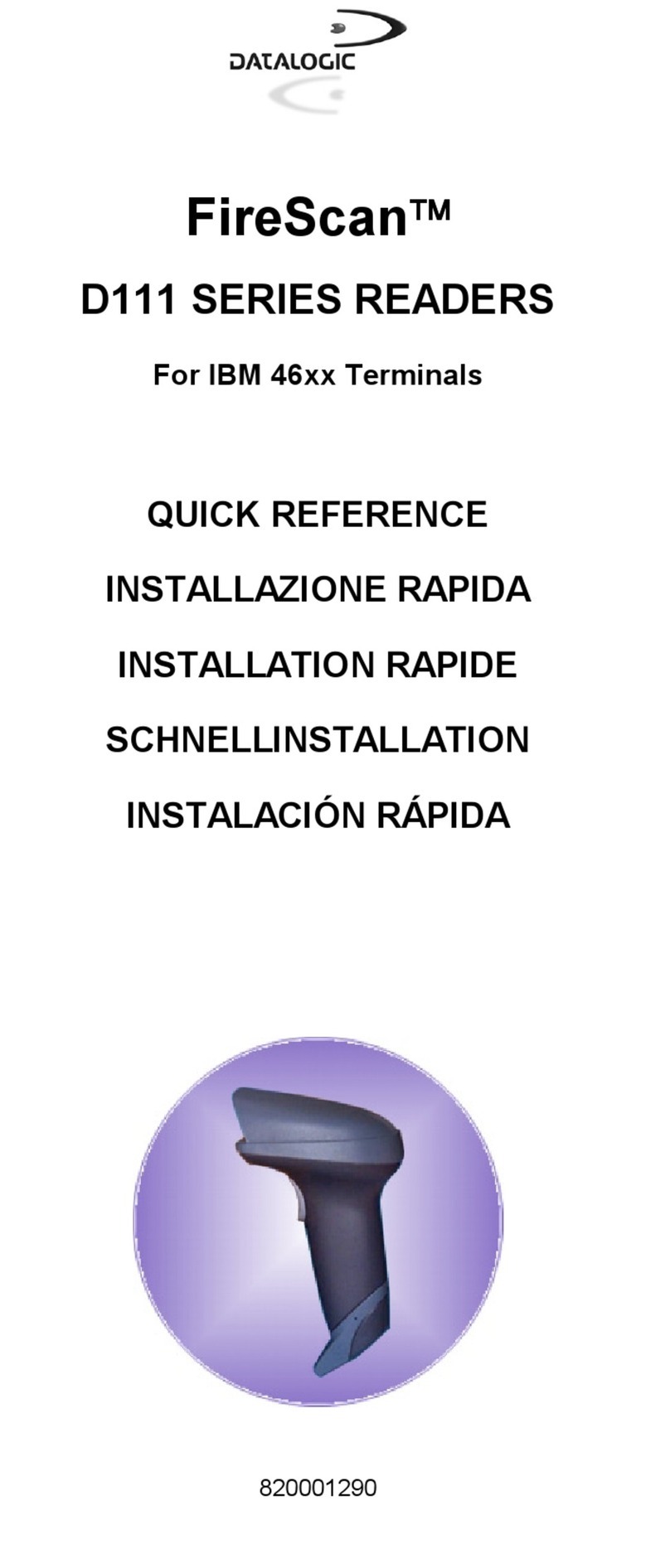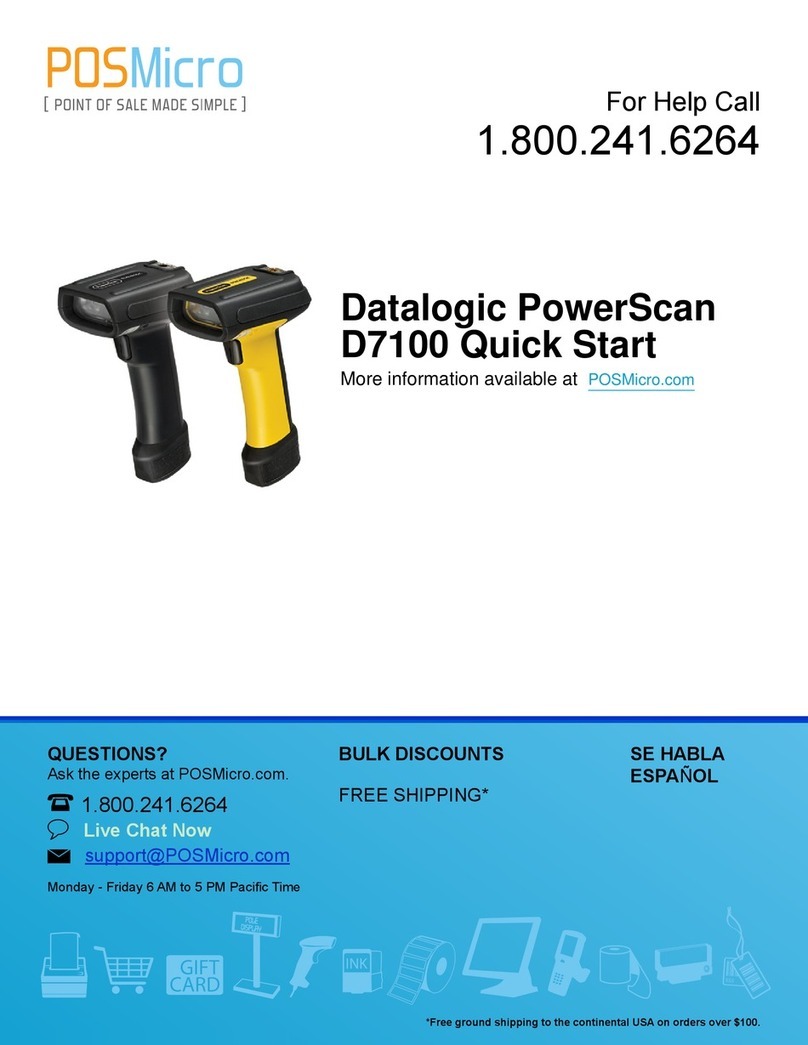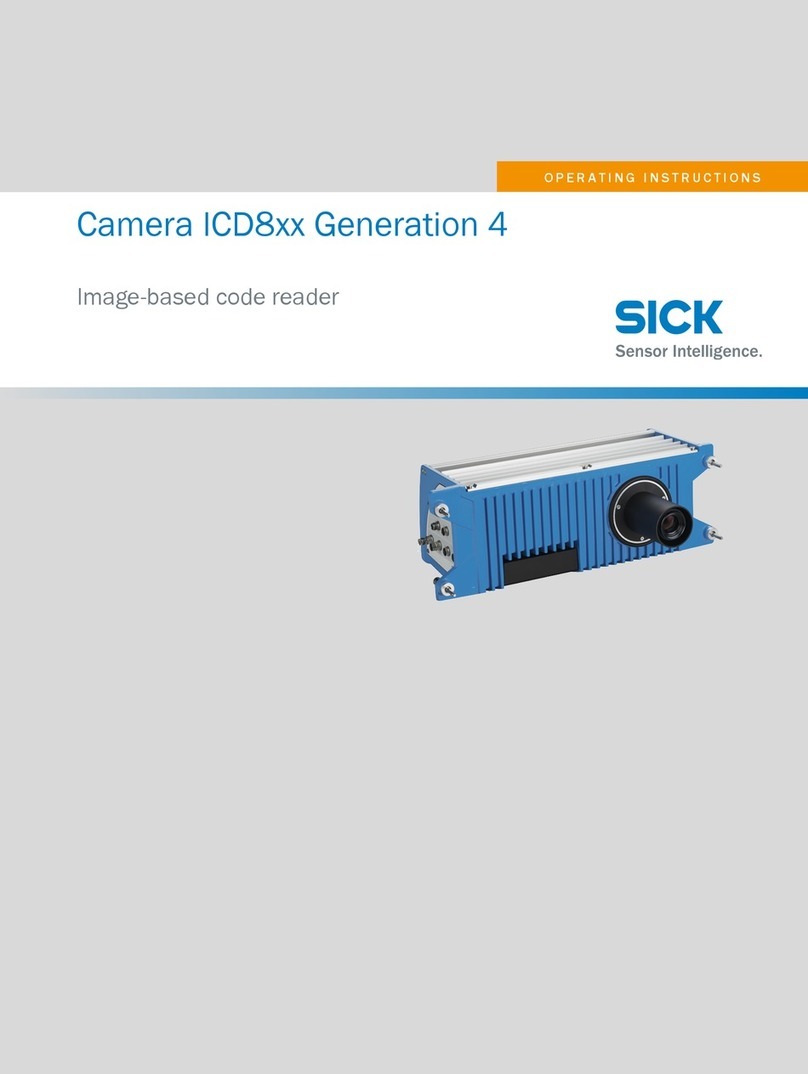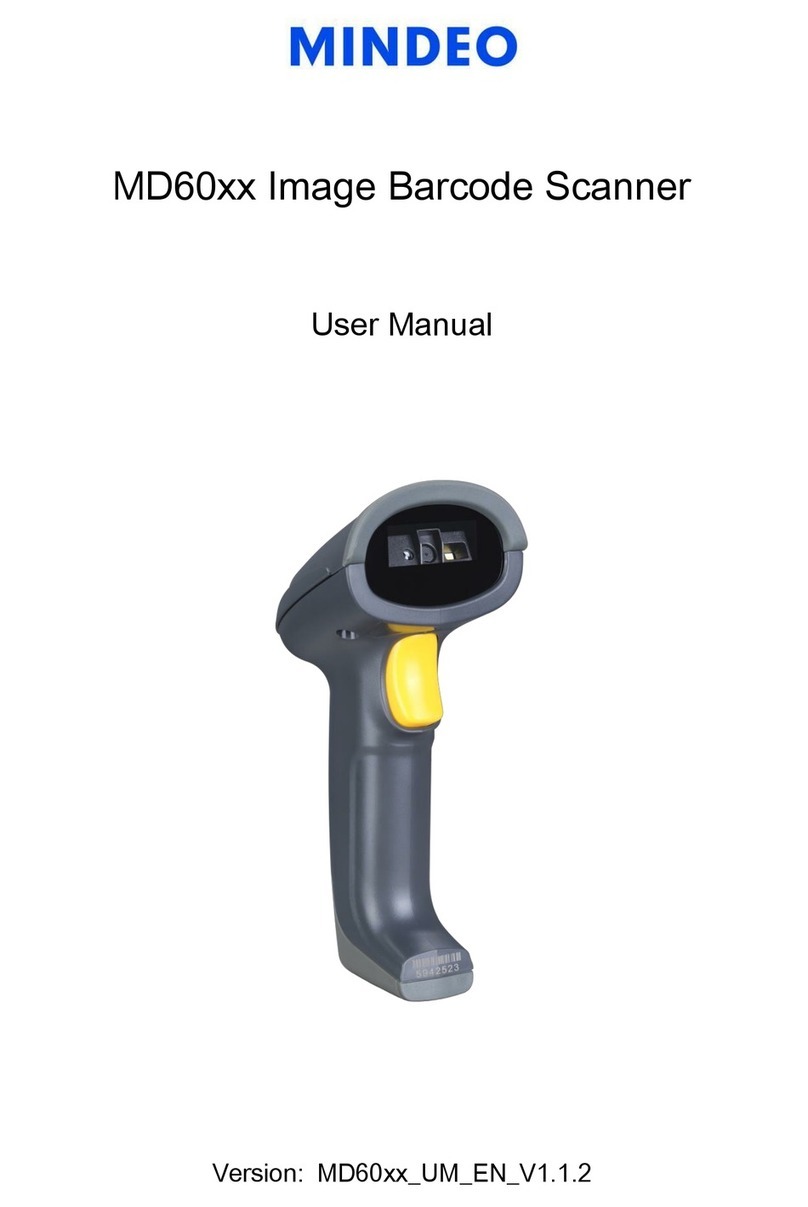Inateck BCST-43 User manual

BCST-43
2.4G/Bluetooth® 1D Barcode Scanner
Instruction Manual

Content
Notes..................................................................................................................................................... 1
Product Overview .............................................................................................................................2
Product Specification .............................................................................................................2
LED Indicator ............................................................................................................................2
Buzzer..........................................................................................................................................3
Barcodes Supported ..............................................................................................................4
How to Set up the Scanner ...........................................................................................................5
How to Use Buttons for Quick Function Switch.....................................................................6
Basic Settings .....................................................................................................................................7
System Setting..........................................................................................................................7
Keyboard Setting.....................................................................................................................7
Write to Custom Defaults.....................................................................................................8
Restore Factory Setting.........................................................................................................8
Reveal Battery Status .............................................................................................................9
Data Transmission Speed......................................................................................................9
Auto Sleep ...............................................................................................................................10
Buffer Settings.........................................................................................................................11
Inventory Function.................................................................................................................11
Illuminative Light Control ...................................................................................................13
Navigation Light Control ....................................................................................................13
Volume Control .....................................................................................................................14
Vibration Alert ........................................................................................................................14
Scanning Mode......................................................................................................................14
Auto Red Light Shut off Mode................................................................................14
Consecutive Scanning Mode...................................................................................15
Manual Scanning Mode ............................................................................................16
Hands-free Scanning Mode.....................................................................................17
Connection........................................................................................................................................18
Wireless Adapter Mode ......................................................................................................18
Wireless Bluetooth Mode...................................................................................................19
Bluetooth HID Mode ..................................................................................................19

Bluetooth SPP Mode ..................................................................................................21
Bluetooth GATT Mode.............................................................................................. 22
Set Bluetooth Name .................................................................................................. 23
Barcode Settings ............................................................................................................................24
Codabar...................................................................................................................................24
Enable/Disable Codabar .......................................................................................... 24
Transmit START/STOP Characters.........................................................................24
Code 11.....................................................................................................................................24
Enable/Disable Code 11 ............................................................................................24
Checksum Code..........................................................................................................24
Code 128 .................................................................................................................................25
Enable/Disable Code 128......................................................................................... 25
GS1-128 (UCC-128/EAN-128 )........................................................................................... 26
Enable/Disable GS1-128 (UCC-128/EAN-128 ) .................................................. 26
USPS and FedEx Barcode .................................................................................................. 26
Enable/Disable USPS and FedEx Barcode.......................................................... 26
Code 39 ................................................................................................................................... 26
Enable/Disable Code 39........................................................................................... 26
Transmit START/STOP Character........................................................................... 26
Checksum Code.......................................................................................................... 26
ASCII Code Recognition Range Setting.............................................................. 27
VIN (Vehicle Identification Number).............................................................................. 28
Enable/Disable Code 39 VIN (Vehicle Identification Number) ................... 28
Code 32 ................................................................................................................................... 28
Enable/Disable Code 32........................................................................................... 28
Code 93 ................................................................................................................................... 29
Enable/Disable Code 93........................................................................................... 29
EAN-8....................................................................................................................................... 29
Enable/Disable EAN-8............................................................................................... 29
Checksum Code.......................................................................................................... 29
EAN-13 ..................................................................................................................................... 29
Enable/Disable EAN-13............................................................................................. 29

Checksum Code.......................................................................................................... 30
ISBN .......................................................................................................................................... 30
Convert EAN-13 into ISBN....................................................................................... 30
Convert EAN-13 into ISSN ....................................................................................... 30
MSI ............................................................................................................................................ 30
Enable/Disable MSI .................................................................................................... 30
Checksum Code...........................................................................................................31
UPC-A....................................................................................................................................... 32
Enable/Disable UPC-A .............................................................................................. 32
UPC-A Outputs 0........................................................................................................ 32
Checksum Code.......................................................................................................... 32
UPC-A Number System Digit ................................................................................. 32
UPC-E ....................................................................................................................................... 33
Enable/Disable UPC-E............................................................................................... 33
Enable/Disable UPC-E1............................................................................................. 33
Enable/Disable Initial Digit of UPC-E ................................................................... 33
Convert UPC-E to UPC-A.........................................................................................34
Checksum Code..........................................................................................................34
IATA 2 of 5..............................................................................................................................34
Enable/Disable IATA 2 of 5 .....................................................................................34
Interleaved 2 of 5 .................................................................................................................34
Enable/Disable Interleaved 2 of 5.........................................................................34
Matrix 2 of 5........................................................................................................................... 35
Enable/Disable Matrix 2 of 5 .................................................................................. 35
Standard 2 of 5 / Industrial 2 of 5 .................................................................................. 35
Enable/Disable Standard 2 of 5 / Industrial 2 of 5.......................................... 35
To Edit Data Format...................................................................................................................... 36
Code ID.................................................................................................................................... 36
Code ID List .................................................................................................................. 36
Code End Character Setting............................................................................................. 37
Custom Code Prefix/Suffix Setting................................................................................. 37
Delete Characters on Output Result.............................................................................. 38

Upper/Lower Case Setting ................................................................................................ 39
Additional Code....................................................................................................................40
Mode of Recognition Only for Barcodes with Additional Code..........................40
Separation Character ...........................................................................................................41
Caps Lock Control.................................................................................................................41
Read Code with Specific Initial Characters Only.........................................................41
Read 1D Inverted Barcode.................................................................................................42
Hide Special Initial Character ...........................................................................................42
Use of Shortcut Barcodes..................................................................................................43
Settings of Data Coding Format .....................................................................................43
Replace GS (^]) with Specific Character.......................................................................44
Appendix Ⅰ: Characters .............................................................................................................46
Appendix Ⅱ: Independent Function Key .............................................................................. 53
Appendix Ⅲ: Function Key Combinations ............................................................................ 55

1
Notes
Safety Notes
Please do not dismantle the barcode scanner or place any foreign parts in it to
prevent short circuit or circuit damage.
Please do not leave the barcode scanner or battery near fire.
Maintenance Notes
Use a clean wet mop to wipe the outer shell of the barcode scanner.
Store the barcode scanner at the place that is dustless, dry, away from light and
strong magnetic area.
If any malfunctions happen, please record the situation, and contact our customer
service.

2
Product Overview
Product Specification
Model
BCST-43
Material
PC+TPU
Voltage
DC 5V
Battery Capacity
1200mAh
Barcode Supported
Codabar, Code 11, Code 128, GS1-128, USPS,
FedEx, Code 39, Code 32, Code 93, EAN-8,
EAN-13, ISBN, ISSN, MSI, UPC-A, UPC-E, IATA
25, Industrial 25 / Standard 25, Interleaved 25,
Matrix 25, China Postal Code, Plessey, Telepen
Resolution
5mil
Scan Method
Auto/Manual
Lowest Contrast
20%
Decoding Angle
Turning Angle 30 °, Elevation Angle 75 °,
Deflection Angle 80°
Bluetooth Version
Bluetooth 5.0
Bluetooth Communication
2.402GHz~2.480GHz
LED Indicator
Indicator Status
Explanations
Green LED flashes
Under wireless adapter pairing
Green LED flashes once
Successful scanning and data is uploaded
Blue LED flashes
Bluetooth pairing
Blue LED flashes once
Scan is successful and data is stored in buffer
Blue LED is on
Under setup mode
Green(left), blue(middle),
green(right) LEDs light at once
Switched to wireless adapter mode
All LEDs flash in green for 5
Switched to Bluetooth mode

3
times
Yellow LED flashes
Battery is running short
Red LED is on
Under charging (Red LED goes off once the
barcode scanner is fully charged)
Buzzer
Sounds
Explanations
One short high-note sound
(100ms)
Successful scanning
One short high-note sound
(20ms)
Data has been uploaded from buffer to
computer/phone
One long high-note sound
(400ms)
Wrong settings (under setup mode, blue LED lit)
Failed Bluetooth pairing (ring only during pairing)
The buffer is full, barcode is not stored, and the
scan is invalid
Two or more long high-note
sound (800ms)
The USB is under configuration
Three-note chord (volume
from low to high)
Enter setup mode (blue LED lit)
Exit setup mode (blue LED off)
Three-note chord (volume
from high to low)
Remind of Bluetooth connection
Two short sounds (same
volume)
The Bluetooth connection has stopped
Two short sounds (volume
from low to high)
Indicate correct settings
Two short sounds (volume
from high to low)
The BCST-43 has disconnected from a
computer/phone
Two long sounds (volume
from high to medium)
The scanner has been powered on under wireless
mode (with USB disconnected)
Two long sounds (volume
from medium to high)
The scanner has been powered off under wireless
mode (with USB disconnected)

4
Barcodes Supported
The barcode types supported by the BCST-43 can be found in the chart below. For
more details, please refer to the barcode type setting in Barcode Type Setting.
Barcodes Supported
Preset
Codabar
Enabled
Code 11
Disabled
Code 128
Enabled
GS1-128 (UCC/EAN-128)
Enabled
USPS
Enabled
FedEx
Enabled
Code 39
Enabled
Code 32
Disabled
Code 93
Enabled
EAN-8
Enabled
EAN-13
Enabled
ISBN
Disabled
ISSN
Disabled
MSI
Disabled
UPC- A
Enabled
UPC- E
Enabled
2 of 5 barcodes
IATA 2 of 5
Disabled
Interleaved 2 of 5
Enabled
Matrix 2 of 5
Disabled
Standard 2 of 5 / Industrial 2 of 5
Disabled

5
How to Set up the Scanner
You may change the settings of BCST-43 barcode scanner by reading the setting
barcode in this manual. The examples of settings for the BCST-43 scanner are as below.
Note:If there is a (*) before a certain setting barcode in this manual, it indicates the
factory preset.
Steps
Operation
1
Toggle the switch to "ON" and short press the scan button to power on the
scanner
2
Scan the barcode to enter setup mode
Enter Setup
3
Read the setting barcode, such as:
Enable Codabar
4
Read the barcode to exit setup
mode.
Exit and Save
To clear a wrongly scanned setting
barcode, read the barcode below.
Exit without Save

6
How to Use Buttons for Quick Function Switch
How to Enter Bluetooth/Wireless Adapter Pairing Mode
Long press the pairing/multi-functional button and the middle indicator
will flash when the scanner enters pairing mode.
How to Check Your Battery Status Quickly
Short press the pairing/multi-functional button . The stronger the flashing
green LED is, the higher the battery level is. When the battery level drains to
below 10% with flashing yellow LED, please recharge the scanner.
How to Shift between Inventory and Normal Mode
Long press the scan button and the pairing/multi-functional button
simultaneously to switch between inventory mode and normal mode.
How to Switch Between Wireless Adapter Mode and Bluetooth Mode
Toggle the power switch to OFF, long press the pairing/multi-functional button
and toggle the switch to ON simultaneously to Switch between wireless
adapter mode and Bluetooth mode.

Enter Setup
Exit and Save
7
Basic Settings
System Setting
The BCST-43 is compatible with Windows, Android, Mac OS, and iOS operating
systems. The default compatible systems are Windows and Android. You may
scan the barcodes below to set the operating system you want to work with.
Note: If you want to use the BCST-43 with an Android device, please use the
Gboard input method, and set the scanner as "Windows/Android Mode" and the
input keyboard as "American Keyboard". The barcode scanner supports Gboard
input method and will not be affected by the language setting of the Gboard
input method.
(*) Windows/Android Mode
Mac OS/iOS Mode
Keyboard Setting
(*) US Keyboard
German Keyboard
French Keyboard
Spanish Keyboard
Italian Keyboard
UK Keyboard

Enter Setup
Exit and Save
8
Japanese Keyboard (Roman Character)
Canadian Keyboard
Serbian Keyboard
Write to Custom Defaults
You may change factory defaults and customize some functions suitable for your
own applications when using your scanner. You need to scan 'Enter Setup' →
'Function setup barcode you want to customize (e.g.: Output Code ID)' →"Write
to Custom Defaults" in turn.
If you have reconfigured the scanner and want to restore to its custom setting
mode, you may scan the "Enter Setup" - "Restore to Custom Defaults" barcodes
as below. The barcode scanner will exit the setup mode after restoring to custom
defaults.
Write to Custom Defaults
Restore to Custom Defaults
Restore Factory Setting
You may use the "Restore Factory Setting" under the circumstances below:
1. Wrong configuration on the barcode scanner or failure to read barcodes.
2. Previous settings are forgotten while users do not want them to affect future
barcode scanning.
3. To restore to initial setting after the use of some rarely used configuration.
Scan the "Enter Setup" - "Restore Factory Setting" barcodes in turn. There is no
need to read the "Exit and Save" barcode.

Enter Setup
Exit and Save
9
Note:If you have restored factory settings for the barcode scanner, the data
stored under inventory mode will be cleared.
Restore Factory Setting
Reveal Battery Status
If you want to know the remaining battery volume of the BCST-43, you may scan
the barcode "Reveal Battery Status" without scanning the "Enter Setup" barcode.
And the remaining battery amount will be output to the device connected with
the BCST-43.
Reveal Battery Status
Data Transmission Speed
The product defaults working under high-speed transmission mode. By default,
the data transmission interval is 0ms, which can improve your working efficiency.
If you want to use the product with some low-speed software (like the Excel on
Android phones), please adjust the data transmission interval accordingly, as the
issue of data loss or garbled characters can happen if the interval is too short.
(*) Set Data Transmission Interval as
0ms
Set Data Transmission Interval as 16ms

Enter Setup
Exit and Save
10
Set Data Transmission Interval as 32ms
Set Data Transmission Interval as 64ms
Set Data Transmission Interval as 96ms
Set Data Transmission Interval as
128ms
Set Data Transmission Interval as 256ms
Auto Sleep
To save battery, you may set the interval for the scanner to enter auto sleep
mode. The preset interval is 10 minutes.
(*) Enable Auto Sleep
Disable Auto Sleep
Set Auto Sleep Interval as 1min
Set Auto Sleep Interval as 3min
Set Auto Sleep Interval as 5min
(*)Set Auto Sleep Interval as 10min

Enter Setup
Exit and Save
11
Set Auto Sleep Interval as 30min
Set Auto Sleep Interval as 60min
Buffer Settings
When the scanner is out of the transmission range, the barcodes scanned will be
kept in the built-in memory/buffer/cache temporarily.
If you want to upload the data stored in the built-in memory/buffer/cache to
your computer or phone, please double-click the scan button when the barcode
scanner is in the transmission range.
You may choose whether to erase the barcodes stored in the buffer every time
you power on the scanner.
Enable Auto Buffer Storage Clearance
(*) Disable Auto Buffer Storage
Clearance
If you want to auto-upload the barcodes that exist in the buffer when the barcode
scanner reconnects to the device, you may set the"Auto Upload Barcodes in
Buffer"function as enabled.
Enable Auto Upload Barcodes in Buffer
(*) Disable Auto Upload Barcodes in
Buffer
Inventory Function
When under inventory mode, barcodes will be saved in the buffer of the barcode
scanner and can be uploaded for many times as per your need. You can also
erase the barcodes in the buffer after uploading them to your device.

Enter Setup
Exit and Save
12
Note: You do not need to scan "Enter Setup" or "Exit with Save" when reading the
barcodes below. The functions can be achieved simply by scanning the
corresponding function setting barcodes.
Enter Inventory Mode
(*) Return to Common Mode
If you want to erase the data in buffer, scan the "Erase Buffer" barcode
(for inventory mode only)
Erase Buffer (for inventory mode only)
Scan the "Upload Data" barcode to upload the data in buffer storage
(for inventory mode only)
Upload Data (for inventory mode only)
Scan the "Upload Number Collected"barcode to upload the number of barcodes
collected (for inventory mode only)
Upload Number Collected (for inventory mode only)
When under inventory mode, if you do not want to scan the same barcode twice,
you may set the scanner as "Enable Duplicate Scan Check". After the setting, the
scanner will let out a strange "beep" sound when it reads a duplicate barcode,
and the duplicate barcode scanned will not be stored in the buffer. The scanner

Enter Setup
Exit and Save
13
defaults "Disable Duplicate Scan Check". You may enable "duplicate scan check"
as per your needs.
Enable Duplicate Scan Check
(*) Disable Duplicate Scan Check
Illuminative Light Control
(*) Light up When Scanning
Stay on
Stay off
Navigation Light Control
(*) Light up when Scanning
Stay on
Stay off
Navigation Light Flashes
(*) Navigation Light Flashes
Navigation Light Does Not Flash

Enter Setup
Exit and Save
14
Volume Control
Silent
Low Volume
(*) Medium Volume
High Volume
Vibration Alert
Disable Vibration Alert
(*) Enable Slight Vibration Alert
Enable Strong Vibration Alert
Scanning Mode
Auto Red Light Shut off Mode
Auto red light shut off mode is the default mode. When under this mode, the red
light will not become lit unless you press the scan button. If no barcode is
scanned, the red light will stay on for some time which can be set as 1s, 2s, 3s, 5s
or 50s (2s is the default setting), and then go off. If the barcode is successfully
scanned, the red light will go off immediately.
For example: to set the scan mode as "Auto Red Light Shut off" and the shut off
time as 1s.
1. Scan the "Enter Setup" barcode.

Enter Setup
Exit and Save
15
2. Scan the "Auto Red Light Shut off Mode" barcode.
3. Scan the "Auto Red Light Shut off Time Setting" barcode.
4. Scan the "1s" barcode.
5. Scan the "Exit and Save" barcode.
(*) Auto Red Light Shut off Mode
Auto Red Light Shut off Time Setting
1s
(*)2s
5s
50s
Consecutive Scanning Mode
You don't need to push the button to trigger scanning under this mode. The red
LED is on automatically and ready to scan a barcode. If no barcodes are scanned,
the red LED will stay on. After a successful scanning, the red LED goes off first and
becomes lit again automatically.
To adjust the scanning intervals, please follow the steps below:
For example: to set the scanning mode as "Consecutive Scanning Mode" and set
the "Consecutive Scanning Interval" as 1s.
1. Read the "Enter Setup" barcode.
2. Read the "Consecutive Scanning Mode" barcode.
3. Read the "Consecutive Scanning Interval Setting" barcode.
4. Read the "1s" barcode.
5. Read the "Exit and Save" barcode.
Table of contents
Other Inateck Barcode Reader manuals
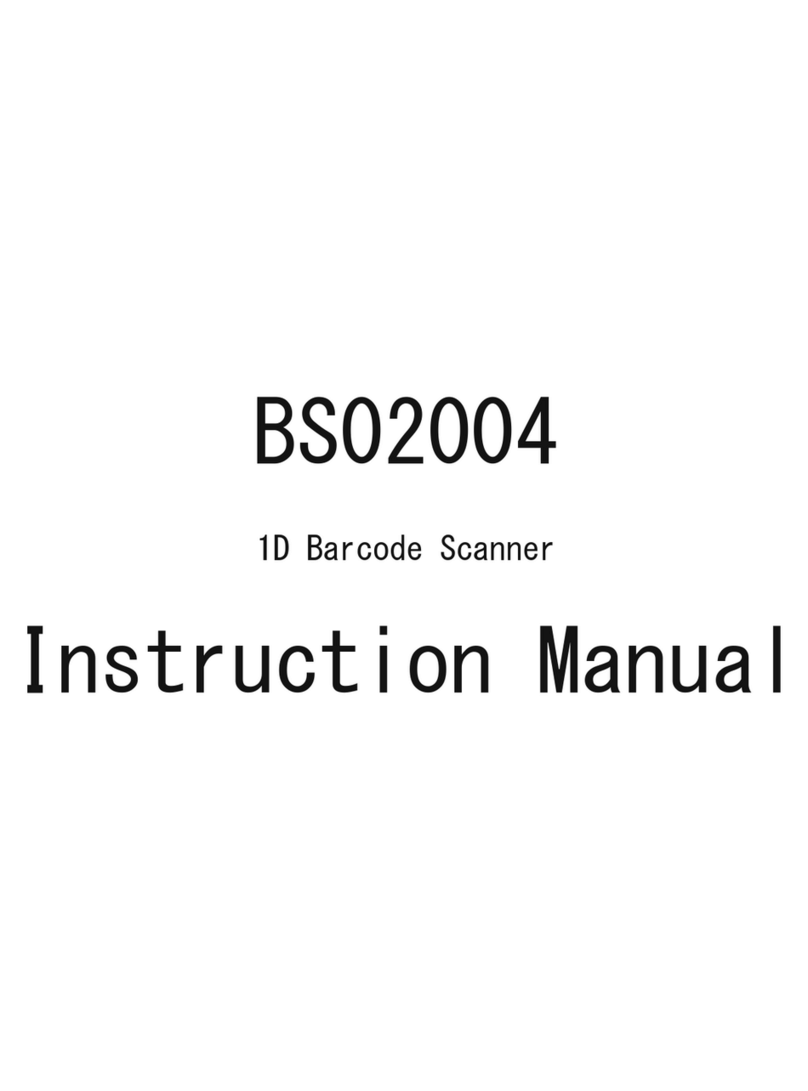
Inateck
Inateck BS02004 User manual

Inateck
Inateck BCST-73 User manual

Inateck
Inateck P6 User manual

Inateck
Inateck BCST-52 User manual

Inateck
Inateck BCST-40 User manual

Inateck
Inateck BCST-33 User manual

Inateck
Inateck BCST-54 User manual

Inateck
Inateck BCST-71 User manual

Inateck
Inateck BCST-10 User manual

Inateck
Inateck BCST-20 User manual

Inateck
Inateck BCST-20 User manual
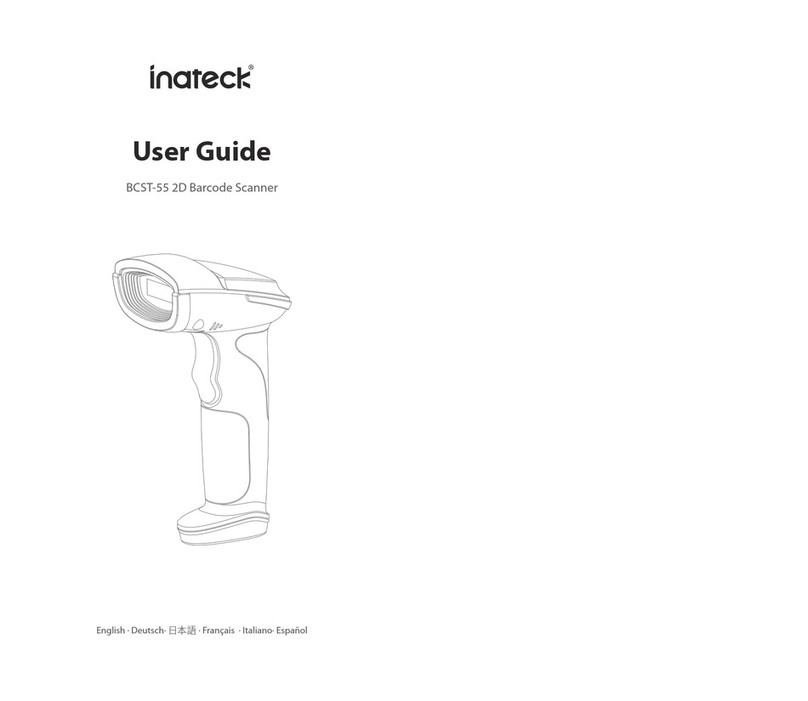
Inateck
Inateck BCST-55 User manual

Inateck
Inateck BCST-10 User manual

Inateck
Inateck BCST-41 User manual

Inateck
Inateck BS02001 User manual

Inateck
Inateck BCST-10 User manual

Inateck
Inateck BCST-70 User manual

Inateck
Inateck P7 User manual

Inateck
Inateck BCST-55 User manual

Inateck
Inateck BS01001 User manual