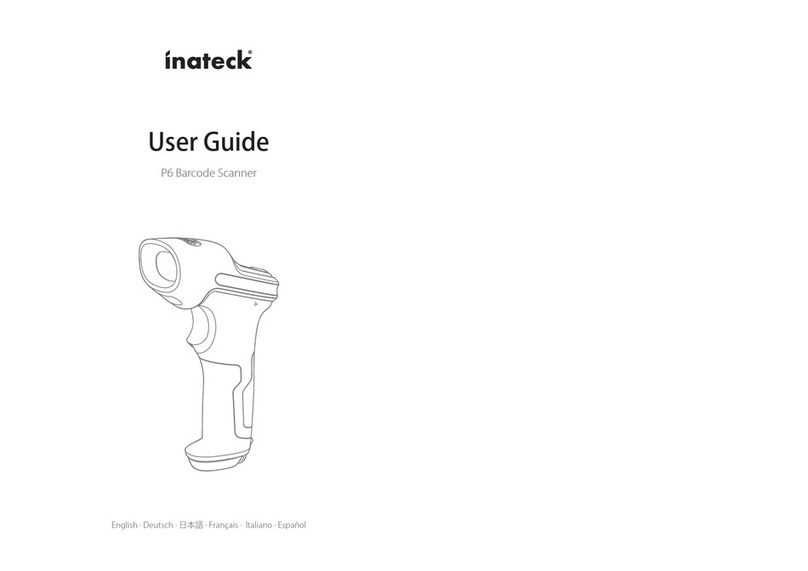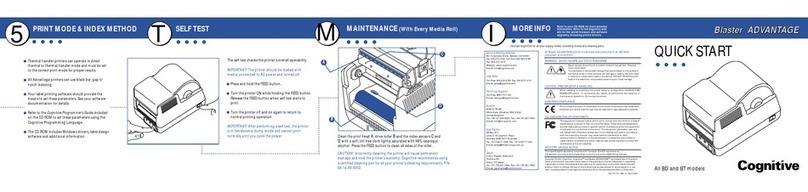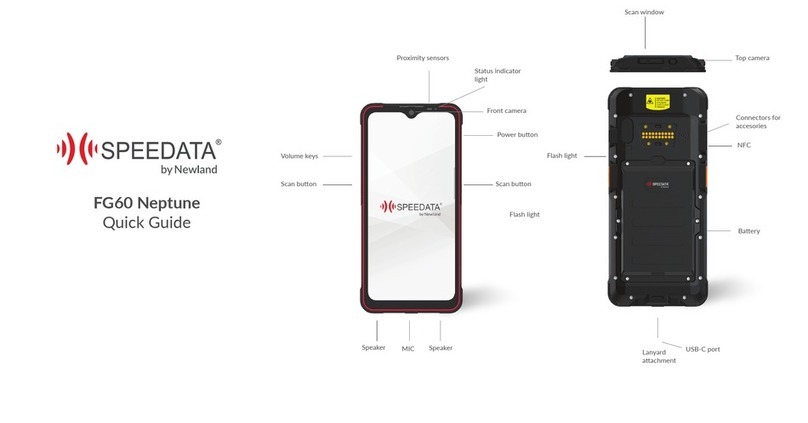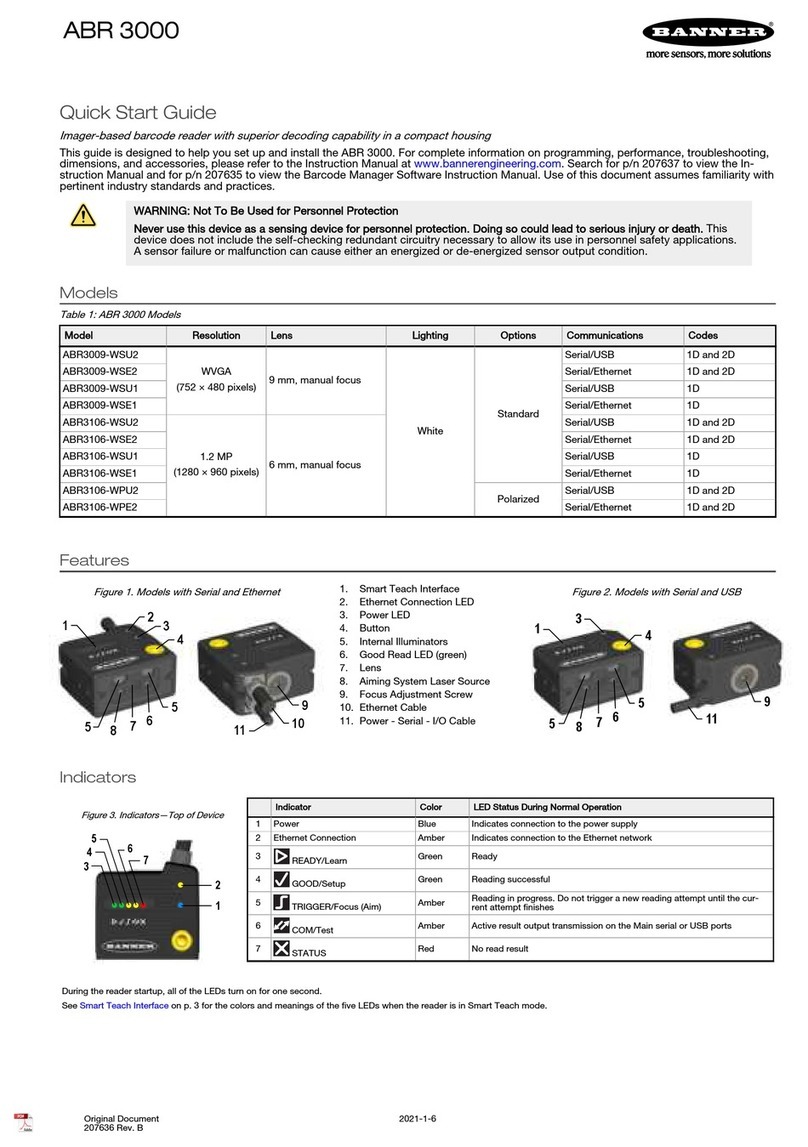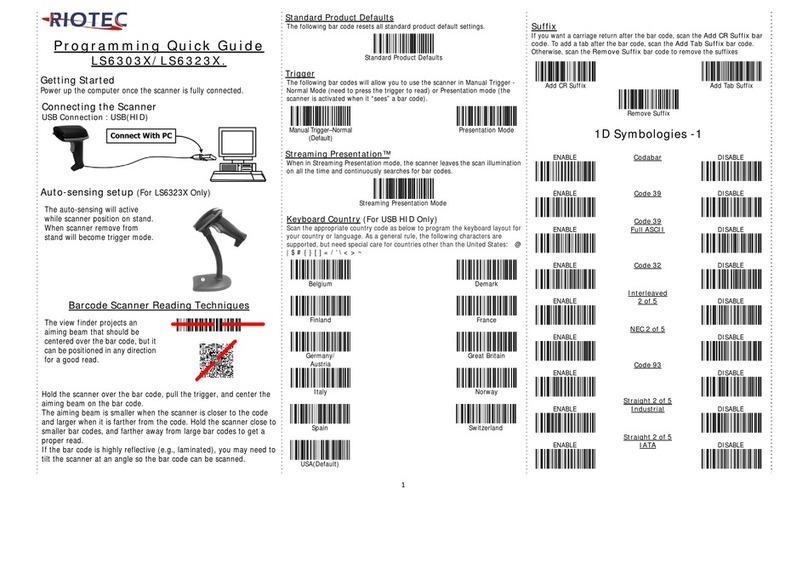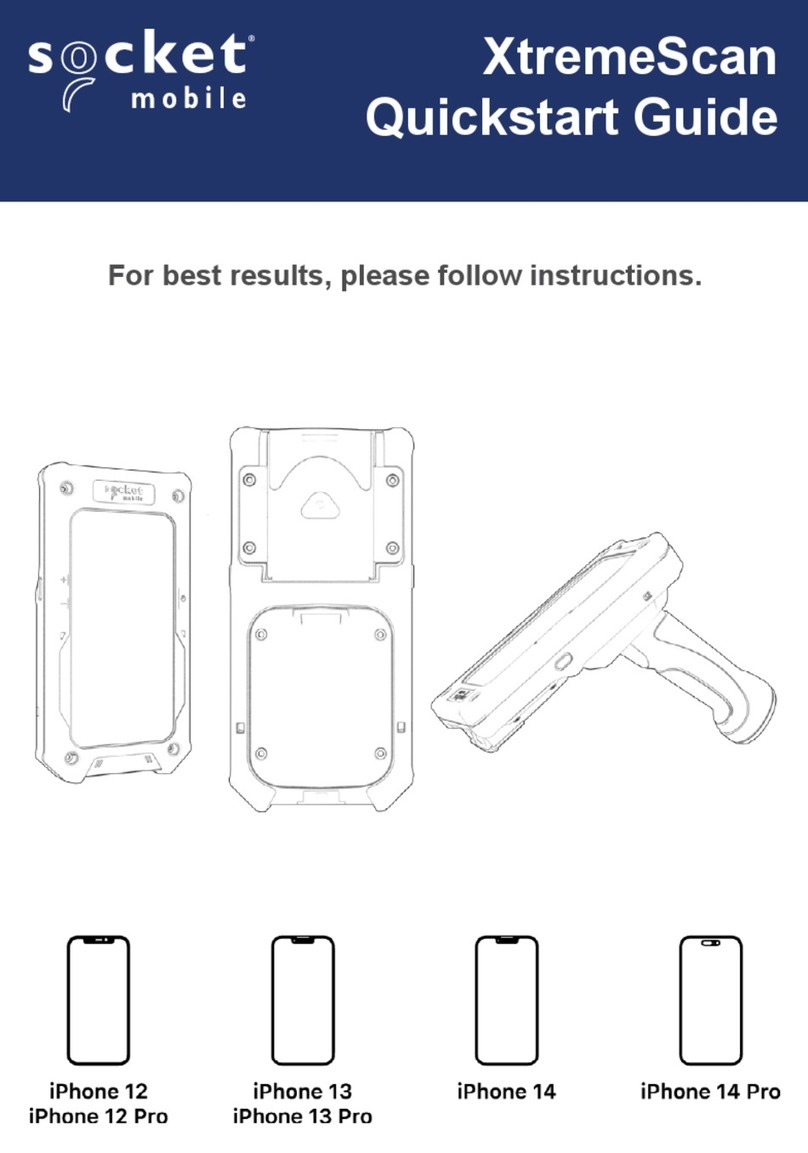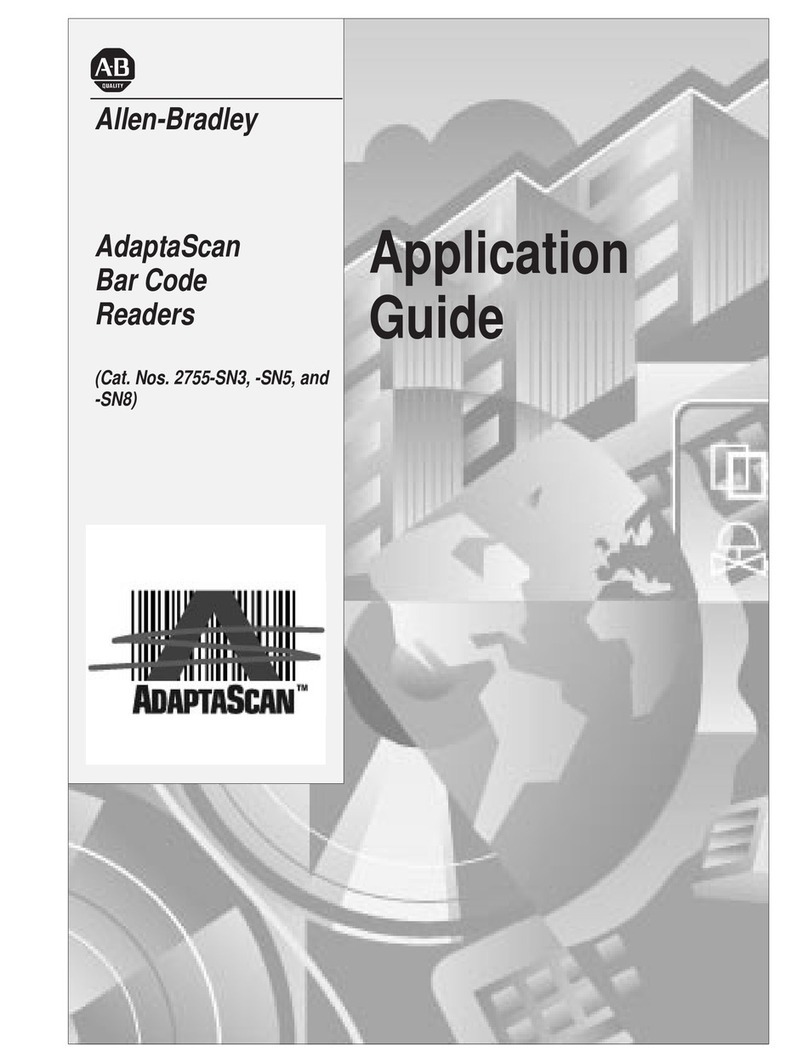Inateck BCST-50 User manual
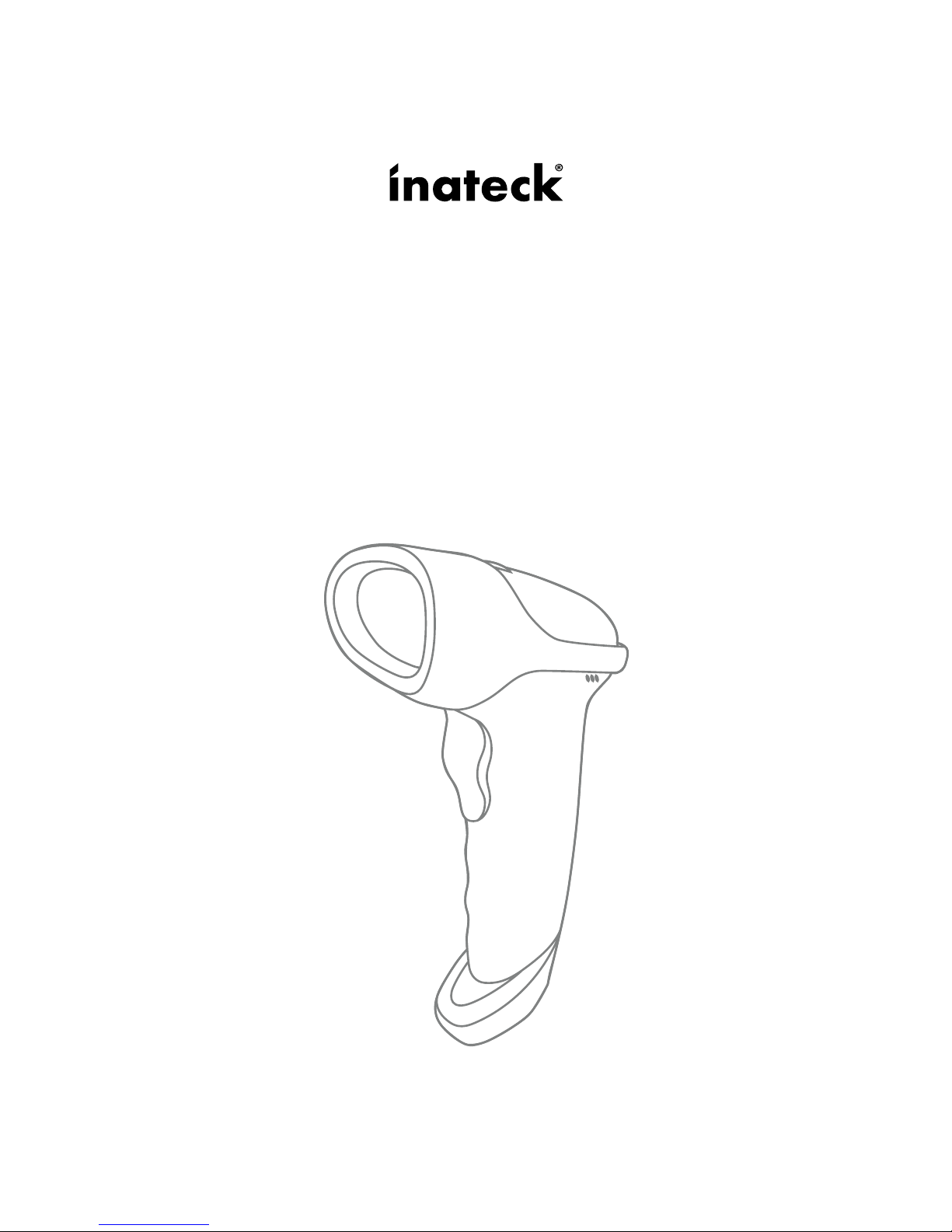
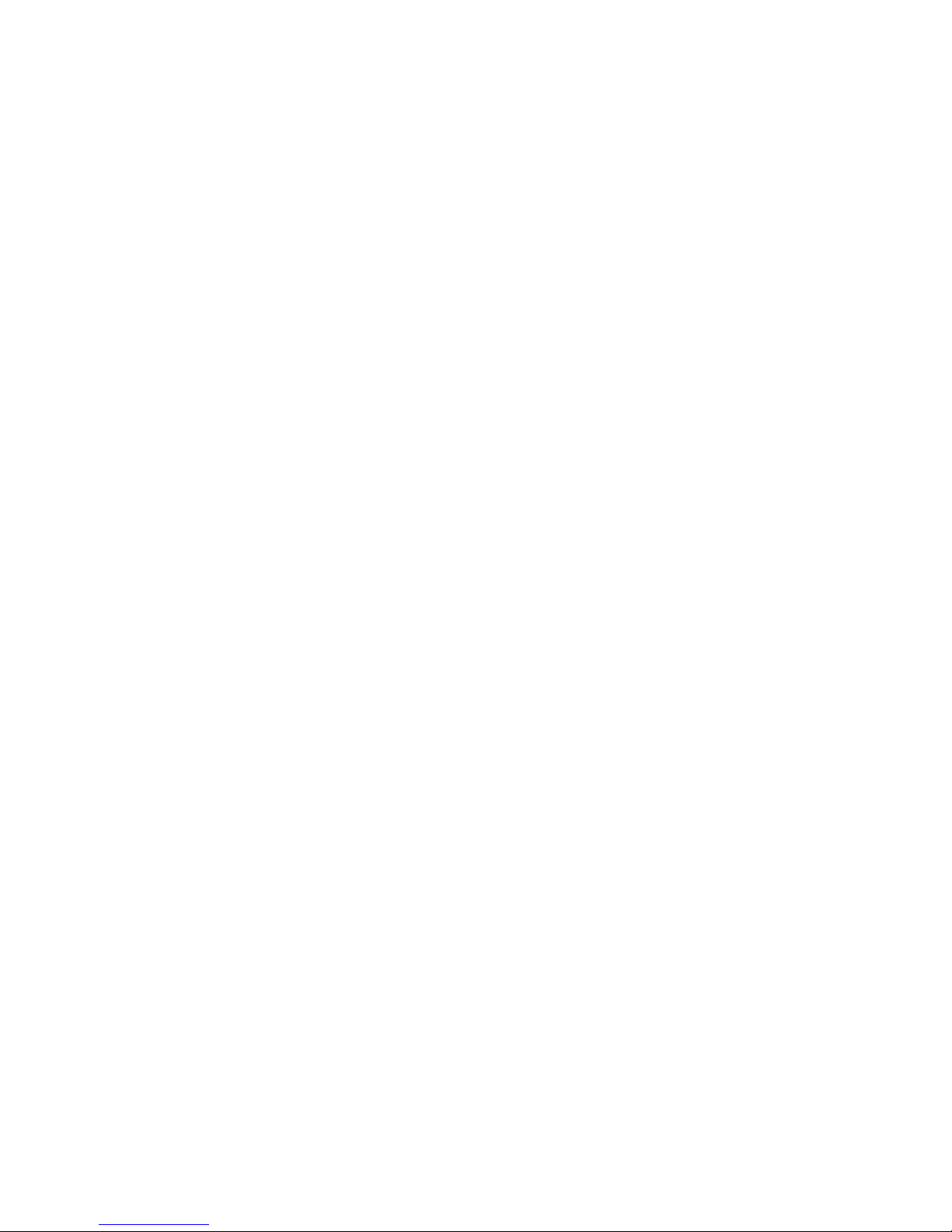

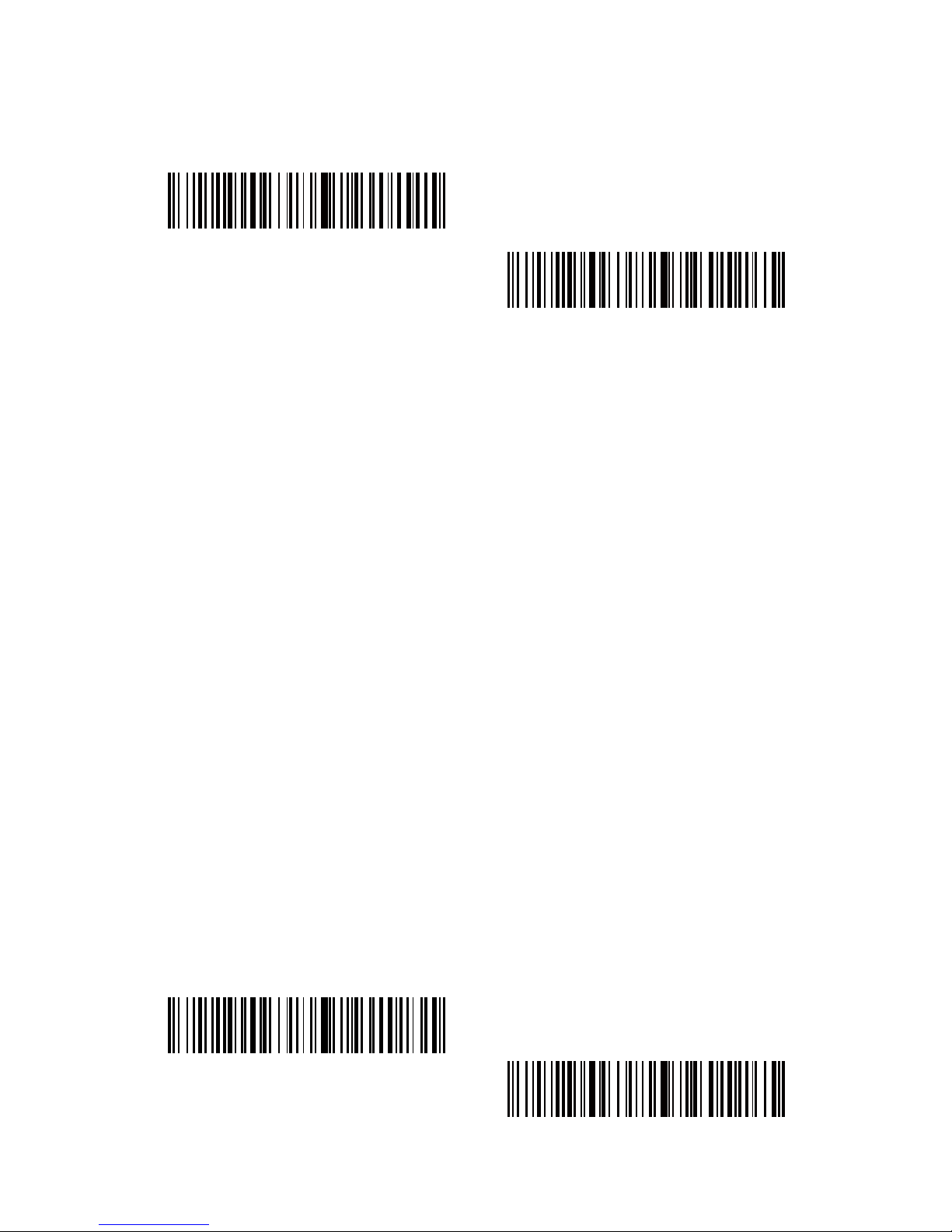

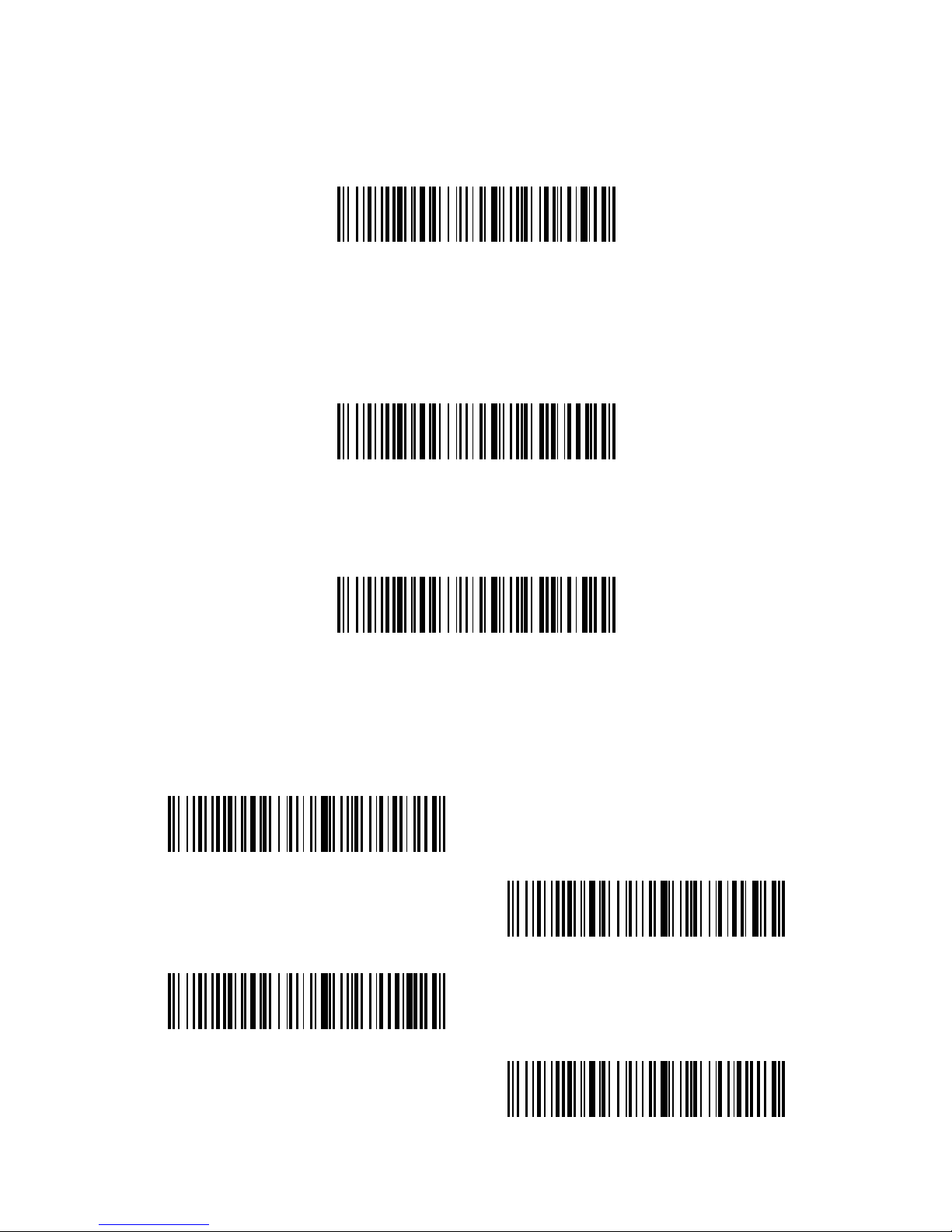

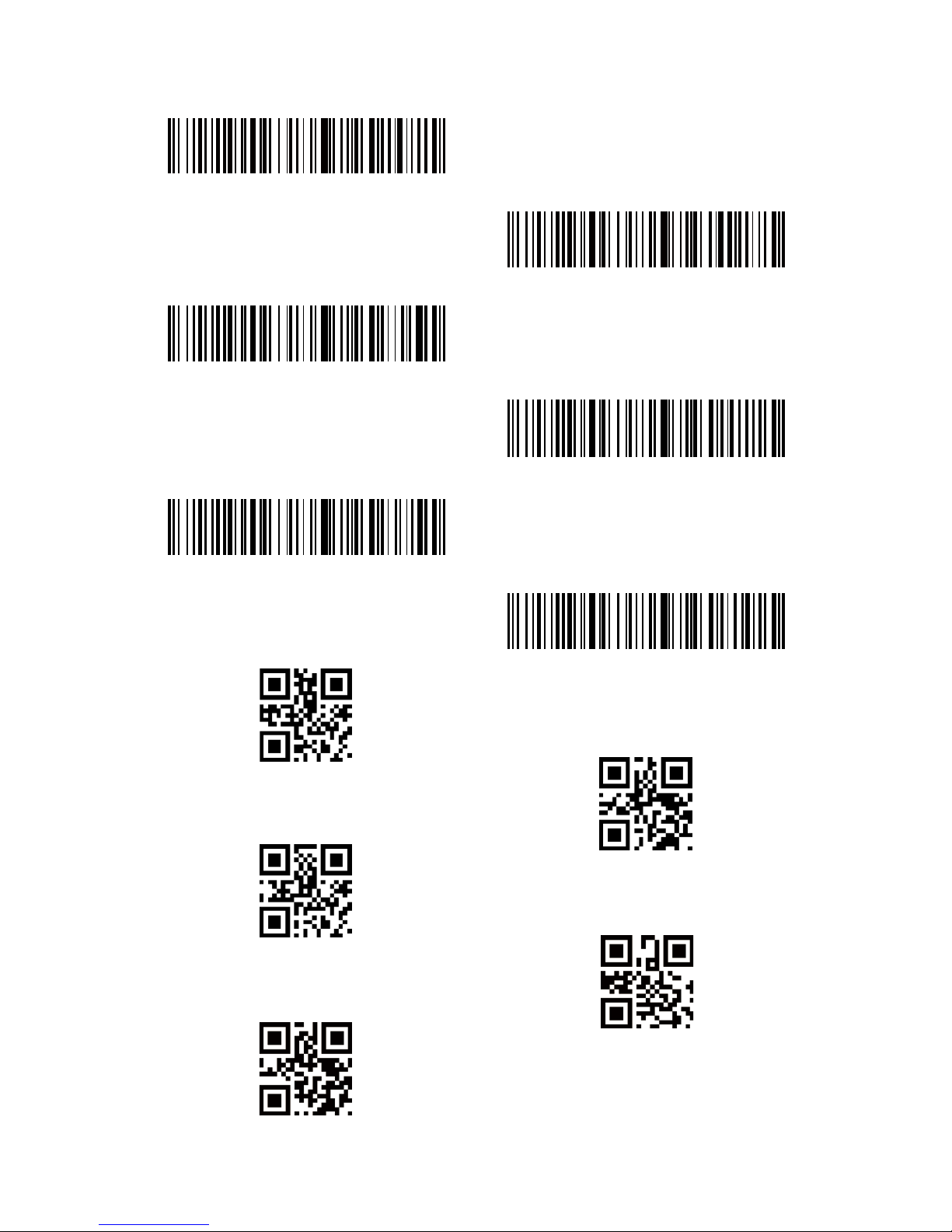
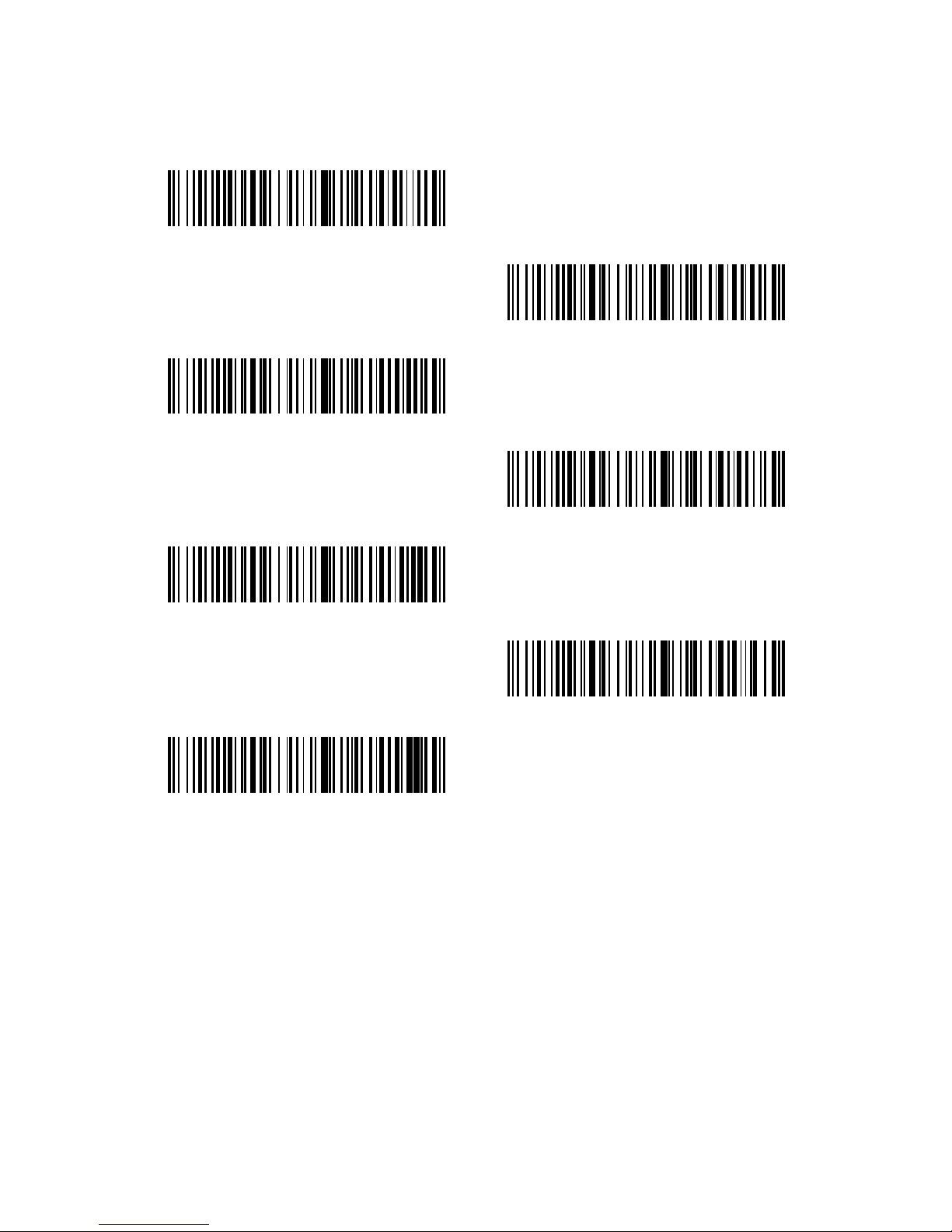
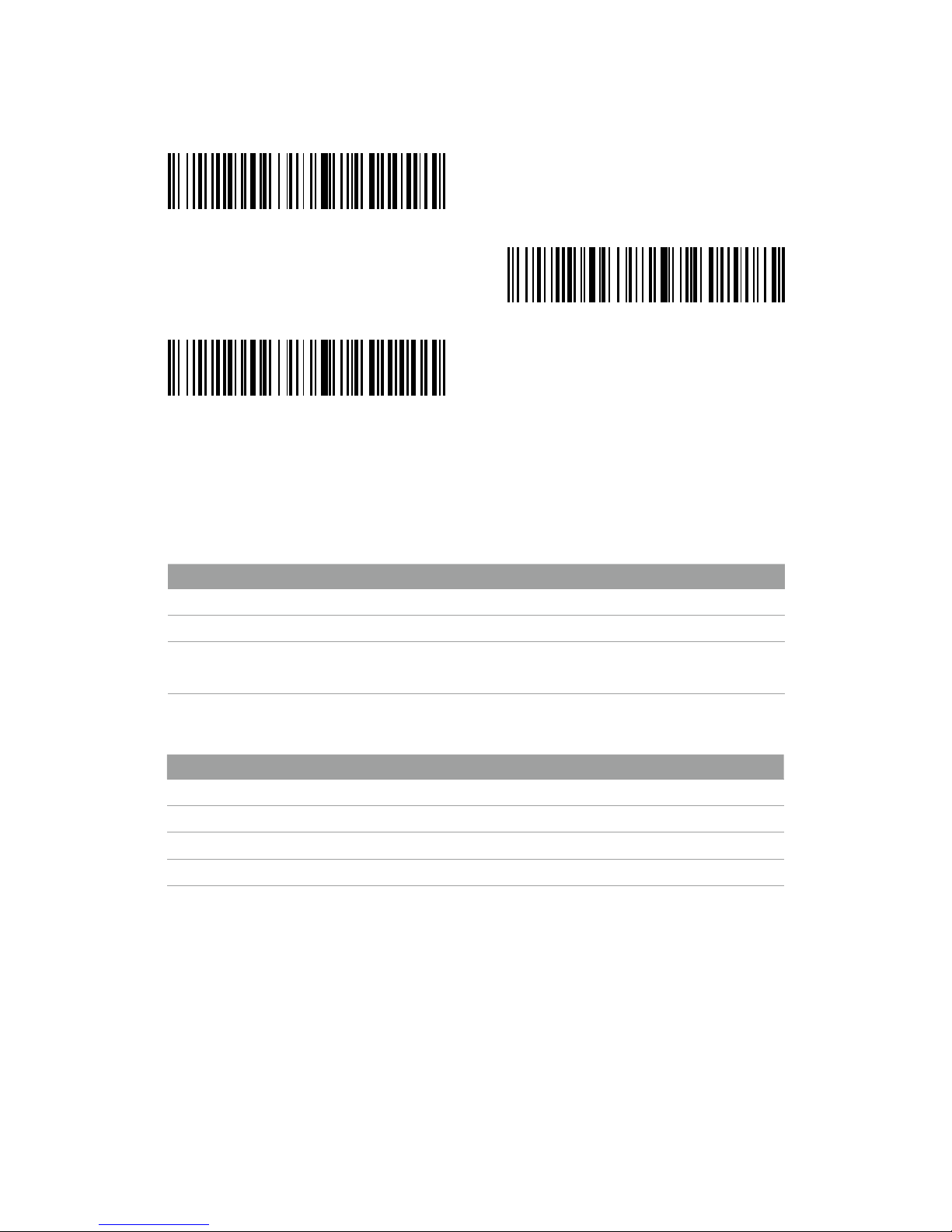
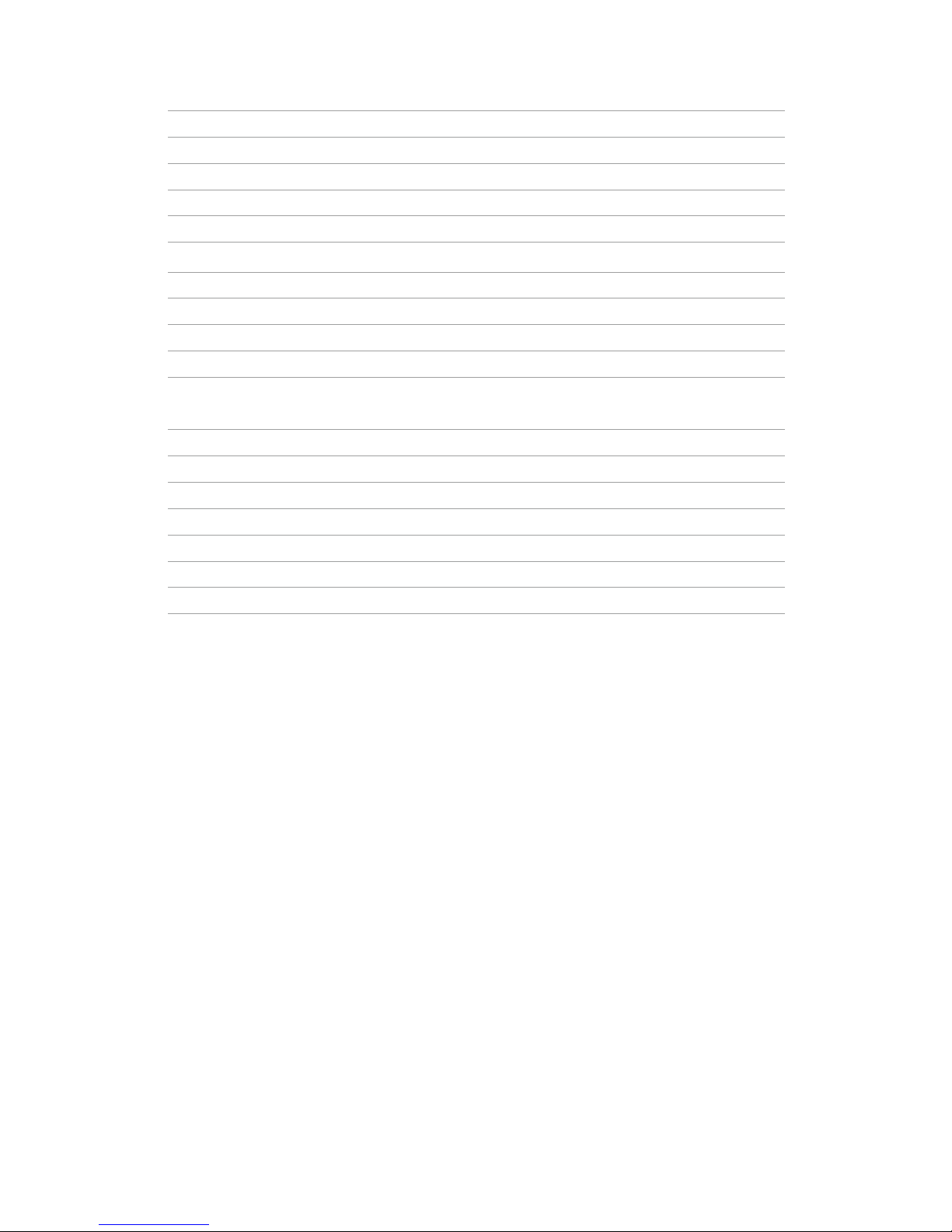
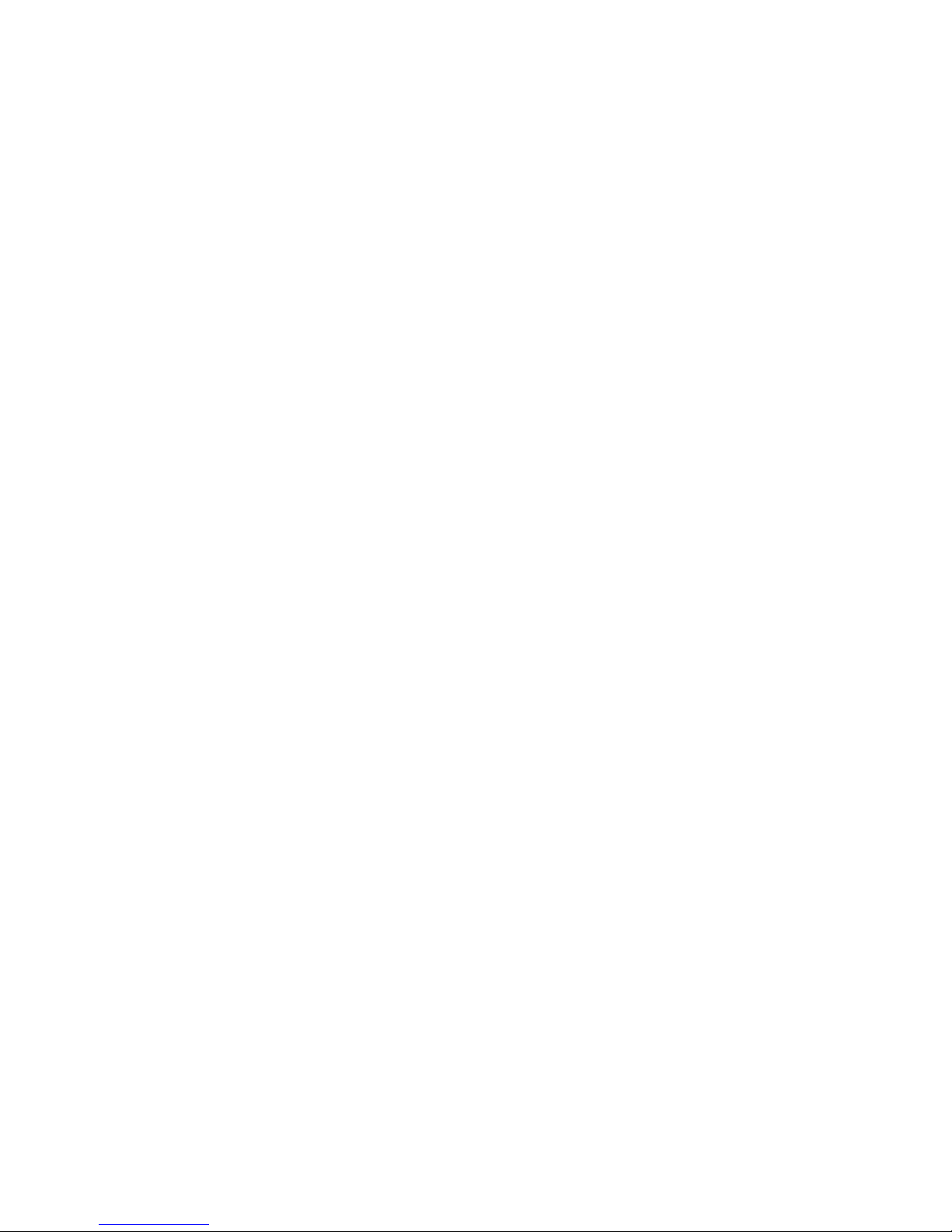


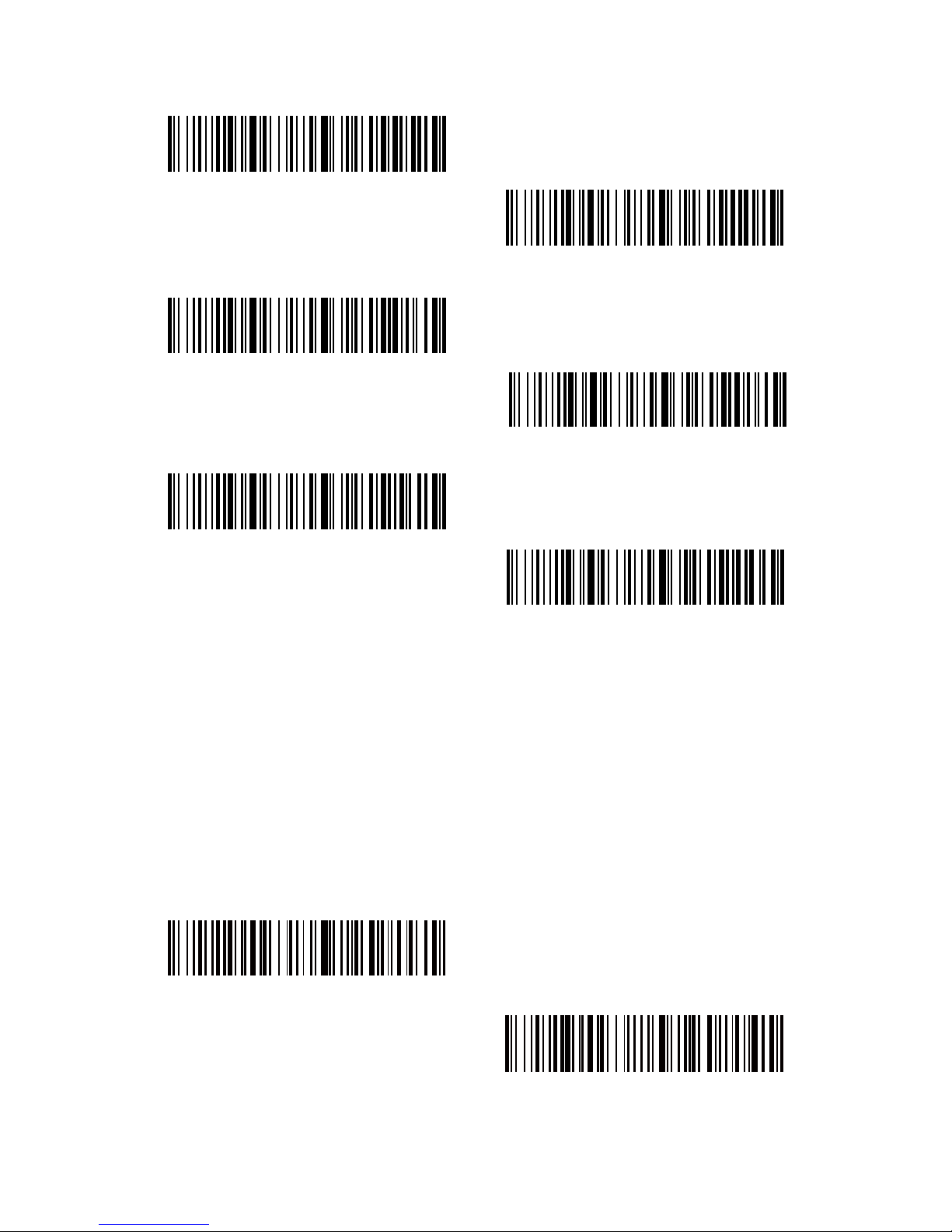
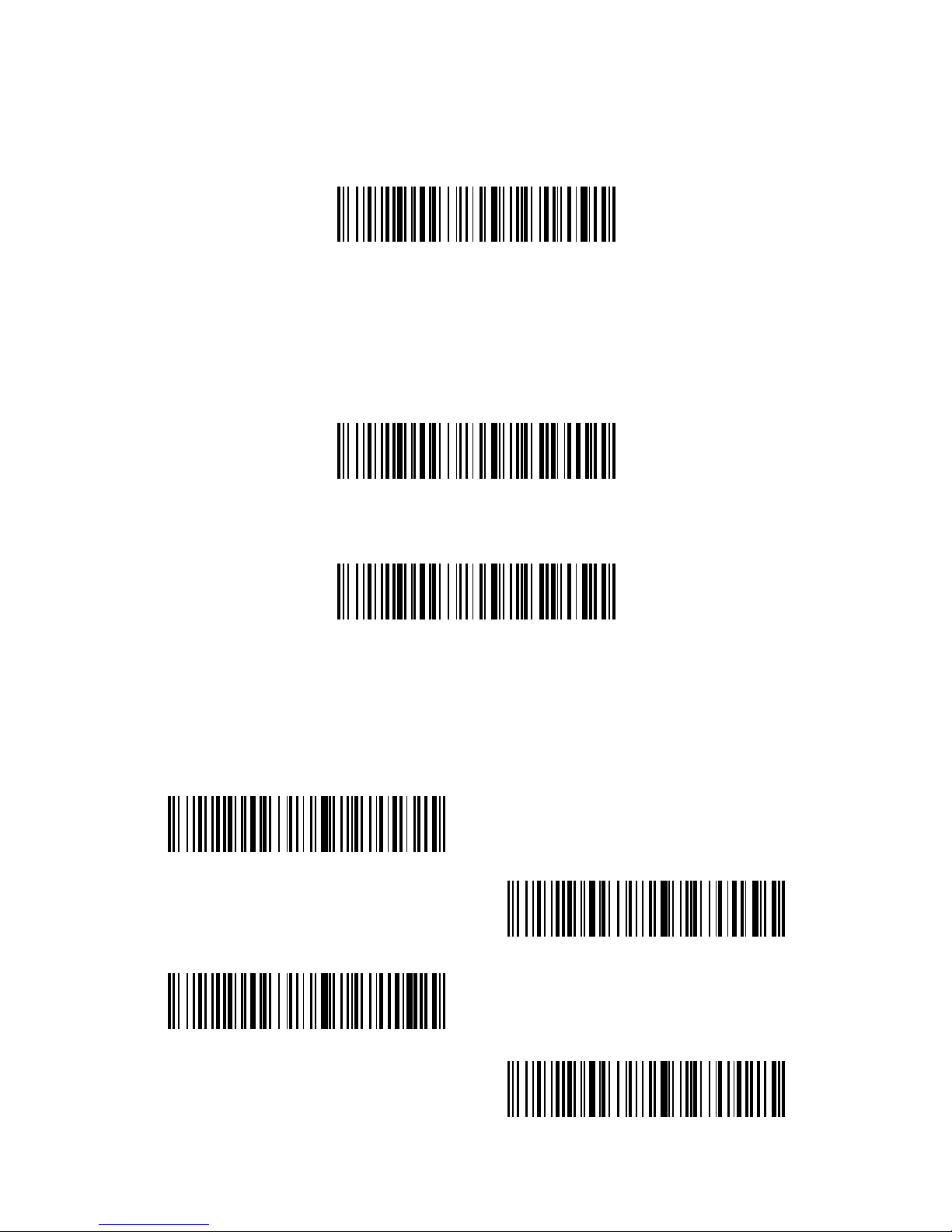
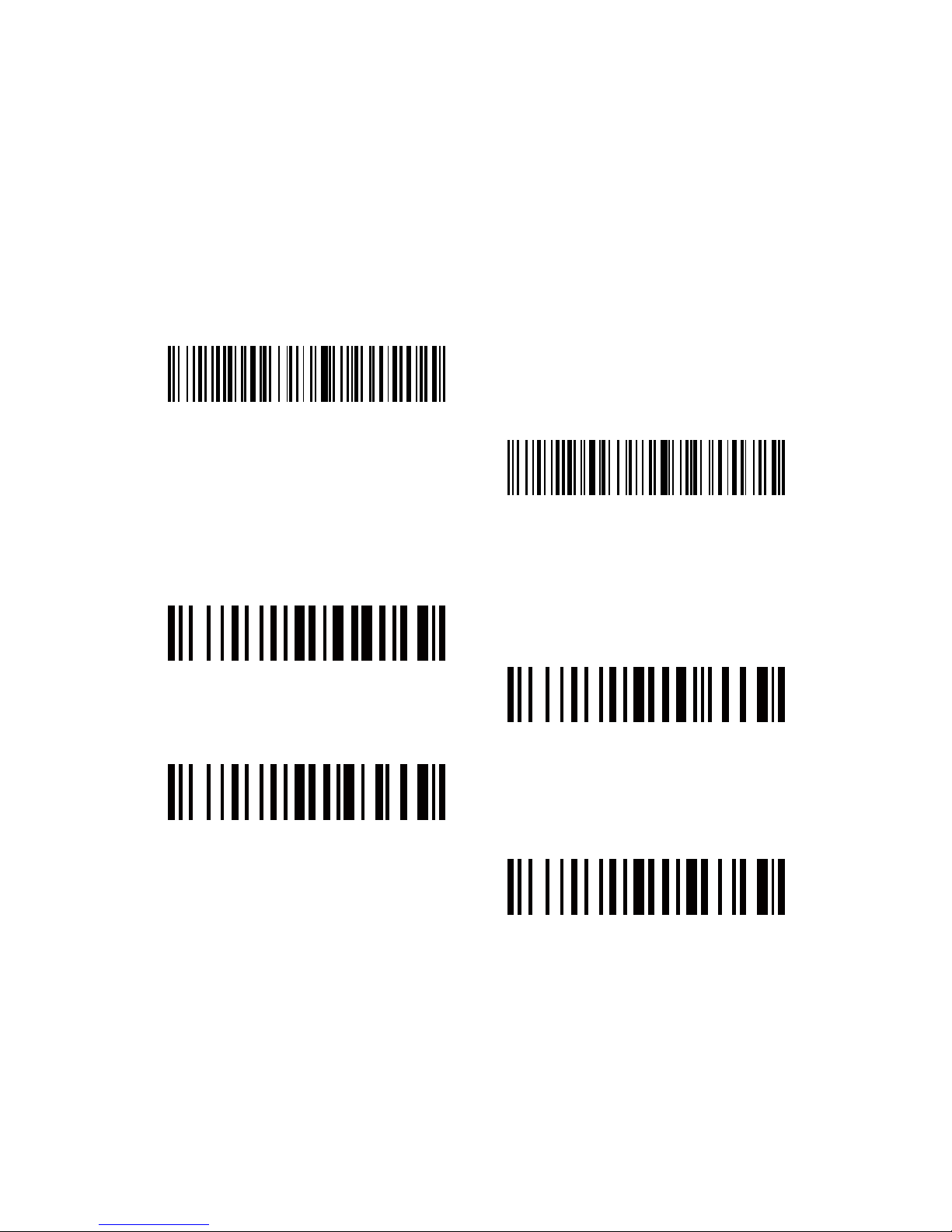

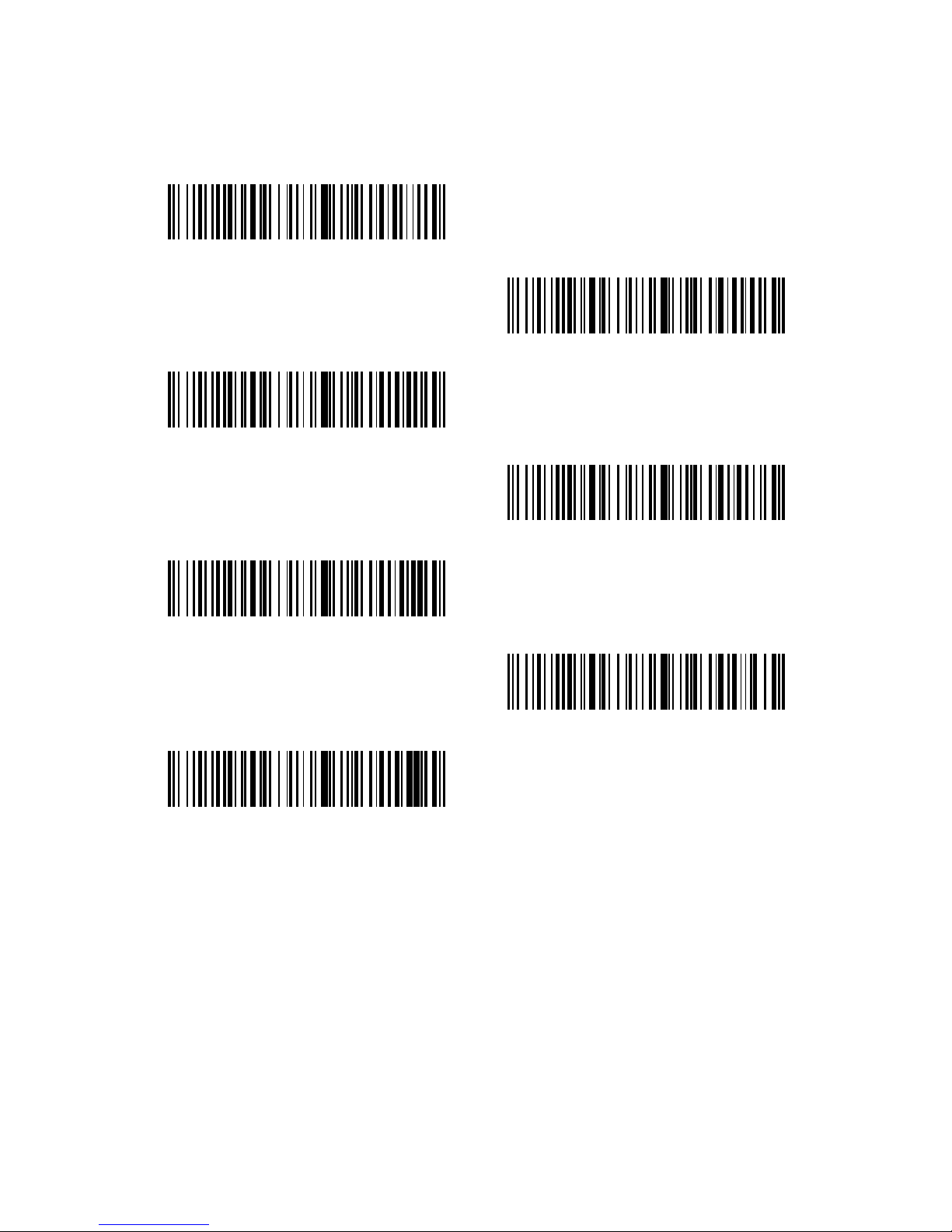
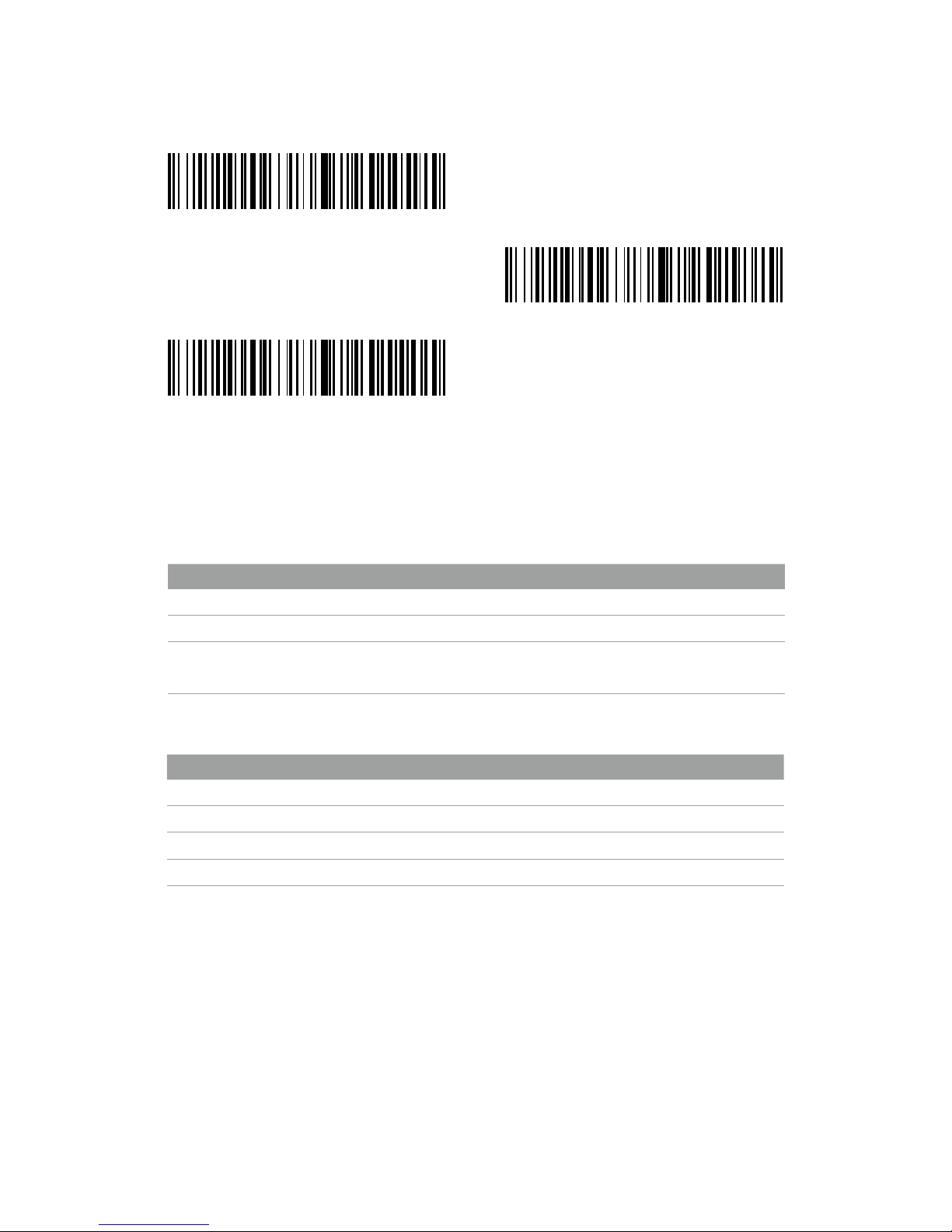
Other manuals for BCST-50
2
Table of contents
Languages:
Other Inateck Barcode Reader manuals

Inateck
Inateck P6 User manual

Inateck
Inateck BCST-73 User manual

Inateck
Inateck BCST-41 User manual

Inateck
Inateck BCST-20 User manual

Inateck
Inateck BCST-70 User manual

Inateck
Inateck BCST-60 User manual
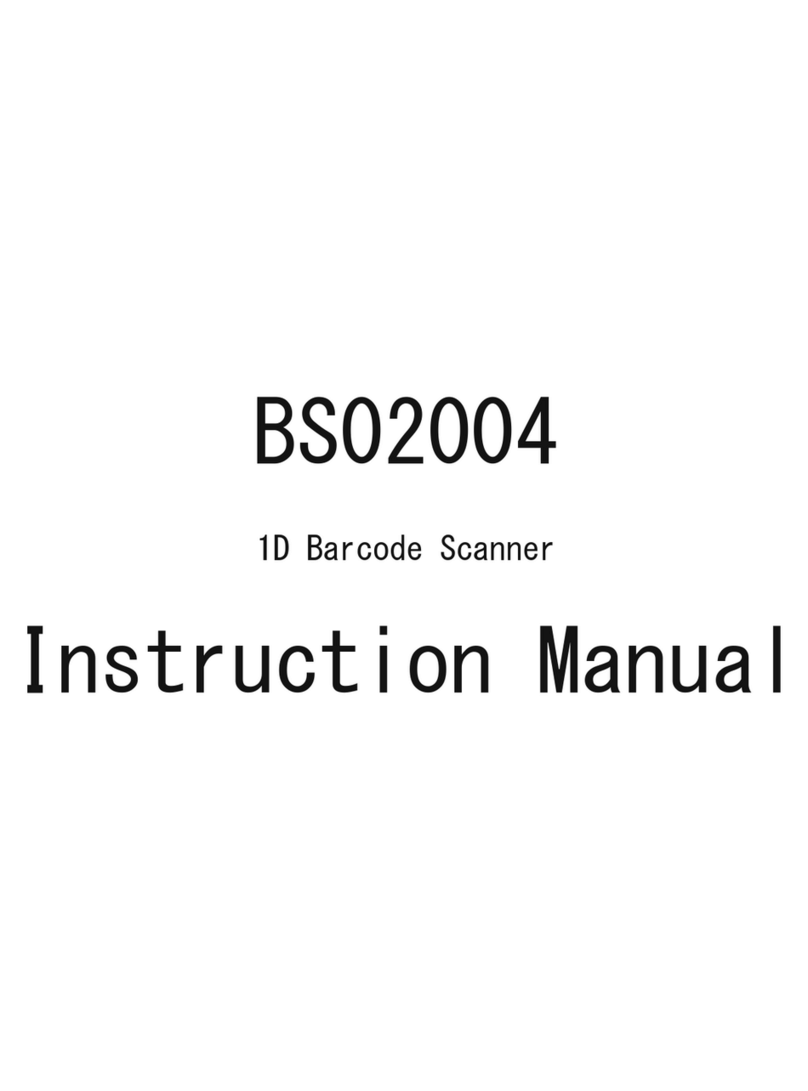
Inateck
Inateck BS02004 User manual

Inateck
Inateck BCST-70 User manual

Inateck
Inateck P7 User manual

Inateck
Inateck BCST-54 User manual

Inateck
Inateck BCST-10 User manual

Inateck
Inateck BCST-52 User manual

Inateck
Inateck BCST-91 User manual

Inateck
Inateck BCST-10 User manual

Inateck
Inateck BCST-70 User manual

Inateck
Inateck BCST-54 User manual
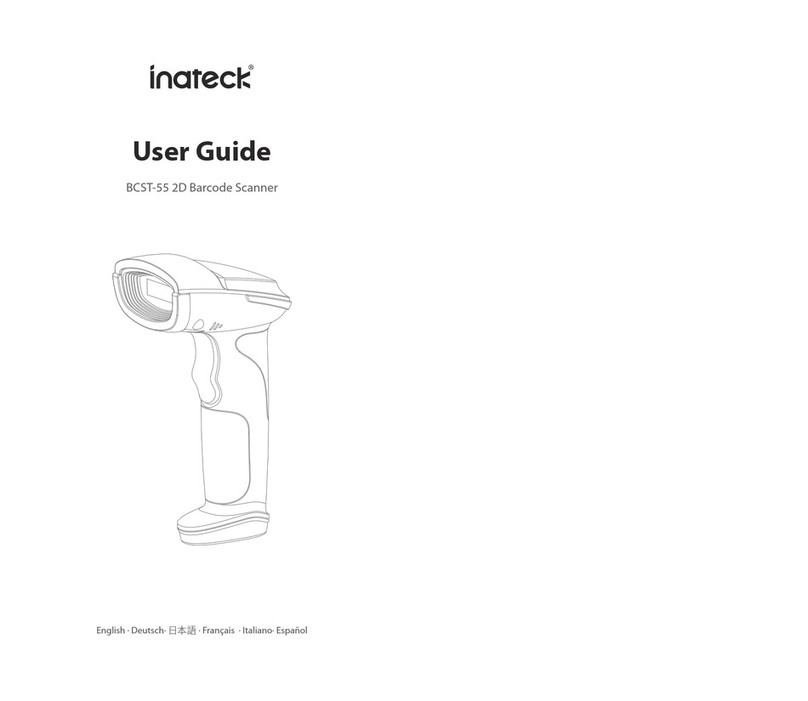
Inateck
Inateck BCST-55 User manual

Inateck
Inateck BCST-91 User manual

Inateck
Inateck BCST-73 User manual

Inateck
Inateck BCST-10 User manual
Popular Barcode Reader manuals by other brands
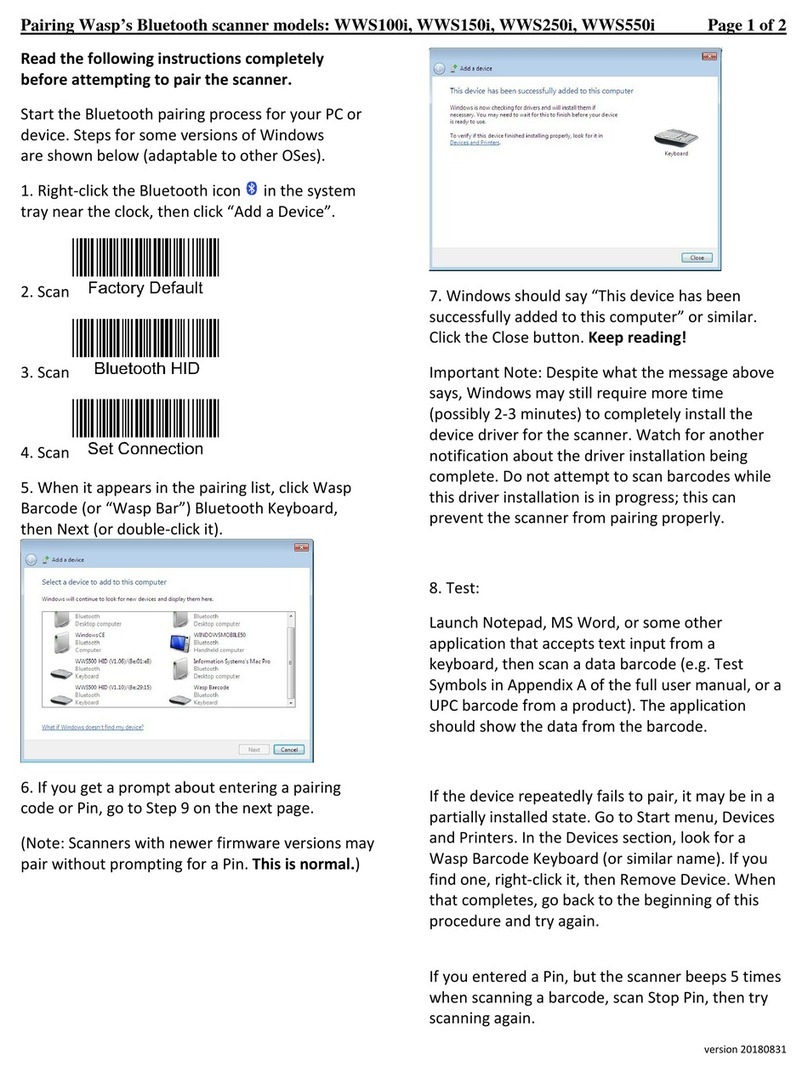
Wasp Barcode Technologies
Wasp Barcode Technologies WWS250i quick start guide

Cognex
Cognex DataMan 503 Quick reference guide

Netum
Netum NT-1200 Quick setup guide

Metrologic
Metrologic Cubit MS6520 Series Installation and user guide

KoamTac
KoamTac KDC 500 user manual

Datalogic
Datalogic POWERSCAN 7000 2D Imager instructions