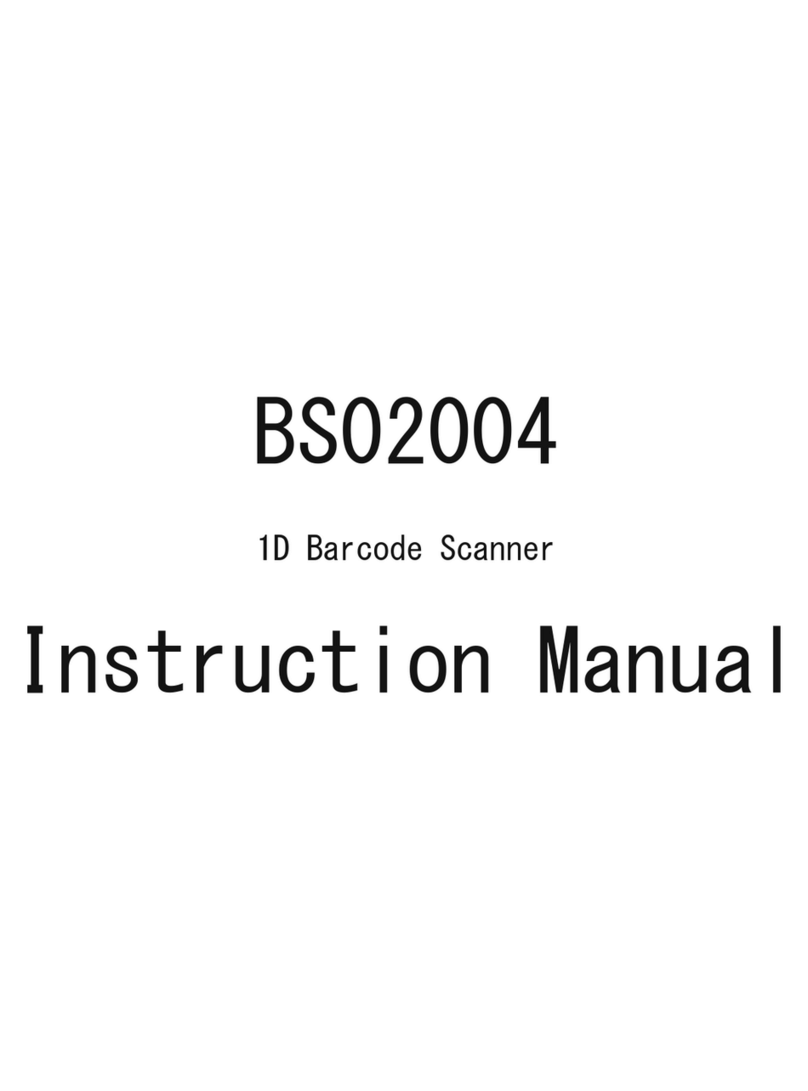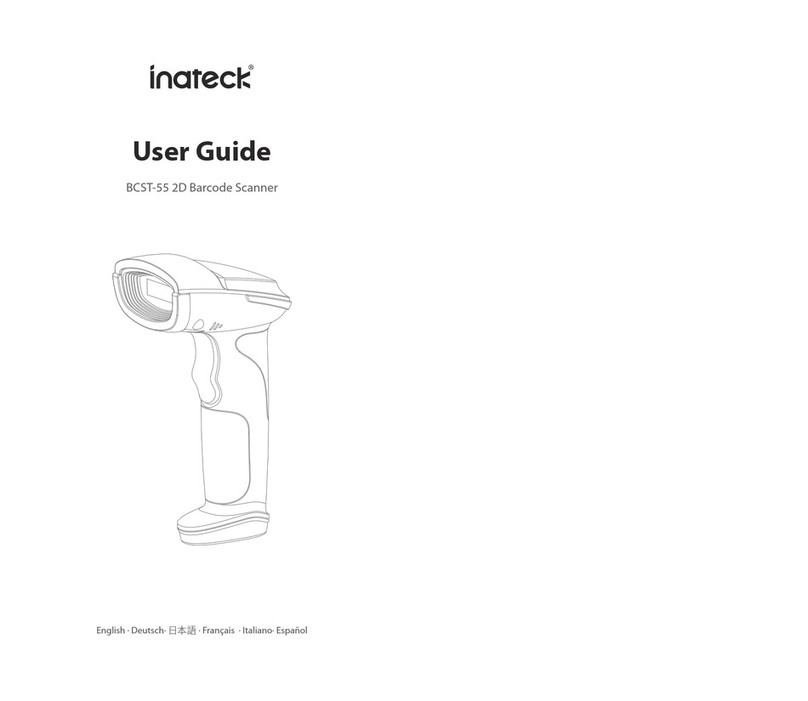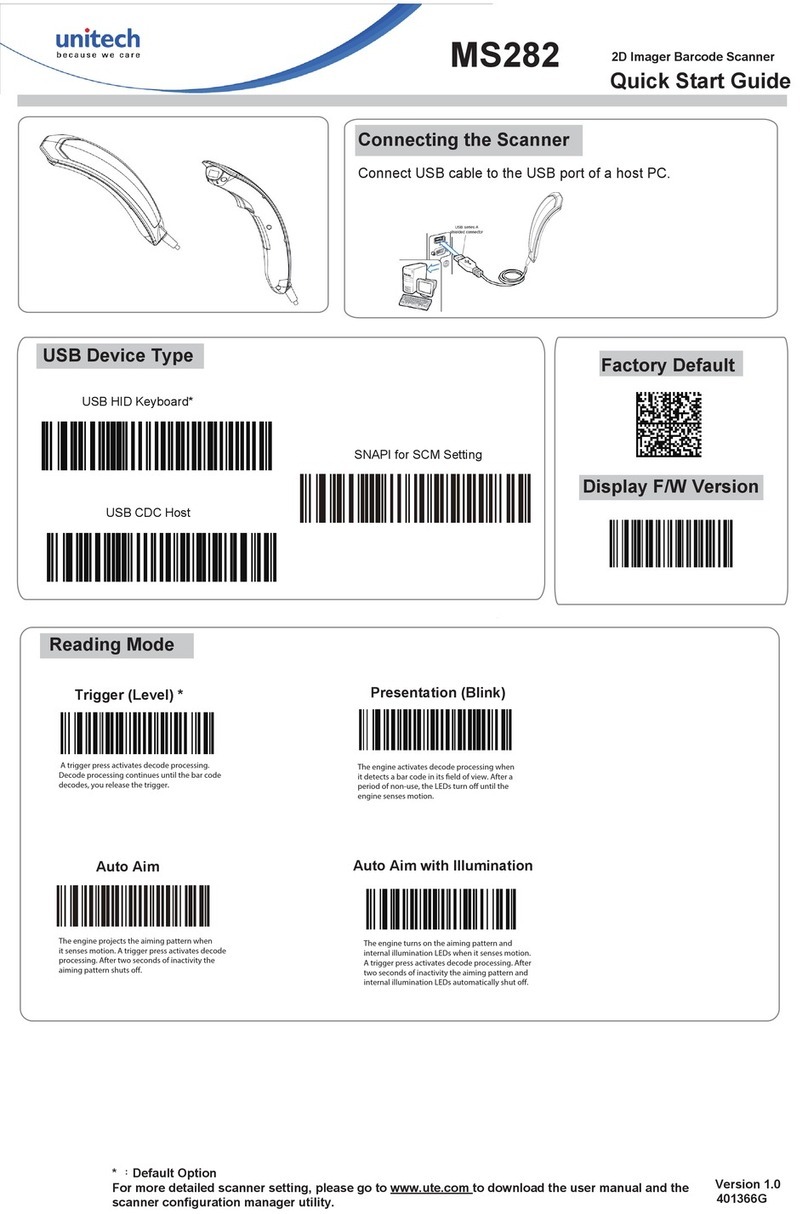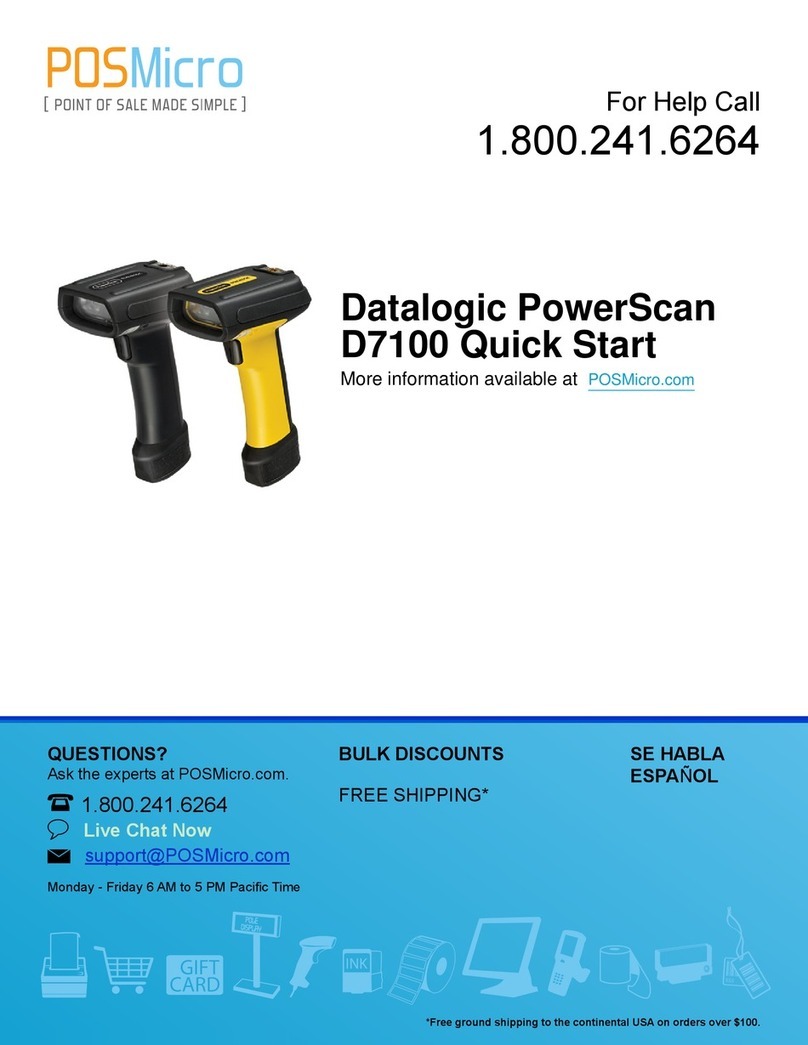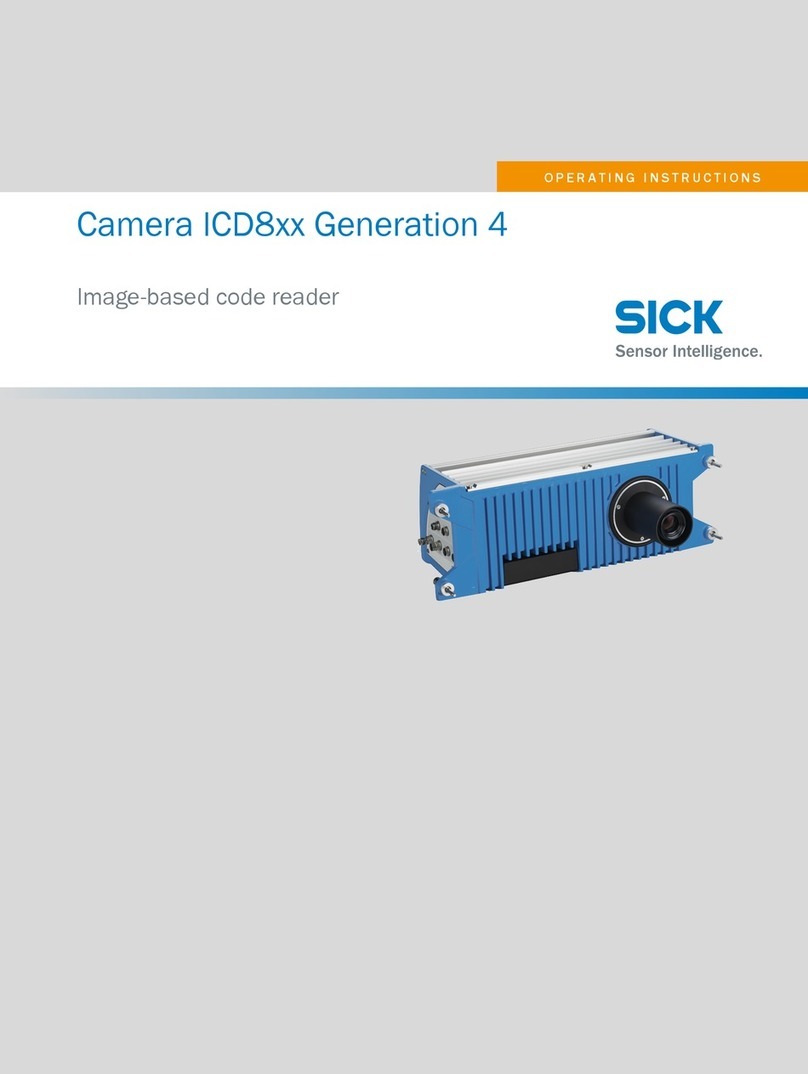► USB wired + Bluetooth wireless communication
► Built-in FLASH memory, supports breakpoint resume
► Can store 2600 pieces EAN-13 codes under offline state
► Supports Windows XP, Win7/8/10, Wince, mobile OS PC and android, iOS devices
BCST-10 Barcode Scanner
Quick Start Guide
Packing list:
BCST-10*1unit
USB cable*1pcs
Quick Start Guide
Note: The device is not equipped with a charger, please charge the device via USB
output charging cable.
12 FAQ
A. Reconnect the scanner (How to reconnect the scanner to computers or smartphones you have successfully paired with before?)
Warning: Reconnecting the scanner will empty its stored data.
1. Select and remove the paired scanner in PC Bluetooth devices list, or cancel paired scanner in smartphone Bluetooth devices list.
2. Set up the scanner by scanning barcodes ‘Enter Setup’ and then ‘Factory Reset’ until indicator blinks green light.
3. Follow the instruction manual, reconnect devices according to different systems.
B. Why can’t I upload the data saved in the scanner via Bluetooth?
1. Connect USB cable to computer to see if data will be uploaded automatically.
2. If not, please scan ‘Manual data upload’ barcode to upload.
C. Why does ‘Device cannot start’ display after inserting Bluetooth adapter to computer?
1. Check if the Bluetooth adapter is working and Bluetooth indicator lights up.
2. Make sure the Bluetooth device of your computer is turned off.
3. Please use another USB port or computer to retry.
D. Why does Computer or smartphone fail to find the Bluetooth scanner?
1. Make sure the scanner is turned on.
2. Don’t pair devices until indicator blinks green light.
3. Please try ‘Reconnect the scanner’.
E. Why can’t I upload Barcodes to my computer or smartphone which has been automatically paired?
1. Make sure devices are paired and indicator turns to blue light.
2. Check out if ‘Offline Mode’ switches on. Under this mode, barcodes won’t upload automatically, please scan barcode ‘Manual data upload’
to retry.
F. Why does the scanner fail to connect to Android smartphones?
1. Make sure the smartphone runs Android 4.0 and above
2. If the device runs Android 2.2 or 2.3 the smartphone needs to by connected by the Bluetooth input method. Please contact the customer
service for technical support.
G. Some barcodes cannot be read, why?
1. Dirty or unclear barcodes might not be read.
2. Digital barcodes displayed on phones, computers or tablets cannot be read.
3. Some uncommon barcode types are not commonly used and thus not activated by default. You need to activate a specific barcode type first.
Please feel free to contact our customer service for further assistance.
H. Can the scanner connect to smartphone or tablet after connecting to computers?
A scanner can only connect to one device at a time. If you want to change device, please try ‘Reconnect the scanner’.
I. Why can’t the scanner connect automatically after restarting the computer?
1. Make sure the scanner is turned on.
2. Use ‘USB wired mode’ or try ‘Reconnect the scanner’.
J. Are there any barcodes to apply or remove Enter for suffix?
Yes, please follow page ‘Common Function Barcodes’ on the instruction manual or contact customer service for support.
K. Why is the smartphone paired but disconnected to scanner?
It happens in following scenarios:
1. Connected by Bluetooth input method. Please refers to Bluetooth input method operating instruction and follow the method strictly.
2. Using SPP mode. Install Bluetooth Serial Port APP in smartphones and connect through it.
L. Why is the response speed a little slower after reconnecting the scanner?
1. Hold and press the power button for 3 seconds to restart the scanner.
2. Please try ‘Reconnect the scanner’.
M. When connecting to computers via Bluetooth and inputting paring code, why does a PIN code display, such as 19179411?
1. Hold and press the power button for 3 seconds to restart the scanner.
2. Set up the scanner by scanning barcodes ‘Enter Setup’ and then ‘Factory Reset’ until indicator blinks green light.
3. Follow the steps on instruction manual, reconnect devices according to different systems.
N. How to solve the messy code problem encountered while using other foreign languages?
The default language is English. Please refer to ‘Language Setting’ chapter to change the setting.
Germany
Tel.: +49 342- 07673081 Fax.: +49 342- 07673082
Phone hours: Weekdays 9 AM-5 PM (CET)
Web: http://w ww.inateck.com/de/
Addr.: F&M TECHNOLOGY GmbH, Montgolfierstraße 6,
04509 Wiedemar
Company of License Holder
Shenzhen Licheng Technology Co,.Ltd
Add: Warehouse B, 1F, Building B, Dezhong Industrial Park,
No.11 Shibei Road,
Bantian Street, Longgang District, Shenzhen, Guangdong,
518000, China Tel: (+86)755-23484029
Manufacturer Information
Shenzhen Lixin Technology Co,.Ltd
Add: 1F, Building B , Dezhong Industrial Park, No.11 Shibei
Road, Bantian Street,
Longgang District, Shenzhen, Guangdong, 518000, China
Tel: (+86)755-23484029
USA
Tel.: +1 702-445-7528
Phone hours: Weekdays 9 AM to 5 PM (EST)
Web: ww w.inateck.com
Addr.: Inateck Technology Inc, 6045 Harrison Drive Suite 6,
Las Vegas, Nevada 89120
Contact Information