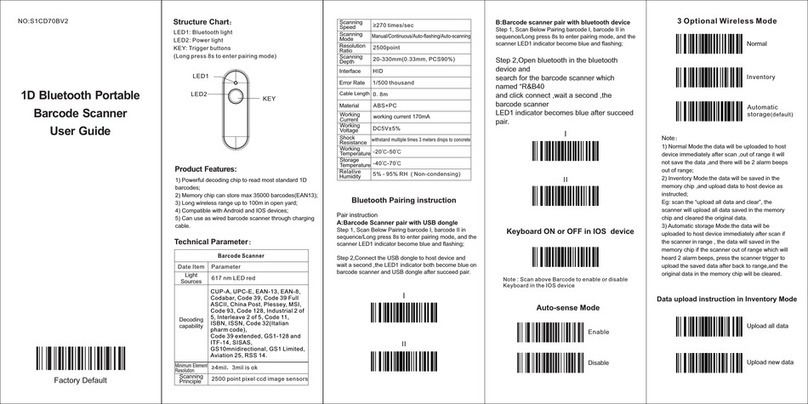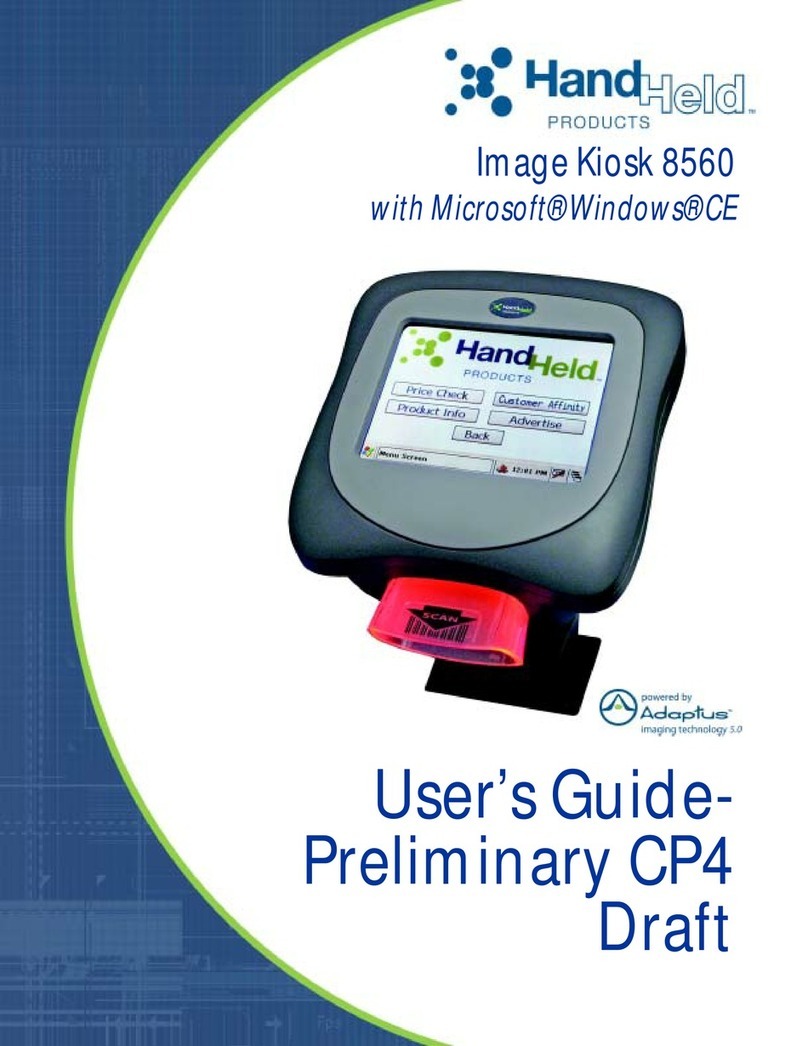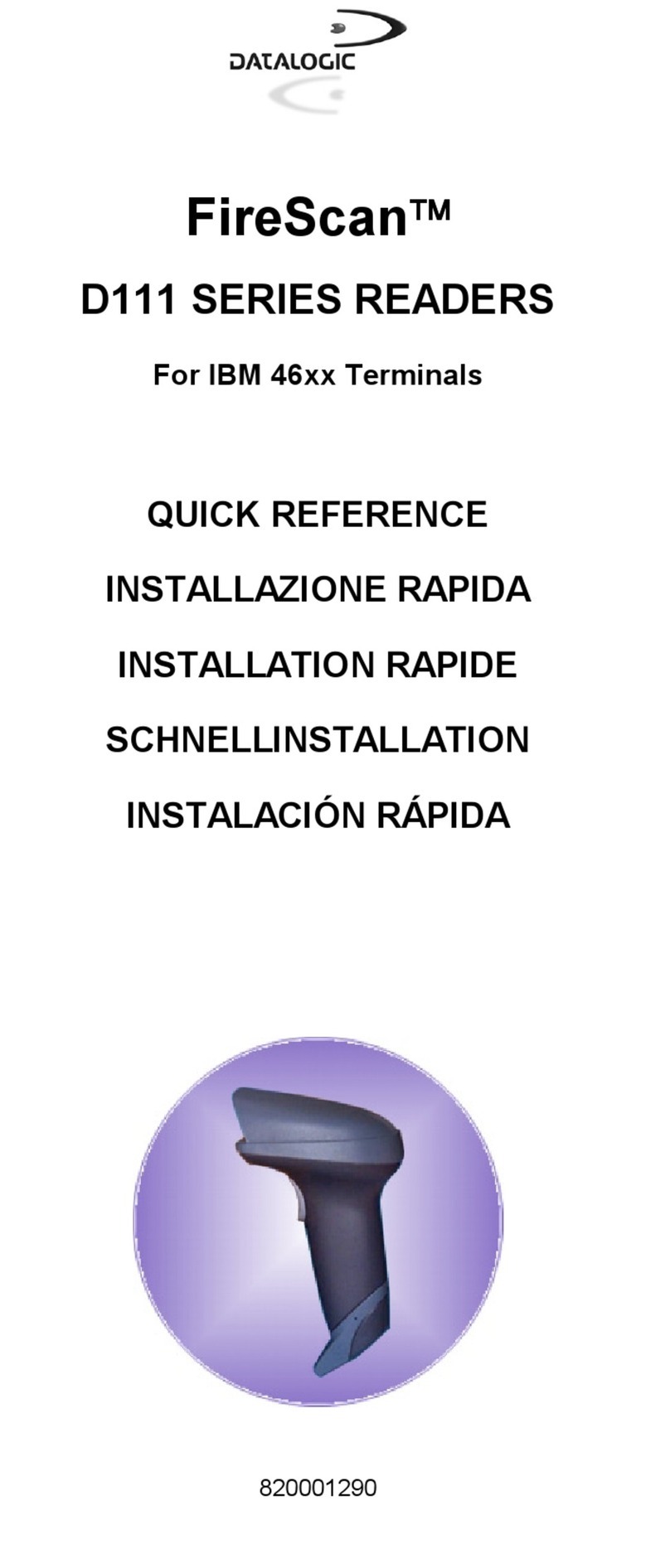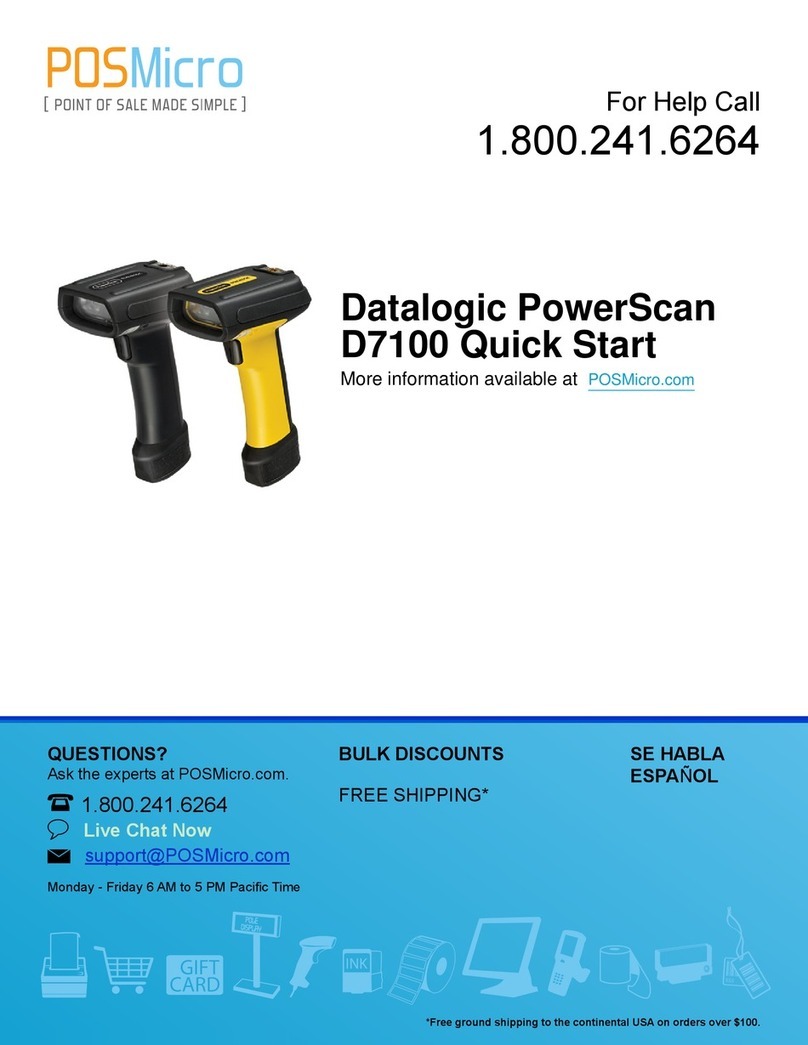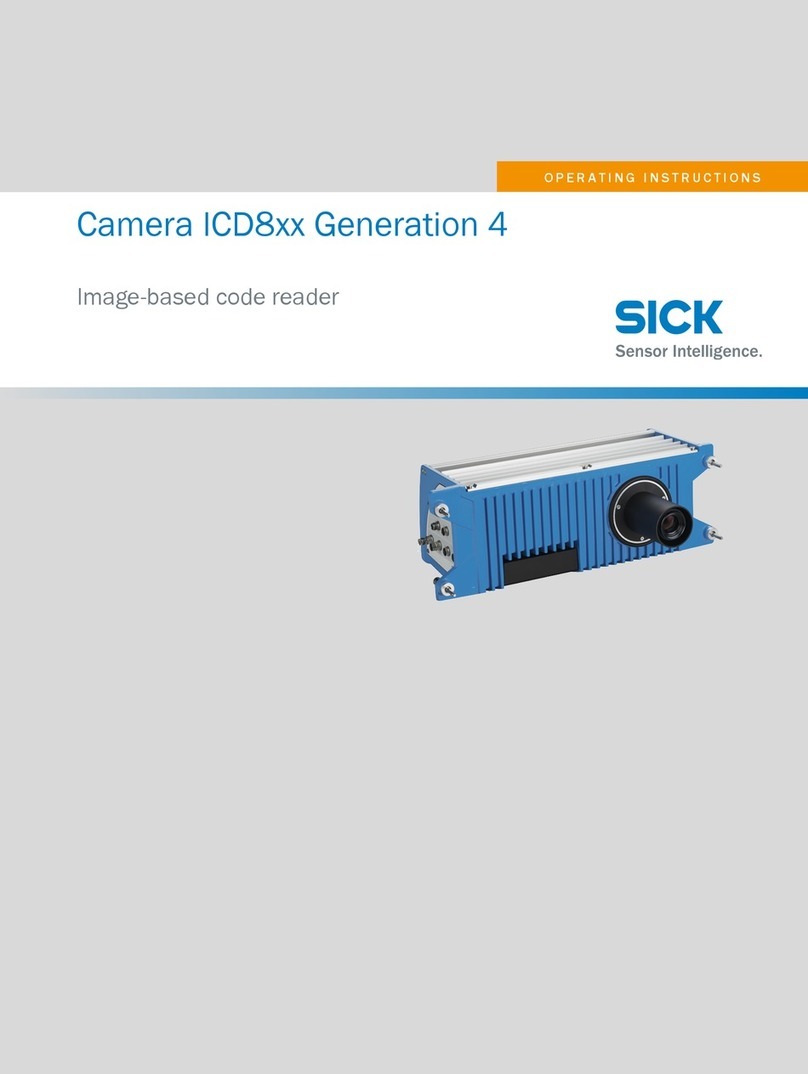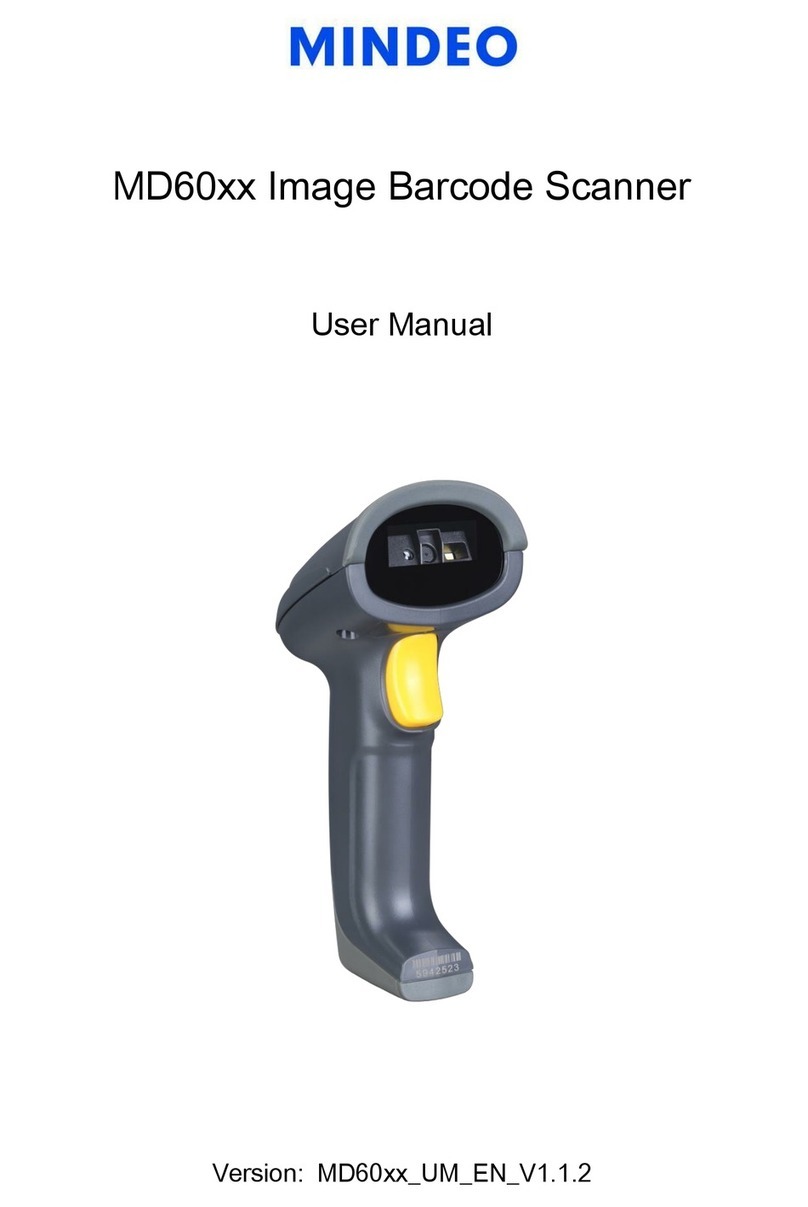Inateck BCST-91 User manual

inareck
User
Guide
BCST-91
2D
Barcode Scanner
м
о
®
o]
<

Product
Illustration
/
Produktabbildung
/
Product
Illustration
/
Illustrazione
del
prodotto
/
Ilustracién
del
Producto
English
@
Barcode Scanner
@
Base
(3
USB
Cable
Deutsch
@®
Barcodescanner
(2
Basis
(3
USB-Kabel
ВЕ
ON=T—F2F¥F—
@лол
BUSBT—TIL
Francais
(D
Scanner
de
codes-barres
@
Base
®
СаЫе
@
USB
Italiano
@
Scanner
di
codici
а
barre
@
Base
(3
Cavo
USB
Espaiiol
(@
Lector
е
codigos
de
barra
@
Base
®
Cable
USB

Content
1.
Quick
Start
2
1.1
How
to
Setup
2
1.2
Button
lllustration
2
Button
оп
the
Scanner
2
Buttons
оп
the
Base
2
1.3
Setting
3
System
Setting,
3
Keyboard
Setting
3
1.4
Frequently
Used
Barcodes
6
2.
Use
о?
BCST-91
10
2.1
Connection
10
Wireless
Base
Mode
10
Wired
Mode
10
Bluetooth
Mode(HID)
10
2.2
Charging
10
2.3
Inventory
Mode
1
3.
Status
Indicator
12
4.
Product
Speci
12
5.
Package
List
1
Please
feel
free
to
reach
out
to
us
if
you
have
any
trouble
configuring
the
barcode
scanner
such
аз
adding/deleting
а
prefix/suffix.
We
are
always
at
your
service.
1.
Quick
Start
1.1
How
to
Set
up
When
the
base
is
connected
to
your
computer
via
USB
cable,
the
LED
indicator
оп
the
base
will
turn
on,
indicating
that
the
base
15
connected
to
the
computer
successfully
апа
can
be
used
а5
а
wireless
adapter.
When
the
scanner
is
placed
into
the
base,
the
LED
indicator
оп
the
base
will
turn
to
red,
indicating
that
the
scanner
is
connected
to
the
base
successfully
and
can
also
be
charged
that
way.
Press
the
scan
button,
апа
the
barcode
scanner
will
be
powered
оп
апа
connect
the
base
automatically.
1.2
Button
lllustration
Button
оп
the
Scanner
ON:
Press
the
scan
button
to
turn
оп
the
scanner.
OFF:
Hold
the
scan
button
for
2.5
$
апа
the
scanner
will
turn
off
.
Buttons
оп
the
Base
$сап
Mode
Switch
©
:
When
the
scanner
is
paired
with
the
base,
place
it
into
the
base
and
press
the
button
to
switch
between
Auto
Sensing
Mode
апа
Red
Light
Auto
Off
Mode.
Connection
Mode
Switch
€
:
Long
press
the
button
for 3s
10
switch
between
2.46
wireless
тоде
апа
Bluetooth
тоде.
Scan
Mode
Switch
Connection
Mode
Switch

Content
1.
Quick
Start
2
1.1
How
to
Setup
2
1.2
Button
lllustration
2
Button
оп
the
Scanner
2
Buttons
оп
the
Base
2
1.3
Setting
3
System
Setting,
3
Keyboard
Setting
3
1.4
Frequently
Used
Barcodes
6
2.
Use
о?
BCST-91
10
2.1
Connection
10
Wireless
Base
Mode
10
Wired
Mode
10
Bluetooth
Mode(HID)
10
2.2
Charging
10
2.3
Inventory
Mode
1
3.
Status
Indicator
12
4.
Product
Speci
12
5.
Package
List
1
Please
feel
free
to
reach
out
to
us
if
you
have
any
trouble
configuring
the
barcode
scanner
such
аз
adding/deleting
а
prefix/suffix.
We
are
always
at
your
service.
1.
Quick
Start
1.1
How
to
Set
up
When
the
base
is
connected
to
your
computer
via
USB
cable,
the
LED
indicator
оп
the
base
will
turn
on,
indicating
that
the
base
15
connected
to
the
computer
successfully
апа
can
be
used
а5
а
wireless
adapter.
When
the
scanner
is
placed
into
the
base,
the
LED
indicator
оп
the
base
will
turn
to
red,
indicating
that
the
scanner
is
connected
to
the
base
successfully
and
can
also
be
charged
that
way.
Press
the
scan
button,
апа
the
barcode
scanner
will
be
powered
оп
апа
connect
the
base
automatically.
1.2
Button
lllustration
Button
оп
the
Scanner
ON:
Press
the
scan
button
to
turn
оп
the
scanner.
OFF:
Hold
the
scan
button
for
2.5
$
апа
the
scanner
will
turn
off
.
Buttons
оп
the
Base
$сап
Mode
Switch
©
:
When
the
scanner
is
paired
with
the
base,
place
it
into
the
base
and
press
the
button
to
switch
between
Auto
Sensing
Mode
апа
Red
Light
Auto
Off
Mode.
Connection
Mode
Switch
€
:
Long
press
the
button
for 3s
10
switch
between
2.46
wireless
тоде
апа
Bluetooth
тоде.
Scan
Mode
Switch
Connection
Mode
Switch

Enter
Setup
1.3
Setting
Note:
1)Function
Setting
Steps:
[Enter
Setup]-[Command
barcode
(e.g. Low
Volume)
Save
апа
Exit
2)
Those
marked
with
(*) in
the
manual
indicate
default
settings.
System
Setting
(*)
Windows/Android
"
Mac
05/05
Keyboard
Setting
ОГЯ0|
Шыэи\ь‚:«.:
)
US
Keyboar
Ш Ш
=]z
German
Keyboard
ol
.
French
Keyboard
Spanish
Keyboard
Canatlan
Keyboard
Italian
Keyboard
UK
Keyboard
Save
апа
Exit
Quitand
Exit
Saveand
Exit
Quitand
Exit

Enter
Setup
1.3
Setting
Note:
1)Function
Setting
Steps:
[Enter
Setup]-[Command
barcode
(e.g. Low
Volume)
Save
апа
Exit
2)
Those
marked
with
(*) in
the
manual
indicate
default
settings.
System
Setting
(*)
Windows/Android
"
Mac
05/05
Keyboard
Setting
ОГЯ0|
Шыэи\ь‚:«.:
)
US
Keyboar
Ш Ш
=]z
German
Keyboard
ol
.
French
Keyboard
Spanish
Keyboard
Canatlan
Keyboard
Italian
Keyboard
UK
Keyboard
Save
апа
Exit
Quitand
Exit
Saveand
Exit
Quitand
Exit

Enter
Setup
Enter
Setup
L
Japanese Keyboard
Dutch
Keyboard
Norwegian
Keyboard
Swedish
Keyboard
[Н"
Danish
Keyboard
1.4
Frequently
Used
Barcodes
Factory
Reset
Ш
Ш
(*)
Manual
Scanning
mode
Auto
Sensing
Mode
()
Enable
Auto
Sleep
Save
апа
Exit
Quitand
Exit
Quitand
Exit
Saveand
Exit

Enter
Setup
Enter
Setup
L
Japanese Keyboard
Dutch
Keyboard
Norwegian
Keyboard
Swedish
Keyboard
[Н"
Danish
Keyboard
1.4
Frequently
Used
Barcodes
Factory
Reset
Ш
Ш
(*)
Manual
Scanning
mode
Auto
Sensing
Mode
()
Enable
Auto
Sleep
Save
апа
Exit
Quitand
Exit
Quitand
Exit
Saveand
Exit

Enter
Setup
Enter
Setup
Disable
Auto
еер
[1
Low
Volume
silent
(OO
[Н
(*)
Medium
Volume
High
Volume
(*)Enable
Weak
Vibration
Alert
Щ]
Convert
All
Letters
into
Upper
Case
Disable
Vibration
Alert
Enable
Strong
Vibration
Alert
Save
апа
Exit
Quitand
Exit
Saveand
Exit
Quitand
Exit

Enter
Setup
Enter
Setup
Disable
Auto
еер
[1
Low
Volume
silent
(OO
[Н
(*)
Medium
Volume
High
Volume
(*)Enable
Weak
Vibration
Alert
Щ]
Convert
All
Letters
into
Upper
Case
Disable
Vibration
Alert
Enable
Strong
Vibration
Alert
Save
апа
Exit
Quitand
Exit
Saveand
Exit
Quitand
Exit

Enter
Setup
Convert
Al
Letters
into
Lower
Case
Ш
Щ
(*)
Do
not
Convert
Letter
Case
(*)Add
Enter
as
Suffix
Ш
=
[
Use Tab
as
Suffix
Save
апа
Exit
Quitand
Exit
Enter
Setup
2.
Use
of
BCST-91
2.1
Connection
(*)
Wireless
Base
Mode
Wireless
Base
Mode
is
the
default
mode.
When
the
base
is
connected
to
your
computer
ма
USB
cable,
the
LED
indicator
оп
the
base
will
turn
on,
indicating
that
the
base
is
connected
to
the
computer
successfully
апа
сап
be
used
а
the
wireless
adapter.
Note:
If
you
receive
ап
error
when
transmitting
data
in
the
wireless
base
mode,
please
place
the
scanner
into
the
base
апа
long
press
the
connection
mode
switching
button
69
to
enter
wireless
base
mode
апа
pair
the
scanner
with
the
base
again.
You
can
also
scan
the
command
barcodes
in
sequence
to
reconnect
the
scanner
with
the
base:
"Enter
Setup”
——"Wireless
Base
Mode"—"Save
and
ва
Г
(*)Wireless
Base
Mode
Wired
Mode
Connect
the
scanner
with
your
computer
via
the
USB
cable
апа
priority
will
be
given
to
the
USB
cable
to
transmit
data
even
though
the
scanner
was
once
connected
via
Bluetooth
or
the
wireless
base.
Bluetooth
Mode(HID)
‘The
Bluetooth
mode
(HID)
is
not
а
default
mode.
ТО
enter
this
mode,
please
long
press
the
connection
mode
switching
button
to
switch
into
Bluetooth
mode
(HID)
ог
scan
the
command
barcodes
in
sequence:
"Enter
Setup'-"Bluetooth
Pairing
(HID
mode)"
~"Save
and
xit".
=
Bluetooth
Paring.
(НО
Моде
2.2
Charging
1.Connect
the
base
with
а
computer/charger
via
the
USB
cable
апа
then
you
can
charge
the
scanner
by
placing
tinto
the
base.
2.Connect
the
scanner
with
а
computer/charger
with
the
included
USB
cable
directly
to
charge
the
scanner.
баме
апа
Exit
Quitand
Exit

Enter
Setup
Convert
Al
Letters
into
Lower
Case
Ш
Щ
(*)
Do
not
Convert
Letter
Case
(*)Add
Enter
as
Suffix
Ш
=
[
Use Tab
as
Suffix
Save
апа
Exit
Quitand
Exit
Enter
Setup
2.
Use
of
BCST-91
2.1
Connection
(*)
Wireless
Base
Mode
Wireless
Base
Mode
is
the
default
mode.
When
the
base
is
connected
to
your
computer
ма
USB
cable,
the
LED
indicator
оп
the
base
will
turn
on,
indicating
that
the
base
is
connected
to
the
computer
successfully
апа
сап
be
used
а
the
wireless
adapter.
Note:
If
you
receive
ап
error
when
transmitting
data
in
the
wireless
base
mode,
please
place
the
scanner
into
the
base
апа
long
press
the
connection
mode
switching
button
69
to
enter
wireless
base
mode
апа
pair
the
scanner
with
the
base
again.
You
can
also
scan
the
command
barcodes
in
sequence
to
reconnect
the
scanner
with
the
base:
"Enter
Setup”
——"Wireless
Base
Mode"—"Save
and
ва
Г
(*)Wireless
Base
Mode
Wired
Mode
Connect
the
scanner
with
your
computer
via
the
USB
cable
апа
priority
will
be
given
to
the
USB
cable
to
transmit
data
even
though
the
scanner
was
once
connected
via
Bluetooth
or
the
wireless
base.
Bluetooth
Mode(HID)
‘The
Bluetooth
mode
(HID)
is
not
а
default
mode.
ТО
enter
this
mode,
please
long
press
the
connection
mode
switching
button
to
switch
into
Bluetooth
mode
(HID)
ог
scan
the
command
barcodes
in
sequence:
"Enter
Setup'-"Bluetooth
Pairing
(HID
mode)"
~"Save
and
xit".
=
Bluetooth
Paring.
(НО
Моде
2.2
Charging
1.Connect
the
base
with
а
computer/charger
via
the
USB
cable
апа
then
you
can
charge
the
scanner
by
placing
tinto
the
base.
2.Connect
the
scanner
with
а
computer/charger
with
the
included
USB
cable
directly
to
charge
the
scanner.
баме
апа
Exit
Quitand
Exit

2.3
Inventory
Mode
Users
may
use
inventory
тоде
to
Кеер
the
scanned
barcodes
in
the
cache
о!
BCST-91
and
upload
them
10
а
computer
in
batches.
In
inventory
mode
users
are
not
restricted
to
the
time
or
location
when
uploading
data.
11
addition,
historical
data
can
be
cleared
in
the
cache.
More
details
about
inventory
mode
are
а5
below.
Note:
It is
not
necessary
to
scan
“Enter
Setup”
ог
“Save
and
Exit”
when
scanning
the
5
barcodes
below.
Simply
scan
the
barcodes
to
activate
the
functions,
Inventory
Mode
Щ Ш
(сотпоп
мовё
=7
Clear
Data
in
Сасне
(for
Inventory Mode
only)
ока
Upload
(fo
Inventory
Mode
only)
=
*
0
Upload
the
Number
of
Scanned
Barcodes
(for
Inventory
Mode
only)
11
3.
Status
Indicator
LED
Indic:
n -
On
the
Scanner
Green
Light
Flashes
Once
|
Data
is
read
and
uploaded.
Blue
Light
Flashes
Once
|
Data
s
read
ап
stored
in
buffer.
Steady
blue
LED
Under
setup
mode
Flashing
ге
LED
Low
battery
Steady
red
LED
Under
Charging
(red
light
ой
when
fully
charged)
LED
Indication
-
On
the
Base
Green
LED
Scanner
15
fully
charged
Red
LED
Scanneris
п
place
ап
under
charging
Flashing
Blue
LED
Wireless
pairing
ог
Фага
transmitting
Yellow
LED
notin
place
4.
Product
Specification
Material
ABS,
PC,
TPU
Voltage
0с5у
Battery
Capacity
2600
mAh
Code
126,
EAN-13.
EAN-8.
UPCA, UPCE.
Code
39,
Code
93.
Codabar.
Interleaved
2
of
5.
Standard
2
of
5.
Industrial
2
of
5.
Matrix
2
о!
5,
MSI,
Code
11,
Supported
Barcode
—
||бвм,
155М.
.
GSI
128.
651
DataBar.
651
DataBar
Expanded.
GS1
DataBar
Limited.
QRCode.
PDF-417.
Атес
Code.
Data
Matrix"
Resolution
smil
Scan
Method
Auto/Manually
Lowest
Contrast
25%
Decoding
Angle
Turning
Angle
360°,
Elevaion
Angle
60°
Deflection
Angle
Communication
2.402GHz~2.480GHz
Frequency
5.
Package
List
BCST-91°1
USBAto
USB
С
Cable
*1
Instruction
Manual
*1
12

2.3
Inventory
Mode
Users
may
use
inventory
тоде
to
Кеер
the
scanned
barcodes
in
the
cache
о!
BCST-91
and
upload
them
10
а
computer
in
batches.
In
inventory
mode
users
are
not
restricted
to
the
time
or
location
when
uploading
data.
11
addition,
historical
data
can
be
cleared
in
the
cache.
More
details
about
inventory
mode
are
а5
below.
Note:
It is
not
necessary
to
scan
“Enter
Setup”
ог
“Save
and
Exit”
when
scanning
the
5
barcodes
below.
Simply
scan
the
barcodes
to
activate
the
functions,
Inventory
Mode
Щ Ш
(сотпоп
мовё
=7
Clear
Data
in
Сасне
(for
Inventory Mode
only)
ока
Upload
(fo
Inventory
Mode
only)
=
*
0
Upload
the
Number
of
Scanned
Barcodes
(for
Inventory
Mode
only)
11
3.
Status
Indicator
LED
Indic:
n -
On
the
Scanner
Green
Light
Flashes
Once
|
Data
is
read
and
uploaded.
Blue
Light
Flashes
Once
|
Data
s
read
ап
stored
in
buffer.
Steady
blue
LED
Under
setup
mode
Flashing
ге
LED
Low
battery
Steady
red
LED
Under
Charging
(red
light
ой
when
fully
charged)
LED
Indication
-
On
the
Base
Green
LED
Scanner
15
fully
charged
Red
LED
Scanneris
п
place
ап
under
charging
Flashing
Blue
LED
Wireless
pairing
ог
Фага
transmitting
Yellow
LED
notin
place
4.
Product
Specification
Material
ABS,
PC,
TPU
Voltage
0с5у
Battery
Capacity
2600
mAh
Code
126,
EAN-13.
EAN-8.
UPCA, UPCE.
Code
39,
Code
93.
Codabar.
Interleaved
2
of
5.
Standard
2
of
5.
Industrial
2
of
5.
Matrix
2
о!
5,
MSI,
Code
11,
Supported
Barcode
—
||бвм,
155М.
.
GSI
128.
651
DataBar.
651
DataBar
Expanded.
GS1
DataBar
Limited.
QRCode.
PDF-417.
Атес
Code.
Data
Matrix"
Resolution
smil
Scan
Method
Auto/Manually
Lowest
Contrast
25%
Decoding
Angle
Turning
Angle
360°,
Elevaion
Angle
60°
Deflection
Angle
Communication
2.402GHz~2.480GHz
Frequency
5.
Package
List
BCST-91°1
USBAto
USB
С
Cable
*1
Instruction
Manual
*1
12

inareck
User
Guide
BCST-91
2D
Barcode Scanner
м
о
®
o]
<
Other manuals for BCST-91
1
Table of contents
Other Inateck Barcode Reader manuals

Inateck
Inateck BCST-73 User manual

Inateck
Inateck BCST-54 User manual

Inateck
Inateck BS02001 User manual

Inateck
Inateck BCST-70 User manual

Inateck
Inateck BCST-53 User manual

Inateck
Inateck BCST-20 User manual

Inateck
Inateck P6 User manual

Inateck
Inateck BCST-10 User manual

Inateck
Inateck BCST-41 User manual

Inateck
Inateck BCST-54 User manual

Inateck
Inateck BS01001 User manual

Inateck
Inateck BCST-50 User manual
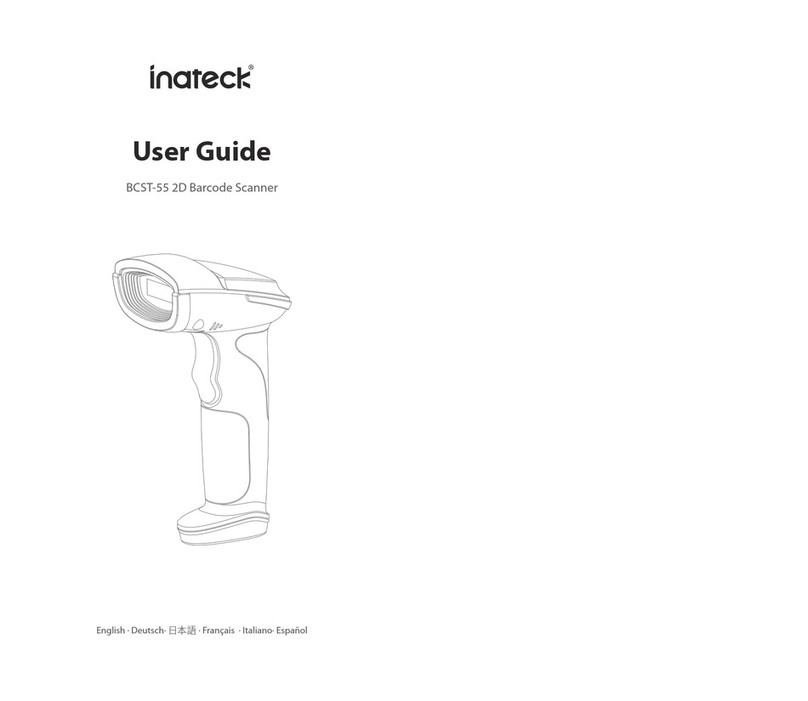
Inateck
Inateck BCST-55 User manual

Inateck
Inateck P6 User manual

Inateck
Inateck BCST-52 User manual

Inateck
Inateck P7 User manual

Inateck
Inateck BCST-10 User manual

Inateck
Inateck BCST-10 User manual

Inateck
Inateck BCST-55 User manual

Inateck
Inateck BCST-51 User manual