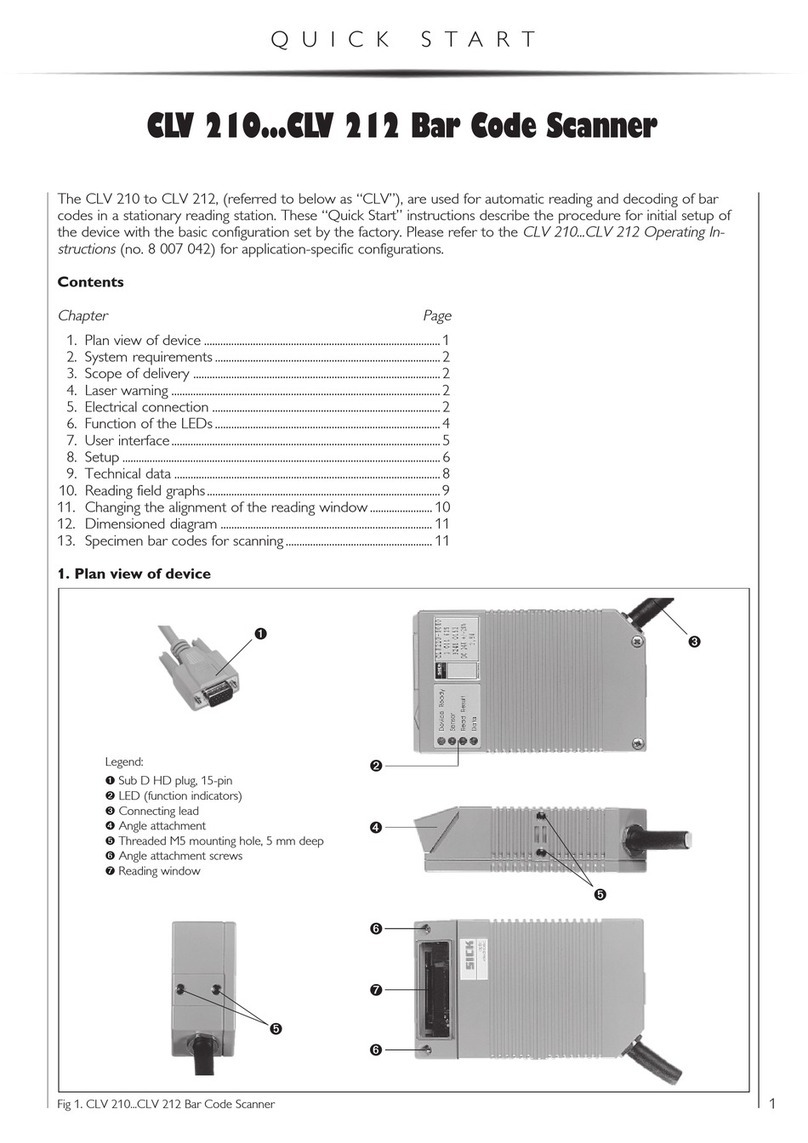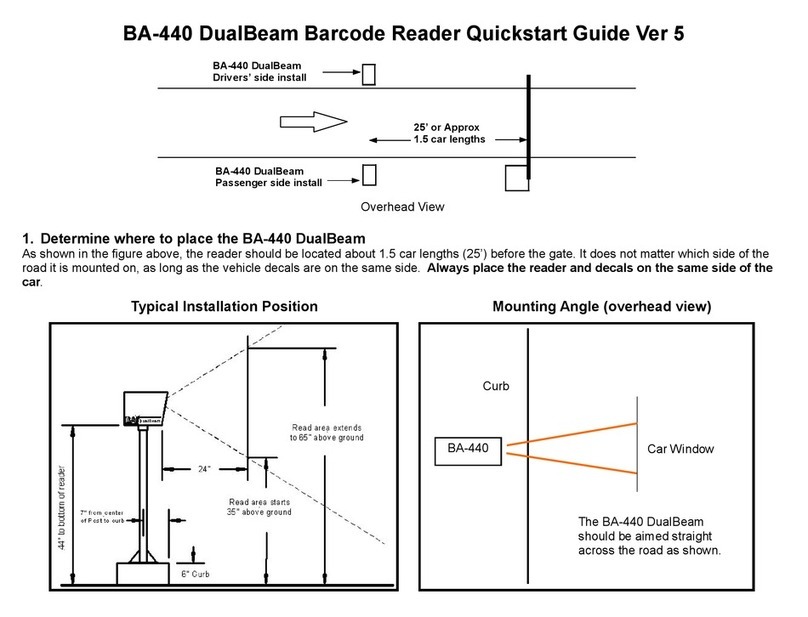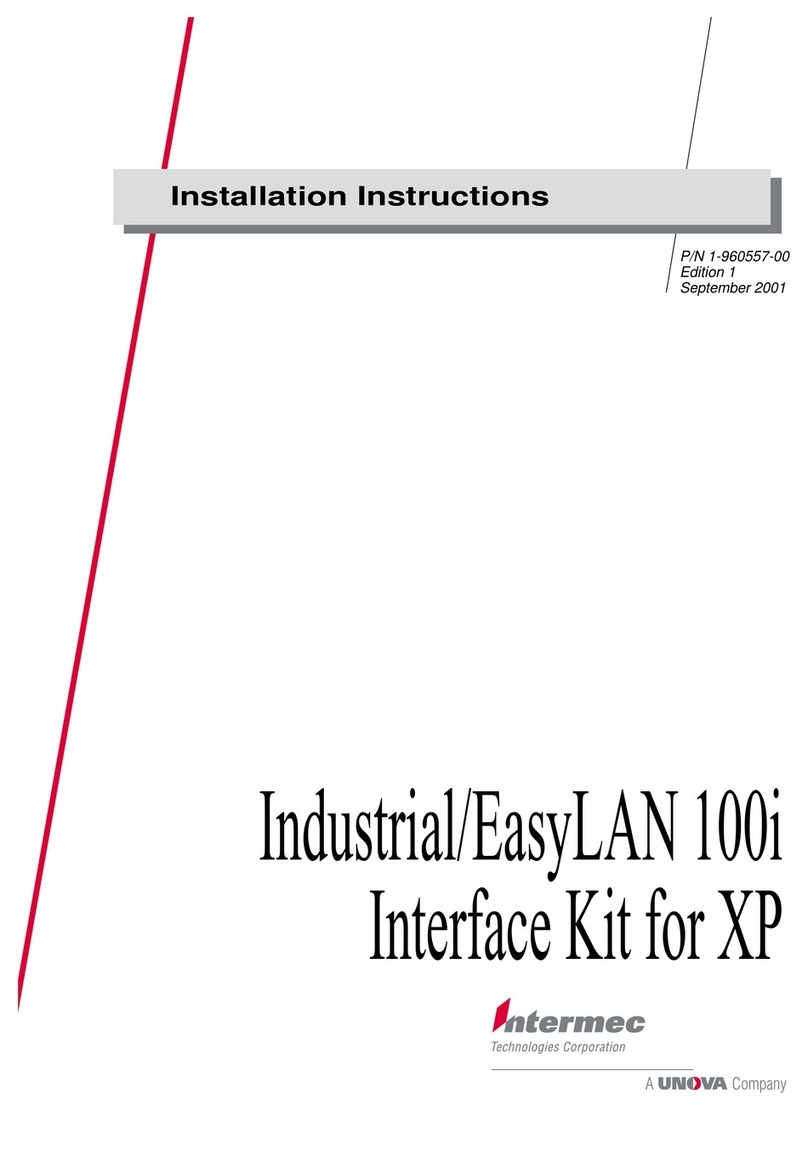Inateck BS01001 User manual

User Guide
BS01001 Barcode Scanner
English · Deutsch · 日本語 · Français · Italiano · Español


1
English
This is a brief version of BS01001 manual instruction. For more detailed function
illustration, please go to www.inateck.com to download the detailed user manual or
contact us via [email protected]. We’ll try our best to help solve your problem in
time.
If you have any problem or suggestion with our product, please contact us via
1. Use of BS01001
How to Charge
The scanner enters low-battery mode after long-beeping for 3 times, which means it
requires charging.
The required voltage for charging the scanner is 5V, and current below 500mA.
Current controller chip is set inside the scanner to lter excessive current - for any
current above 500mA, it lters the excessive current and inputs 500mA for charging.
As long as the charging voltage is at 5V, the scanner should function without issue.
You can charge the scanner with a regular phone charger for the voltage output of a
regular phone charger or a laptop USB port is also 5V.
The charging method of barcode scanner
Charged by the base – Connect the base and a working computer via USB cable, and
the indicator light 1 on the base will turn green. Put the barcode scanner on the base
and then the indicator light 2 will turn red, which means it is being charged. When
the barcode scanner is fully charged, the indicator light 2 on the base goes o.
Charge by the USB cable – Connect the barcode scanner with a working computer,
and the indicator light on the barcode scanner will turn red, which means it is being
charged. When it is fully charged, its indicator light goes o.
How to Start
You can power on the scanner by pushing the scan button. The indicator will ash
green when the scanner is switched on with a beep.
The Use of the Base
The indicator light 1 will turn green when connect the base with a working computer,
which means the base is successfully connected to the computer. The base can
work as a dongle/signal receiver, via which scanning result can be transmitted to a
computer. It can work as a barcode scanner charger as well. Put a barcode scanner on
it, and the indicator light 2 will turn red, which means the scanner is being charged.
The base can be used as a barcode scanner stand. Free your hands by putting a
barcode scanner on the base and setting it to auto-induction mode/Auto Flashing
Mode/Constant Bright Mode. In this case, the barcode scanner is charged when it
works.

2
The Use of the Double-sided Sticker
If you want to x the base to the surface of a platform, the double-sided sticker can
be applied. If the sticker is no longer sticky due to dust, wash it in the water and then
dry it. Afterwards, the sticker can be reused.
How to Power O
Long press the scan button if you want to power o the scanner immediately.
How to Use
Note: When the scanner is connected both via cable and wirelessly, it transmits data
through cable by default
Wired Mode:
1. Connect the barcode scanner with computer via USB cable
2. Open a le on computer and move cursor to the blank where scanning output
should be placed. Scanning results can be displayed on computer then.
Wireless Bluetooth Mode(HID)
1. Scan “Bluetooth Mode (HID)” barcode, and then “Match” barcode to notice the
indicator ashes blue and green alternately. The scanner enters Bluetooth pairing
mode.
Bluetooth Mode(HID)
Indicator Light 1 on the Base Indicator Light 2 on the Base
Match

3
2. Enable the Bluetooth of the device to be connected, e.g. PC, cellphone or tablet.
3. You can do that like below.
Windows XP: Click Control Panel->Printers and Other Hardware->Add Bluetooth
Device
Windows 7/8/8.1: Click Control Panel->Add Devices
Windows 10: Click Setting->Devices->Bluetooth
macOS: Click System Preference->Bluetooth
iOS: Click Setting->Bluetooth
android: Click Setting->Bluetooth
4. Enable the Bluetooth on host device and it will automatically search for BS01001.
5. After a few seconds ‘Inateck BS01001’ will appear in the list of available devices.
Pair the two devices. The blue LED is lit when the scanner is paired successfully.
Wireless Dongle Mode
Dongle refers to the base throughout the instruction manual.
The dongle is paired with the scanner automatically when leaves factory.
1. Connect the wireless dongle to the USB port on your laptop, and the laptop will
begin installing the drive for scanner automatically.
2. Press the power button on the scanner, and the scanner is paired successfully with
the dongle with the blue LED lit.
Note: If you can’t upload data via the dongle, please rst unplug the dongle from
your laptop, and then scan the “dongle mode” and “Match” barcodes in turn till the
LED ashes green which represents that the scanner is under pairing mode. Then,
plug the dongle into the USB port again when you could hear two beeps from
the scanner with the LED ashing blue. At the time, the dongle has been paired
successfully with the scanner and the scanner is ready for data input. If there’s still
a problem, please contact our customer service via [email protected].
Dongle Mode
Match

4
3. Setting for Prex/Sux
Users can add prex/sux to scanning result. The prex/sux can have 1 to 32 digits.
More details are as below.
1. Scan “Prex Setting” or “Sux Setting”
2. Language Settings
English (default setting)
Italian
French
Japanese
Prex Setting
Sux Setting
Spanish
German
Note: BS01001 should set up the language in accordance with the PC language,
otherwise error may occur.
2. Scan the character barcode you need as prexes or suxes (32 characters at the
most). Please refer to Appendix I for prexes/suxes barcodes.

5
Activate/Hide virtual keyboard on iOS device
(iPhone or iPad)
Enable the function of Double-click Activate/Hide HID
Keyboard on iOS device (default setting)
Switch O Double-click Activate/hide HID
keyboard on iOS devices.
4.2 Double-click to activate HID keyboard
Scan the below barcode, and then press the scan button on the scanner for twice
quick to activate HID keyboard on iOS devices. Press for another twice to hide it.
Please scan the below barcode to disable the function of Double-click Activate/Hide
HID Keyboard on iOS devices.
4. HID Keyboard Display /Hide(iOS)
4.1 Activate HID keyboard
Scan the below barcode once to activate the virtual keyboard on iOS devices, and
scan for another time to hide it.
5. Transmission Speed Setting
High Speed (default setting)
Low Speed
Medium Speed
Ultra-low Speed

6
Note: When there’s a partial data loss during transmission to iPad or iPhone, please
adapt the transmission speed to Ultra-Low Speed.
Enter Inventory Mode
Data Upload (for Inventory Mode only)
Clear Data in Buer (for Inventory Mode only)
Upload the Number of scanned barcodes (for Inventory Mode only)
6. Inventory Mode
If you want to keep the barcodes in the buffer of Inateck BS01001 for multiple
uploading, you can choose inventory mode. In inventory mode, Inateck BS01001 will
count the number of the barcodes automatically. Users may use inventory mode
to keep scanned barcodes in the buffer of Inateck BS01001, and upload them to
computer in batches. Under inventory mode, users are not restricted to the time
and location when upload data. Of course, history data can be cleared in buer after
uploading. More details about inventory mode are as below.
1) Scan the ‘Enter Inventory Mode’ barcode to enter Inventory Mode
2) Scan the ‘Data Upload (for Inventory Mode only)’barcode to upload data from
buer (for Inventory Mode only)
3) Scan the barcode to upload the number of scanned barcodes (for Inventory Mode
only)
4) Scan the barcode to clear data in buer (for Inventory Mode only).

7
1 byte
3 bytes
Delete Beginning Character(s)
2 bytes
4 bytes
Delete Ending Character(s)
2. Scan the numbers you want to delete,and the maximum is 4 bytes
7. Delete Character(s) on Output Result
The barcode scanner can help users delete character(s) on output result, either
beginning characters or the ending ones. 0 to 4 digits can be deleted. As default
setting, no character is deleted as output result. More details are as below.
1. Scan “Delete Beginning Character(s)” Barcode or “Delete Ending Character(s)”
Barcode
(*) Return to Common Mode
5) Scan the barcode to return to Common Mode.

8
Restore to Factory Mode
CR Sux
CRLF Sux
Output Software Version
LF Sux
No Sux
8. Frequently Used Barcodes
9. Powers O automatically Time setting
To prolong battery life, the scanner powers o automatically after left unused for 10
minutes. You can adjust the time period by scanning the below barcodes.
30 Seconds
1 Minute

9
2 Minutes
10 Minutes (default setting)
NO Powers O automatically(means the
scanner never goes o automatically)
5 Minutes
30 Minutes
10. Beep
Mute
Medium volume
Low volume
High volume (default setting)

10
Manual Scanning Mode(default setting)
Auto-induction Mode
Constant Bright Mode
12. Status indication
Buzzer Indication
Beeping Meaning
Three long beeps Low battery, requires charging
Long beep for 0.4s(low) Bluetooth connection unsuccessful
Short beep once Successful upload
Enter settings
Successful Bluetooth reconnection
Indicator color Meaning
LED lit blue Successful Bluetooth connection
LED lit red Charging, lights out upon full battery
Flashes green and blue Bluetooth waiting for pairing
Flashes green intermittently Dongle is waiting for pairing
Indicator light on the barcode scanner
11. Scanning Mode
Note: “Scanning Mode” cannot be adjusted by using the setting of “Restore to Factory
Mode”. It should be set by scanning the conguration barcodes above.

11
Model BS01001
Material ABS+PC+PVC
Power Supply DC 5V ± 5%
Battery 3.7V 2000mAh 18650 lithium battery
Charging Time 4.5h
Dongle Eective Distance 30m
Bluetooth Eective Distance 10m
Memory 2M
Supported Barcode Types Codabar,Code11,Code39/Code93,UPC/EAN,Code128/EAN128,InterLeaved2of5,Matrix
2of5,MSI CODE,Standard2of5
Decode Speed 300 ops
Print Contrast Above 30%
Bluetooth transmission band
(Bluetooth Mode) 2402MHz-2480MHz
Bluetooth transmission power
(Bluetooth Mode) 0dBm
Wireless transmission band
(Wireless Adapter Mode) 2407MHz-2473MHz
Wireless transmission power
(Wireless Adapter Mode) 0dBm
13. Product Specication
14. Packing list
Inateck BS01001*1
USB Cable*2
Instruction Manual*1
Base*1
Double-sided sticker*1
The color of indicator light on the base Meaning
Indicator Light 1 - Green Successful connection between the base and the computer
Indicator Light 2 - Red Barcode scanner is being charged on the base. The indicator light goes o
while the barcode scanner is fully charged.
Indicator light on the Base

12
15. FAQ
1. Why part of data input to certain software is lost when connect the scanner with
iPhone or iPad via Bluetooth? How to x it?
A: Please refer to the 5th point “Transmission Speed Setting”, and adapt the
transmission speed to Ultra Low Speed.
2. Why the scanner fails to upload data to or reconnect devices that have been paired
previously? What should I do?
A:
1)Delete the pairing history and turn o the Bluetooth on your device.
2)Restore factory settings for the scanner.
3)Pair the scanner with your device for another time according to the instruction.
3. How to activate virtual keyboard on iPad or iPhone?
A: Please refer to the 4th point “HID Keyboard Display/Hide (iOS)” to activate the
keyboard.
Support
Please feel free to email [email protected] if you have any query regarding
Inateck BS01001 barcode scanner. We will gladly assist you.

13
Deutsch
1. Verwendung des BS01001
Auaden des Scanners
Mit drei Pfeiftönen signalisiert der Scanner, dass er in den Batteriesparmodus geht
und aufgeladen werden muss.
Es werden eine Ladespannung von 5 V und ein Ladestrom von maximal 500mA
benötigt. Der Controller-Chip im Scanner verhindert eine Überladung und
Fehlströme von über 500mA, so dass eektiv der benötigte Strom auf 500mA geltert
wird. Solange die Ladespannung bei 5 V liegt, sollten sich keine Probleme beim
Laden ergeben. Somit lassen sich handelsübliche USB-Ladenetzteile für Telefone
oder USB-Ausgänge am Rechner ohne Probleme verwenden, um den Scanner mit 5
V aufzuladen.
Auaden des Scanners
Ladevorgang mit Basisstation – Verbinden Sie Station und Rechner mittels des USB-
Kabels, die LED 1 sollte grün aueuchten. Stecken Sie den Scanner auf die Station, die
LED 2 sollte rot aueuchten, um den Ladevorgang anzuzeigen. Wenn der Scanner
vollständig aufgeladen ist, erlischt die rote LED 2 an der Station.
Ladevorgang mit USB-Kabel – Verbinden Sie den Scanner mittels USB-Kabel
mit einem Rechner, die LED am Scanner leuchtet rot auf, um den Ladevorgang
anzuzeigen. Wenn der Scanner vollständig aufgeladen ist, erlischt die rote LED am
Scanner.
Einschalten
Drücken Sie einfach den Abzug, um den Scanner einzuschalten. Die LED leuchtet
dann grün und ein langes Pfeifsignal ertönt.
Betrieb der Funk- und Dockingstation
Die LED-Anzeige 1 leuchtet bei einer erfolgreichen Rechneranbindung grün auf,
wenn die Basisstation mit einem eingeschalteten Rechner verbunden wird. Die
Basisstation fungiert auch als Funksignalempfänger, um die eingelesenen Codedaten
auf den Rechner zu übertragen. Außerdem erfüllt sie die Funktion einer Ladestation
für den Scanner. Wenn Sie den Scanner in die Station einsetzen, leuchtet die LED 2
rot auf, um einen aktiven Ladevorgang anzuzeigen.
Die Station kann auch als Halterung für den Scanner verwendet werden. So können
Sie freihändig arbeiten, indem Sie den Scanner in die Station setzen und in den
Die ist die Kurzfassung der BS01001 Bedienungsanleitung. Für eine detaillierte
Beschreibung laden Sie die Vollanleitung von unserer Seite www.inateck.de herunter
oder nehmen unter [email protected] Kontakt zu uns auf. Wir helfen Ihnen
schnellstmöglich weiter.
Bei Fragen und Problemen nehmen Sie bitte Kontakt zu uns auf via support@inateck.
com.

14
Autoinduktions- bzw. Kontrasterkennungs-, periodischen oder permanenten
Lesemodus schalten. So wird der Scanner während des Betriebs auch aufgeladen.
Bluetooth-Modus (HID)
Verbinden
Verwendungszweck des doppelseitigen Klebestreifens
Um die Basisstation auf einer Arbeitsäche zu xieren, können Sie den mitgelieferten
doppelseitigen Klebestreifen verwenden. Sollte der Klebestreifen seine Haftfähigkeit
verlieren, müssen Sie ihn einfach nur abwaschen und trocknen, um ihn
wiederzuverwenden.
Ausschalten
Drücken Sie den Abzug lang, wenn Sie den Scanner sofort ausschalten möchten.
Verwendung des Scanners
Achtung: Bei simultaner Kabel- und Drahtlosverbindung wird vom Scanner die
Übertragung per Kabel priorisiert.
Kabelverbindung:
1. Verbinden Sie den Scanner mit dem PC per USB-Kabel.
2. Önen Sie eine Datei oder ein Textprogramm auf dem PC und setzen den Cursor
dorthin, wo die Ausgabe der Codes erfolgen soll.
Bluetooth-Verbindung (HID)
1. Scannen Sie den Barcode “Bluetooth-Modus (HID)” und danach “Verbinden”, bis
die LED am Scanner abwechselnd blau und grün blinkt. Der Scanner ist nun im
Bluetooth-Kopplungsmodus.
LED 1 an der Station LED 2 an der Station

15
2. Aktivieren Sie nun Bluetooth am Stammgerät (PC, Tablet, Smartphone o.ä.).
3. Folgende Schritte können je nach System verwendet werden:
Windows XP: Klick auf “Systemsteuerung” -> “Drucker und andere Hardware” ->
“Bluetooth-Gerät hinzufügen”
Windows 7/ 8/ 8.1: Klick auf “Systemsteuerung” -> “Geräte hinzufügen”
Windows 10: Klick auf “Einstellungen” -> “Geräte” -> “Bluetooth”
Mac OS: Klick auf “Systemberichte” -> “Bluetooth”
iOS: Klick auf “Einstellungen” -> “Bluetooth”
Android: Klick auf “Einstellungen” -> “Bluetooth”
4. Aktivieren Sie Bluetooth am Stammgerät, damit es automatisch nach BS01001
suchen kann.
5. Nach einigen Sekunden sollte der “Inateck BS01001” in den verfügbaren Geräten
auftauchen. Führen Sie nun die Kopplung über diesen Eintrag durch. Nach einer
erfolgreichen Kopplung leuchtet die LED blau auf.
Drahtlosverbindung über USB-Adapter
“Dongle” bezieht sich auf die Basisstation in der gesamten Anleitung.
Der USB-Dongle ist bereits ab Werk mit dem Scanner gekoppelt.
1. Stecken Sie den Dongle an Ihrem PC an, das System installiert den Treiber
automatisch.
2. Drücken Sie den Abzug am Scanner, um ihn einzuschalten. Bei erfolgreicher
Verbindung des Scanners mit dem Dongle leuchtet die LED blau auf.
Achtung: Wenn keine Daten über den Dongle übertragen werden, ziehen Sie den
USB-Dongle bitte vom PC ab und scannen die beiden Codes “Dongle-Modus” und
“Verbinden” hintereinander, bis die LED grün blinkt, um den Kopplungsmodus
anzuzeigen. Binden Sie nun den USB-Dongle wieder an den PC an. Wenn Sie nun
zwei Pfeiftöne vom Scanner hören und die LED blau blinkt, ist der Scanner wieder
mit dem Dongle verbunden und wartet auf Eingaben. Bei anhaltenden Problemen
nehmen Sie bitte Kontakt mit uns auf über [email protected].
Dongle-Modus
Verbinden

16
3. Einstellung von Prä- und Suxen
Nutzer können Prä- und Suffixe einrichten, die bei der Ausgabe mit ausgegeben
werden. Die Prä- und Suxe können jeweils 1-32 Stellen haben. Mehr Details siehe
unten.
1. Scannen Sie “Präx-Einrichtung” oder “Sux-Einrichtung”.
2. Spracheinstellungen
Englisch (Normalmodus)
Italienisch
Französisch
Japanisch
Präx-Einrichtung
Sux-Einrichtung
Spanisch
Deutsch
Bitte beachten: Die Tastaturbelegung BS01001 sollte gemäß der auf dem Rechner
verwendeten Eingabemethode eingerichtet werden, um Ausgabefehler zu
vermeiden.
2. Scannen Sie nun die Codes für die gewünschten Zeichen der Prä- oder Suffixe
(maximal jeweils 32 Zeichen). Die Zeichencodes entnehmen Sie bitte dem Anhang I.

17
Aufrufen/ Verbergen der virtuellen Tastatur
(iPhone oder iPad)
Aktivieren der Doppelklickfunktion zum Aufrufen/
Verbergen der iOS-Tastatur (Normalmodus)
Deaktivieren der Doppelklickfunktion zum
Aufrufen/ Verbergen der iOS-Tastatur.
4.2 Aktivieren der Doppelklickfunktion zum Aufrufen/ Verbergen der HID-Tastatur
unter iOS
Scannen Sie den folgenden Code, um dann auf Wunsch die virtuelle Tastatur unter
iOS mittels schnellen Doppelklicks auf den Abzug des Scanners zu aktivieren oder zu
deaktivieren.
Bitte scannen Sie den folgenden Code, um die Doppelklickfunktion zu deaktivieren.
4. HID-Tastatur aufrufen/ verbergen (iOS)
4.1 Aktivierung der HID-Tastatur
Scannen Sie den folgenden Code einmal zum Aufrufen der virtuellen Tastatur unter
iOS-Scan und noch einmal, wenn Sie die Tastatur wieder verbergen möchten.
5. Einstellung der Ausgabegeschwindigkeit
Schnell (Normalmodus)
Langsam
Mittel
Extrem langsam

18
Achtung: Sollte es zu Ausgabefehlern bei iPad oder iPhone kommen, stellen Sie die
Ausgabegeschwindigkeit über den obigen Code auf “Extrem langsam” ein.
Aufrufen Inventurmodus
Daten hochladen (nur für den Inventurmodus)
Daten im Zwischenspeicher löschen (nur für den Inventurmodus)
Nummern der gescannten Barcodes hochladen (nur für Inventurmodus)
6. Inventurmodus
Wenn Sie die Barcodes für mehrere Uploads im Zwischenspeicher des Inateck
BS01001 für mehrfaches Hochladen aufbewahren möchten, können Sie den
Inventurmodus auswählen. Im Inventurmodus zählt Inateck BS01001 die Anzahl
der Barcodes automatisch. Benutzer können den Inventurmodus verwenden, um
gescannte Barcodes im Zwischenspeicher des Inateck BS01001 zu speichern und
sie stapelweise auf den Computer hochzuladen. Im Inventurmodus sind Benutzer
beim Hochladen von Daten nicht auf Zeit und Ort beschränkt. Natürlich können
Verlaufsdaten nach dem Hochladen im Zwischenspeicher gelöscht werden. Weitere
Details zum Inventurmodus nden Sie unten.
1) Scannen Sie ‘Aufrufen Inventurmodus’, um in den Inventurmodus umzuschalten
2) Scannen Sie ‘Daten hochladen (nur für den Inventurmodus)’, um Daten aus dem
Zwischenspeicher hochzuladen (nur für den Inventurmodus).
3) Scannen Sie folgenden Barcode, um die Nummern der gescannten Barcodes
hochzuladen (nur für den Inventurmodus).
4) Scannen Sie folgenden Barcode, um die Daten im Zwischenspeicher zu löschen (nur
für den Inventurmodus).
Table of contents
Languages:
Other Inateck Barcode Reader manuals

Inateck
Inateck BCST-20 User manual

Inateck
Inateck BCST-53 User manual

Inateck
Inateck BCST-41 User manual

Inateck
Inateck BCST-20 User manual

Inateck
Inateck BCST-43 User manual

Inateck
Inateck BCST-52 User manual

Inateck
Inateck P6 User manual

Inateck
Inateck BCST-10 User manual

Inateck
Inateck BCST-60 User manual

Inateck
Inateck P6 User manual

Inateck
Inateck BCST-33 User manual

Inateck
Inateck P6 User manual

Inateck
Inateck BCST-54 User manual

Inateck
Inateck P7 User manual

Inateck
Inateck BCST-91 User manual

Inateck
Inateck BCST-20 User manual
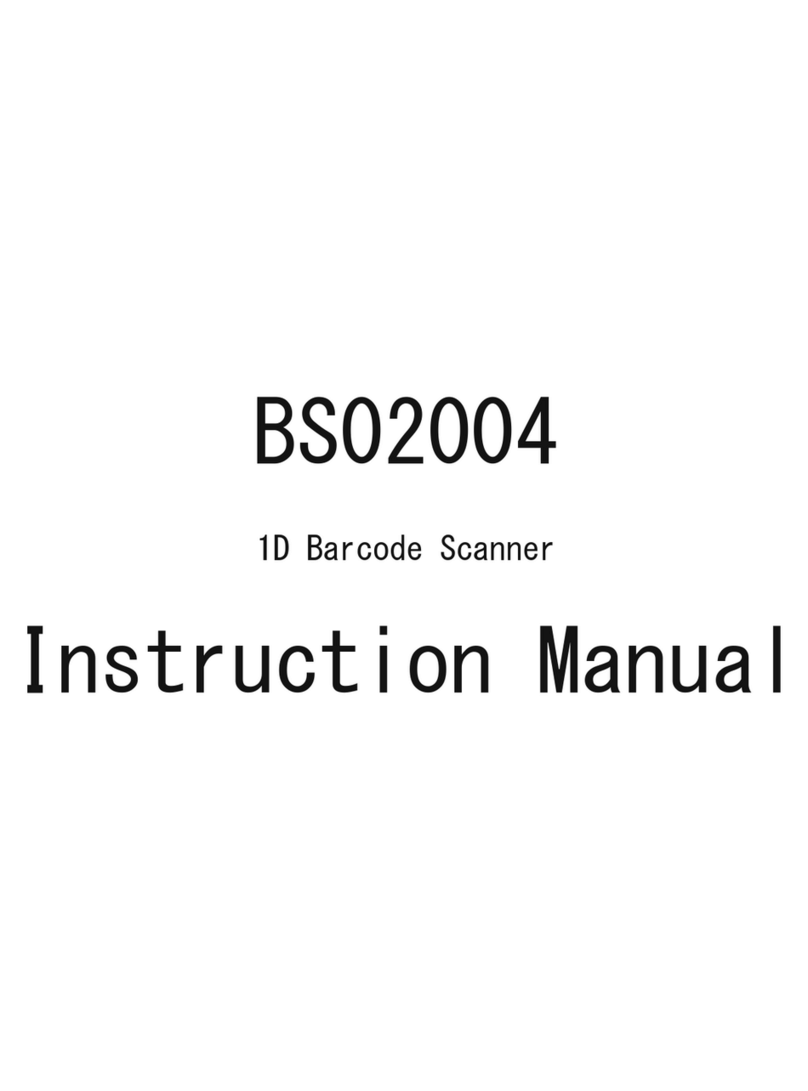
Inateck
Inateck BS02004 User manual

Inateck
Inateck BCST-54 User manual

Inateck
Inateck BCST-40 User manual

Inateck
Inateck BCST-33 User manual