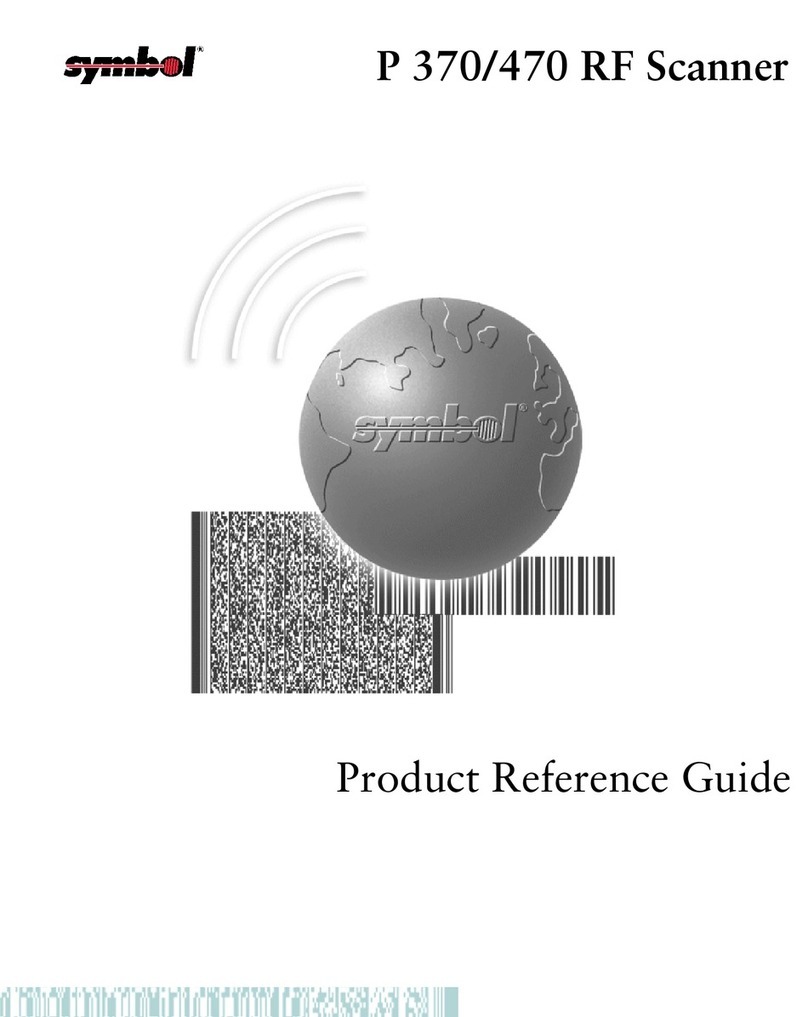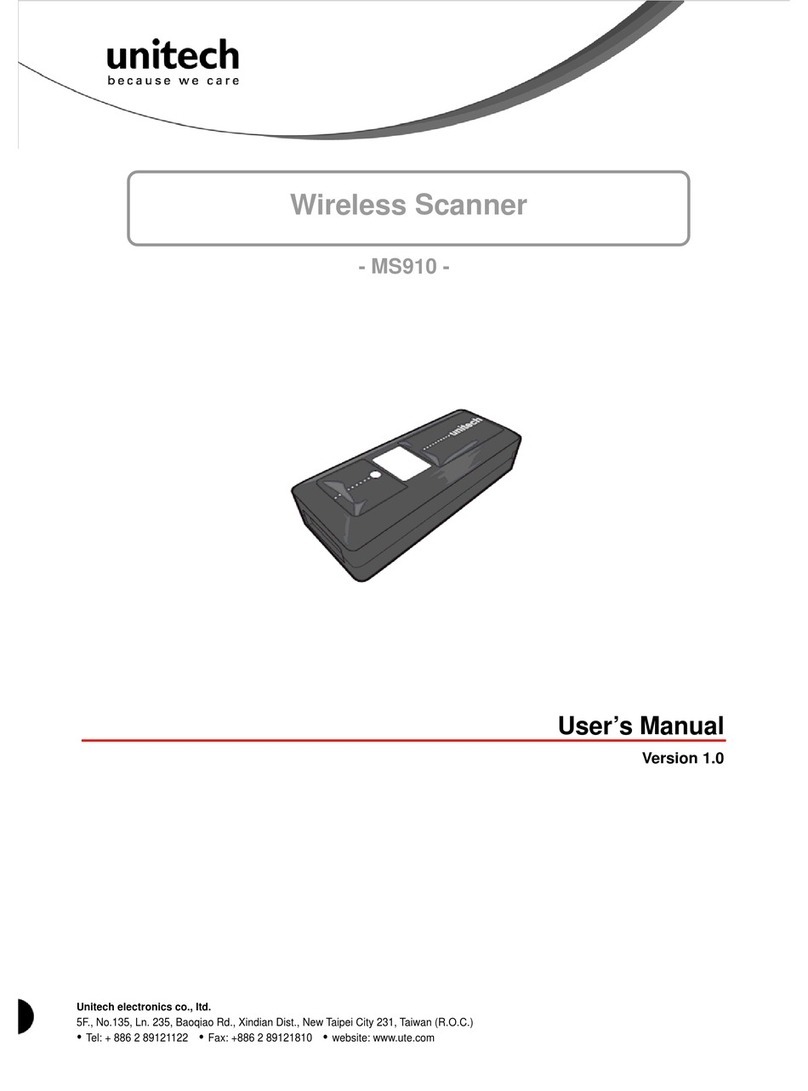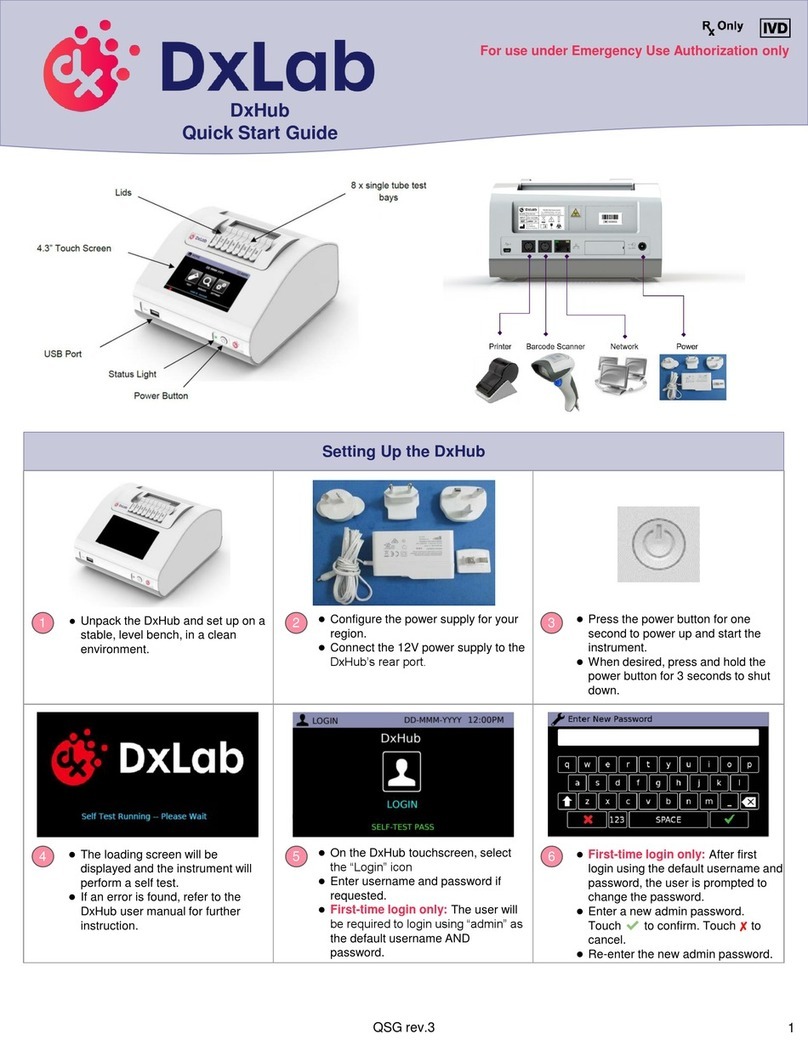Inateck BCST-53 User manual

BCST-53
BCST-53 2D Barcode Scanner
Instruction Manual

Content
Notes ..............................................................................................................................1
Product Overview ...........................................................................................................2
Product Specification..............................................................................................................2
How to Set up the Scanner..............................................................................................5
Basic Settings..................................................................................................................6
System Setting........................................................................................................................6
Keyboard Setting....................................................................................................................6
Write to Custom Defaults .......................................................................................................7
Restore Factory Setting...........................................................................................................8
Reveal Software Version Number...........................................................................................8
Data Transmission Speed........................................................................................................9
Illuminative Light Control .....................................................................................................10
Navigation Light Control.......................................................................................................10
Navigation Light Flashes.......................................................................................................10
Volume Control ....................................................................................................................11
Scanning Mode.....................................................................................................................11
Auto Red Light Shut off Mode........................................................................................................ 11
Consecutive Scanning Mode.......................................................................................................... 12
Manual Scanning Mode................................................................................................................. 13
Hands-free Scanning Mode............................................................................................................ 14
Connection....................................................................................................................15
Wired USB Mode..................................................................................................................15
Barcode Settings........................................................................................................... 16
Codabar................................................................................................................................16

Enable/Disable Codabar ................................................................................................................ 16
Transmit START/STOP Characters.................................................................................................... 16
Code 11 ................................................................................................................................16
Enable/Disable Code 11................................................................................................................. 16
Checksum Code............................................................................................................................. 17
Code 128 ..............................................................................................................................18
Enable/Disable Code 128............................................................................................................... 18
GS1-128 (UCC-128/EAN-128 ) ...............................................................................................18
Enable/Disable GS1-128 (UCC-128/EAN-128 ) ................................................................................ 18
USPS and FedEx Barcode ......................................................................................................18
Enable/Disable USPS and FedEx Barcode........................................................................................ 18
Code 39 ................................................................................................................................19
Enable/Disable Code 39................................................................................................................. 19
Transmit START/STOP Character..................................................................................................... 19
Checksum Code............................................................................................................................. 19
ASCII Code Recognition Range Setting............................................................................................ 20
VIN (Vehicle Identification Number).....................................................................................20
Enable/Disable Code 39 VIN (Vehicle Identification Number) ......................................................... 20
Code 32 ................................................................................................................................21
Enable/Disable Code 32................................................................................................................. 21
Code 93 ................................................................................................................................21
Enable/Disable Code 93................................................................................................................. 21
EAN-8...................................................................................................................................21
Enable/Disable EAN-8.................................................................................................................... 21
Checksum Code............................................................................................................................. 22
EAN-13 .................................................................................................................................22
Enable/Disable EAN-13.................................................................................................................. 22
Checksum Code............................................................................................................................. 22
ISBN......................................................................................................................................22

Convert EAN-13 into ISBN.............................................................................................................. 22
Convert EAN-13 into ISSN .............................................................................................................. 23
MSI.......................................................................................................................................23
Enable/Disable MSI ....................................................................................................................... 23
Checksum Code............................................................................................................................. 24
UPC-A...................................................................................................................................25
Enable/Disable UPC-A.................................................................................................................... 25
UPC-A Outputs 0 ........................................................................................................................... 25
Checksum Code............................................................................................................................. 25
UPC-A Number System Digit .......................................................................................................... 26
UPC-E....................................................................................................................................26
Enable/Disable UPC-E.................................................................................................................... 26
Enable/Disable UPC-E1.................................................................................................................. 26
Enable/Disable Initial Digit of UPC-E.............................................................................................. 26
Convert UPC-E to UPC-A................................................................................................................ 26
Checksum Code............................................................................................................................. 27
IATA 2 of 5 ............................................................................................................................27
Enable/Disable IATA 2 of 5 ............................................................................................................. 27
Interleaved 2 of 5 .................................................................................................................27
Enable/Disable Interleaved 2 of 5 .................................................................................................. 27
Matrix 2 of 5.........................................................................................................................28
Enable/Disable Matrix 2 of 5.......................................................................................................... 28
Standard 2 of 5 / Industrial 2 of 5.........................................................................................28
Enable/Disable Standard 2 of 5 / Industrial 2 of 5........................................................................... 28
GS1 DataBar .........................................................................................................................28
Enable/Disable GS1 DataBar .......................................................................................................... 28
Enable/Disable GS1 DataBar Composite......................................................................................... 28
QR Code ...............................................................................................................................29
Enable/Disable QR Code................................................................................................................ 29

Normal/Inverted QR Code Recognition .......................................................................................... 29
Data Matrix ..........................................................................................................................29
Enable/Disable Data Matrix ........................................................................................................... 29
Normal/Inverted Data Matrix Recognition...................................................................................... 30
PDF 417 ................................................................................................................................30
Enable/Disable PDF 417................................................................................................................. 30
Aztec code............................................................................................................................31
Enable/Disable Aztec Code ............................................................................................................ 31
Maxi code.............................................................................................................................31
Enable/Disable Maxi Code ............................................................................................................. 31
Han Xin Code........................................................................................................................31
Enable/Disable Han Xin Code......................................................................................................... 31
Normal/Inverted Han Xin Code Recognition................................................................................... 31
To Edit Data Format ......................................................................................................32
Code ID.................................................................................................................................32
Code ID List ................................................................................................................................... 32
Code End Character Setting ..................................................................................................33
Custom Code Prefix/Suffix Setting........................................................................................34
Delete Characters on Output Result .....................................................................................35
Upper/Lower Case Setting....................................................................................................36
Additional Code....................................................................................................................37
Caps Lock Control .................................................................................................................38
Read Code with Specific Initial Characters Only....................................................................39
Read 1D Inverted Barcode....................................................................................................40
Hide Special Initial Character................................................................................................40
Time Stamp Function............................................................................................................41

Use of Shortcut Barcodes .....................................................................................................44
Settings of Data Coding Format............................................................................................44
Replace GS (^]) with Specific Character ................................................................................45
Appendix Ⅰ: Characters......................................................................................................47
Appendix Ⅱ: Independent Function Key.............................................................................54
Appendix Ⅲ: Function Key Combinations...........................................................................57

1
Notes
Safety Notes
Please do not dismantle the barcode scanner or place any foreign parts in it to
prevent short circuit or circuit damage.
Please do not leave the barcode scanner or battery near fire.
Maintenance Notes
Use a clean wet mop to wipe the outer shell of the barcode scanner.
Store the barcode scanner at the place that is dustless, dry, away from light and
strong magnetic area.
If any malfunctions happen, please record the situation, and contact our customer
service.

2
Product Overview
Product Specification
Physical Parameters
Model
BCST-53
Material
PC+TPU
Prompt Type
Buzzer, LED Indicator
Data Port
USB
Voltage
DC 5V
Performance Parameter
Applicable Barcodes
Code 128, EAN-13, EAN-8, UPC-A, UPC-E, Code 39,
Code 93, Codabar, Interleaved 2 of 5, Standard 2 of 5,
Industrial 2 of 5, Matrix 2 of 5, IATA 2 of 5, MSI, Code 11,
ISBN, ISSN, QRCodePDF-417, Aztec Code, Data Matrix,
GS1 128, GS1 DataBar, GS1 DataBar Expanded, GS1
DataBar Limited, GS1 DataBar Composite
Resolution
≥5mil
Decode Speed
220 times/s
Scan Modes
Manual Scan, Continuous Scan, Auto-sensing Scan
Scanning Distance
4~40cm
Scanning Width
300mm @ 400mm
Decode Angles
Roll 360º, Pitch ±55º, Yaw ±55º
LED Indicator
Indicator Status
Explanations
Green LED flashes once
Successful scanning and data is uploaded
Blue LED is on
Under setup mode

3
Buzzer
Sounds
Explanations
One short high-note sound (100ms)
Successful scanning
Two or more long high-note sound
(800ms)
The USB is under configuration
Three-note chord
(volume from low to high)
Enter setup mode (blue LED lit)
Exit setup mode (blue LED off)
Two short sounds
(volume from low to high)
Indicate correct settings
Barcodes Supported
The barcode types supported by the BCST-53 can be found in the chart below. For
more details, please refer to the barcode type setting in Barcode Type Setting.
Barcodes Supported
Preset
Codabar
Enabled
Code 11
Disabled
Code 128
Enabled
GS1-128 (UCC/EAN-128)
Disabled
USPS
Enabled
FedEx
Enabled
Code 39
Enabled
Code 32
Disabled
Code 93
Enabled
EAN-8
Enabled
EAN-13
Enabled
ISBN
Disabled
ISSN
Disabled
MSI
Disabled
UPC- A
Enabled
UPC- E
Enabled
2 of 5 barcodes
IATA 2 of 5
Disabled

4
Interleaved 2 of 5
Enabled
Matrix 2 of 5
Disabled
Standard 2 of 5 / Industrial 2 of 5
Disabled
QR Code
Enabled
PDF-417
Enabled
Aztec Code
Disabled
Maxi Code
Disabled
Data Matrix
Enabled
Han Xin Code
Disabled
GS1 DataBar、GS1 DataBar Expanded、GS1 DataBar
Limited
Enabled

5
How to Set up the Scanner
You may change the settings of BCST-53 barcode scanner by reading the setting
barcode in this manual. The examples of settings for the BCST-53 scanner are as
below.
Note: If there is a (*) before a certain setting barcode in this manual, it indicates
the factory preset.
Steps
Operation
1
Connect the barcode scanner to computer or a POS device by using the
USB cable.
2
Scan the barcode to enter setup mode
Enter Setup
3
Read the setting barcode, such as:
Enable Codabar
4
Read the barcode to exit setup
mode
Exit and Save
To clear a wrongly scanned setting
barcode, read the barcode below.
Exit without Save

Enter Setup
Exit and Save
6
Basic Settings
System Setting
The BCST-53 is compatible with Windows, Android, Mac OS, and iOS operating
systems. The default compatible systems are Windows and Android. You may scan
the barcodes below to set the operating system you want to work with.
Note: If you want to use the BCST-53 with an Android device, please use the
Gboard input method, and set the scanner as "Windows/Android Mode" and the
input keyboard as "American Keyboard". The barcode scanner supports Gboard
input method and will not be affected by the language setting of the Gboard input
method.
(*)Windows/Android Mode
Mac OS/iOS Mode
Keyboard Setting
(*) US Keyboard
German Keyboard
French Keyboard
Spanish Keyboard

Enter Setup
Exit and Save
7
Italian Keyboard
UK Keyboard
Japanese Keyboard(Roman Character)
Canadian Keyboard
Serbian Keyboard
Write to Custom Defaults
You may change factory defaults and customize some functions suitable for your
own
applications when using your scanner. You need to scan “Enter Setup”→
“Function setup barcode you want to customize (e.g.: Output Code ID)”→”Write
to Custom Defaults”in turn.
If you have reconfigured the scanner and want to restore to its custom setting
mode, you may scan the “Enter Setup”- “Restore to Custom Defaults”barcodes as
below. The barcode scanner will exit the setup mode after restoring to custom
defaults.
Write to Custom Defaults
Restore to Custom Defaults

Enter Setup
Exit and Save
8
Restore Factory Setting
You may use the "Restore Factory Setting" under the circumstances below:
1. Wrong configuration on the barcode scanner or failure to read barcodes.
2. Previous settings are forgotten while users do not want them to affect future
barcode scanning.
3. To restore to initial setting after the use of some rarely used configuration.
Scan the "Enter Setup" - "Restore Factory Setting" barcodes in turn. There is no
need to read the "Exit and Save" barcode.
Note:If you have restored factory settings for the barcode scanner, the data
stored under inventory mode will be cleared.
Restore Factory Setting
Reveal Software Version Number
Scan the barcode "Enter Setup" - "Reveal Software Version Number". The software
version number will be output to the device connected with the BCST-53.
The "Reveal Software Version Number" function is a kind of setting, so you need to
scan the "Exit and Save" barcode after getting the software version number
revealed.
Reveal Software Version Number

Enter Setup
Exit and Save
9
Data Transmission Speed
The product defaults working under high-speed transmission mode. By default, the
data transmission interval is 0ms, which can improve your working efficiency.
If you want to use the product with some low-speed software, please adjust the
data transmission interval accordingly, as the issue of data loss or garbled
characters can happen if the interval is too short.
(*) Set Data Transmission Interval as 0ms
Set Data Transmission Interval as 16ms
Set Data Transmission Interval as 32ms
Set Data Transmission Interval as 64ms
Set Data Transmission Interval as 96ms
Set Data Transmission Interval as 128ms
Set Data Transmission Interval as 256ms

Enter Setup
Exit and Save
10
Illuminative Light Control
(*) Light up When Scanning
Stay on
Stay off
Navigation Light Control
(*) Light up When Scanning
Stay on
Stay off
Navigation Light Flashes
(*) Navigation Light Flashes
Navigation Light Does Not Flash

Enter Setup
Exit and Save
11
Volume Control
Silent
Low Volume
(*) Medium Volume
High Volume
Scanning Mode
Auto Red Light Shut off Mode
Auto red light shut off mode is the default mode. When under this mode, the red
light will not become lit unless you press the scan button. If no barcode is scanned,
the red light will stay on for some time which can be set as 1s, 2s, 3s, 5s or 50s (2s
is the default setting), and then go off. If the barcode is successfully scanned, the
red light will go off immediately.
For example: to set the scan mode as "Auto Red Light Shut off" and the shut off
time as 1s.
Scan the "Enter Setup" barcode.
Scan the "Auto Red Light Shut off Mode" barcode.
Scan the "Auto Red Light Shut off Time Setting" barcode.
Scan the "1s" barcode.
Scan the "Exit and Save" barcode.
(*) Auto Red Light Shut off Mode
Auto Red Light Shut off Time Setting

Enter Setup
Exit and Save
12
1s
(*)2s
5s
50s
Consecutive Scanning Mode
You don't need to push the button to trigger scanning under this mode. The red
LED is on automatically and ready to scan a barcode. If no barcodes are scanned,
the red LED will stay on. After a successful scanning, the red LED goes off first and
becomes lit again automatically.
To adjust the scanning intervals, please follow the steps below:
For example: to set the scanning mode as "Consecutive Scanning Mode" and set
the "Consecutive Scanning Interval" as 1s.
1. Read the "Enter Setup" barcode.
2. Read the "Consecutive Scanning Mode" barcode.
3. Read the "Consecutive Scanning Interval Setting" barcode.
4. Read the "1s" barcode.
5. Read the "Exit and Save" barcode.
Consecutive Scanning Mode
Consecutive Scanning Interval Setting

Enter Setup
Exit and Save
13
400ms
800ms
1s
(*) 2s
3s
5s
10s
15s
Manual Scanning Mode
When under the manual scanning mode, a red-light beam will appear when you
press the scan button which indicates the scanner is ready to scan barcodes. The
red light will not go off until one of the situations below occurs.
1. Read a barcode successfully
2. Release the scan button
Manual Reading Mode

Enter Setup
Exit and Save
14
Hands-free Scanning Mode
When under the hands-free scanning mode, the red light won't go off when the
scanner reads a barcode successfully. Each barcode will be read only once no
matter how long it exposes under the red light.
Hands-free Mode
Table of contents
Other Inateck Barcode Reader manuals

Inateck
Inateck BCST-91 User manual

Inateck
Inateck BCST-51 User manual

Inateck
Inateck BCST-60 User manual

Inateck
Inateck BCST-41 User manual

Inateck
Inateck BCST-20 User manual

Inateck
Inateck BCST-43 User manual

Inateck
Inateck P6 User manual

Inateck
Inateck BCST-52 User manual

Inateck
Inateck P7 User manual

Inateck
Inateck P6 User manual

Inateck
Inateck P6 User manual
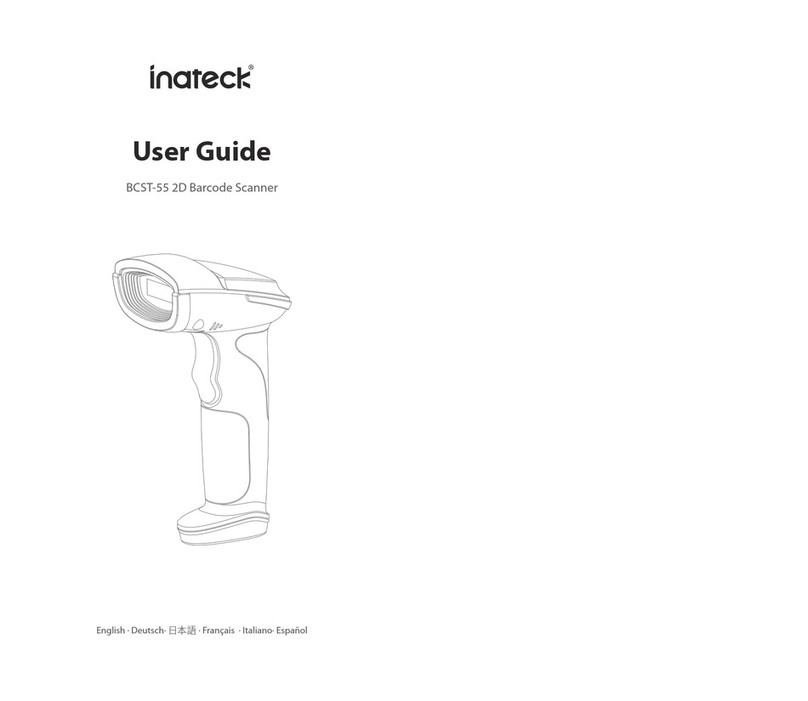
Inateck
Inateck BCST-55 User manual
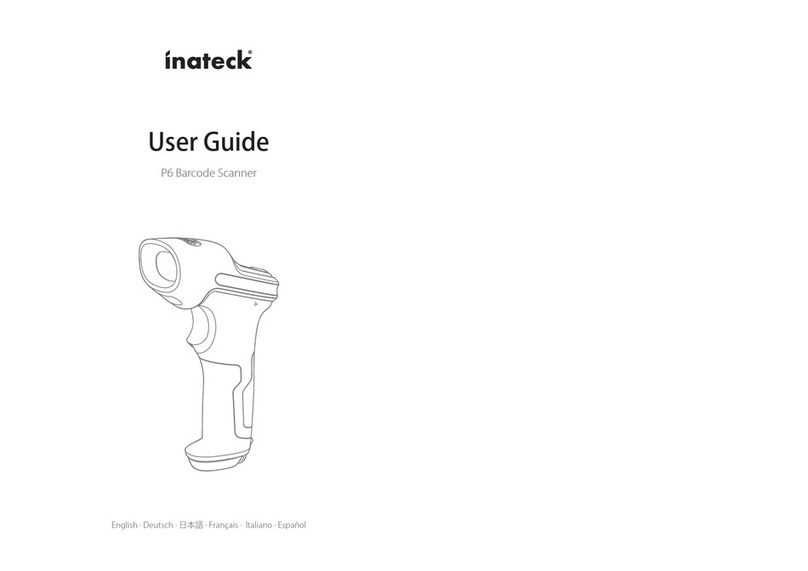
Inateck
Inateck P6 User manual

Inateck
Inateck BCST-73 User manual

Inateck
Inateck P7 User manual

Inateck
Inateck BS01001 User manual

Inateck
Inateck BCST-91 User manual

Inateck
Inateck P7 User manual

Inateck
Inateck BCST-10 User manual

Inateck
Inateck BS02001 User manual