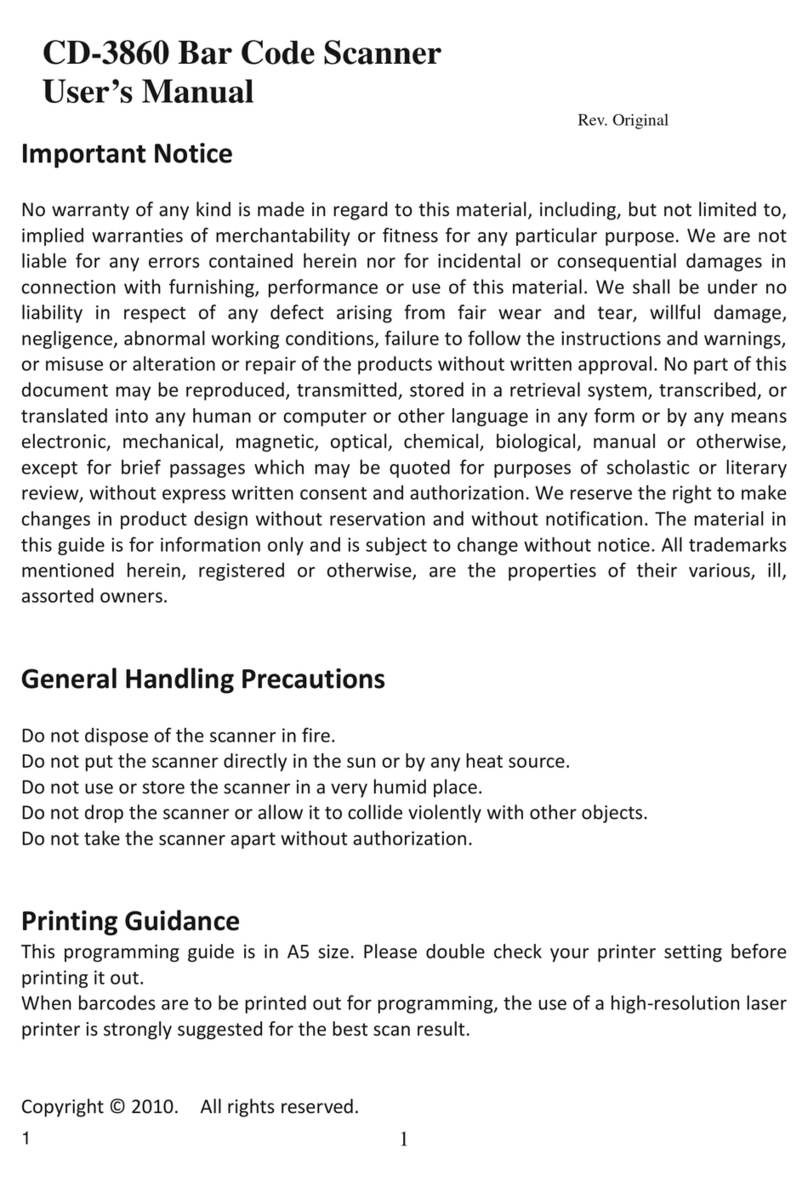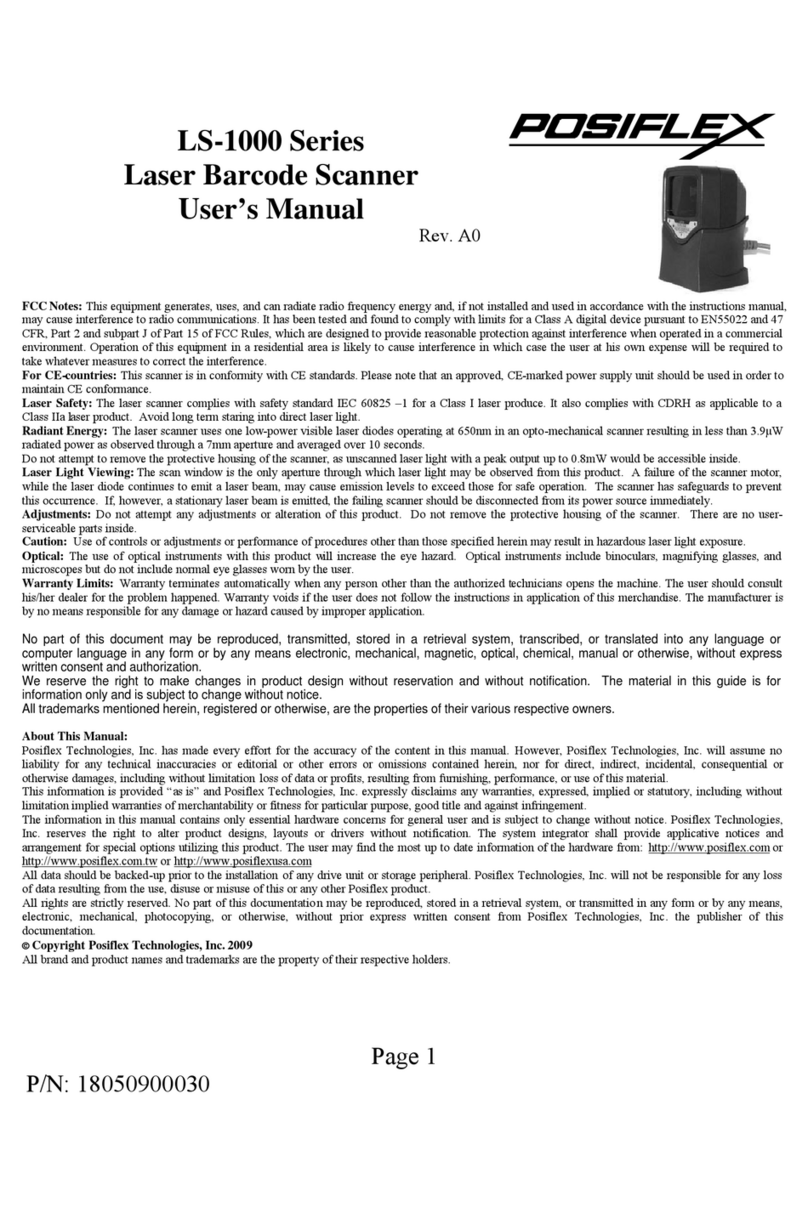Load a Battery Pack and a stylus into the Pistol Grip
A user who purchases the PG-200/2D model has a battery pack for pistol grip.
Besides, the user also has a stylus that is packed in the package box. To install
the battery pack and stylus, refer to the MT-4008W user manual.
Caution: After loading the battery into the pistol grip, remember to
charge the battery pack first with a charger or a power adaptor
connected between the tablet and an electrical outlet. For the
detailed description of battery charging, refer to the section
titled “Charging the Battery” as described in the MT-4008W.
Connecting the Pistol Grip onto the Tablet
The pistol grip is provided with a 2D scan engine. Posiflex pistol grip
equipped with the 2D scan engine is just a gun grip for users to easily operate
the scanner. To install the pistol grip onto the tablet, refer to the MT-4008W
user manual.
Operating the 2D Image Scanner
This scanner works to scan 2D barcodes. The
scanner can work in USB HID or USB
Virtual COM mode. By default, the scanner
works in USB HID mode.
The factory default settings are shown with <>and bold in the following
sections. You can make your own settings by scan a series of selected barcode
patches in this manual to affect setup and programming of your handheld 2D
Image Reader.
Scan a series of selected barcode patches in this manual to affect setup and
programming of your handheld 2D Image Reader. Decoding options and
interface protocols can be tailored to a specific application.
Setup parameters are stored in the non-volatile memory of the scanner and are
retained even when power is off. Setup parameters change only when you reset
them.
You may need to hide adjacent code patches with your hand when doing
programming scanning.
2