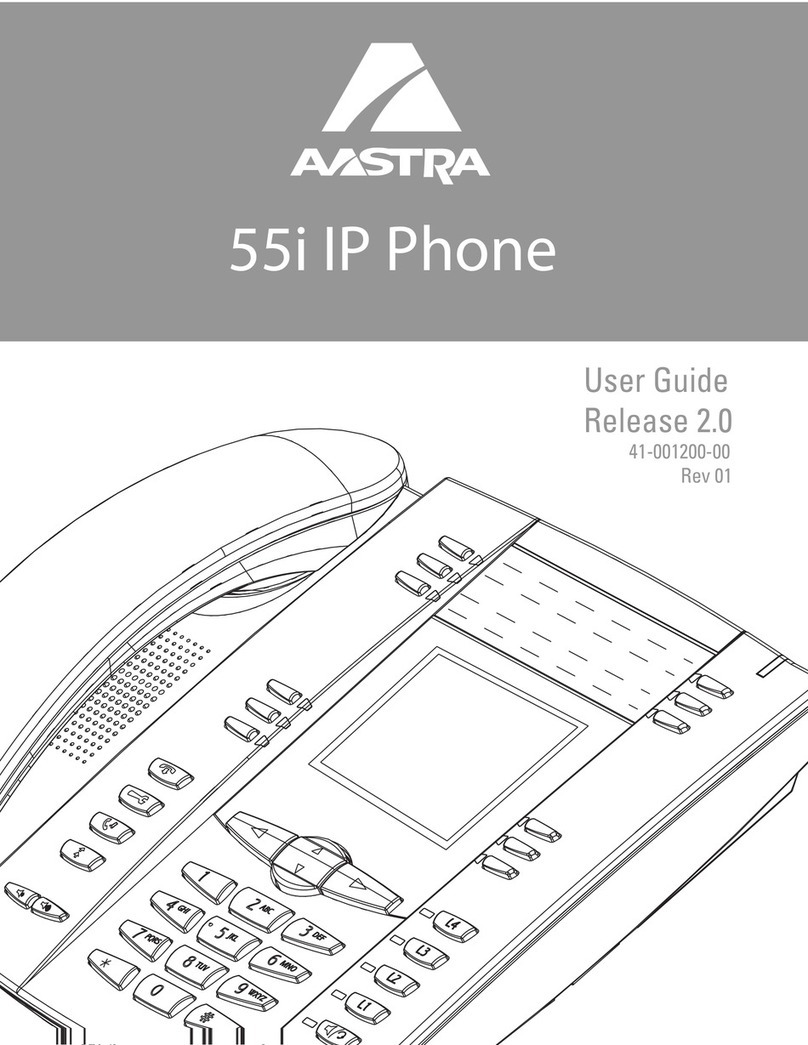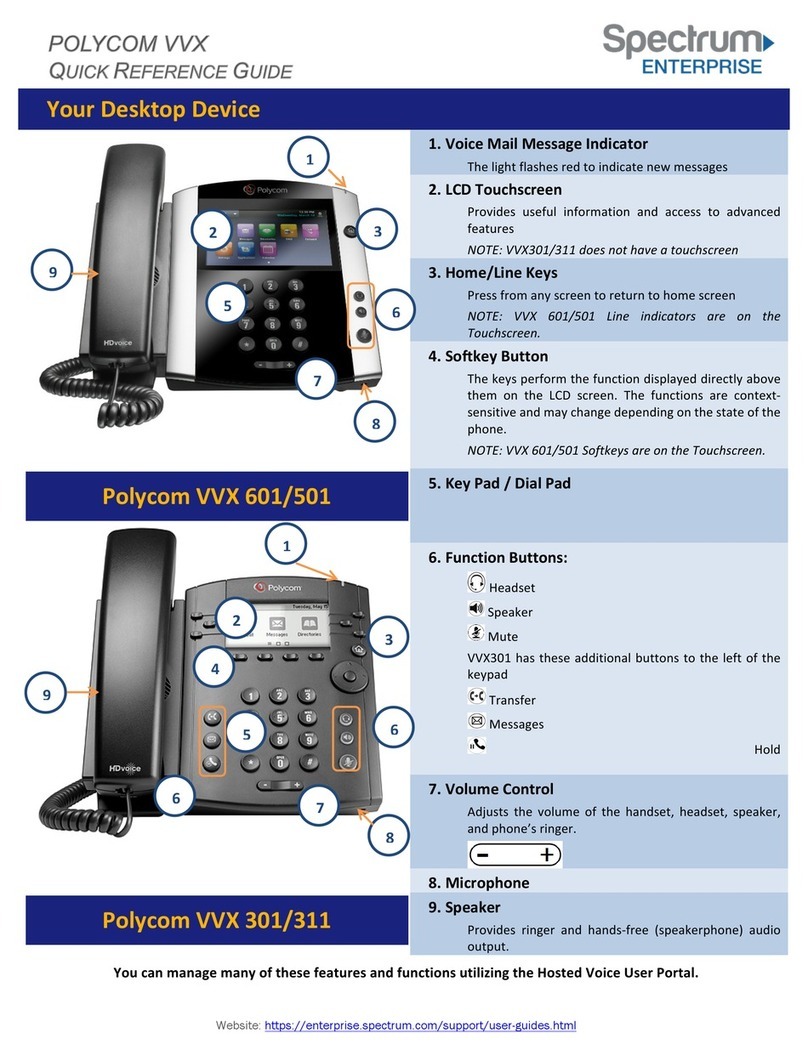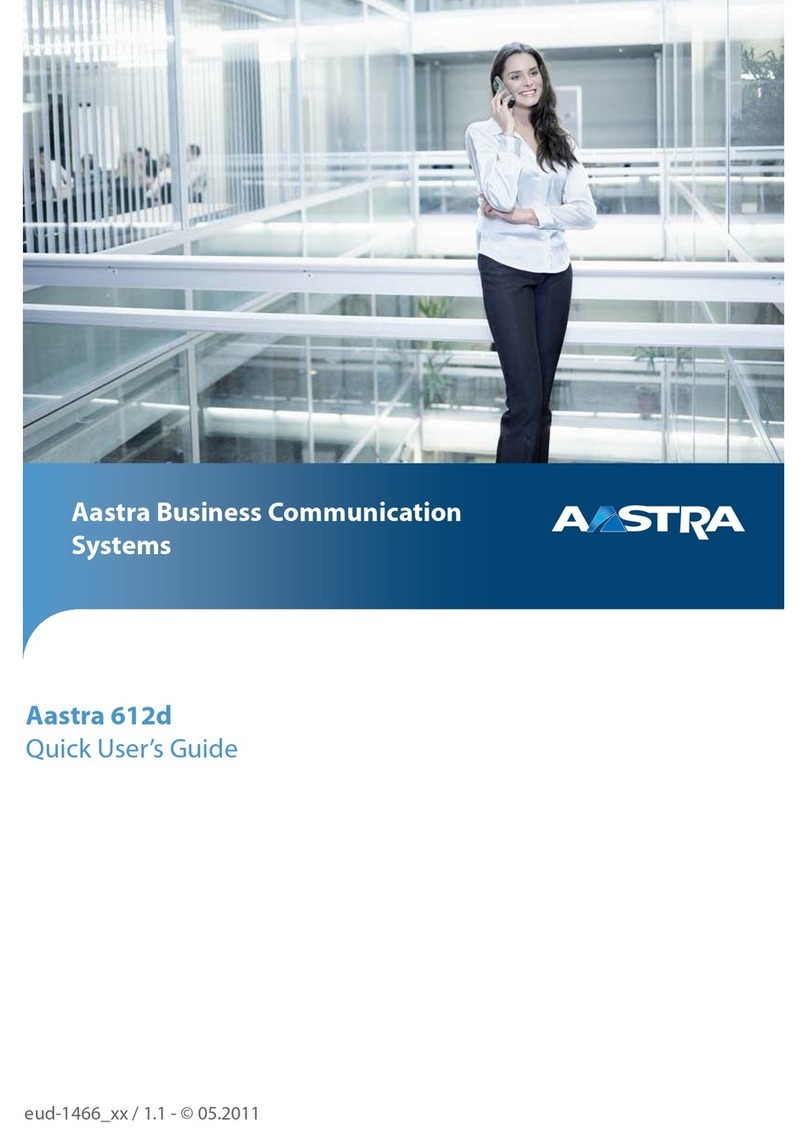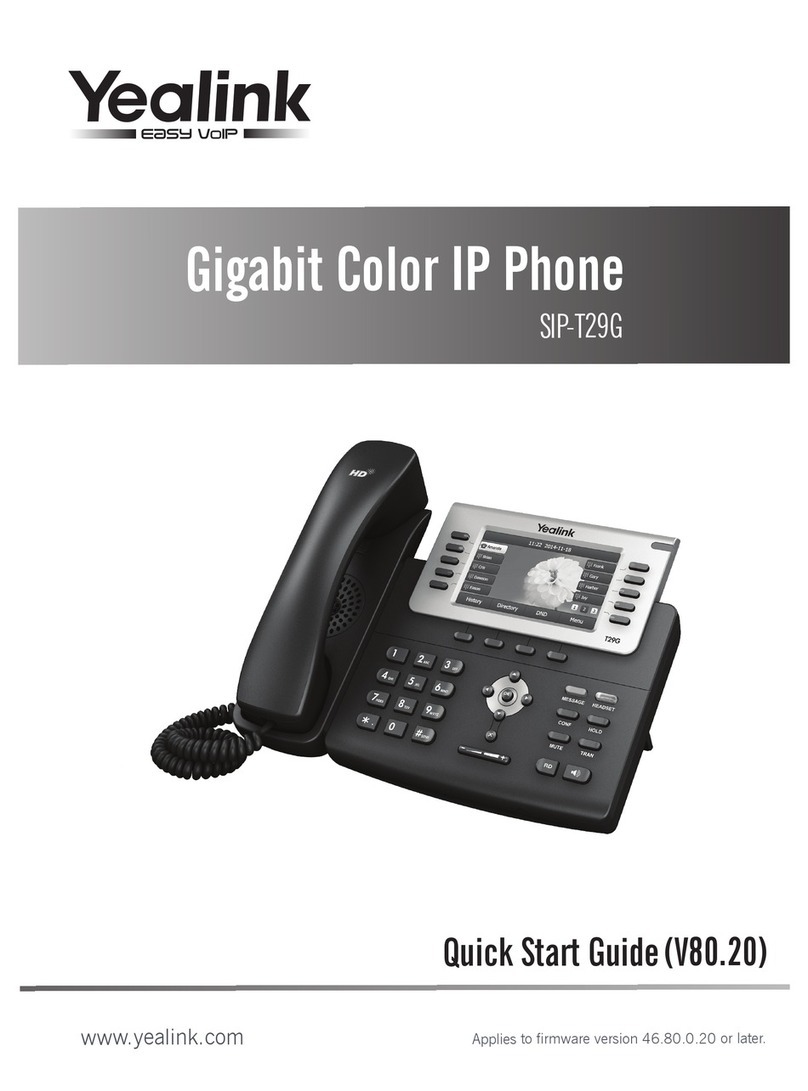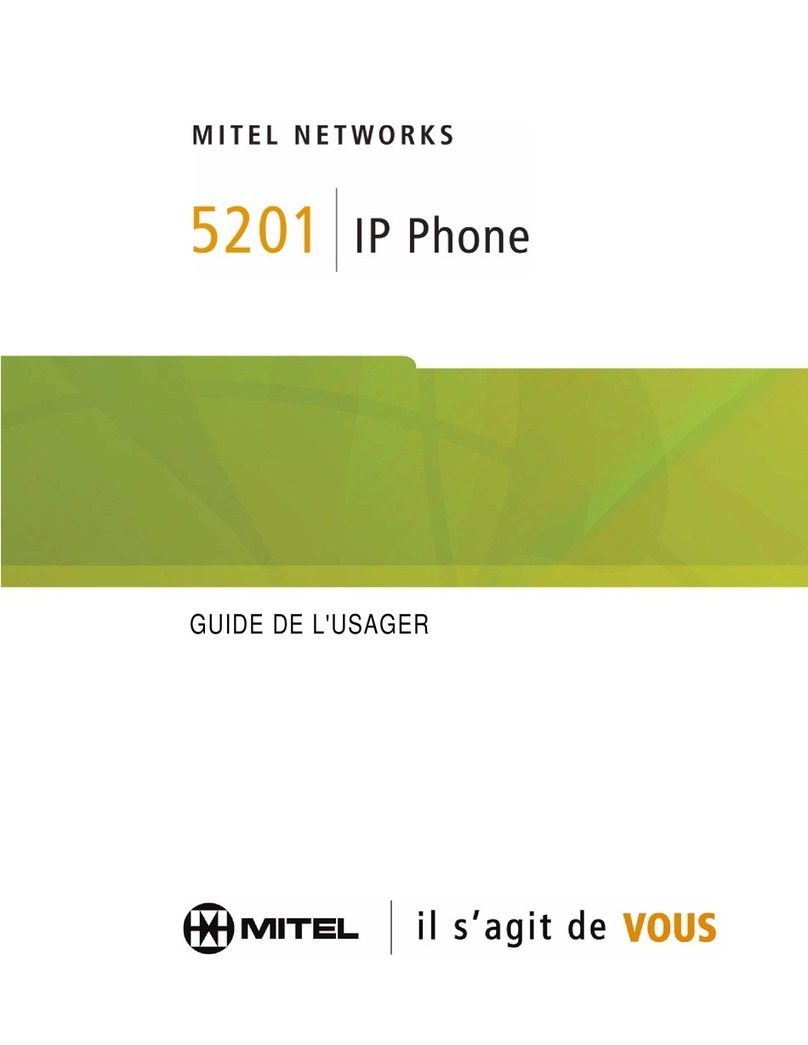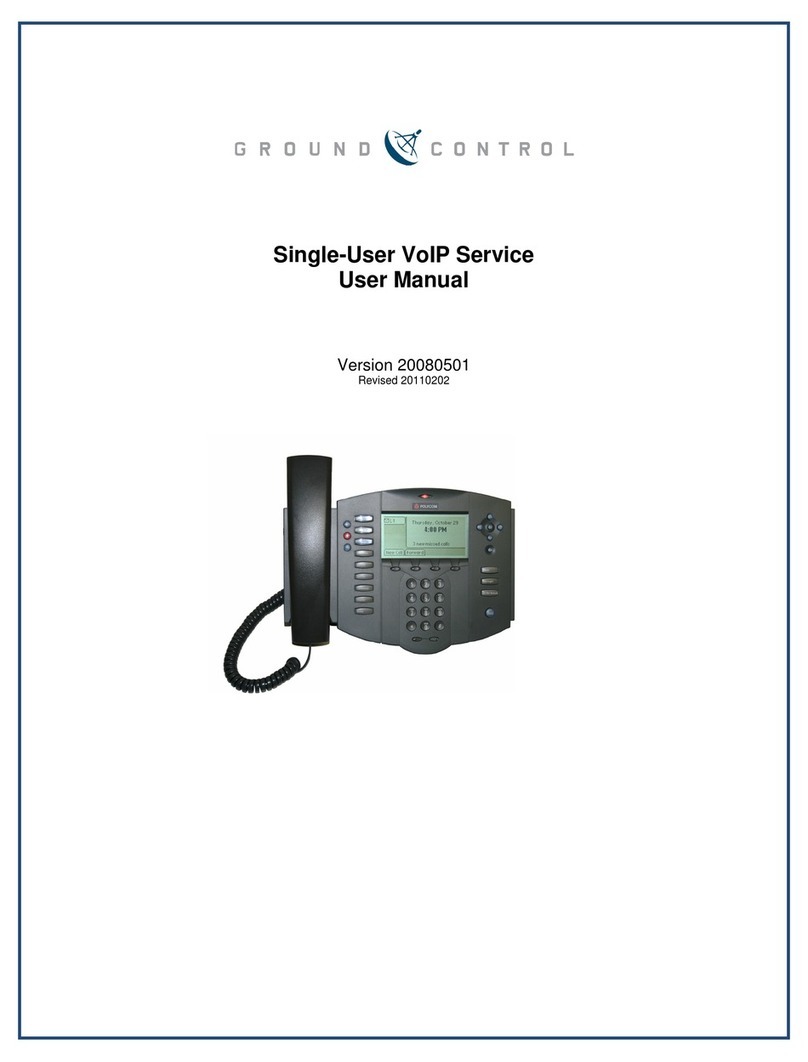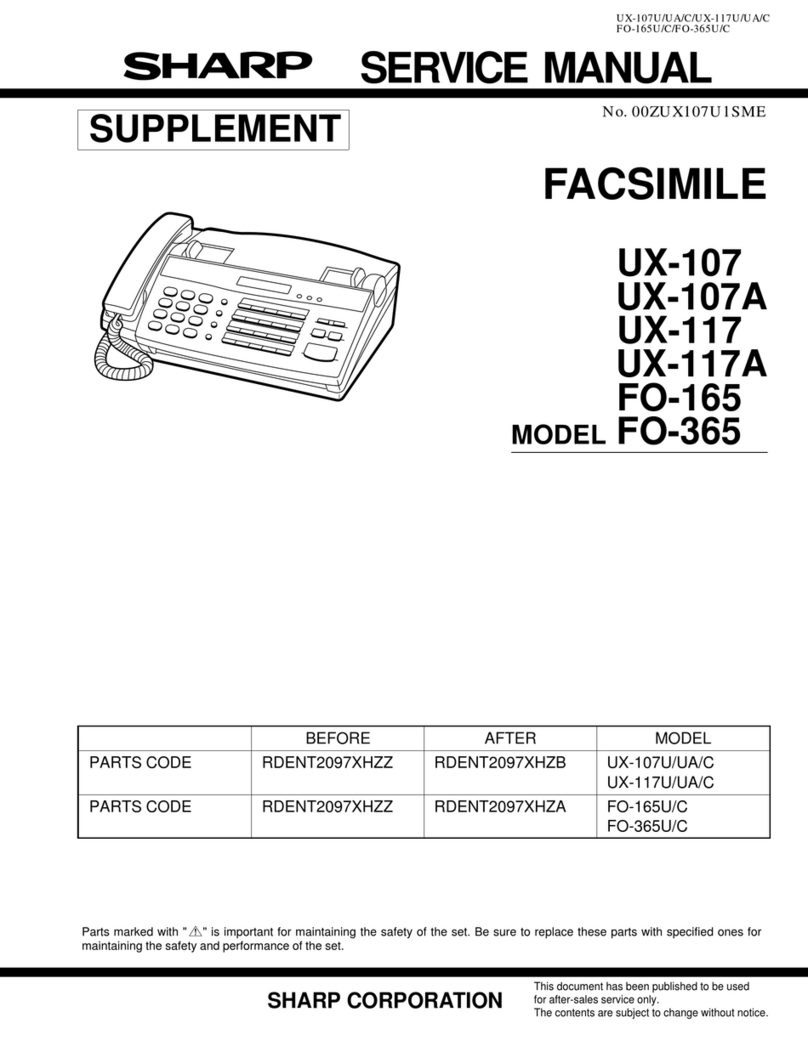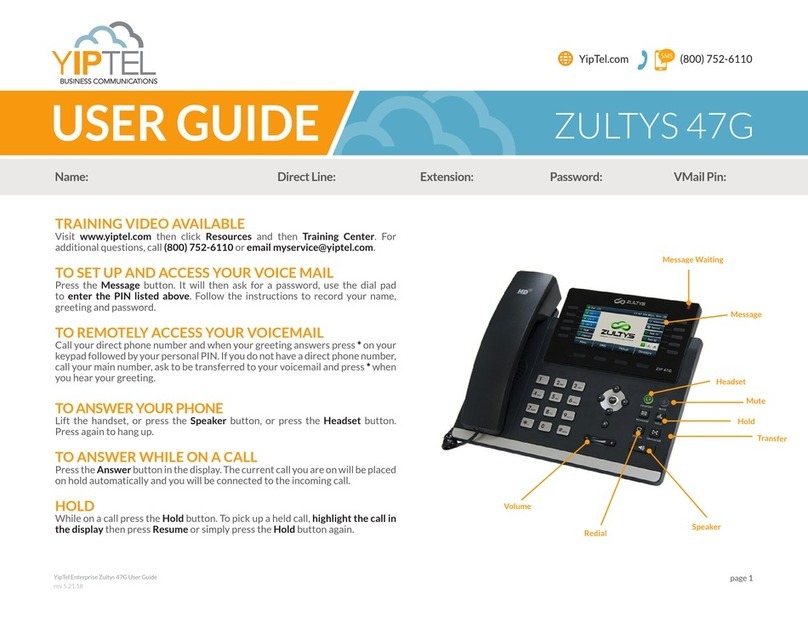Incom ICW-1000G Global User manual

ICW-1000G Global
User’s Manual
INCOM Co., Ltd.
www.incominc.com
Rev;171130
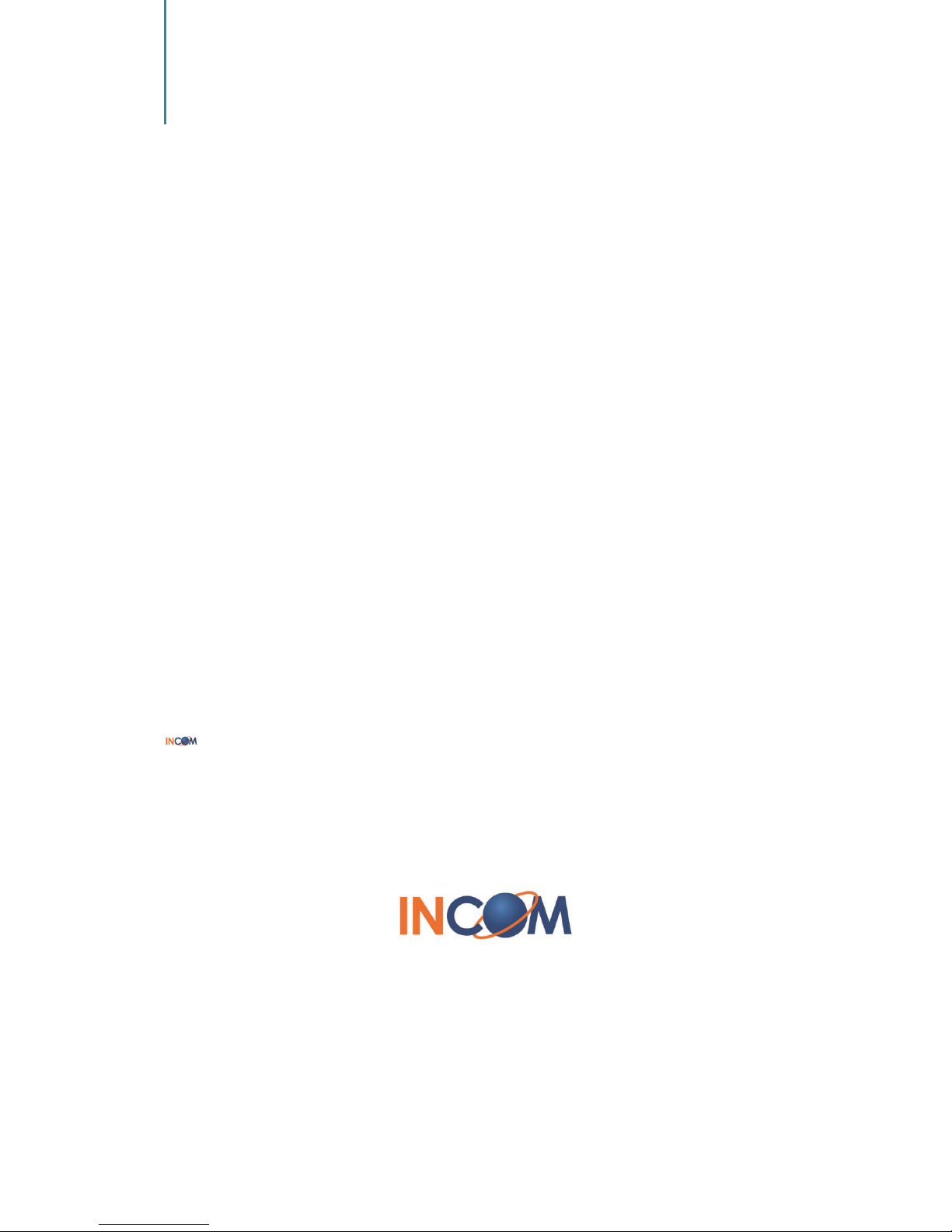
1
Copyright Notice
INCOM is registered trademarks of INCOM Co., Ltd. Other referenced trademarks are
trademarks (registered or otherwise) of the respective trademark owners.
This document is confidential and proprietary to INCOM Co., Ltd. No part of this document
may be reproduced, stored, or transmitted in any form by any means without the prior
written permission of INCOM Co., Ltd.
Information furnished herein by INCOM Co., Ltd., is believed to be accurate and reliable. The
authors have used their best efforts in preparing this material. These efforts include the
development, research, and testing of the theories and programs to determine their
effectiveness.
However, INCOM assumes no liability for errors that may appear in this document, or for
liability otherwise arising from the application or use of any such information or for any
infringement of patents or other intellectual property rights owned by third parties which
may result from such application or use. The products, their specifications, and the
information appearing in this document are subject to change without notice.
INCOM Co., Ltd.
© 2017 by INCOM Co., Ltd. All rights reserved.
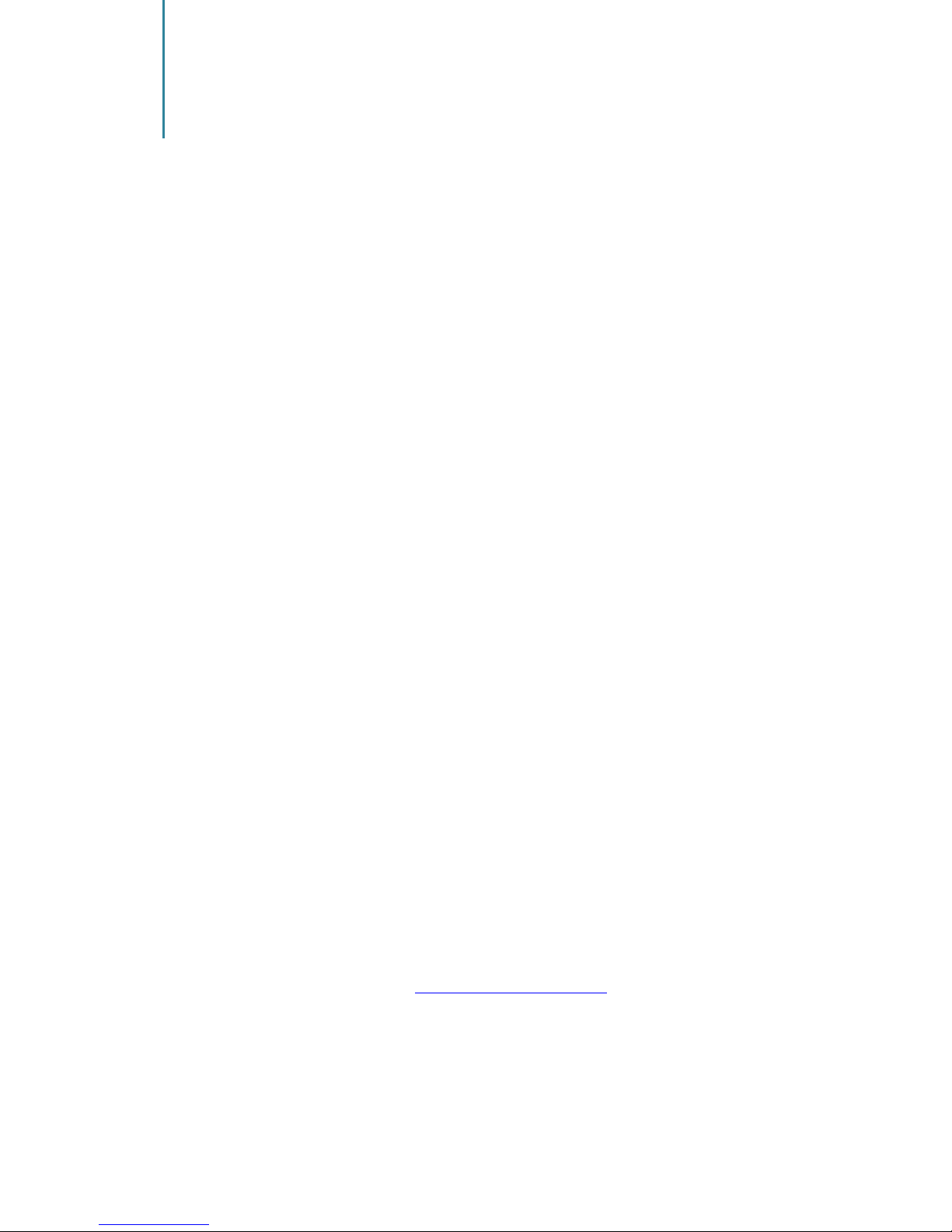
2
Manual Introduction
This user's manual contains items that you should follow in order to prevent any harm
to yourself and others, or damage to equipment, and to enable you to use this product
safely. An explanation of the markings and symbols used in this manual is provided
below. Please understand these symbols before reading the rest of this document.
Every care has been taken in the writing of this manual, but if you find any points of
concern with this manual, please notify us through one of our contact points.
Please understand that this company cannot assume any responsibility for any damage
or other pure economic loss resulting from lost communications opportunities due to a
breakdown of this product, its incorrect operation, power failure or other external
factors.
After sales service
■We request that you write down in a memo or otherwise store any information
that you yourself have registered in this product.
■This company has no obligation concerning changes to or loss of, any information
and bears no responsibility for this whatsoever.
■During repairs for a breakdown, data created by the customer or loaded in from
outside may change or be lost.
■This company takes no responsibility forthis.
In case that this product is used for abnormal purpose, the guarantee will expire
regardless of a time of purchase.
Any reproduction or copying of its content without prior permission is strictly forbidden.
The contents of this manual may be revised at any time without prior notice. For support
information about added functions, changes, etc., we recommend that you periodically visit
the home page below for updated information.
Our company's home page http://www.incominc.com/
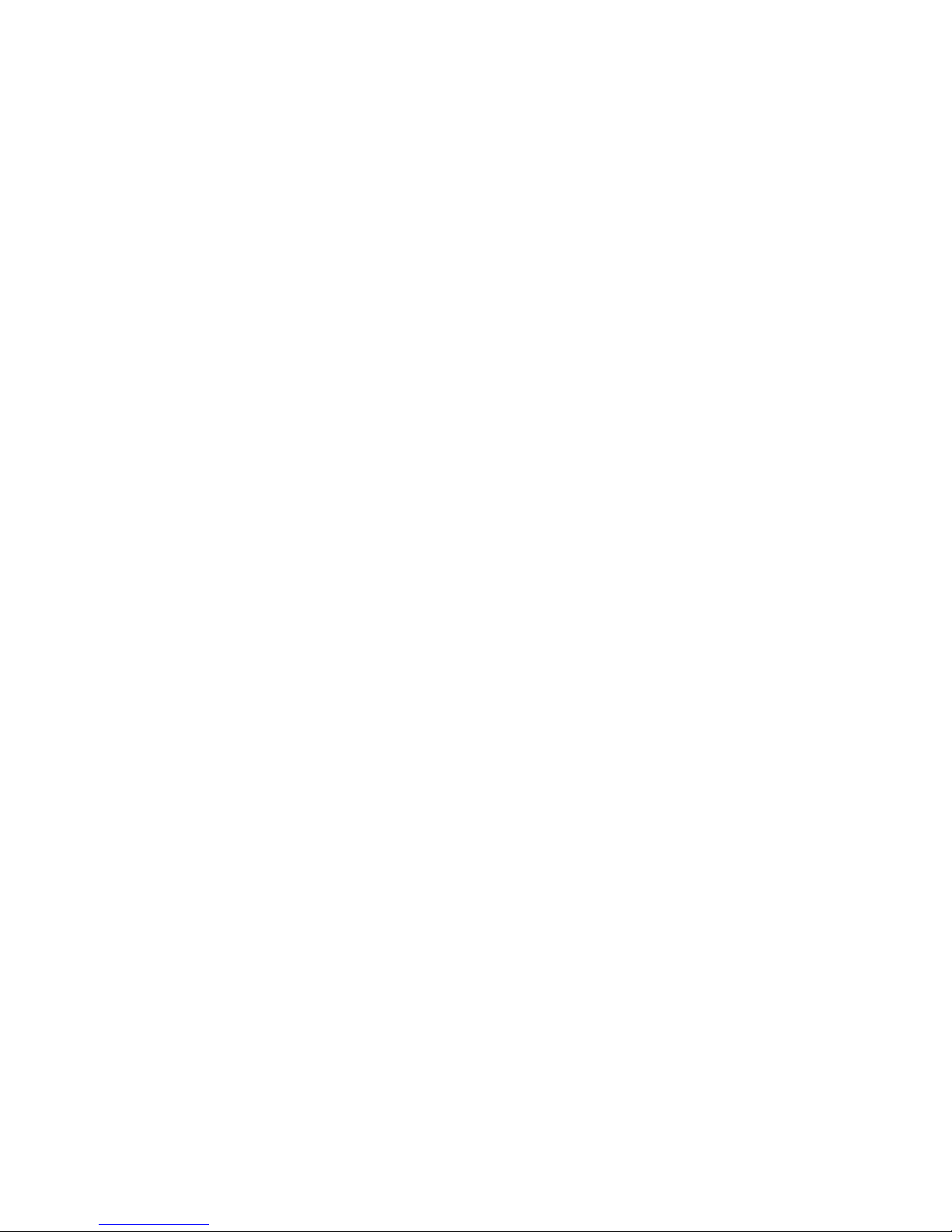
3
■Compliance Statement for FCC
THIS DEVICE COMPLIES WITH PART 15 OF THE FCC RULES.
Operation is subject to the following two conditions; (1) this device may not cause harmful
interference, and (2) this device must accept any interference received, including
interference that may cause undesired operation.
CAUTION: Changes or modifications not expressly approved by the party responsible for
compliance could void the user’s authority to operate the equipment.
NOTE: This equipment has been tested and found to comply with the limits for a Class B digital
device, pursuant to part 15 of the FCC Rules. These limits are designed to provide reasonable
protection against harmful interference in a residential installation. This equipment generates
uses and can radiate radio frequency energy and, if not installed and used in accordance with
the instructions, may cause harmful interference to radio communications. However, there is
no guarantee that interference will not occur in a particular installation. If this equipment does
cause harmful interference to radio or television reception, which can be determined by
turning the equipment off and on, the user is encouraged to try to correct the interference by
one or more of the following measures:
-Reorient or relocate the receivingantenna.
-Increase the separation between the equipment and receiver.
-Connect the equipment into an outlet on a circuit different from that to which the receiver
is connected.
-Consult the dealer or an experienced radio/TV technician for help
For body worn operation, this phone has been tested and meets FCC RF exposure guidelines
when used with an accessory that contains no metal and that positions the handset a
minimum of 1.5cm from the body. Use of other accessories may not ensure compliance with
FCC RF exposure guidelines.
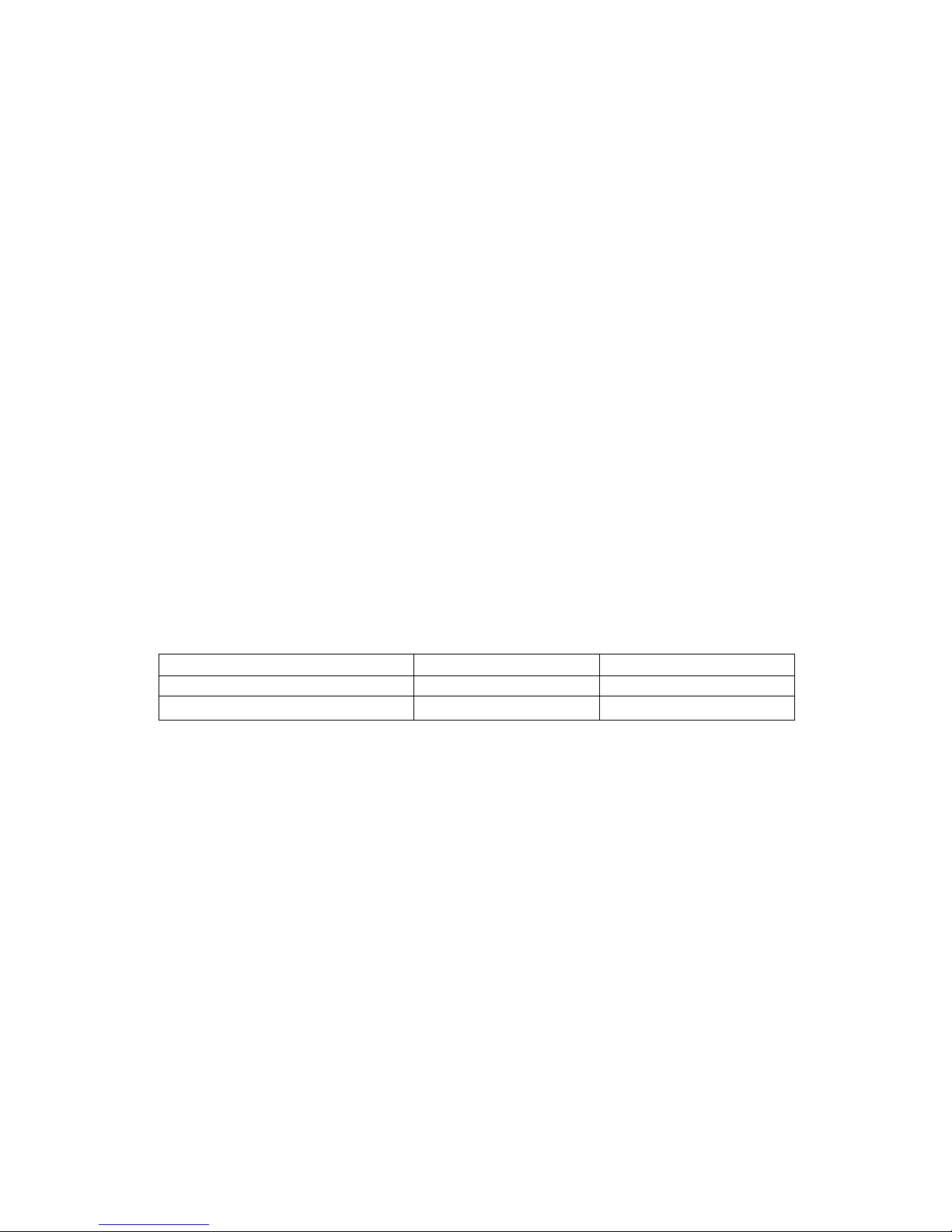
4
■Caution concerning interference with 2.4GHz/5GHz wireless LAN
When communicating with a 2.4GHz/5GHz LAN, be careful about the following.
Microwave ovens and other industrial, scientific, and medical equipment, as well as indoor
wireless stations (wireless stations requiring permits) and special low-power wireless stations
(wireless stations not requiring permits) used for identifying mobile units used in plant
manufacturing line etc., as well as amateur wireless stations (wireless stations requiring
permits) operate in the frequency band used by this product.
Before using this product, double check that no indoor wireless stations, special low-power
wireless stations for mobile unit identification, or amateur wireless stations are in operation in
the vicinity.
If this product should cause harmful electromagnetic interference in an indoor wireless
station for identifying a mobile unit, quickly change the frequency used or stop emitting
the electromagnetic signal, then notify the store of purchase and consult with them about
measures for avoiding interference (for example, installing a partition wall).
Besides that, if this product should cause harmful electromagnetic interference in a
special low-power wireless station used for identifying a mobile unit, or in an amateur
wireless station, or some other problem occurs, please inquire at the store from which
you made your purchase.
■Built-in 2.4GHz/5GHz band (IEEE802.11a/b/g /n) wireless LAN functions
Frequency Band
Frequency Range
Output Power
2.4 GHz (802.11b/g/n(HT20))
2412 MHz ~ 2472 MHz
11.91 dBm
5 GHz (802.11a/n(HT20,HT40))
5150 ~ 5750 MHz
9.73 dBm
•This EUT’s using temperature range is 20 ~ 23 ℃and this EUT cannot operate lowest or
highesttemperatures where max power was measured in test report
•All values are listed for nominal temperature
Because the 2.4GHz band frequency used in this product overlaps with medical equipment,
microwave ovens and other industrial and scientific equipment, as well as indoor wireless
stations and special low-power wireless stations for identifying mobile units used in plant
manufacturing line etc., electromagnetic interference is possible. Before starting to use this
product, please double check that no indoor wireless stations or special low-power wireless
stations are operating within the interference range of this product.
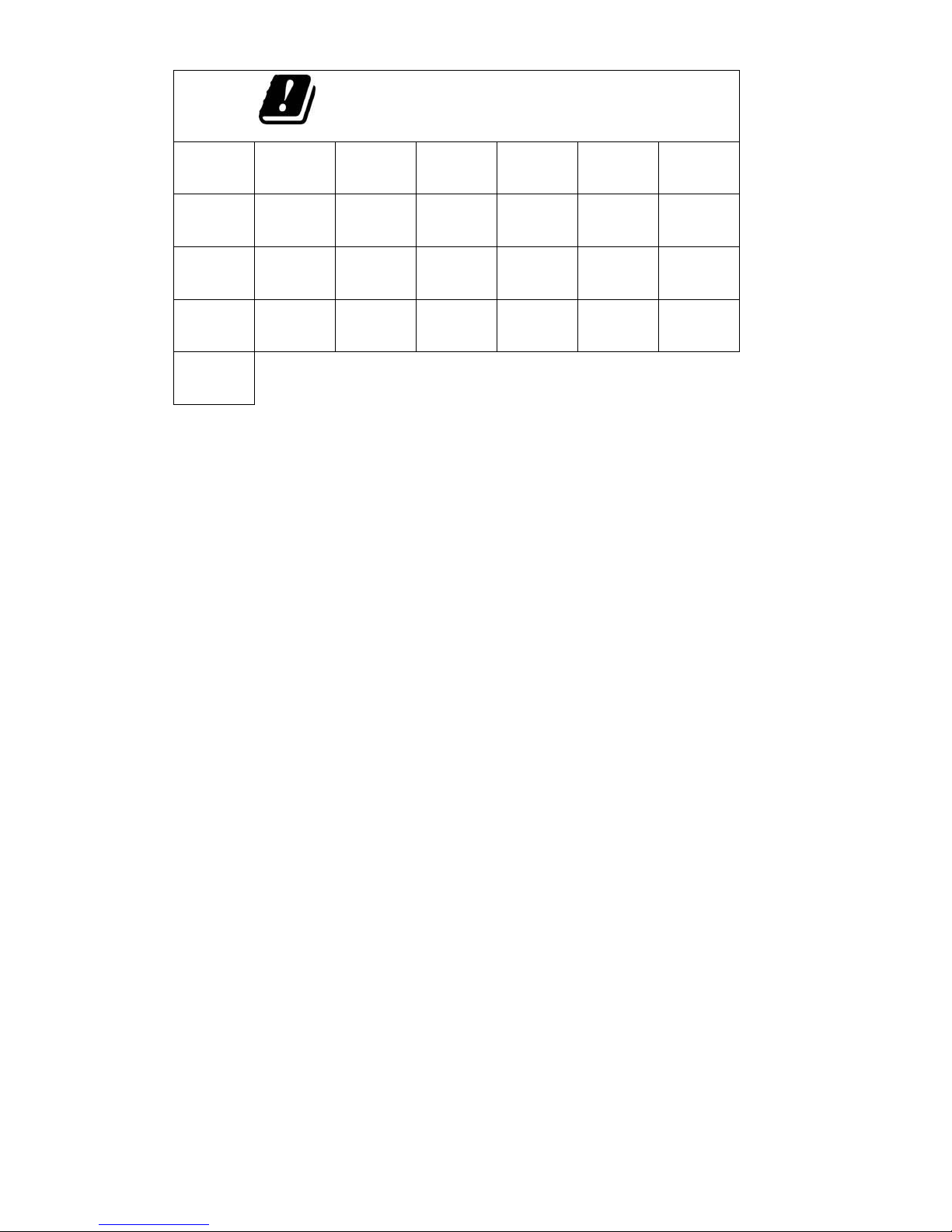
5
5.15 –5.35 GHz is restricted to indoor use only.
BE
BG
CZ
DK
DE
EE
IE
EL
ES
FR
HR
IT
CY
LV
LT
LU
HU
RO
MT
NL
AT
PL
PT
SI
SK
FI
SE
UK
TR
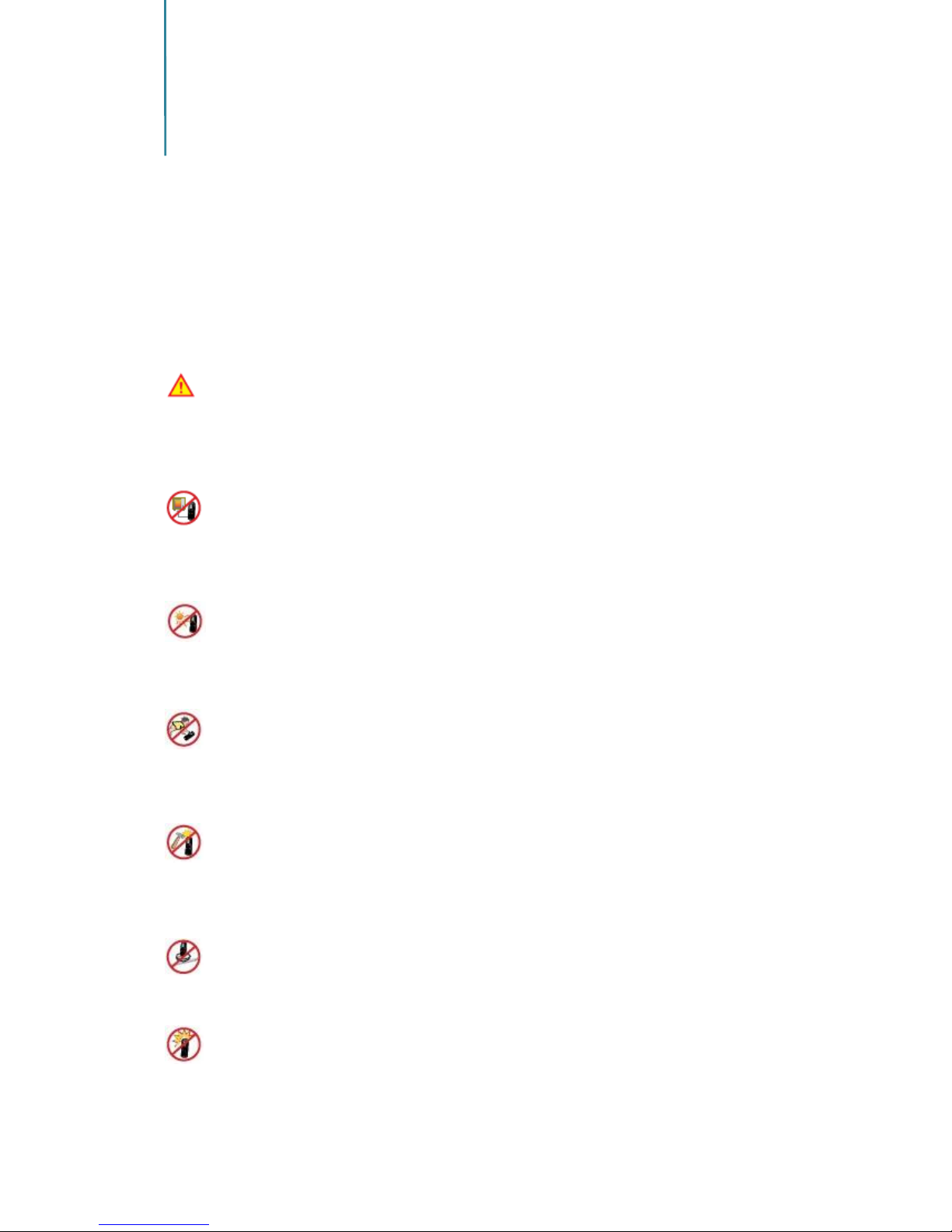
6
Safety Precautions
Since this is provided to make safe and right use of ICW-1000G to prevent any accidents or
risks, be sure to carefully read it, follow instructions, and keep it where it is easily noticed.
Warning
This mark is intended to warn users of the risk of a serious injury or death when they violate
instructions.
Do not put ICW-1000G in heating appliances such as heaters and microwave ovens to
dry them if they are wet. It can cause explosions, deformation, or troubles. In this case, free
services shall not be provided.
Do not use ICW-1000G in places that are too hot or too wet (keep them indoors
between 0 ℃and + 50 ℃). If they get wet with rain, have drinks spilled, or are used in
extremely hot/wet places such as public sauna bathroom, it can cause battery explosions.
Put ICW-1000G and chargers in places out of reach of children or pets. If one puts
batteries his or her mouth, or uses broken batteries, it can hurt his or her body, or cause
electric shocks.
Do not disassemble ICW-1000G, or apply shocks to them as you please. If they get
damaged while you disassemble them, or inflict shocks on them, you cannot have free
services.
You should stop charging the phone and separate it from battery if the phone is
overheating during charging the phone. Doing so may get burned.
Be aware of much ESD (Electrostatic Discharge simulator) environment. The product may
have the abnormal condition

7
Be sure to use designated batteries and accessories only for ICW-1000G provided by our
company. If you use unauthorized batteries or accessories, it can reduce the life of ICW-
1000G, cause explosions, or damage them. In this case, you cannot have free services.
Be careful for conductors such as necklaces, keys, and coins not to contact battery
terminals (metal section). Since short circuits can cause explosions, be careful for such events
never to take place.
Neither throws batteries, which can inflict shocks on them, nor put them near to heating
appliances such as heaters and microwave ovens. It can cause the leak of battery contents, or
explosions.
Use standard chargers that obtained INCOM authentication for batteries. Otherwise,
batteries will have their life reduced, face explosions, or damage ICW-1000G. In this case, free
services shall not be provided.
Refrain from the use of ICW-1000G, and leave the power cord of chargers unplugged
when thunders and lightening are severe. Thunderbolts can cause severe physical injuries, or
fires.
Do not hold ICW-1000G to your ears to turn on the power. It can cause hearing
impairments, or physical injuries. Do not look at the infrared window in a direct way when
using remote control. It can cause visual impairments.
Do not use chemical detergents such as benzene, thinner, and alcohol to clean ICW-
1000G. It can cause fires.
Never push the power button when ICW-1000Gare wet, nor touch ICW-1000Gchargers,
or power cords with wet hands. It can cause fires or electric shocks.
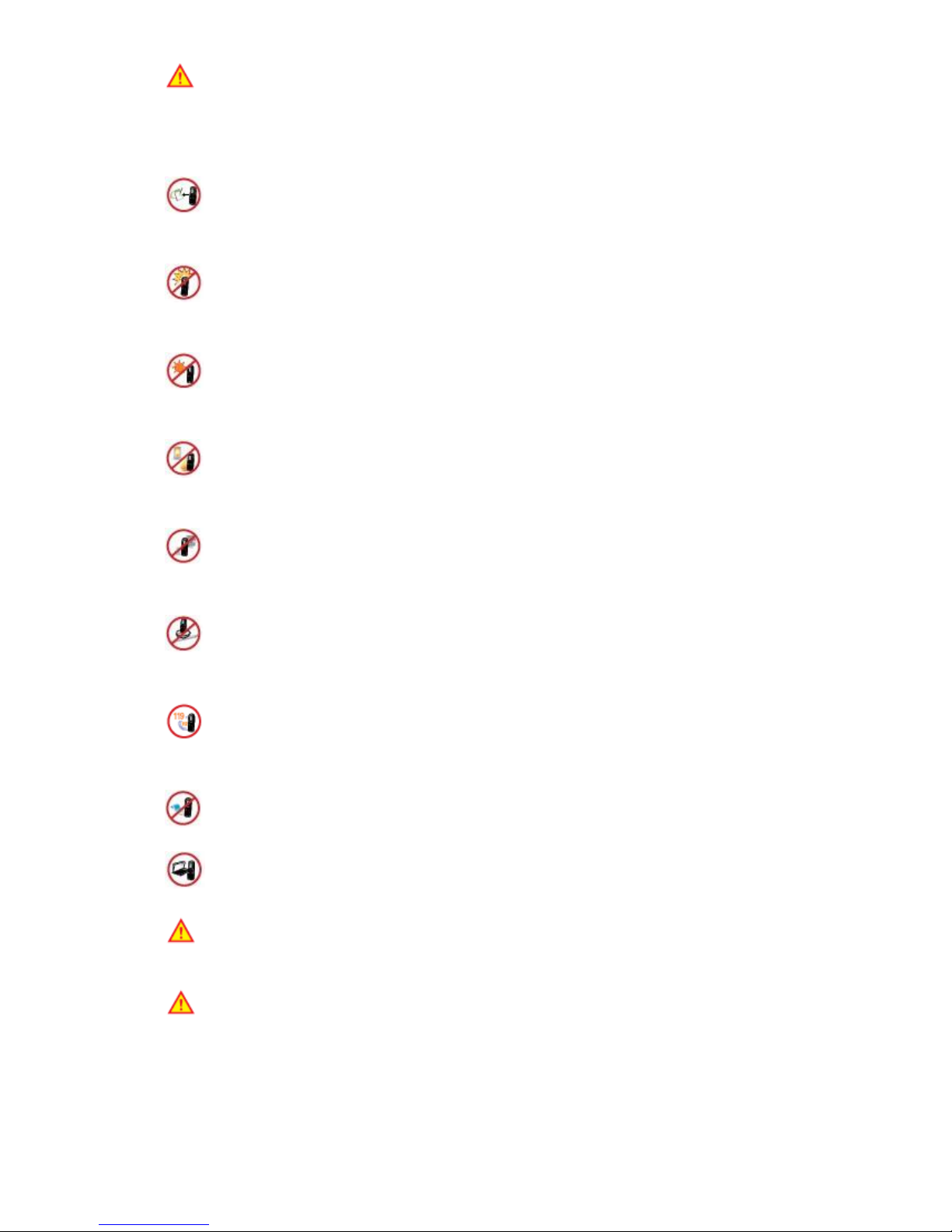
8
Precautions
This mark is intended to caution users against violating instructions since it can cause a slight
physical injury or product damage.
Correctly install ICW-1000G in compliance with instructions. Otherwise, it can cause an
abnormal operation of ICW-1000G, or reduce their life.
Be aware of radio interference. Since this radio equipment can have radio interference,
services related to life safety are not provided.
Do not install ICW-1000G in places exposed to direct sunlight, and on carpets or
cushions. It can cause fires or troubles.
Do not install ICW-1000G in narrow places with poor ventilation, or near heat sources. It
can cause fires or troubles.
Do not install ICW-1000G in places with much dust. It can cause operational problems,
or reduce phone life.
Install ICW-1000G on flat places, not on shelves or slopes. Otherwise, it can hurt you, or
cause troubles when they drop.
Since emergency calls are available only within call coverage, check in advance whether
or not calls are available.
Do not use ICW-1000G covered wrap or vinyl. Coating can be removed.
Record and keep the information contained in ICW-1000G separately.
CAUTION: Risk of Explosion if Battery is replaced by an Incorrect Type. Dispose of
Used Batteries According to the Instructions."
CAUTION
RISK OF EXPLOSION IF BATTERY IS
REPLACED BY AN INCORRECT TYPE.
DISPOSE OF USED BATTERIES
ACCORDING TO THE INSTRUCTIONS

9
This product is intended to be supplied by a Lsted Power Supply Unit marked "Class 2" and
rated input 100-240 Vac (50/60 Hz), 0.3 A and rated output 5.0 Vdc, 2.0.
Since the important information stored in ICW-1000G can be removed due to unavoidable
circumstances such as users’ carelessness, maintenance, and product upgrade, please keep a
record of important information. Take note that manufacturer will not take responsibility for
any damage from the loss of information. If batteries are not used for a long time, keep them
at room temperature after charging.
If you want to use again after leaving them for a long time, it is recommended to use them
after fully charging.
Keep in mind that ICW-1000G can produce much heat while using for a long time.
Do not install ICW-1000G in heavily shaking places. It can cause performance degradation, or
reduce the life of products.
After using ICW-1000G for a long time, they can produce a weak sound due to their liquid
crystal protective vinyl covering the speaker.
If ICW-1000G is separated from AP or chargers for a long time, they cannot work due to
battery discharge.
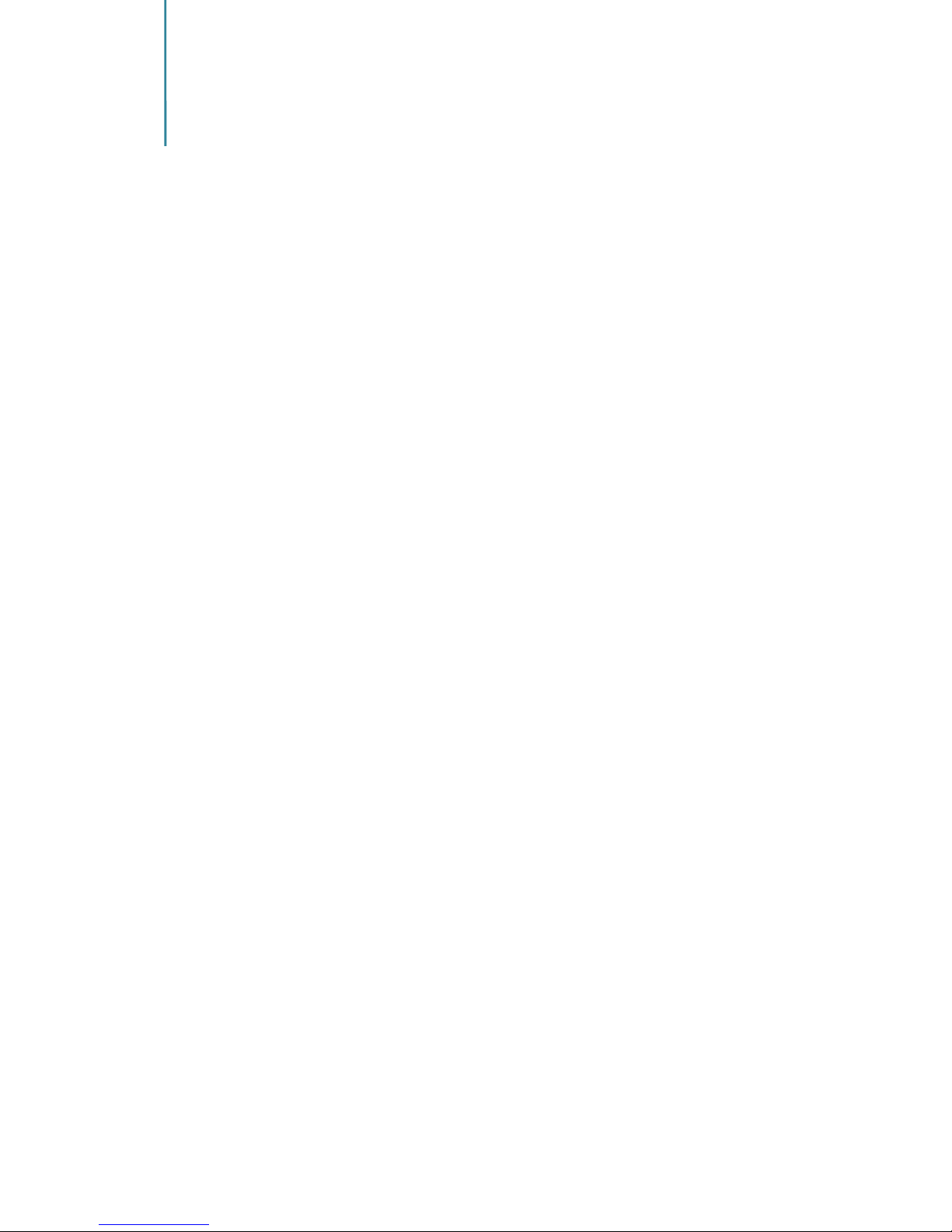
10
Contents
Table
Copyright Notice........................................................................................ 1
Manual Introduction.................................................................................. 2
Safety Precautions ..................................................................................... 6
Contents .................................................................................................. 10
Basics....................................................................................................... 13
ICW-1000G at a Glance ............................................................................................... 13
Basic Key Function....................................................................................................... 14
Display indicators........................................................................................................ 15
Basic Components....................................................................................................... 16
Battery Replacement .................................................................................................. 16
Battery Charging Signal ............................................................................................... 17
Basic Function.......................................................................................... 18
How to Turn On / Off .................................................................................................. 18
How to Enter Text ....................................................................................................... 18
How to Enter Special Text ........................................................................................... 19
Making a Call............................................................................................................... 19
Making a Call the Received Number........................................................................... 20
Making Calls using Speed Dial..................................................................................... 20
Incoming Call............................................................................................................... 20
Missed Call .................................................................................................................. 20
Function on the call ................................................................................. 21
How to Mute ............................................................................................................... 21
Saving Phone Number on Calling................................................................................ 21
Memo.......................................................................................................................... 22
Volume Control ........................................................................................................... 22
Phone Book ............................................................................................. 23
Search.......................................................................................................................... 23
Adding Phone Book..................................................................................................... 24

11
Saving New Number.................................................................................................... 25
Speed Dial ................................................................................................................... 25
Group settings............................................................................................................. 26
Call History .................................................................................................................. 26
Web Phone Book......................................................................................................... 27
Call Time...................................................................................................................... 29
Message .................................................................................................. 30
Writing Text Message ................................................................................................. 30
Inbox ........................................................................................................................... 31
Outbox ........................................................................................................................ 31
Draft ............................................................................................................................ 31
Stored Message Box.................................................................................................... 32
Spam Message ............................................................................................................ 32
Spam Message Box ..................................................................................................... 32
Spam Number ............................................................................................................. 32
Spam Strings................................................................................................................ 32
Spam Setting ............................................................................................................... 33
Message Settings ........................................................................................................ 33
MyPhrase............................................................................................................. 33
Display Type......................................................................................................... 33
Alert type ............................................................................................................. 33
Message Alerts .................................................................................................... 33
Save Outbox......................................................................................................... 33
Reset Msg Box ..................................................................................................... 33
Facility ..................................................................................................... 34
Alarm/Wake-up Call.................................................................................................... 34
Display of Selected Menu Screen ............................................................................... 35
Schedule...................................................................................................................... 36
Calculator .................................................................................................................... 36
World Time ................................................................................................................. 37
Screen & Sound ....................................................................................... 38
Banner......................................................................................................................... 38
Set lighting .................................................................................................................. 38
LCD backlight ....................................................................................................... 39
LCD brightness ..................................................................................................... 39

12
Button lighting ..................................................................................................... 39
Ringtone/Vibrate ........................................................................................................ 39
Ringers ........................................................................................................................ 40
Sound Effects .............................................................................................................. 40
System Alerts .............................................................................................................. 41
Volumes ...................................................................................................................... 42
Phone Setting .......................................................................................... 43
Language ..................................................................................................................... 43
Other Functions .......................................................................................................... 43
Feature........................................................................................................................ 45
Call Block Mode ................................................................................................... 45
Call Forwarding.................................................................................................... 46
Call Transfer......................................................................................................... 47
Auto Answer / Intercom...................................................................................... 48
Do Not Disturb..................................................................................................... 48
Push To Talk......................................................................................................... 48
My Phone Information................................................................................................ 50
Phone info............................................................................................................ 50
Network info. ....................................................................................................... 50
WLAN Info............................................................................................................ 50
Time ............................................................................................................................ 51
WLAN Search............................................................................................................... 53
Verify and add WLAN Profile. ..................................................................................... 53
Connect to new Temporary profile............................................................................. 50
Reset to Default .......................................................................................................... 51
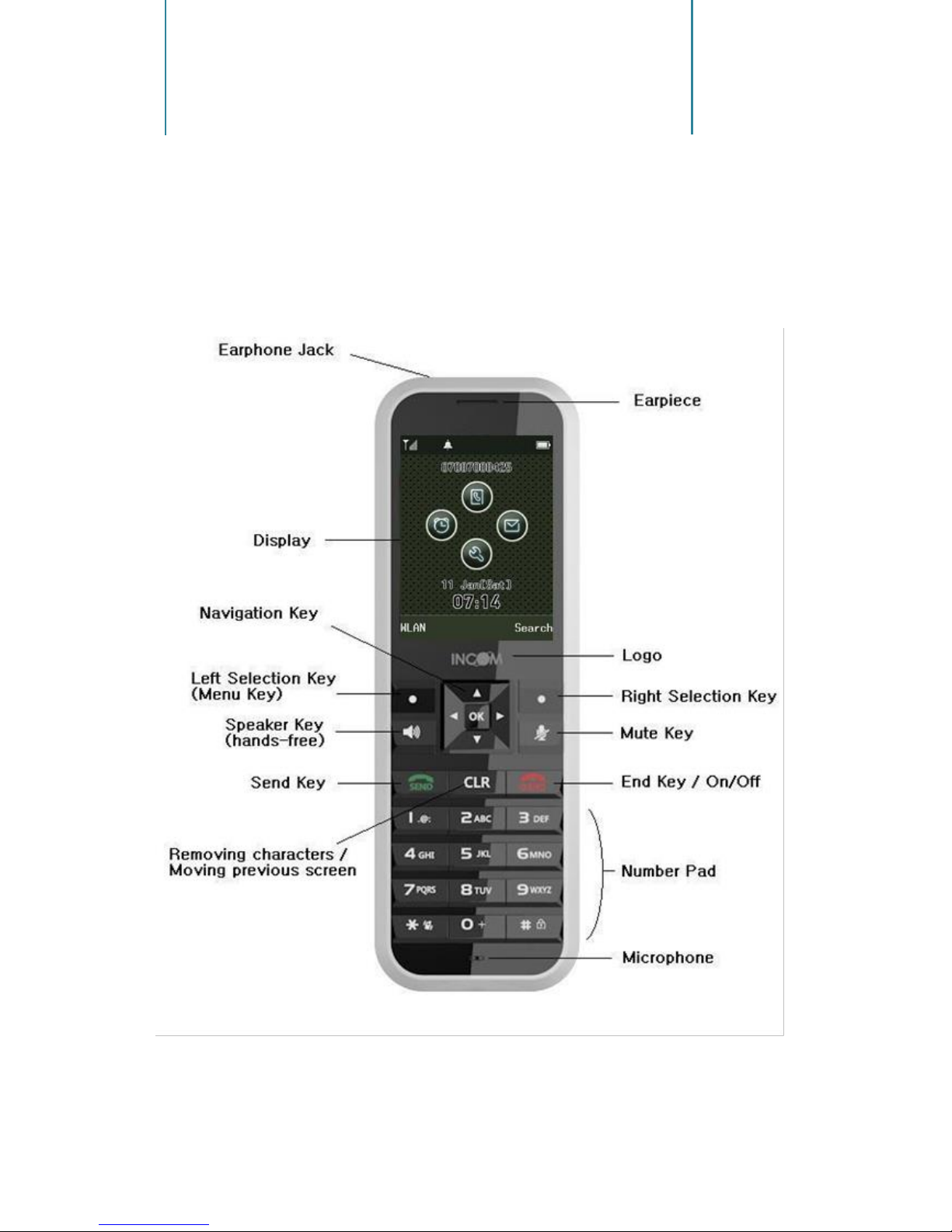
13
1
Basics
ICW-1000G at a Glance
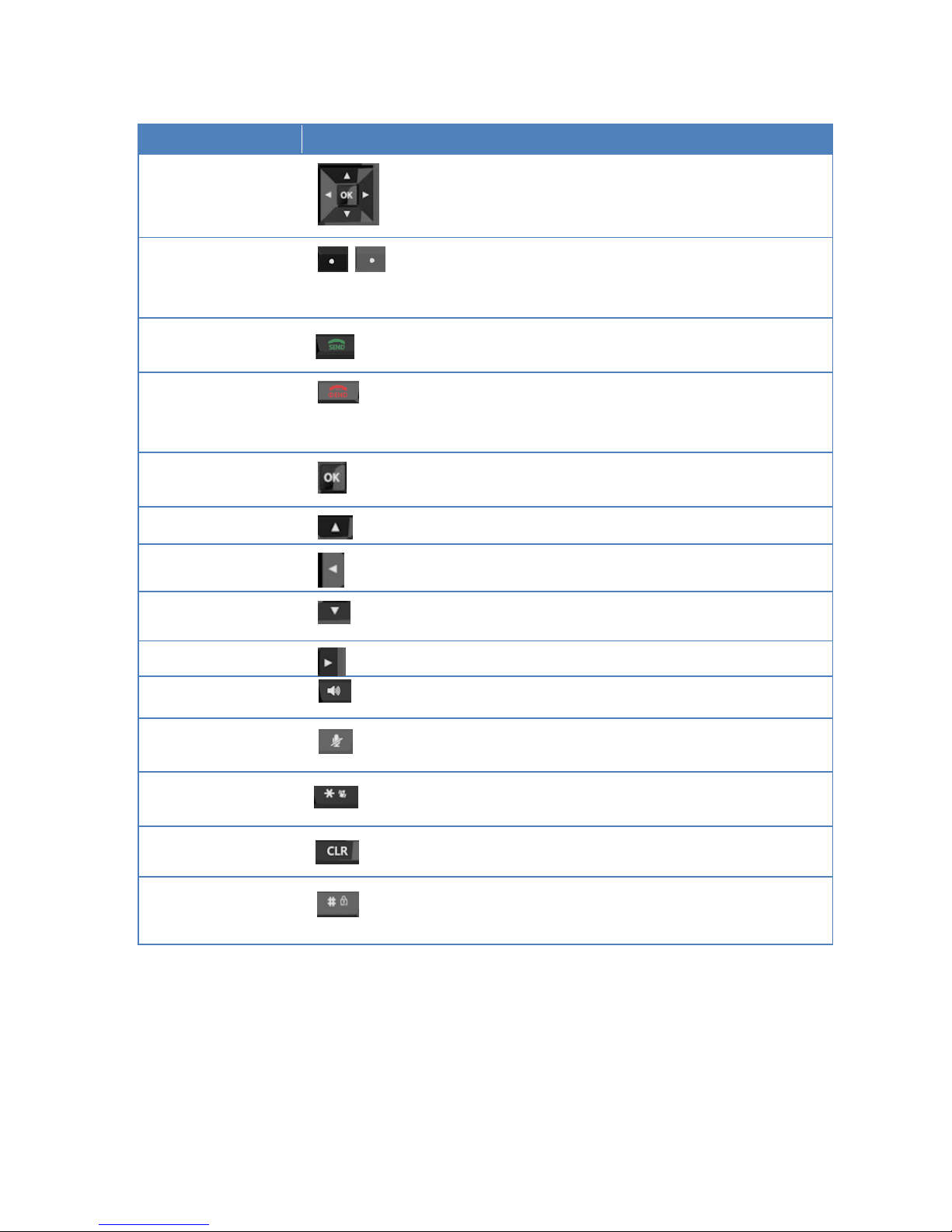
14
Basic Key Function
Key Name
Icon
Basic functions
Navigation key
Navigation Key –In the idle state, this button opens each
function. Within a menu or a list, you can use this as
direction keys.
Left selection key
Right selection key
L R
Soft keys(Selection) –the function of an individual button
is depicted in the display depending on status.
Options will appear.
Send key
Equivalent to “Answer”on a standard phone and
“hold”during a call.
End key
Equivalent to “hang up”on a standard phone. Return to idle
state. Pressing and holding the key in the idle
state turns the handset On/Off.
OK key
Confirmation(OK), Select, View, Connect on each
display screen
AP search key
Search WLAN key / Scroll up in the menu list
Alarm key
Setting up alarm and wakeup call / Move to
left in the menu and editor.
My menu key
Quick access to personal shortcuts / Scroll down in the
menu list
Message key
Using message function
Speaker key
Using speaker function
Mute key
Mute key is used when calling on the phone.
Pressing the key during a call turns “Mute”mode.
Vibration key
Pressing and holding the key in the idle state:
Switch the ringer (buzzer) On/Off
Clear key
CLR Key is used to return to previous menu list. Cancel
(ESC) and removing characters.
Lock key
The pound is for entering the pound sign.
Pressing and holding the key in the idle state:
Switches on the key lock.
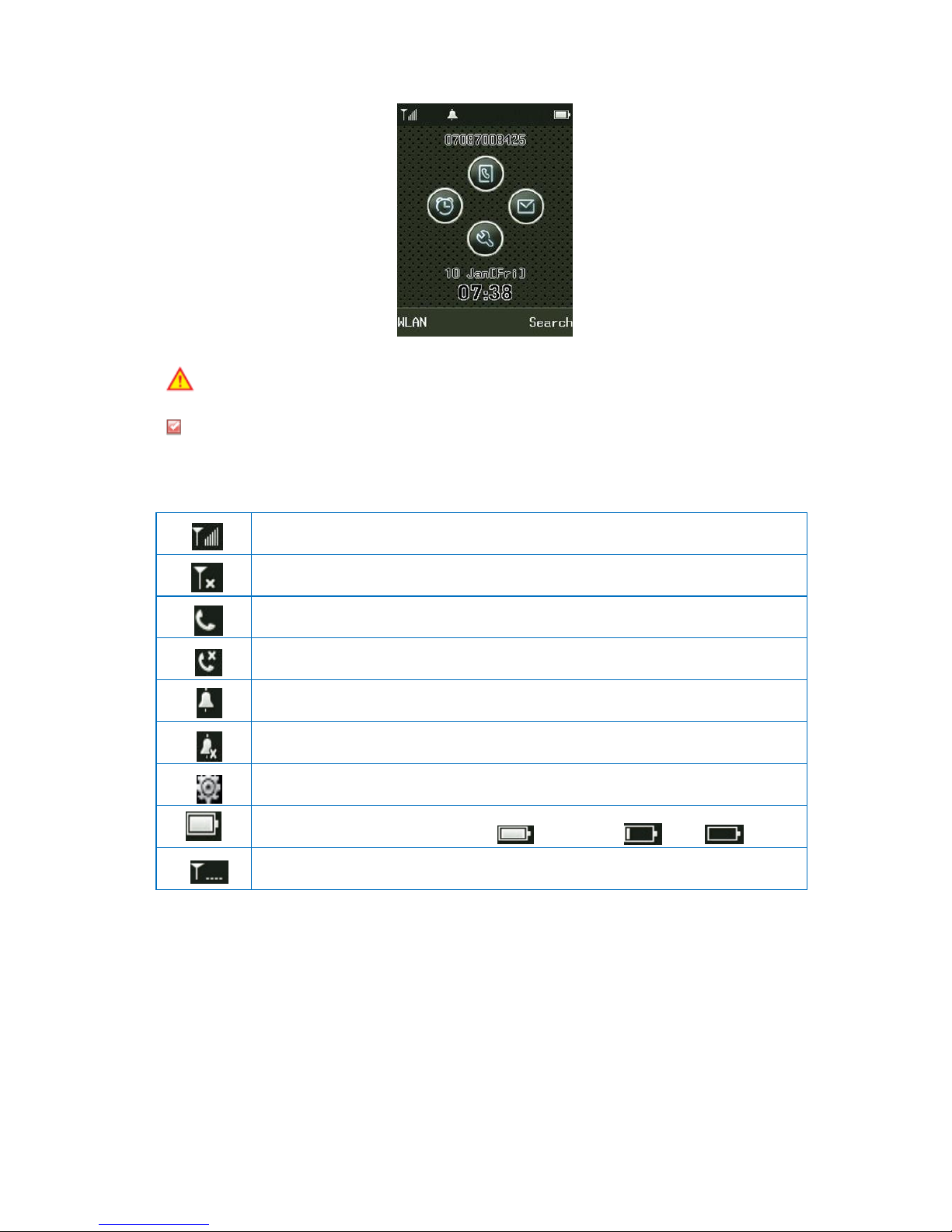
15
Display indicators
Avoid direct sunlight to prevent a poor view of WiFi phone screen.
The screen fades out automatically to reduce battery consumption.
Signal strength
Out of call coverage
Call trial or connection
Call not available
Ringer enabled, Buzzer disabled
Buzzer enabled, the phone does not ring for an incoming calls
An alarm is set
Remaining battery life, sufficient: insufficient: none:
Being connected to network

16
Basic Components
Please check whether the package includes all these items as shown down below in the picture
after purchasing the phone set. If there is missing anything that you found, please contact your
dealer immediately.
For safety in use, please purchase authentic products. If you want to purchase additional
batteries or chargers, contact your dealer.
Battery Replacement
Always use original INCOM batteries for your safety when you replace batteries, following the
figure below.
Battery insertion Battery removal
ICW-1000G Phone
Battery
Cradle
Power Cord (CE/US/UK)
AC Adapter
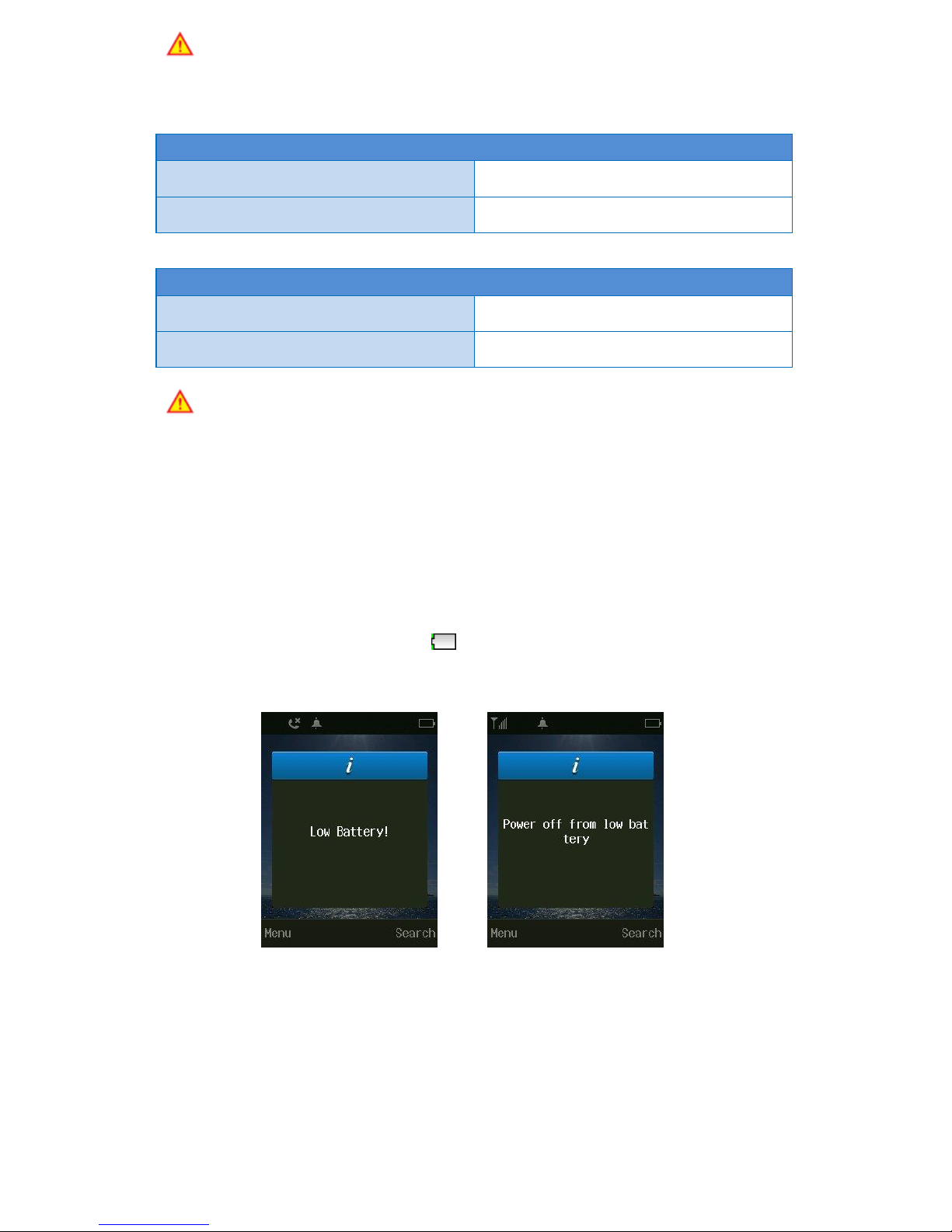
17
Please turn off the power before removing battery from the phone (a sudden power off
can cause troubles). If battery is inserted upside down, the phone will not work.
Time Taking to Charge
Classification
Standard model (1,100mAh)
Time
Approximately 300 minutes
Battery Life
Successive Talk Time
Approximately 14 hours
Successive Standby Time
Approximately 150 hours
Successive Talk Time and Standby Time of batteries are the estimates of the company’s
laboratory, which can be different from the figures in manual depending on the patterns they
are used.
Battery Charging Signal
If batteries need charging, they display , producing ringing sound. If the sound is ringing,
start charging immediately.
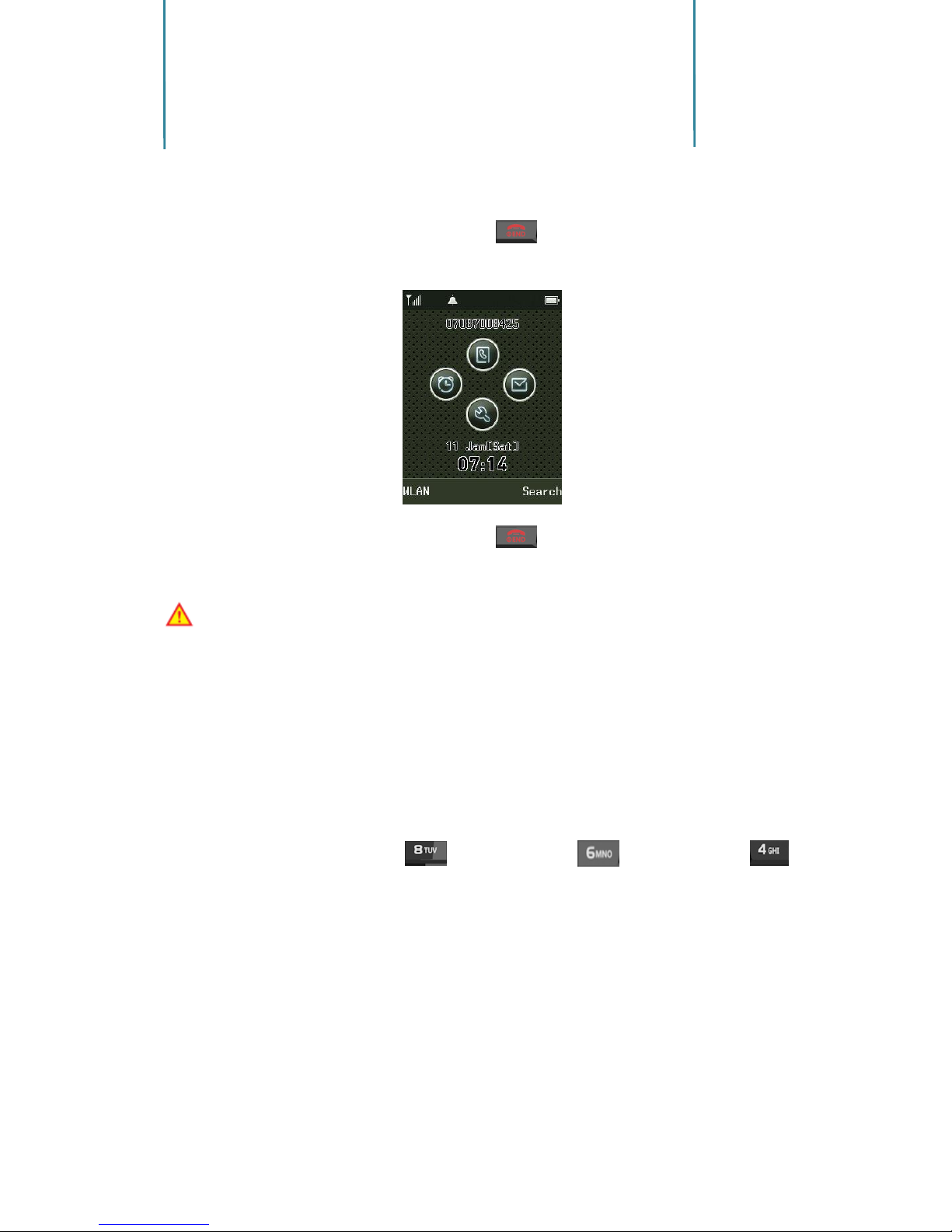
18
2
Basic Function
How to Turn On / Off
If you want to turn on the power, keep pressing for about 3 seconds or until turn on
the display.
If you want to turn off the power, keep pressing for about 3 seconds or until turn off
the display
If abnormal works take place, or the power button does not work while using WiFi phone,
start the phone after removing and inserting the battery. Turn on the power after waiting for 5
seconds or more when you restart the phone.
How to Enter Text
Entering English Alphabets
Ex) If you want to enter “UNI”: press two times press two times press
three times.
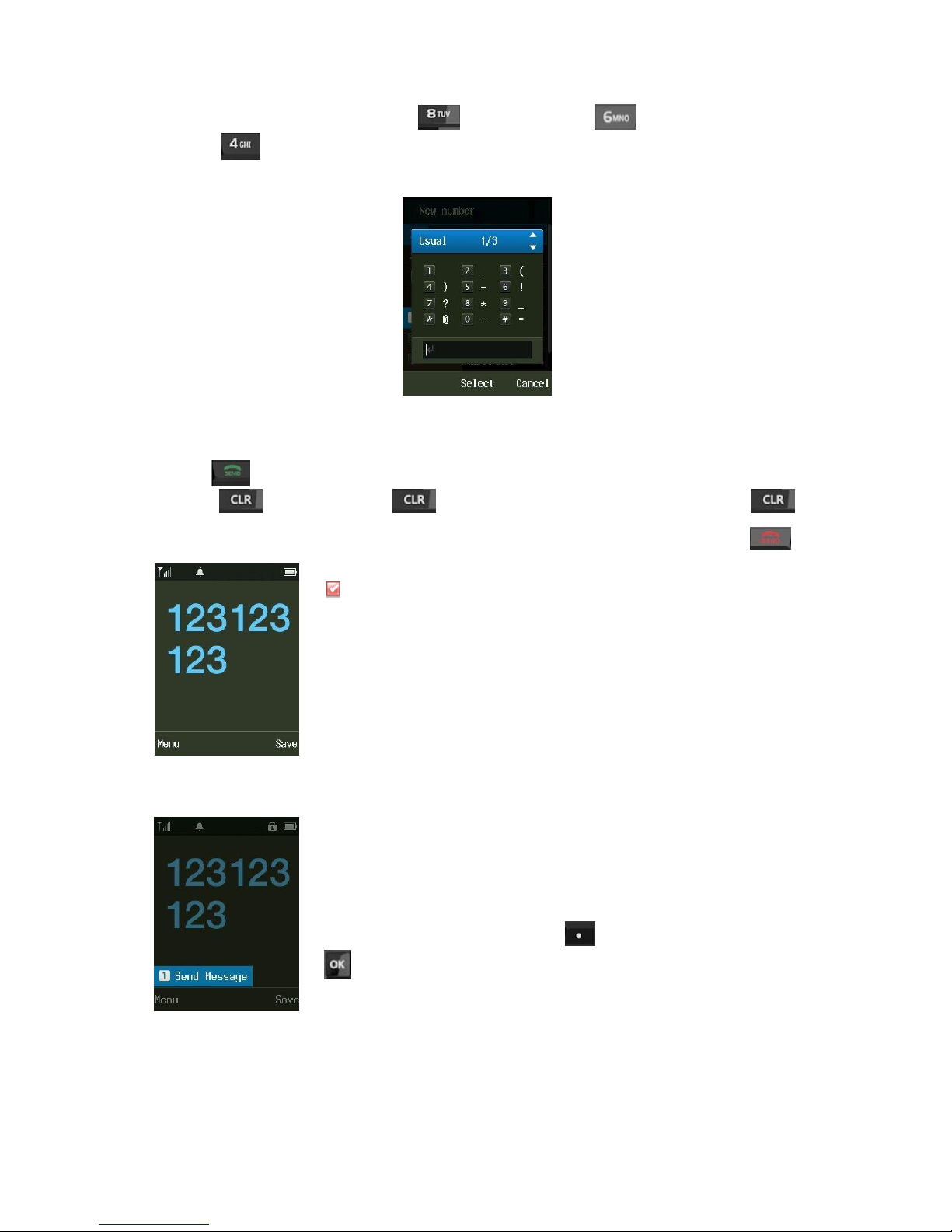
19
How to Enter Special Text
Entering English
Alphabets
Ex) If you want to enter “UNI”: press two times press two times press
three times. How to Enter Special Text
If you want to create messages, press Menu 1 to select sign entering mode.
Making a Call
Press after entering area code and phone number. If you selected wrong numbers,
press . A short press of deletes one number, while a long press of
deletes all numbers entered. To finish calling, press .
If you select Save after entering phone number, it will
immediately be stored in phone book.
1. Send a Message
You can send messages to the phone number entered. Entering
phone number –press Menu button -Left Selection key) –press
button –writing massage –Press Send button
Table of contents
Other Incom IP Phone manuals