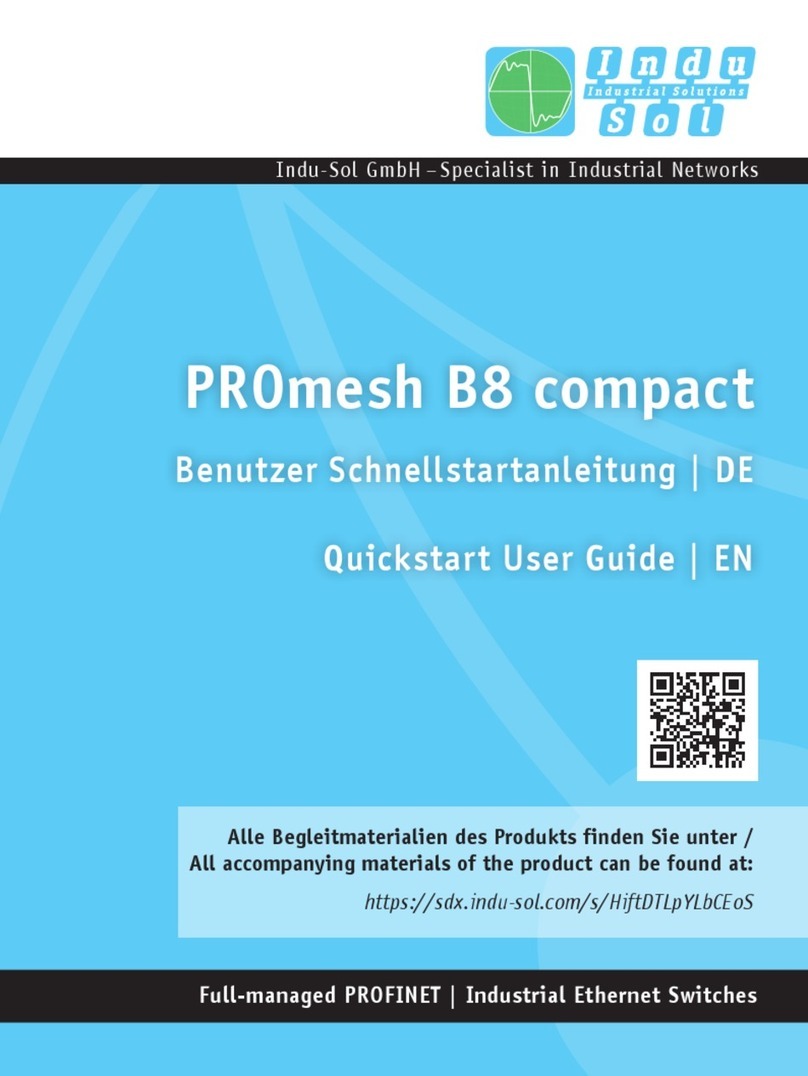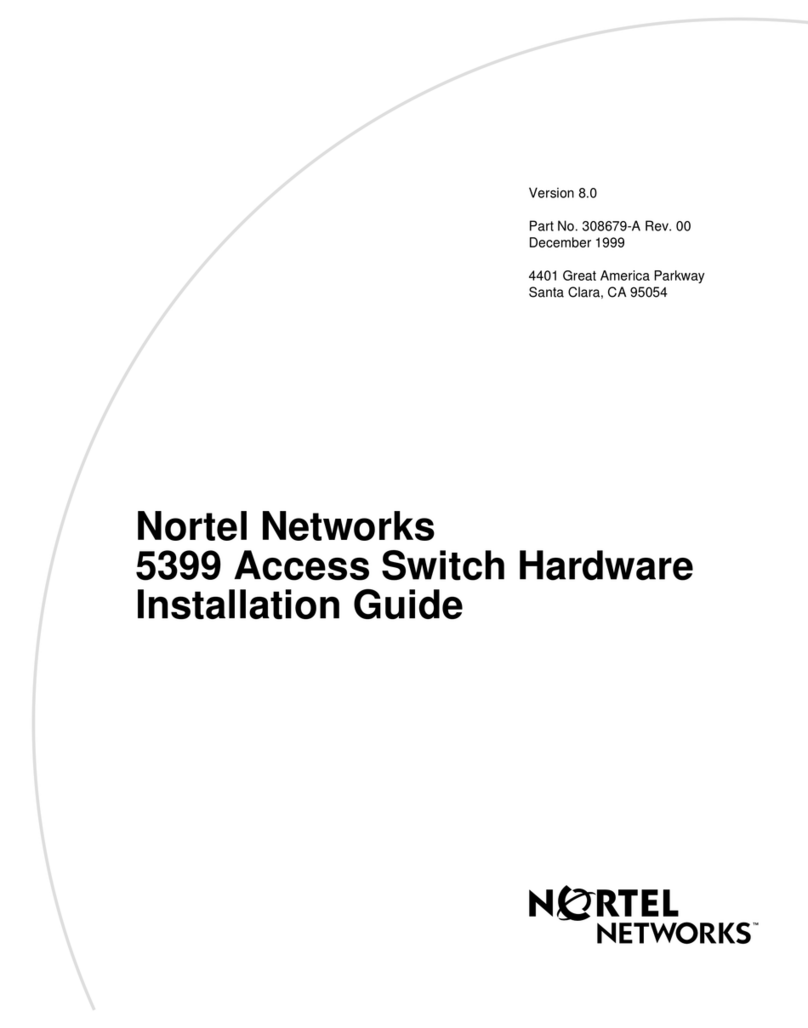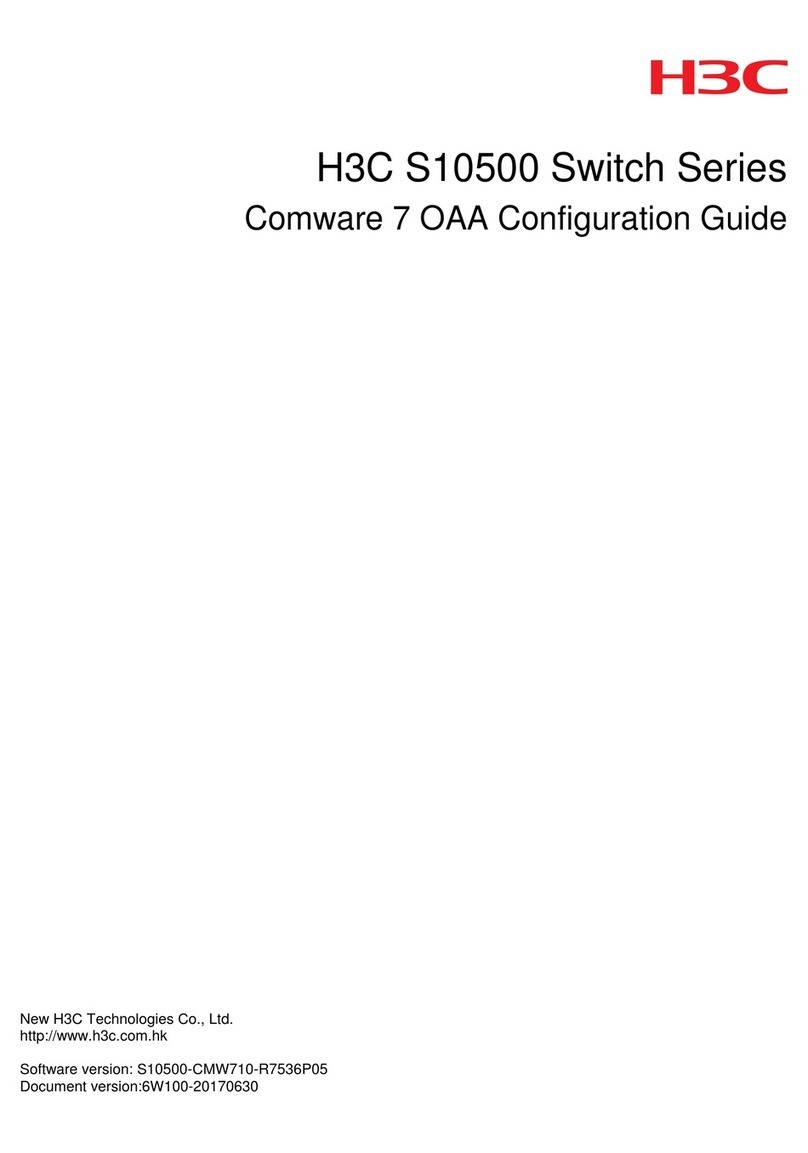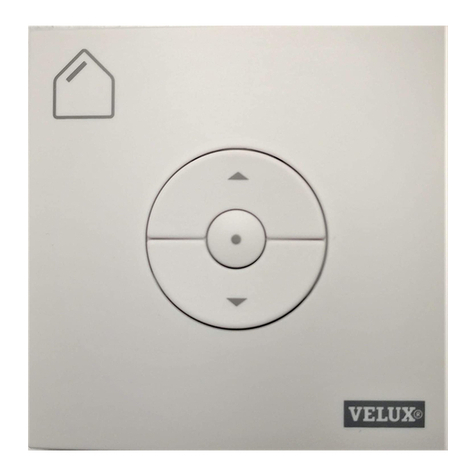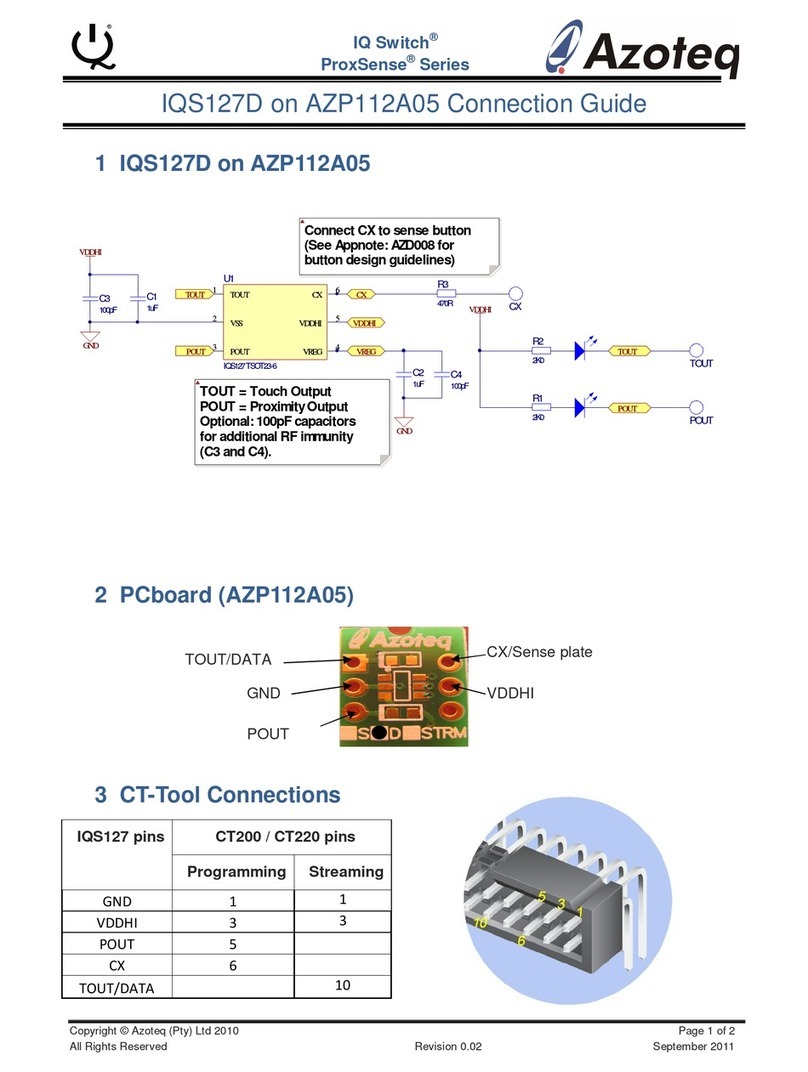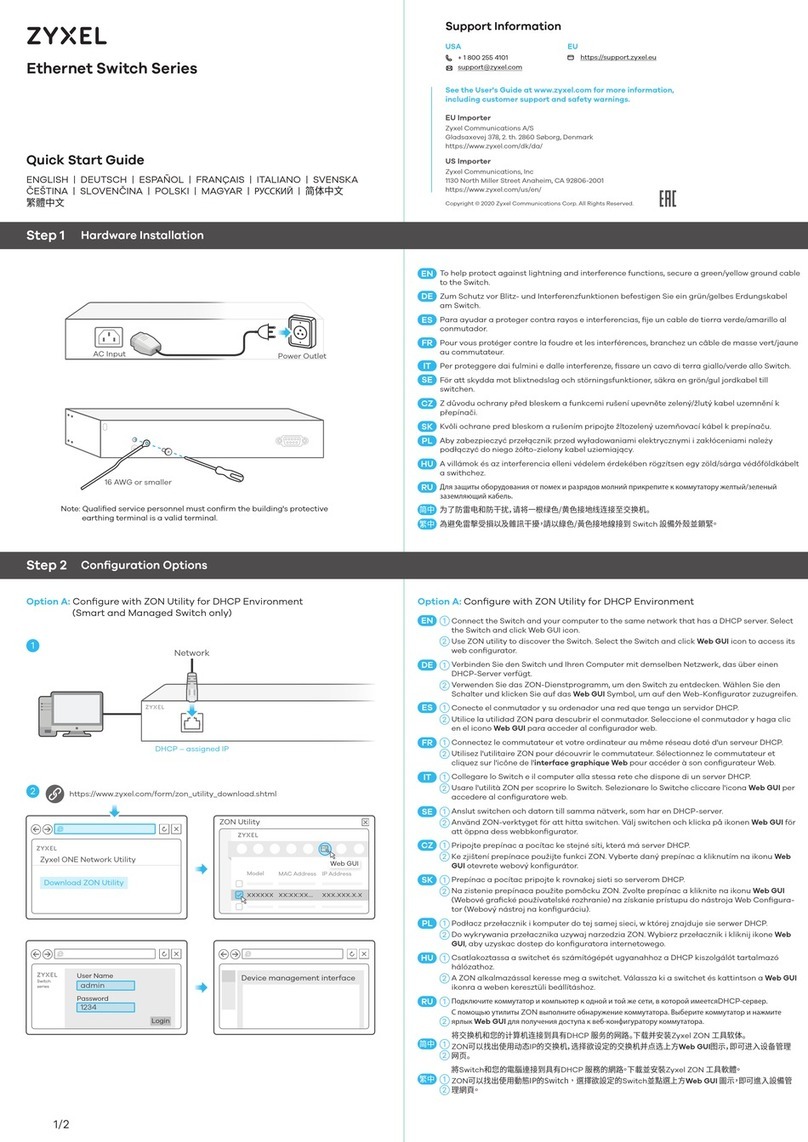Indu-Sol PROmesh B8+F User manual




















Table of contents
Other Indu-Sol Switch manuals

Indu-Sol
Indu-Sol PROmesh P9+ User manual

Indu-Sol
Indu-Sol PROmesh P20 User manual

Indu-Sol
Indu-Sol PROmesh P9 User manual

Indu-Sol
Indu-Sol PROmesh P20 Setup guide

Indu-Sol
Indu-Sol PROmesh U16 Setup guide

Indu-Sol
Indu-Sol PROmesh B28-RL Setup guide

Indu-Sol
Indu-Sol PROmesh P12 PoE User manual

Indu-Sol
Indu-Sol PROmesh P10 Setup guide
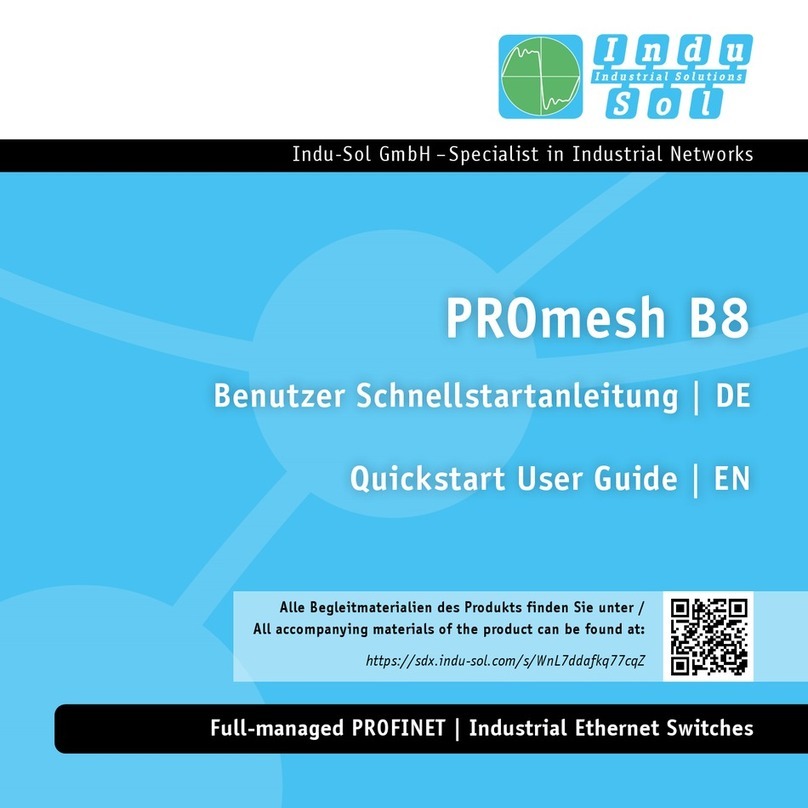
Indu-Sol
Indu-Sol PROmesh B8 Setup guide

Indu-Sol
Indu-Sol PROmesh U3 User manual
Popular Switch manuals by other brands
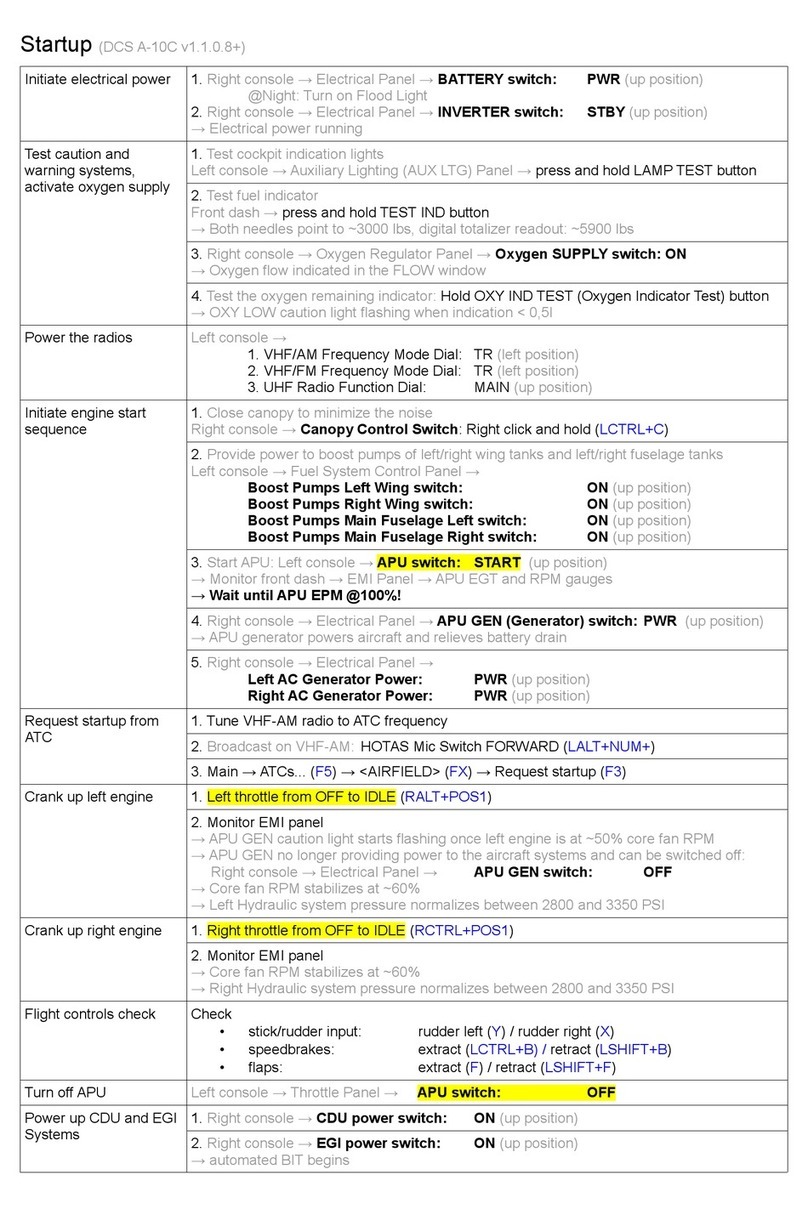
Eagle
Eagle DCS A-10C Start-up
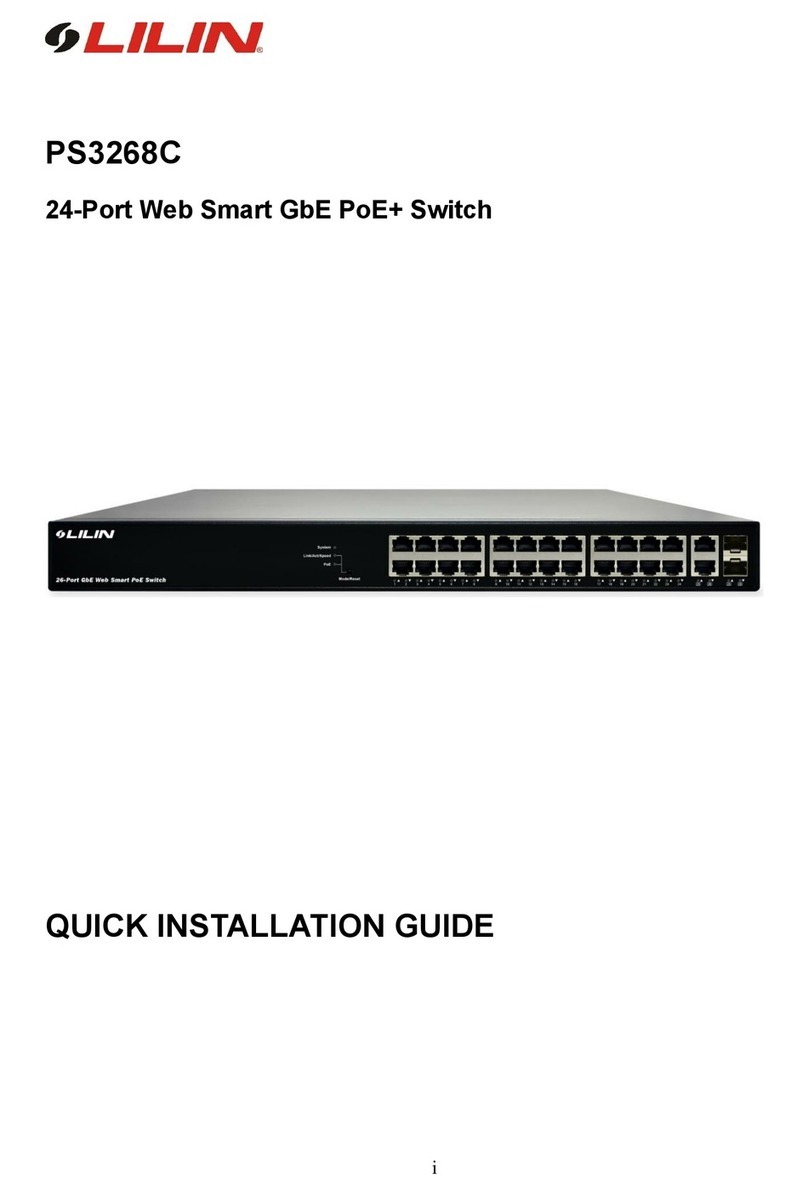
Lilin
Lilin PS3268C Quick installation guide

Rockwell
Rockwell Stratix 5400series instructions

EtherWAN
EtherWAN EX87000 Series Quick installation guide

Allied Telesis
Allied Telesis AT-9006SX/SC Quick install guide
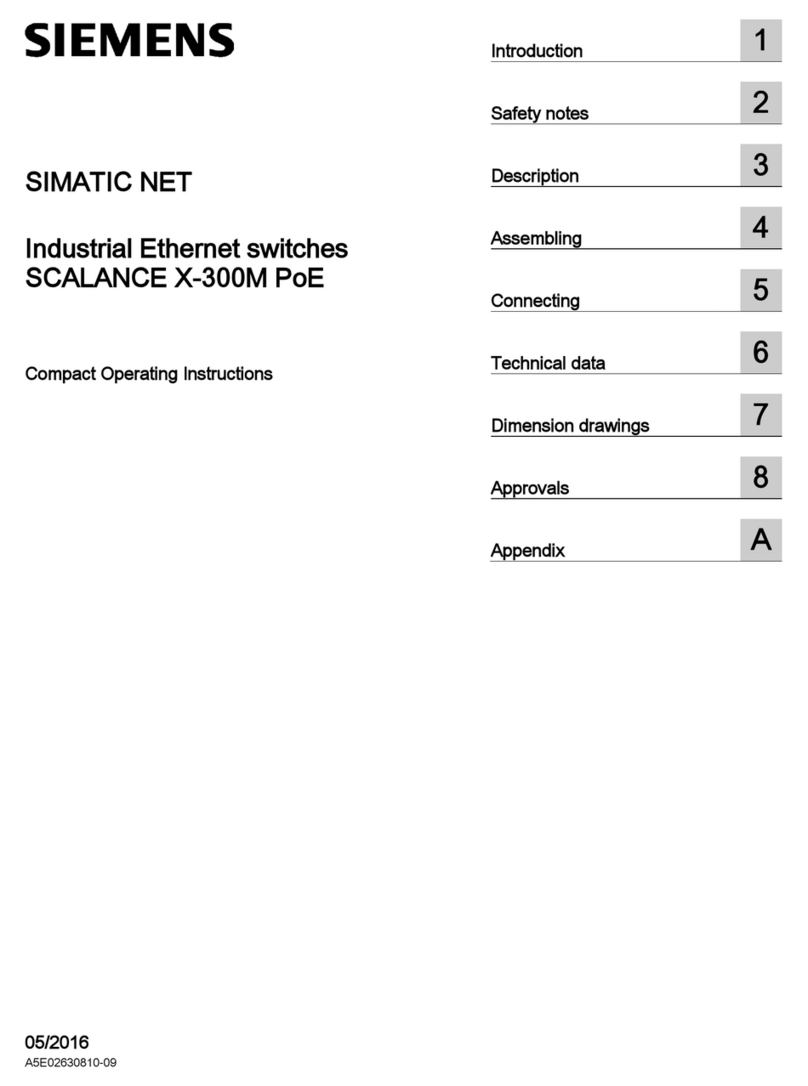
Siemens
Siemens SCALANCE X-300M PoE Compact operating instructions