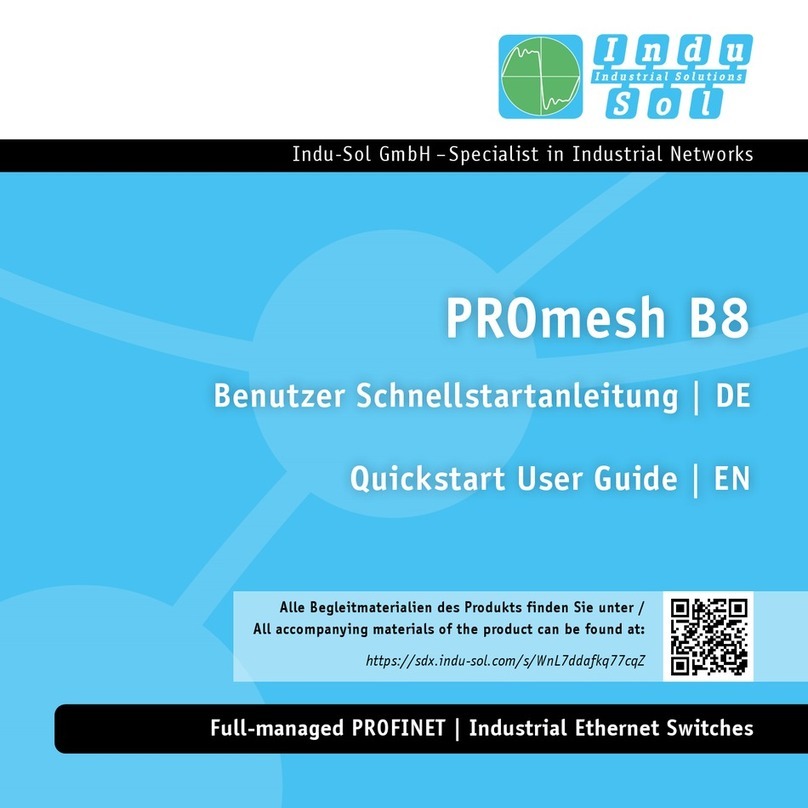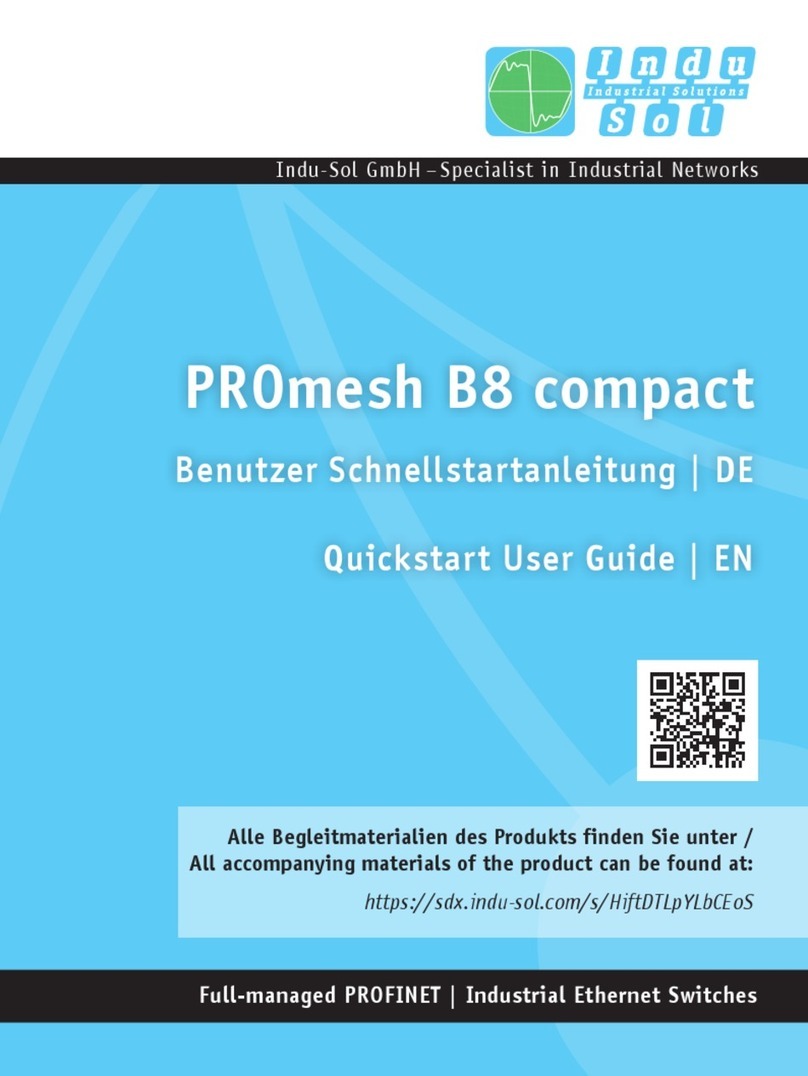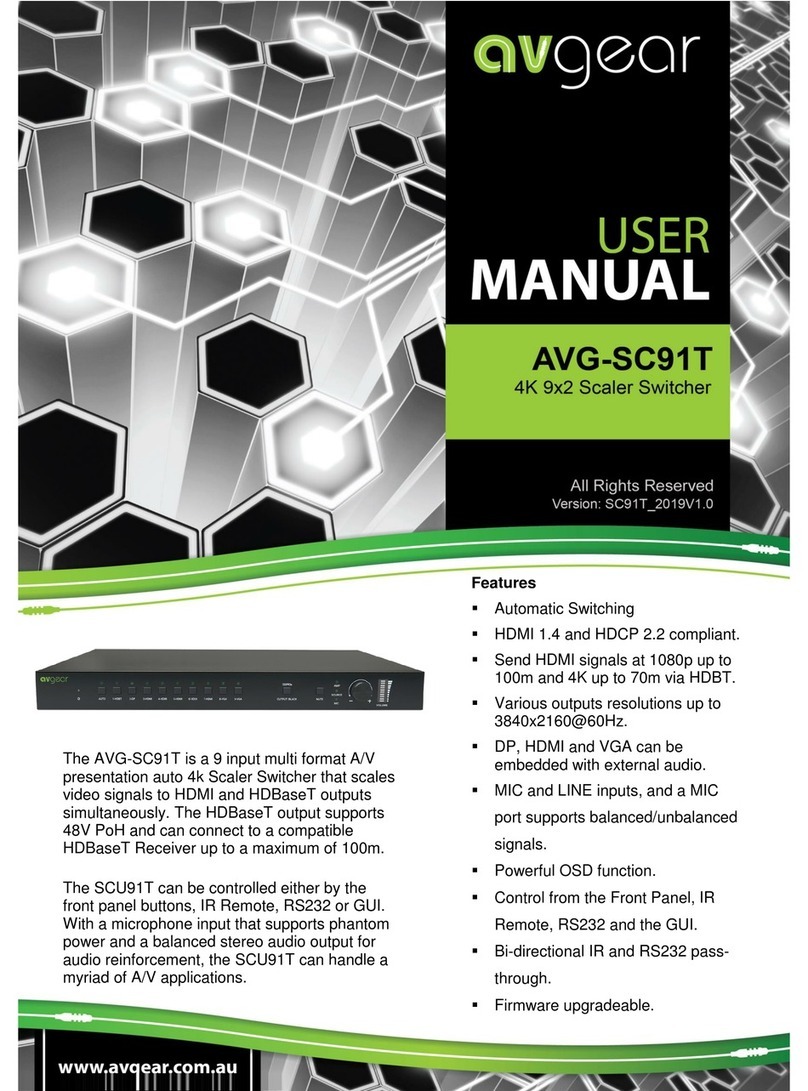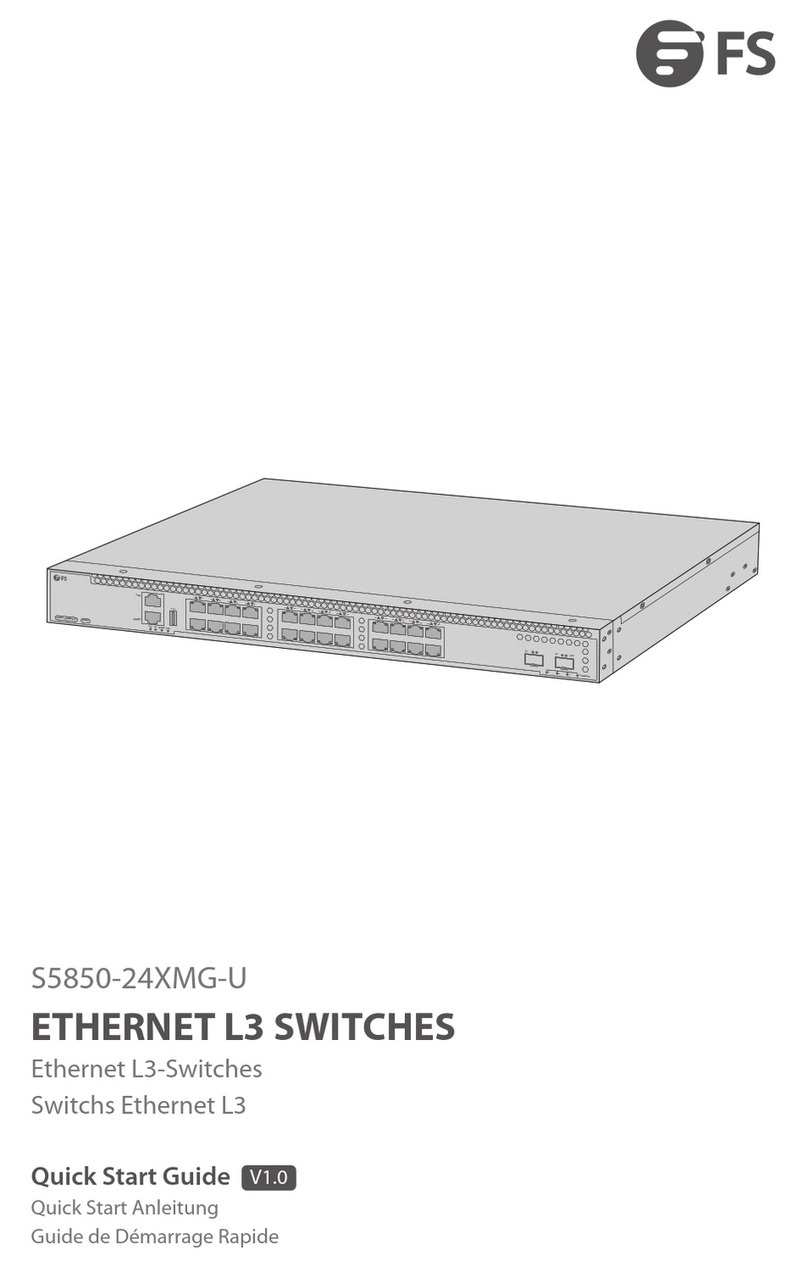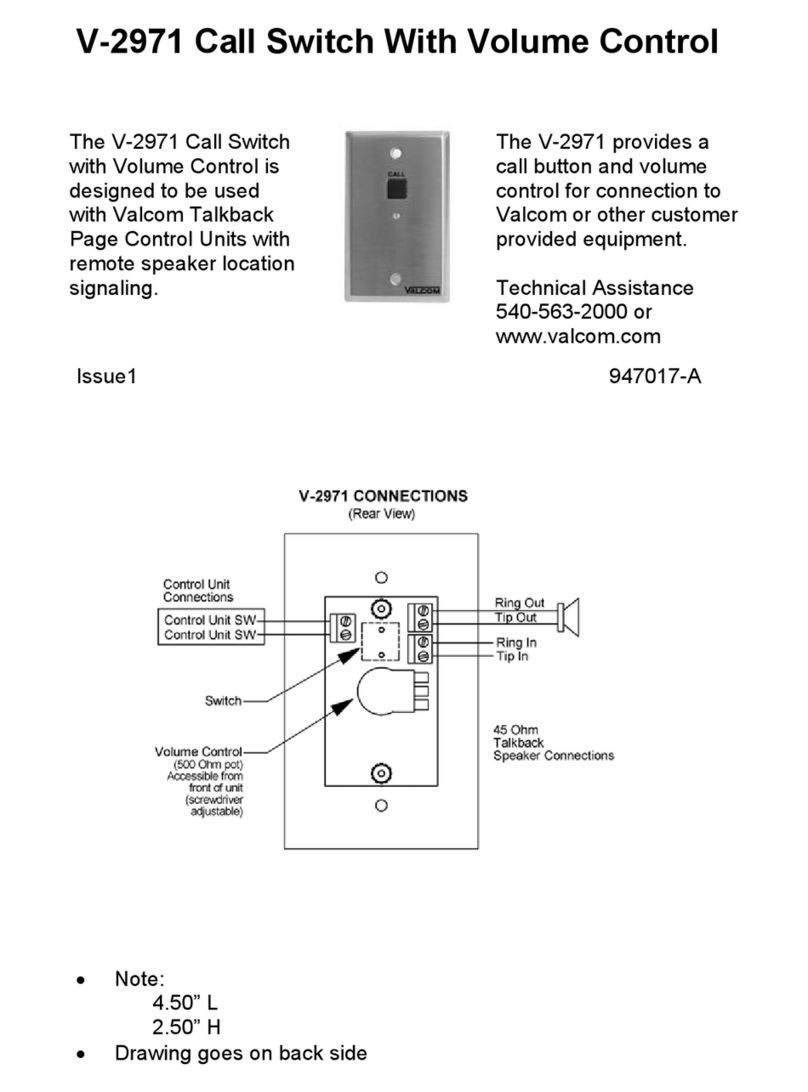DIN-Rail, then mounting ends.
【Disassembling DIN-Rail】
Power off the device.
After lifting the device upward slightly, first shift out the
top of DIN-Rail mounting kit, and then shift out the
bottom of DIN-Rail, disassembling ends.
Notice before power on:
Power ON operation: First insert the power supply
terminal block into the device power supply interface,
then plug the power supply plug contact and power on.
Power OFF operation: First, remove the power plug, then
remove the wiring section of terminal block. Please pay
attention to the above operation sequence.
【DC Power Supply Connection】
The DC device of the series provides 6-pin
5.08mm pitch power supply terminal
blocks and power supply occupies the left
4 pins. It supports two independent DC
power supply systems, P1 and P2. The
series of device supports redundant power
supply, two power supply can work at the same time. The
device will still run non-stop when one power supply fails. The
pin definitions of power supply are shown in the left figure. This
series supports 3 different power supply ranges. Please notice
the corresponding power supply type of the device in case it
damages the device.
24VDC redundant power supply
The power supply support anti-reverse connection, which
cannot power the device but won’t damage it. The definitions
of power pin are shown in the figure above, and the power input
is 24VDC.
【Relay Connection】
This device provides 6-pin 5.08mm
pitch terminal blocks, relay occupies
the right 2 pins. Relay terminals are
a set of normally open contacts of the device alarm relay. They
are open circuit in the state of normal non alarm, closed when
any alarm information occurs. For example, they are closed
when powered off, and send out alarm. The product supports
1 relay alarm information output that can output DC power
supply alarm information or network abnormality alarm. It can
be connected to alarm light or alarm buzzer or other switching
value collecting devices, which can timely inform operators
when the alarm occurs.
【DIP Switch Settings】
The series of devices provide 4-bits DIP switch for
function setting, where "ON" is enable valid
terminal.
The definitions of DIP switch are as follows:
【Logging in to WEB Interface】
This series of devices supports WEB management and
configuration, and computers can access devices through
Ethernet interfaces. The way of logging in to device’s
configuration interface via IE browser is shown as below:
Configure the IP addresses of computer and the
device to the same network segment, and the network
between them can be mutually accessed