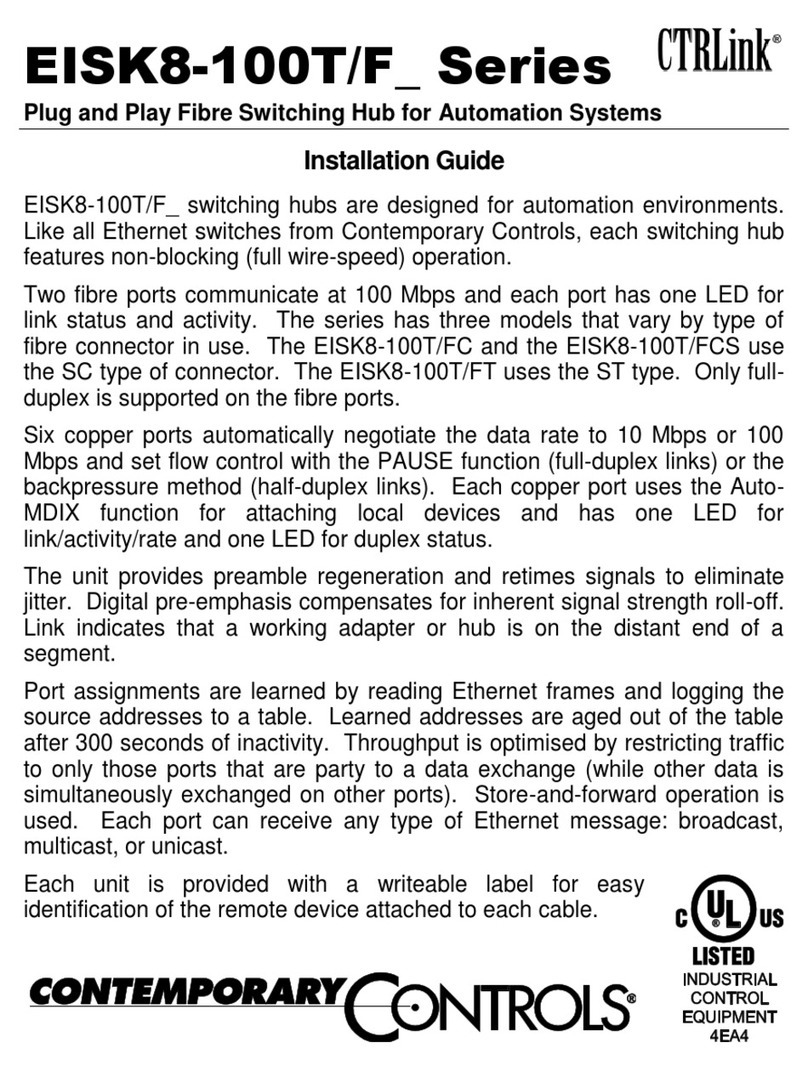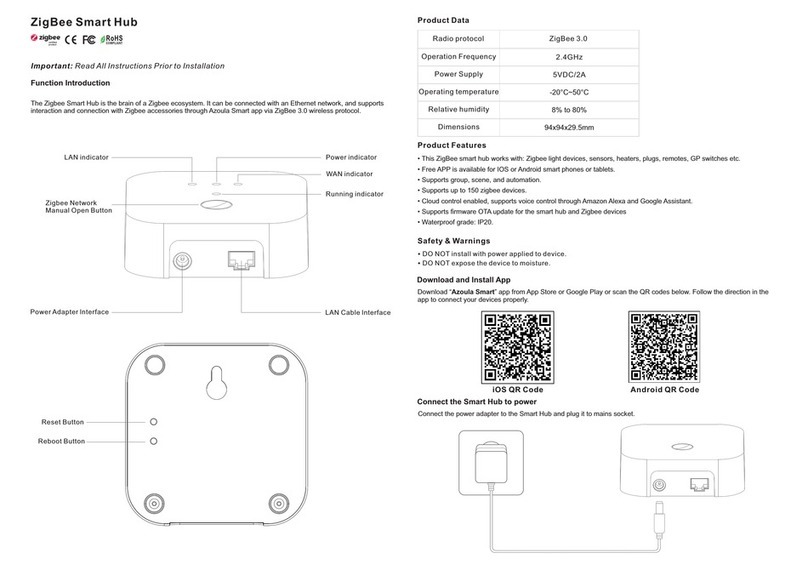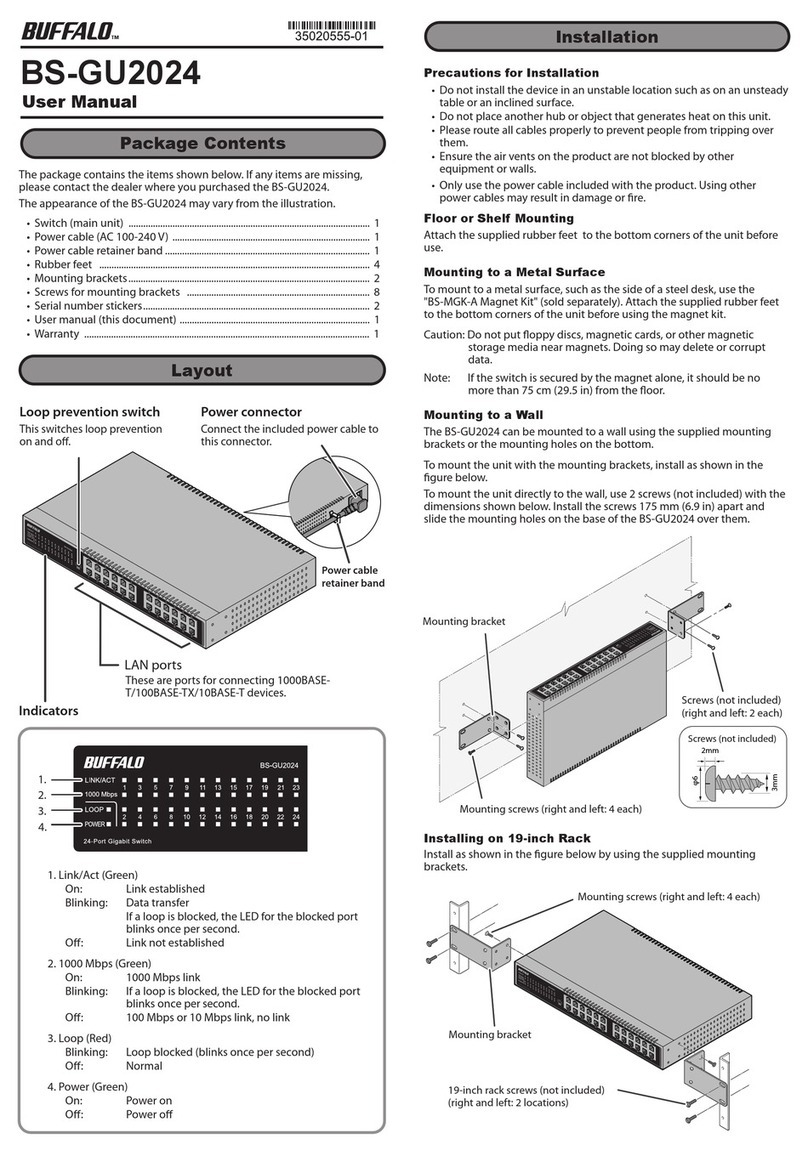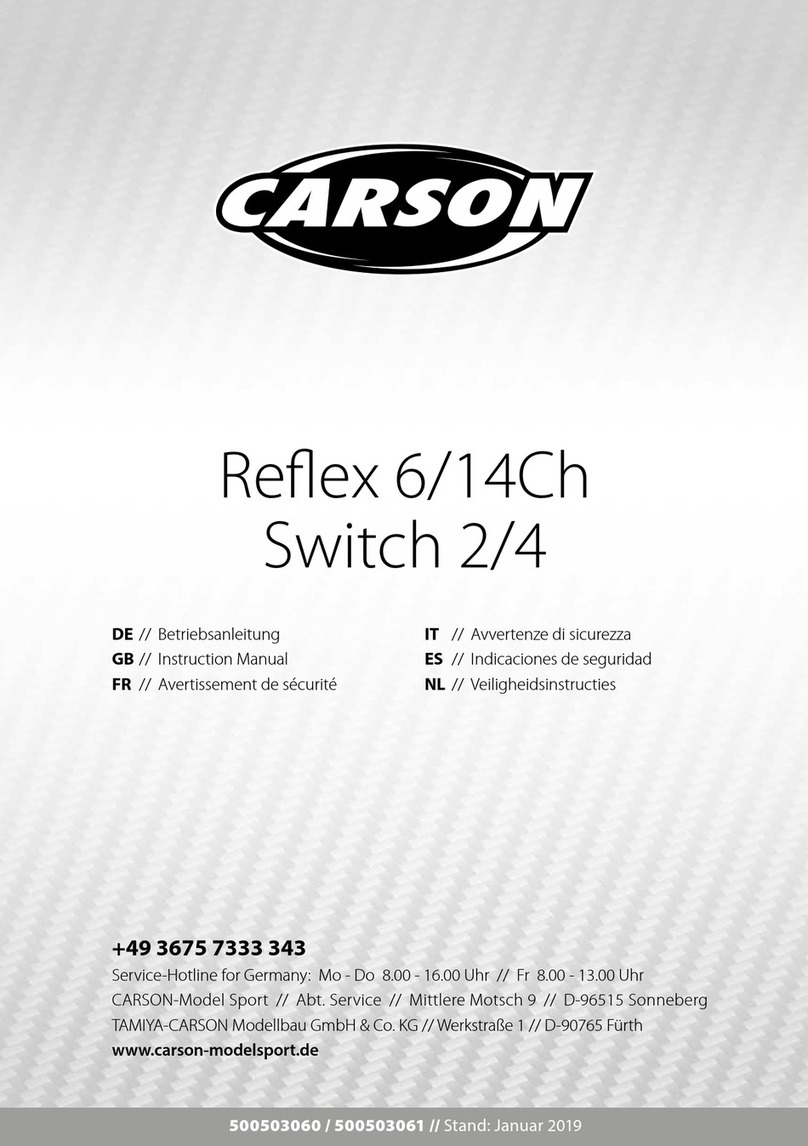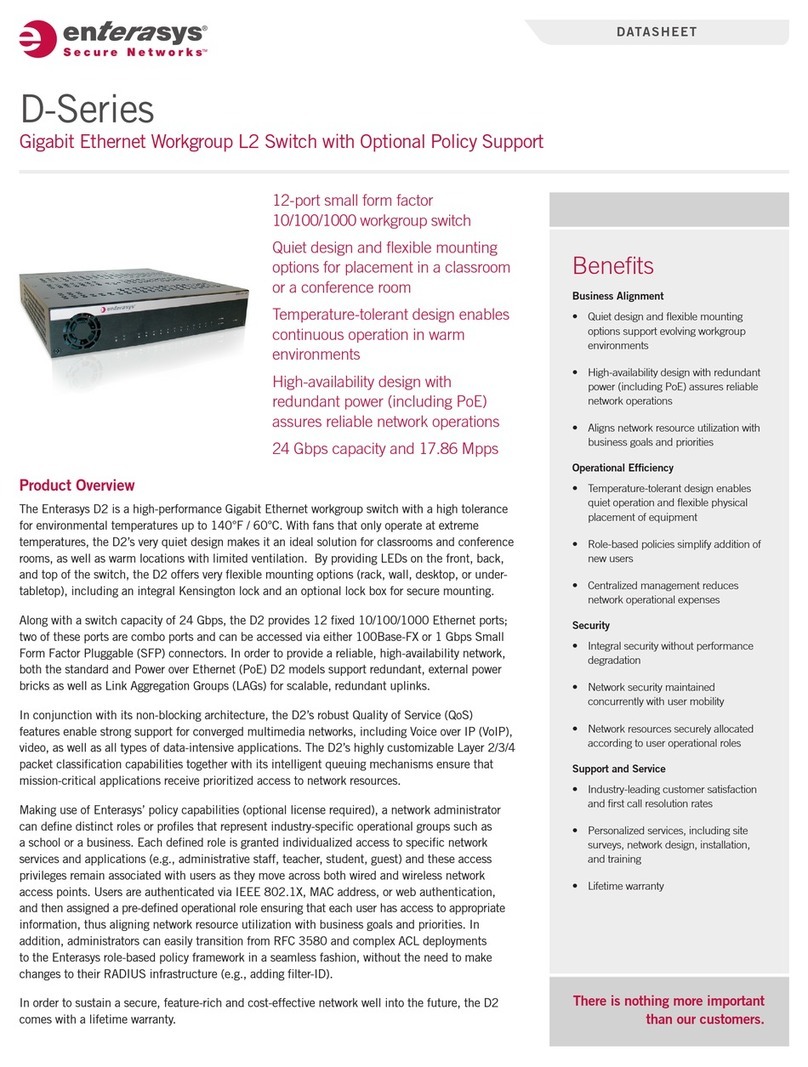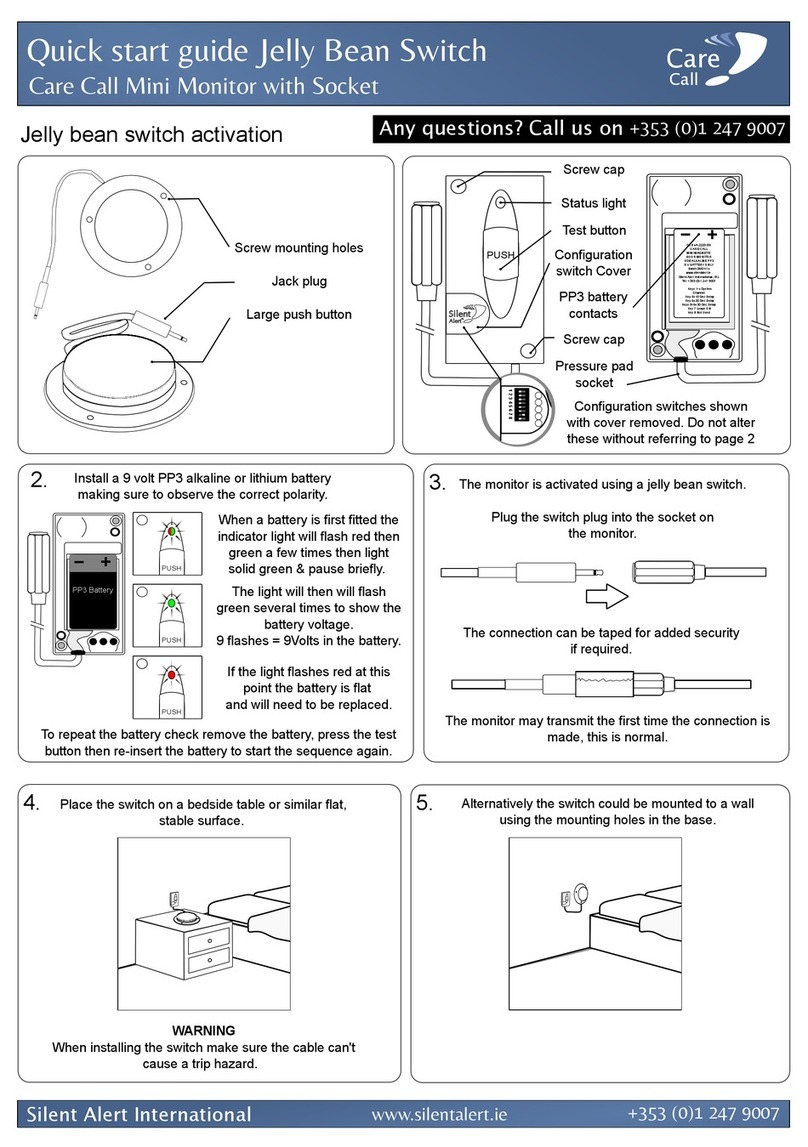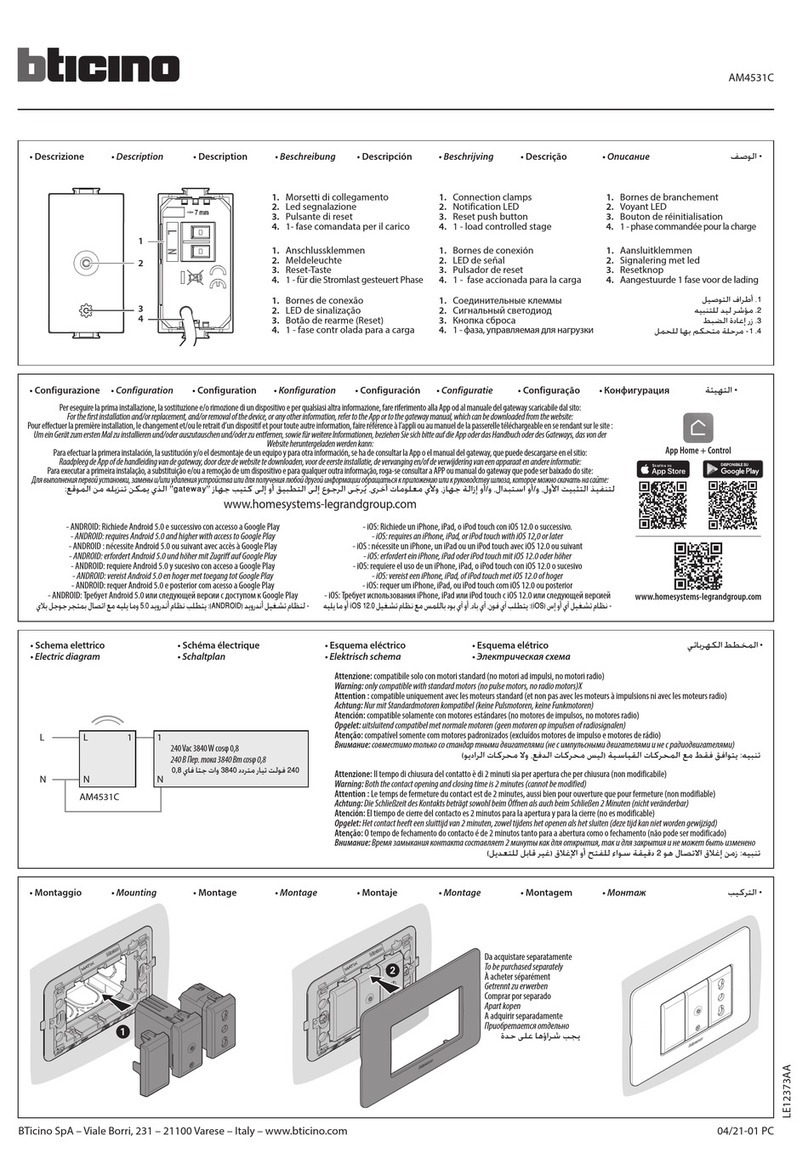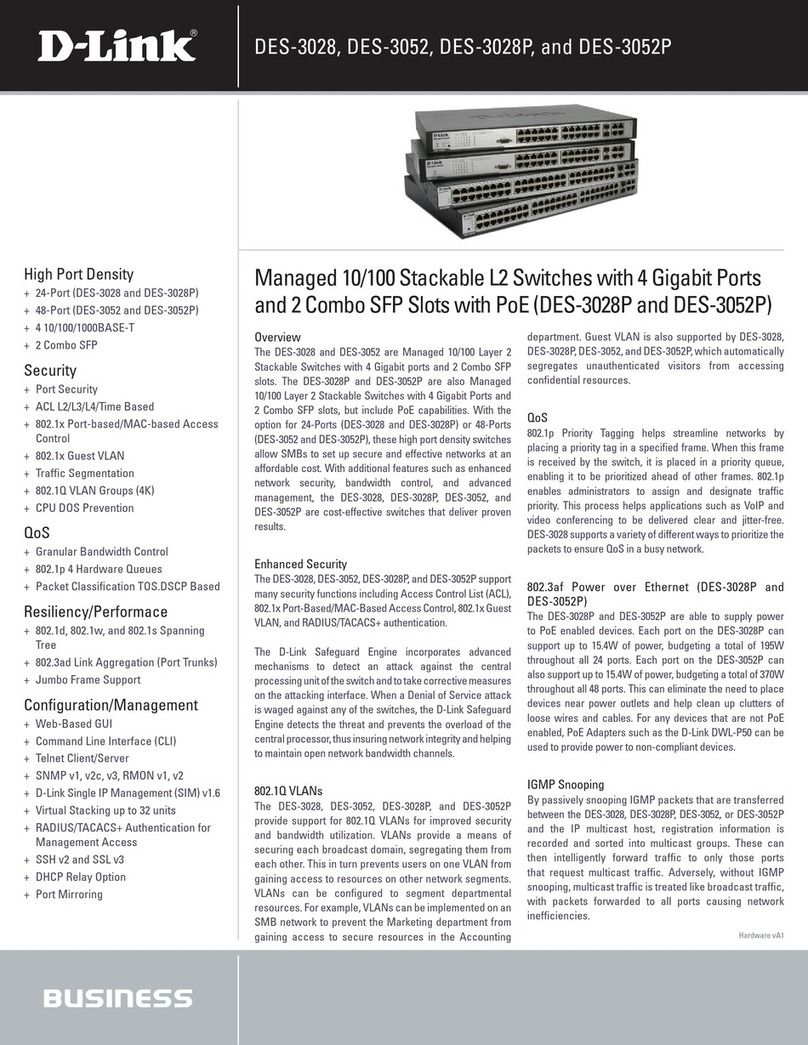Indu-Sol PROmesh P10X User manual


Indu-Sol GmbH
Blumenstraße 3
D-042626 Schmölln
Phone: +49 (0)34491 / 58 18 0
Fax: +49 (0)34491 / 5818-99
Email: info@indu-sol.com
Web: https://www.indu-sol.com
Our technical support team is available at +49 (0)34491 / 58 18 14, weekdays between 7:30 –16:30 (CET).
You can also email us at: support@indu-sol.com
Is your plant standing still? You can reach our emergency service around the clock at:
+49 (0)34491 / 58 18 0.

Revision Overview
PROmesh P10X –User Manual 3
Revision Overview
© Copyright 2021 Indu-Sol GmbH
We reserve the right to amend this document without notice. We continuously work on further developing
our products. We reserve the right to make changes to the scope of supply in terms of form, features, and
technology. No claims can be derived from the specifications, figures, or descriptions in this documentation.
Any kind of reproduction, subsequent editing, or translation of this document, as well as excerpts from it,
requires the written consent of Indu-Sol GmbH. All rights under copyright law are expressly reserved for
Indu-Sol GmbH.
W A R N I N G
Commissioning and operation of this device must only be performed by qualified personnel. Qualified
personnel within the meaning of the safety notices in this manual are persons authorised to commission,
ground, and mark devices, systems, and circuits in accordance with safety engineering standards.
Improper use or configuration of the PROmesh P10X in the network may cause severe physical injury
as well as property and material damage, also due to uncontrolled machine movements.
Date
Revision
Change(s)
15/09/2021
0
First version
25/01/2023
1
Device Connections

Table of Contents
PROmesh P10X –User Manual 4
Table of Contents
Revision Overview 3
Table of Contents 4
1General Information 6
1.1 Overview of the PROmesh P10X –Function Scope 6
1.2 Scope of Supply 7
1.3 Safety Notices 7
2Connections and Status Indicators on the Device 8
2.1 Device Connections 8
2.2 Installation and Integration 9
2.3Connection of Power Supply and Error Relay 10
2.4 LED Displays 11
2.5 Network Integration & Commissioning 12
Data Ports 12
Media Connection 12
Wiring 12
2.6 Network Topologies & Redundancy 13
Network Topologies 13
Ring Structure 13
3Web Application 14
3.1 Preparations 14
3.2 System Login 16
3.3 Web Interface 16
3.4 Start 17
3.5 System Information 19
3.6 Diagnosis 19
Line Diagnosis 19
Leakage Current 21
Network Statistics 21
Neighbourhood Detection 23
Port Mirroring 23
Alarms/Messages 24
Messages 26
3.7 PROFINET 27
3.8 Switching 27
Port Configuration 27

Table of Contents
PROmesh P10X –User Manual 5
Quality of Service 29
VLAN 30
Bandwidth Control 32
3.9 Redundancy 33
MRP 33
RSTP 34
3.10 System Configuration 37
Device Information 38
IP Configuration 38
Password 39
Time Setting 40
SNMP 42
Access Time 42
Backup 42
Recovery 43
Firmware Update 43
Factory Settings 44
Reboot 44
3.11 Support 45
4Troubleshooting Advice 46
5Technical Specifications 47

General Information
PROmesh P10X –User Manual 6
1 General Information
Please read this document thoroughly from start to finish before you begin installing the device and taking
the device into operation.
1.1 Overview of the PROmesh P10X –Function Scope
The PROmesh P10X is an industrial Ethernet switch with management and PROFINET functions that can
be configured easily and conveniently via a web application. It supports the effective setup of all network
topologies, such as bus, star, and ring structure in your plant, with its comprehensive functions with cut
through technology.
Features:
Web application for configuration
Reverse polarity protected supply 12-48V DC; redundant operation possible
Line diagnostics
Leakage current monitoring
Port statistics (network load in ms, errors, discards)
Alarm management
8 x 10/100 Mbit/s M12 D-coded
2 x 10/100/1000 Mbit/s X-coded
Switch technology: Cut-through
MAC address table: 16K (16384 addresses)
PROFINET Conformance Class B
PROFINET Netload Class III
Quality of Service (QoS) with eight priority queues
Prioritisation by class of service (COS), type of service (TOS), or port priority
Limitation of incoming and outgoing packets
Port Mirroring (Rx/Rx and Tx packets)
Port-based VLAN with 4096 possible VLAN IDs
Simple Network Time Protocol (SNTP)
Simple Mail Transfer Protocol (SMTP)
Web interface access via HTTP/HTTPS
Simple Network Management Protocol (SNMP), v1, v2c, v3
Update, save, and backup the system configuration via web interface, TFTP

General Information
PROmesh P10X –User Manual 7
1.2 Scope of Supply
The scope of supply comprises the following individual parts:
PROmesh P10X
User quick start guide (hardcopy)
USB stick with the following files: Manual (PDF), user quick start guide (PDF), GSDML file for integrating
the switch into the project, service tool (ZIP), switch explanation video (MP4)
Check that the content of your delivery is complete before commissioning. In case of questions, contact our
technical support team immediately before commissioning.
1.3 Safety Notices
Check that it is in perfect condition externally before commissioning of the device. If any damage
is suspected, return the PROmesh P10X to your supplier immediately and do not operate the
unit. Our technical support team will be happy to answer any questions you may have.
The PROmesh P10X was developed for use in PROFINET applications in accordance with
conformance class B. Also note the selection of the data lines used in accordance with the
standard to fully support the PROFINET standards.
Always observe the technical specification of the device to ensure safe and optimum use. The
device is designed for IP67 protected environments. This requires special protective caps for
unassigned ports, which you can purchase from Indu-Sol as an accessory. If such caps are not
used, operation under IP67 conditions cannot be guaranteed. Take appropriate measures in
case of deviating operating environment to ensure proper operation of the device.
Do not open the housing under any circumstances. No parts that require servicing have been
installed. Unauthorised opening of the housing will void any warranty claims.

Connections and Status Indicators on the Device
PROmesh P10X –User Manual 8
2 Connections and Status Indicators on the Device
2.1 Device Connections
Figure 1: Device connections
X1 data ports
8x M12 D-coded
2x M12 X-coded
X2 Power supply
and alarm contact
FE connection
+24V
GND
(+24V)
GND
X3 Console port

Connections and Status Indicators on the Device
PROmesh P10X –User Manual 9
2.2 Installation and Integration
The PROmesh P10X is designed for use in the open field (IP67 range). It may be installed by wall mounting.
There are recesses for M5 screws at the top and bottom of the housing with which the PROmesh P10X
can be attached to a wall.
Figure 2: Hole drawing

Connections and Status Indicators on the Device
PROmesh P10X –User Manual 10
The following distances to other assemblies must be observed for correct mounting:
To the left and right: 50 mm
Up and down: 50 mm
Do not mount the PROmesh P10X switches directly adjacent to any devices that generate strong
electromagnetic interference fields, such as transformers, contactors, frequency converters, etc.
Do not mount the PROmesh P10X switches directly adjacent to any heat-generating devices
and protect the switch from direct sunlight to avoid unwanted heating. Protect the PROmesh P10X
from any additional heat radiation and observe the permitted storage and operating temperature
range.
2.3 Connection of Power Supply and Error Relay
Operate your PROmesh P10X with a nominal voltage of DC 12 V to 48 V. Use the redundant power supply
(pin 1+2 and pin 3+4) to ensure your system availability and connect the VU. The voltage must be a PELV-
compliant voltage in accordance with IEC 60950-1 / EN60950-1 / VDE0805-1.
The M12 L-coded connection marked X2 is assigned as follows:
Figure 3:M12 L-coded connection assignment

Connections and Status Indicators on the Device
PROmesh P10X –User Manual 11
2.4 LED Displays
There are three diagnostic LEDs on the front panel of the switch.
Each of the 10 data ports also has a status LED.
The LEDs display the most important diagnostic information about the device and connection status of the
PROmesh P10X in your PROFINET network (see Table 1).
LED
Status
Meaning
VDC1
Green
Voltage at connection sufficient
Off
Voltage at connection insufficient
Status
Green
Active PROFINET connection to the controller
Yellow
No PROFINET connection to the controller
Err
Red
Power outage, port error or configured alarm active
Flashing
No power outage, no port error, and no configured alarm active
LED ports 1-10
Off
No link
Flashing
Link + data exchange (flashing speed reflects link speed)
On
Link
Table 1: LED functions

Connections and Status Indicators on the Device
PROmesh P10X –User Manual 12
2.5 Network Integration & Commissioning
Data Ports
The PROmesh P10X is equipped with 10 data ports that allow data transmission at up to 1.0 Gbit/s in
compliance with PROFINET standard 2.4. The actual data rate is negotiated by the device using auto-
negotiation.
Ports 1-8 are equipped with M12 D-coded ports, ports 9-10 with M12 X-coded ports.
Media Connection
The PROmesh P10X offers the possibility to connect M12 D-coded connectors (medium copper) on ports
1-8 and M12 X-coded connectors (medium copper) on ports 9-10.
This permits a high-performance connection of the field switch to the central control cabinet switch via
Gigabit ports. End devices can continue to be controlled via 100 Mbit/s.
Observe the applicable standards and fixed connections in the connector application when designing,
selecting, assigning, and assembling your data cable in order to ensure the longest possible cable length
and cascading of network segments in accordance with your media type.
Wiring
Connect your PROmesh P10X via the existing RJ-45 data ports using twisted pair cables of
category 5 (Cat 5) or higher with a maximum cable length of up to 100 m. We recommend the
PROFINET RJ45 connectors from Indu-Sol to improve the shielding.

Connections and Status Indicators on the Device
PROmesh P10X –User Manual 13
2.6 Network Topologies & Redundancy
The devices of the PROmesh product family can be used in redundant networks, such as meshed
networks or rings, via different protocols in addition to being used in star-shaped switched Ethernet
networks.
Network Topologies
Classical Ethernet star structures (see Figure 4) can be linked to the PROmesh P10X switches without
additional configuration. The devices are ready for use immediately.
Figure 4: PROmesh P10X in a star network
Ring Structure
The PROmesh P10X fully supports the IEC 62439 standard, thereby enabling deterministic reconfiguration
of information forwarding in simple redundancy (ring topologies, see figure 7). This enables reconfiguration
times of up to 200 ms, depending on the size of your system.

Web Application
PROmesh P10X –User Manual 14
Figure 5: PROmesh P10X in a ring-shaped network
3 Web Application
The PROmesh P10X switches are equipped with a modern web interface that may be configured
comfortably from any web browser.
3.1 Preparations
Install the PROmesh P10X switch on the network before using web management and ensure that the PC
designated to configure the switches can access the switch through the web browser. The PROmesh P10X
and the client PC to be connected must be in the same IP address range and IP subnet. You must assign
an PROmesh P10X IP address at first use for this.
The following IP address, subnet mask, administrator username, and administrator password are set when
the device is shipped from the factory:
IP address: 0.0.0.0
Subnet mask: 0.0.0.0
Gateway: 0.0.0.0
Username: admin
Password: admin
Make sure to change the factory-set password when logging in for the first time. You are
responsible for documenting this password and protecting it from unauthorised access.

Web Application
PROmesh P10X –User Manual 15
You can easily set your intended user addresses with the Indu-Sol ServiceTool. This is part of the scope
of delivery or can be downloaded for free via the following link:
https://www.indu-sol.com/servicetool
Our software is updated regularly. Please ensure that you have the latest version.
Establish a network connection from your computer to a port of the switch and scan the system with the
search setting PROFINET device after installing and opening the software. You can then make the
appropriate entries in the input mask and save them.
The corresponding address settings are then made automatically this way if you include the switch in a
PROFINET system in the hardware configuration of the controller.

Web Application
PROmesh P10X –User Manual 16
3.2 System Login
1. Launch a web browser on your computer.
2. Enter the IP address of the PROmesh P10X switch you are using into the address line of the web browser
and confirm your entry with the Enter key.
3. The login mask of the device now appears on the screen.
Figure 6: Login mask
4. Select the desired menu language (DE / EN). You can change this at any time, in any menu of the web
interface.
5. Then enter the username and password.
6. Pressing the Enter key or clicking Login will take you to the switch web interface.
3.3 Web Interface
The following symbols are used in the web interface for a simple status display of the individual ports:
No error: The communication works without any errors.
Warning: At least one communication error (discards, error) has occurred on
the corresponding port, which has not yet led to a failure. The cause of these
events should be located and corrected.

Web Application
PROmesh P10X –User Manual 17
Error: A critical fault has occurred on the corresponding port, resulting in a
communication interruption. Urgent action is needed to correct the disruption.
There is no communication at the respective port. Either no device is
connected (potentially also at line interruption) or no telegram traffic can be
detected (serious fault in the network) or the devices no longer communicate.
3.4 Start
Successful login will lead to the main overview with the information bar, where the device name, the
installation location, and the IP address are displayed. The current user is displayed under the logout button
at the right end of the bar. You can log out by pushing the button. The help button displays notes and
explanations for the individual pages.
The port statistics provide an overall view of the state of the existing ports since the switch was started or
reset (history) and within the last second (last second). You can choose between two views. In the Overview
view:
Current partners
Transmission speed
Diagnostic messages
are displayed. In the Details view, the parameters of the overview and:
Mains load per s
Mains load per ms
Discards
Errors
Line quality value
are displayed.
The number of messages that have occurred is displayed in the message window. Clicking on the alarm
bell will automatically call up the entries in the message list. The messages as well as the counter status of
the ports can be deleted with the corresponding buttons.
The leakage current overview shows the current value between the RJ45 ports and the device’s top-hat
rail. It is possible to switch between the display of the peak value (peak) and the effective value (RMS) or
this. This information makes interference currents visible at an early stage, which can lead to direct
communication disturbances.
The top-hat rail must have been grounded properly in order to measure the leakage current
correctly.

Web Application
PROmesh P10X –User Manual 18
Selection in the menu bar allows you to call up the individual pages and make settings there. The displayed
menu items are subdivided into further subitems.
Figure 7: Start
Leakage
current
Message
window
Port
statistics

Web Application
PROmesh P10X –User Manual 19
3.5 System Information
An overview of the activated or deactivated protocols and functions is displayed under this menu item in
addition to the device information. You can switch directly to the corresponding protocols and functions in
order to make settings there by selecting the respective edit button.
Figure 8: Status and diagnosis
3.6 Diagnosis
The diagnosis page provides an overview of the status of configured alarm triggers (alarm trigger configured
or not) for the individual diagnostic data acquired by the PROmesh P10X. The status for topology
determination and port mirroring is also displayed.
Line Diagnosis
Line diagnosis is available for ports 1 –8. The quality of the connected connections is checked cyclically
(every second). The line quality can lie between the values 100 and 0%. In this context, 0% corresponds
to a defective cable, i.e. no data exchange is possible.

Web Application
PROmesh P10X –User Manual 20
Figure 9: Quality value
Information bar chart
3 values are displayed per bar.
The grey part of each bar shows its maximum value. The lesser coloured part, bordered by a black line,
shows the current quality value. The colour-saturated part, which is bordered by a line with 2 arrows, shows
the worst quality value of the connection so far. Colouring of the bars is based on this, which is done in
accordance with the traffic light colour principle with green-yellow-red:
Green: The line quality is in order; no measures required.
Yellow. The defined threshold value of 30% was not reached. The line quality is not sufficient.
The connection should be checked at the next maintenance interval.
Red: No more data exchange can take place. Check the plug contacts and the data line.
A cable designation can be stored for each port in the port configuration menu. This can be displayed with
a “mouse-over” (moving the mouse pointer over the port).
Miscellaneous
The threshold value that turns the bar yellow and recommends checking the connection, can be adjusted
by the user. It is not recommended to set the threshold below 30%. The alarms menu can be used to define
alarms for the line quality value, which send messages via relay, SNMP, PROFINET, or email when a
threshold value is undershot.
Table of contents
Other Indu-Sol Switch manuals

Indu-Sol
Indu-Sol PROmesh B8+F User manual
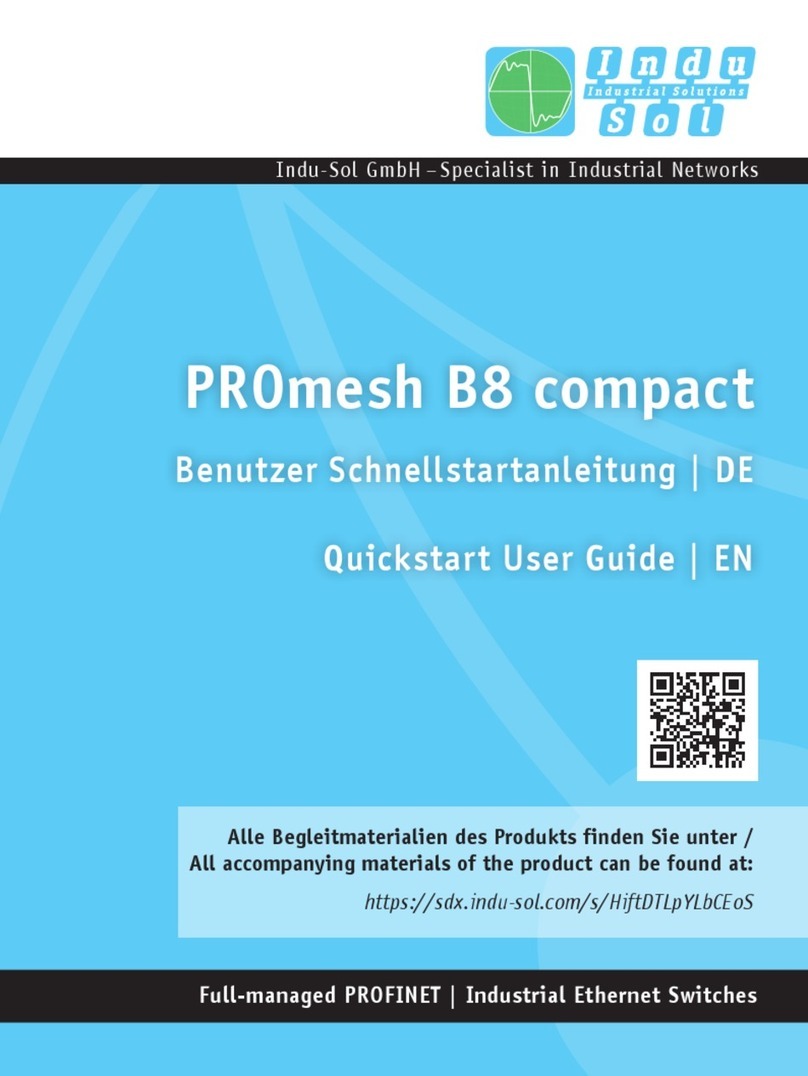
Indu-Sol
Indu-Sol PROmesh B8 compact Setup guide

Indu-Sol
Indu-Sol PROmesh U3 User manual

Indu-Sol
Indu-Sol PROmesh P20 User manual

Indu-Sol
Indu-Sol PROmesh P9+ User manual
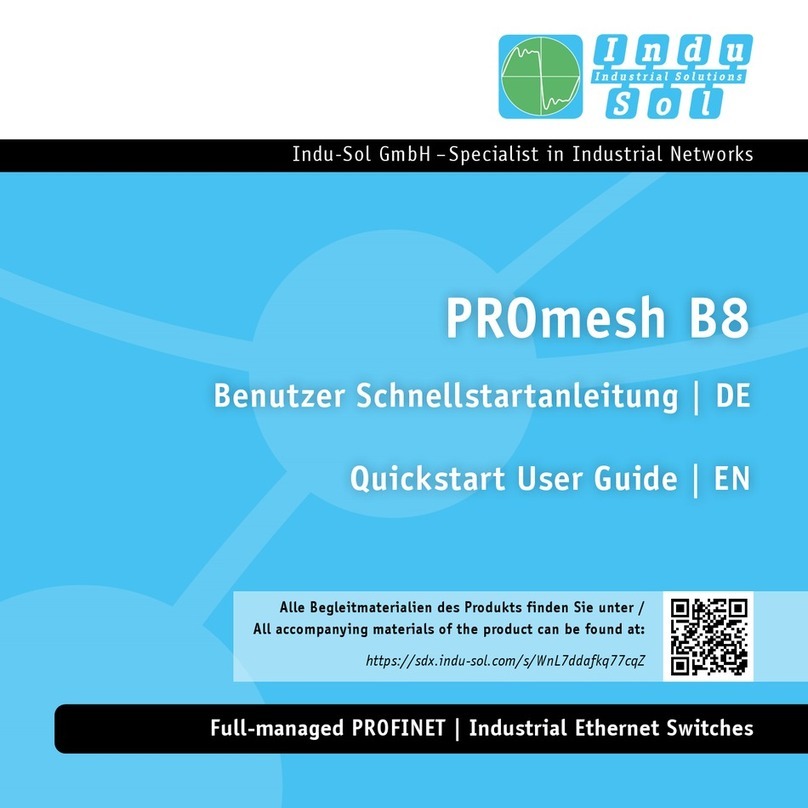
Indu-Sol
Indu-Sol PROmesh B8 Setup guide

Indu-Sol
Indu-Sol PROmesh P20 Setup guide

Indu-Sol
Indu-Sol PROmesh U16 Setup guide

Indu-Sol
Indu-Sol PROmesh B28-R Setup guide

Indu-Sol
Indu-Sol PROmesh P12 PoE User manual