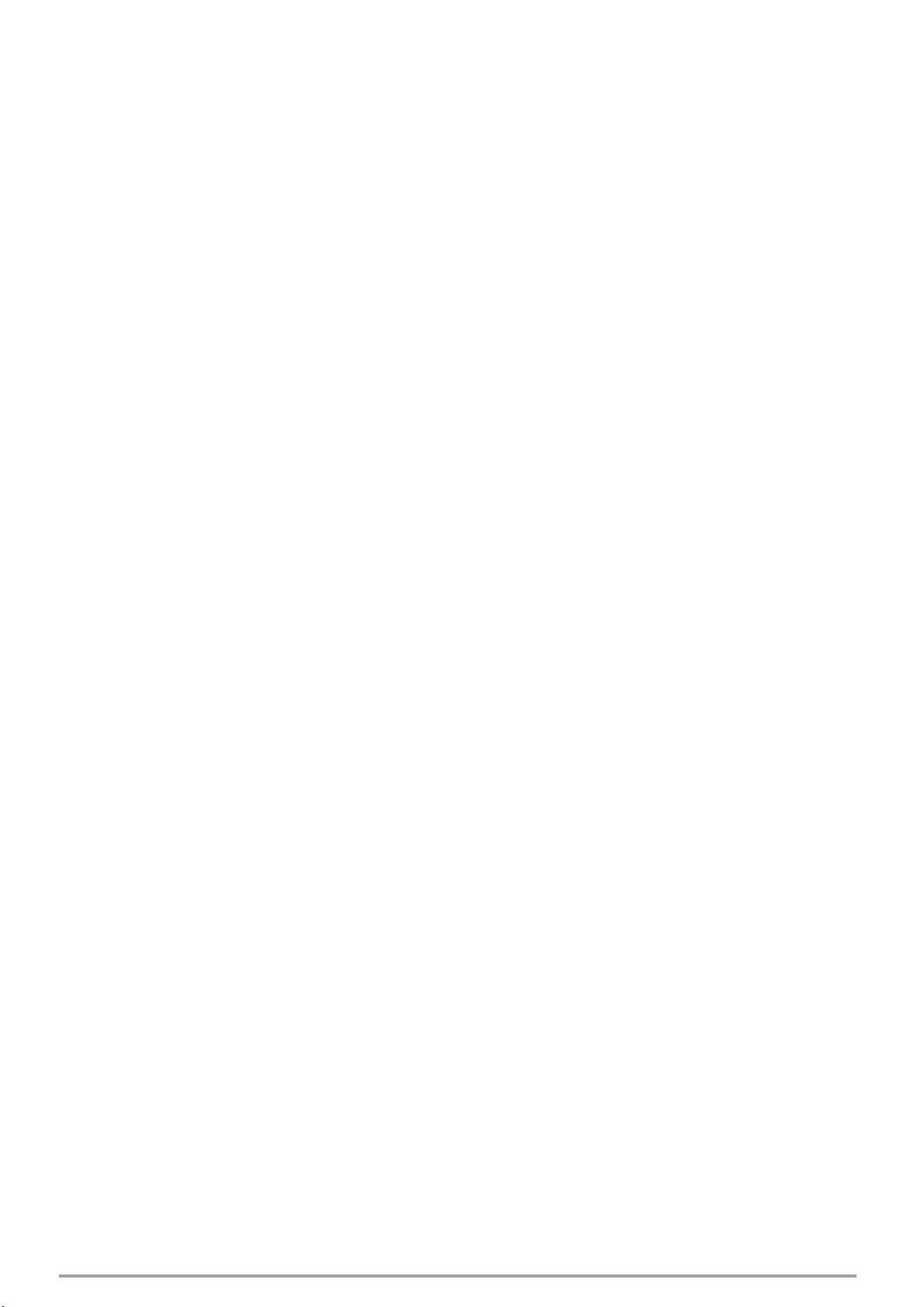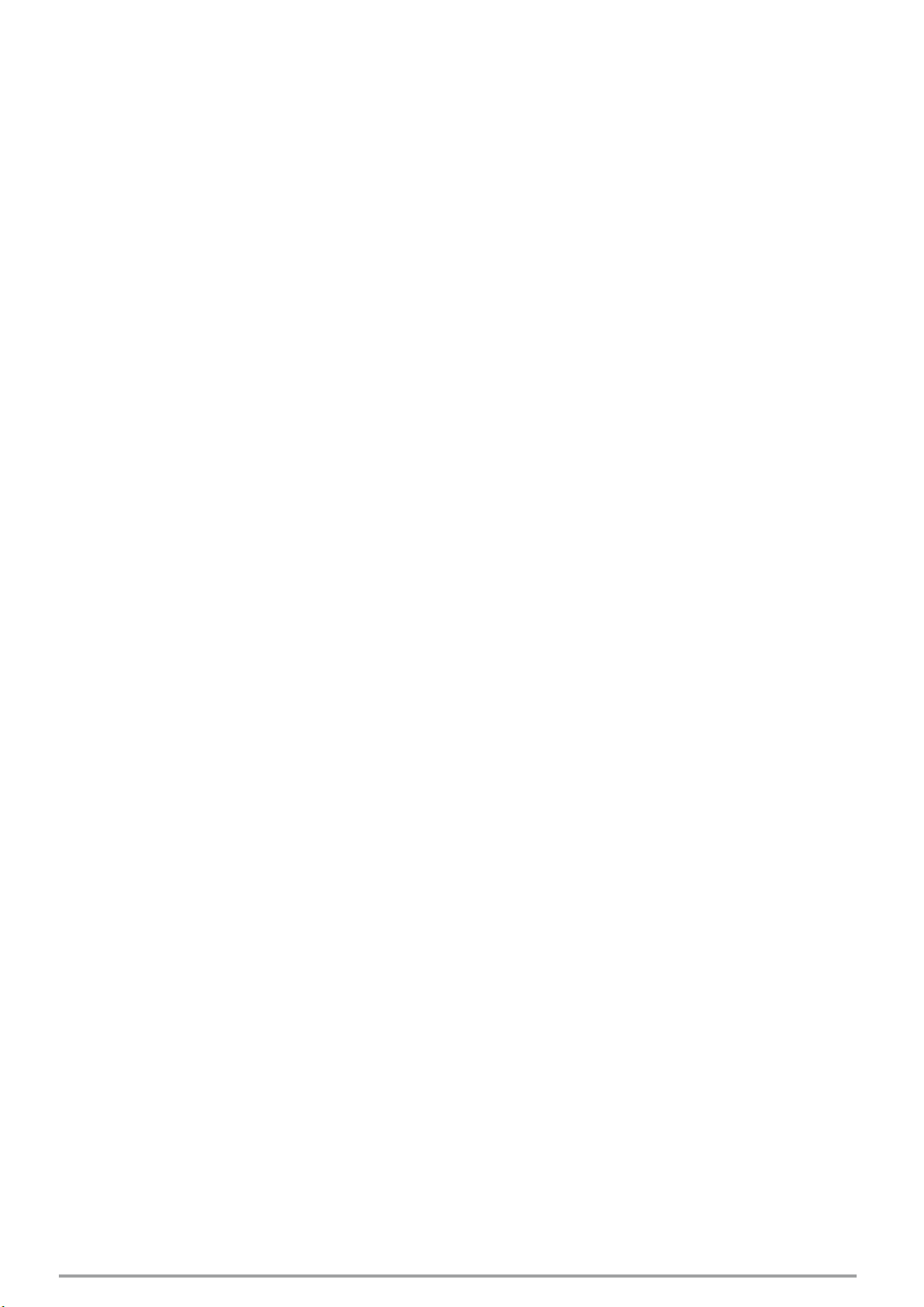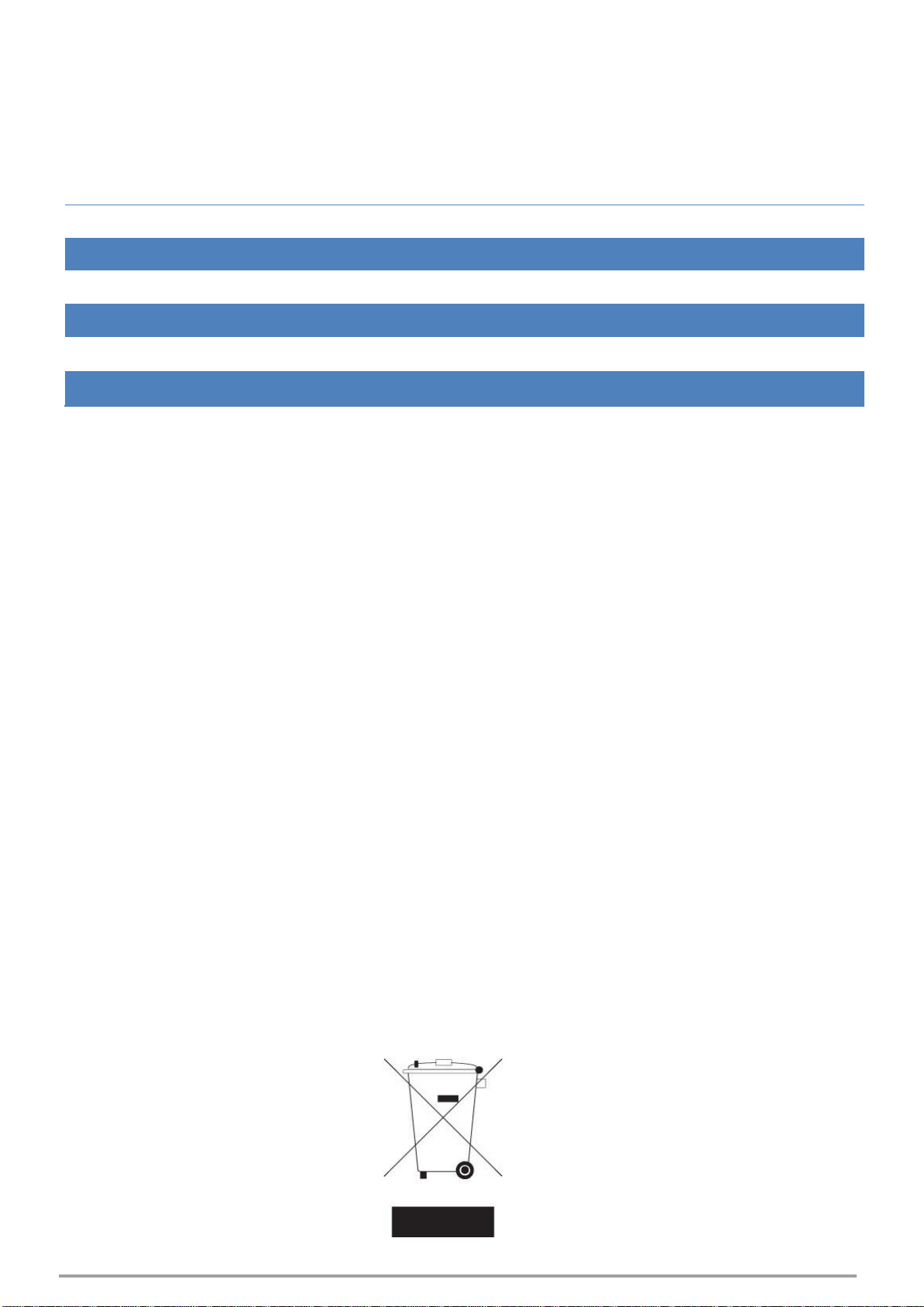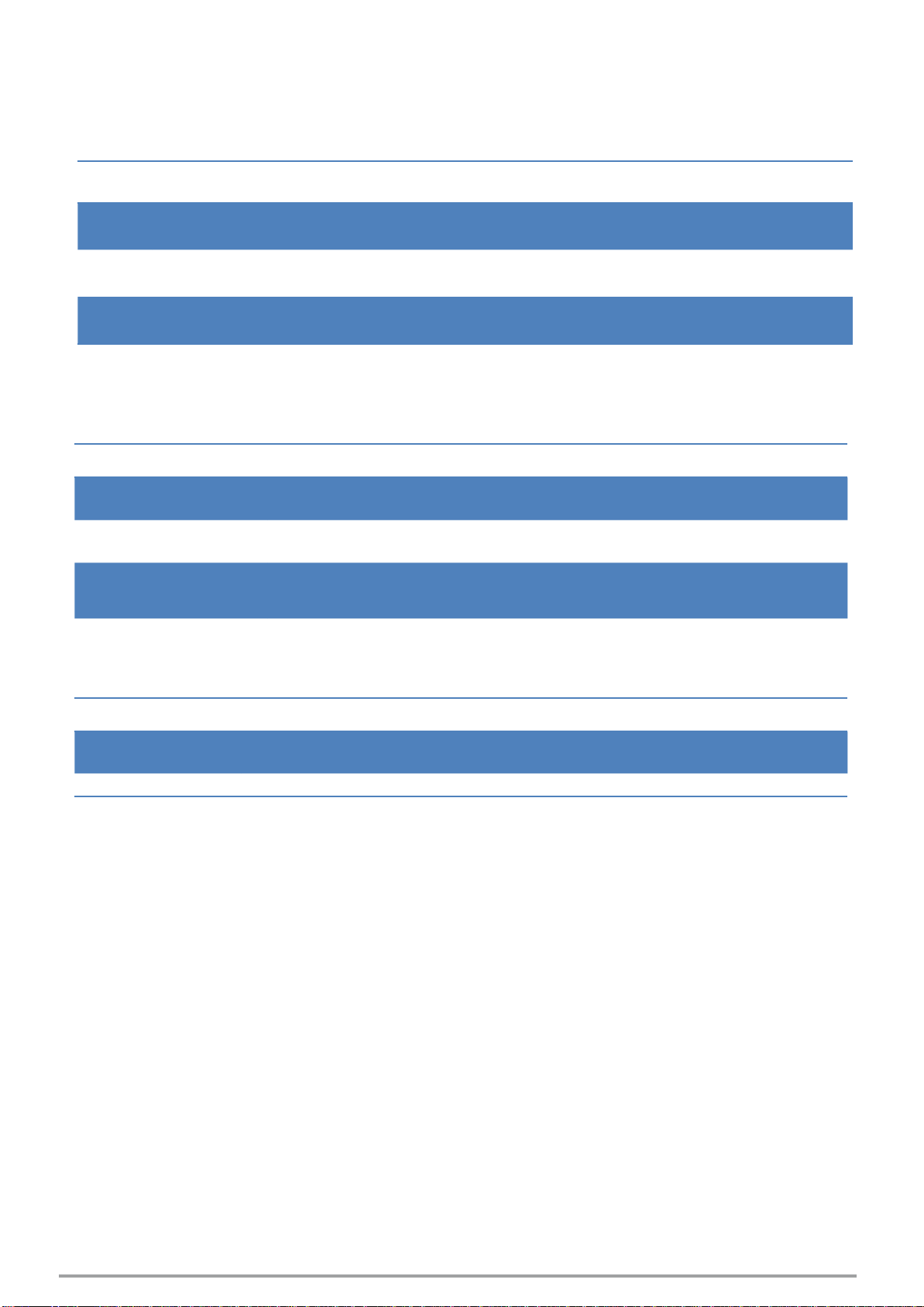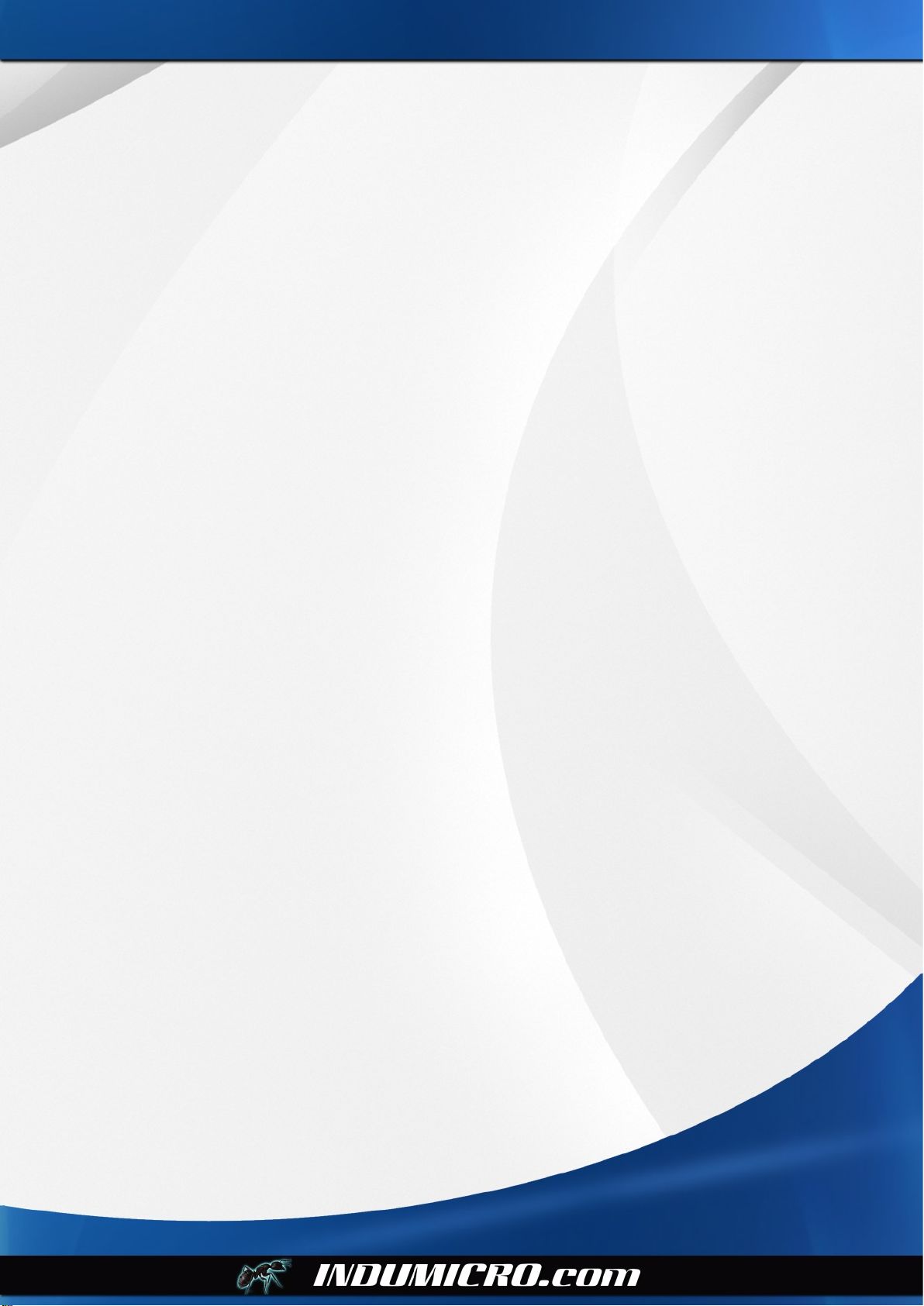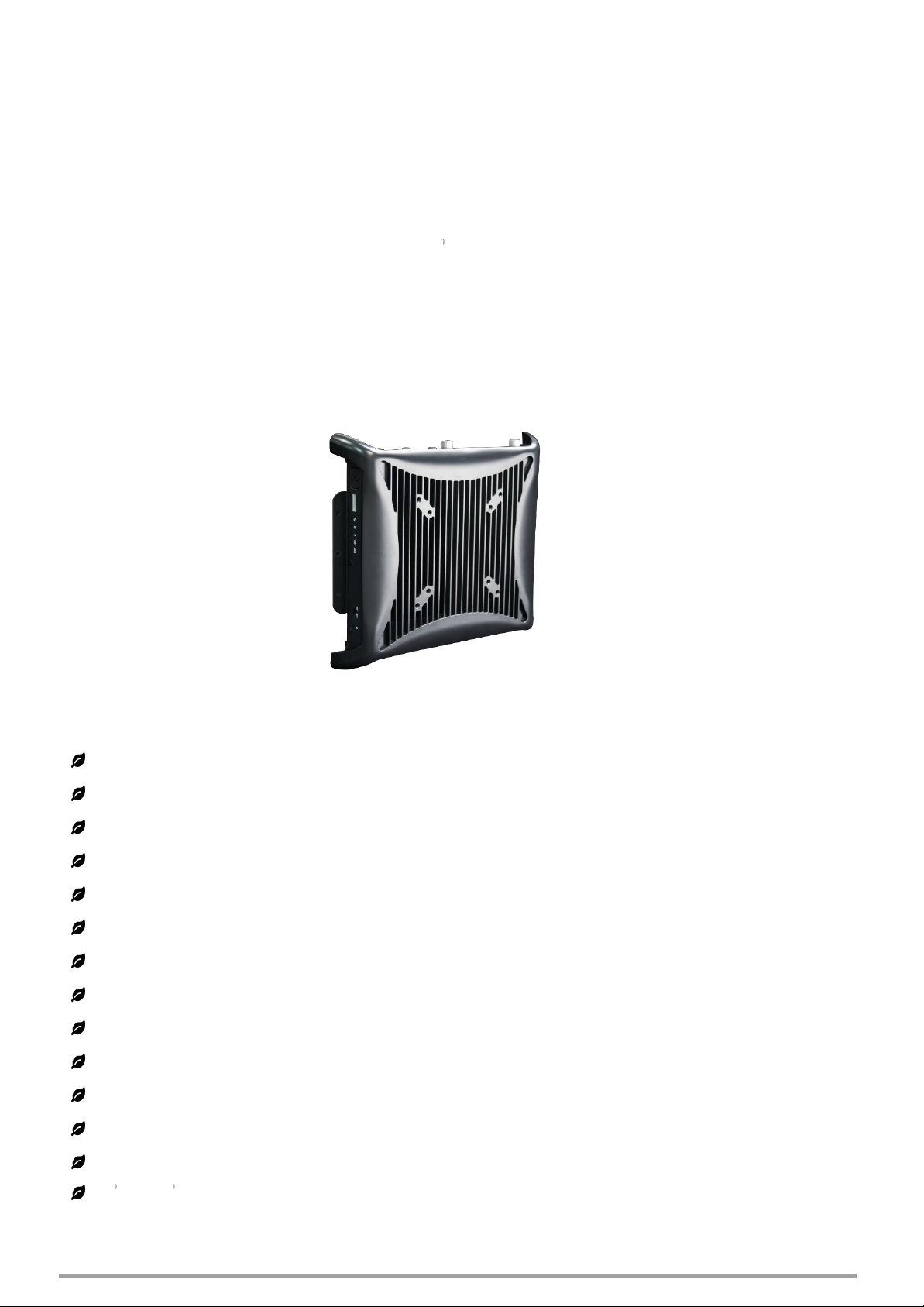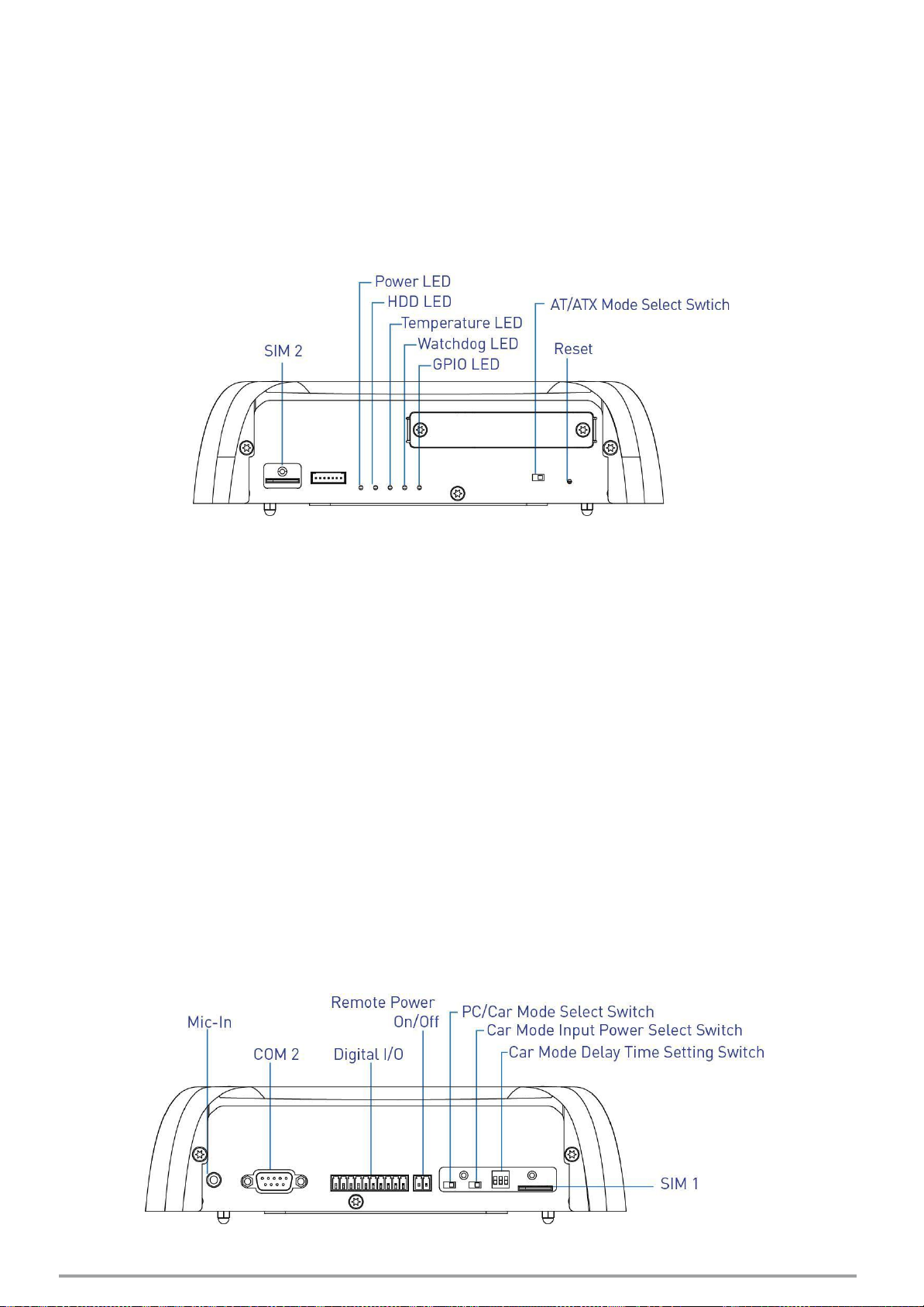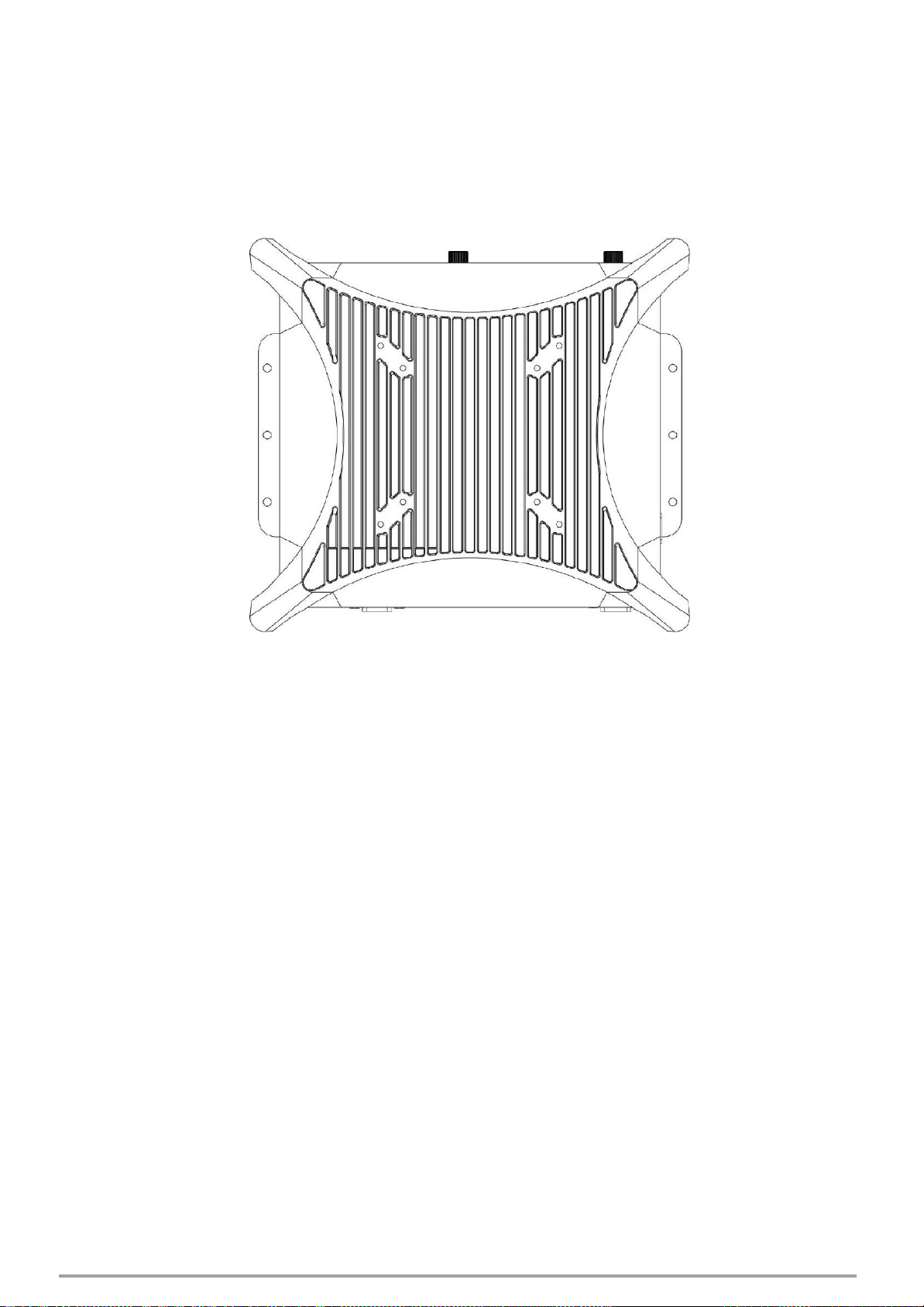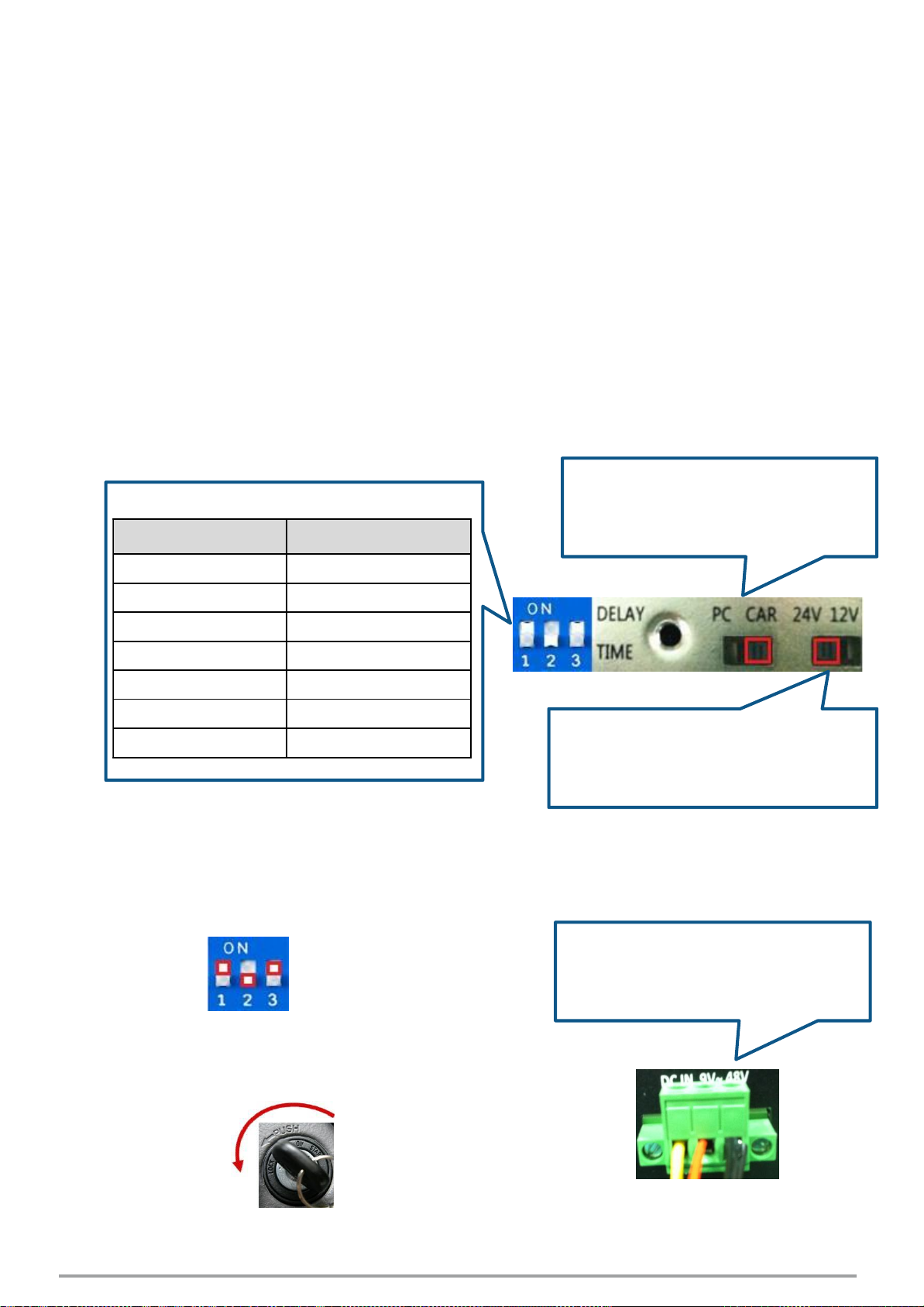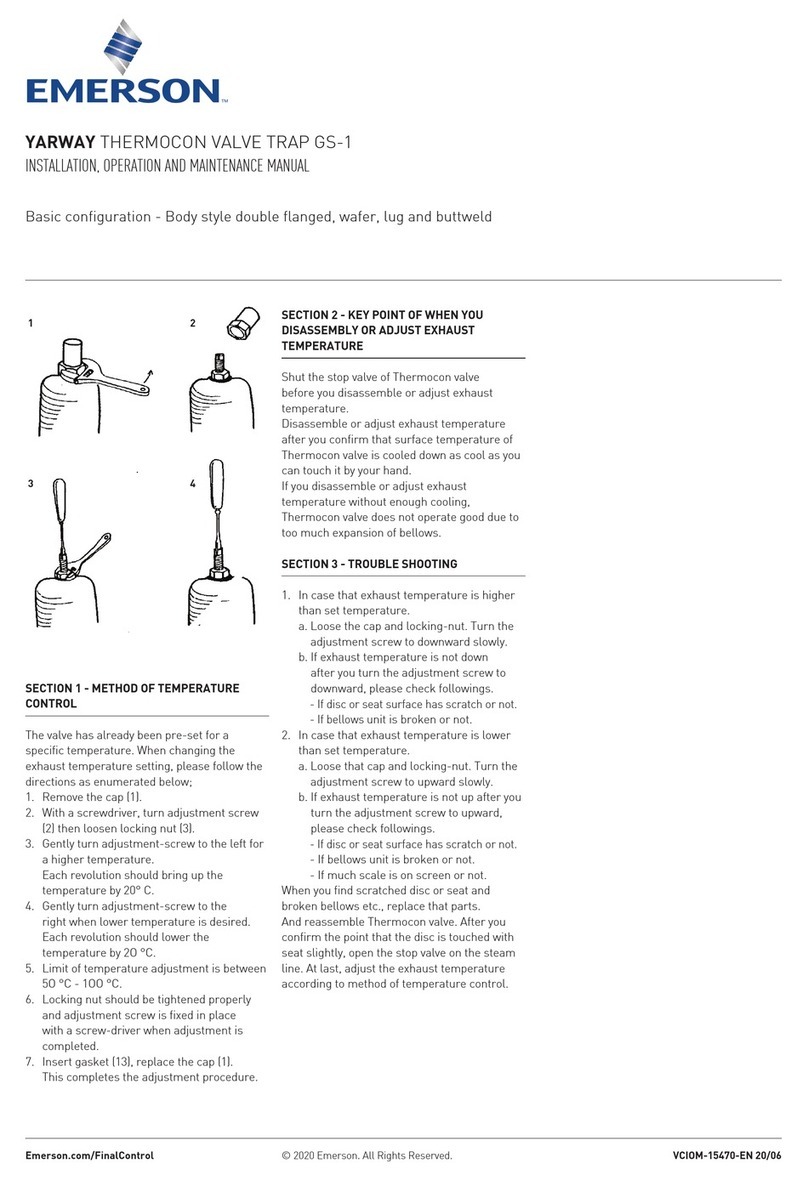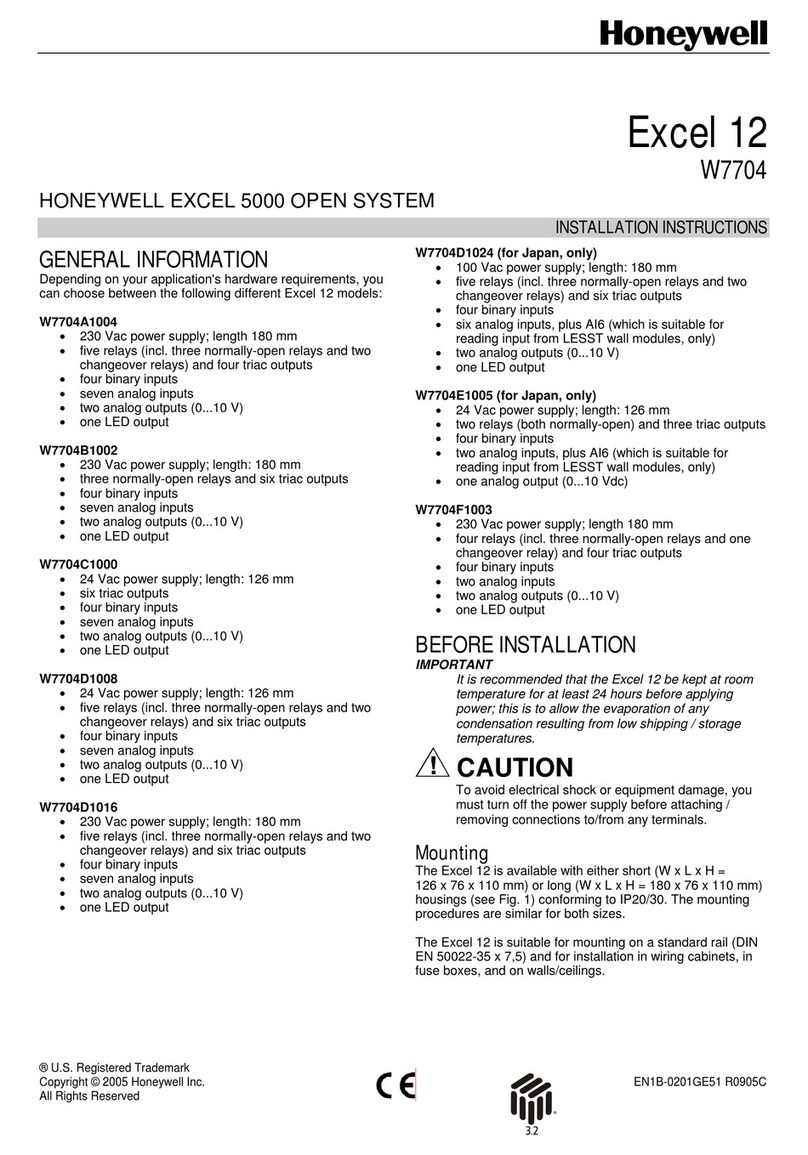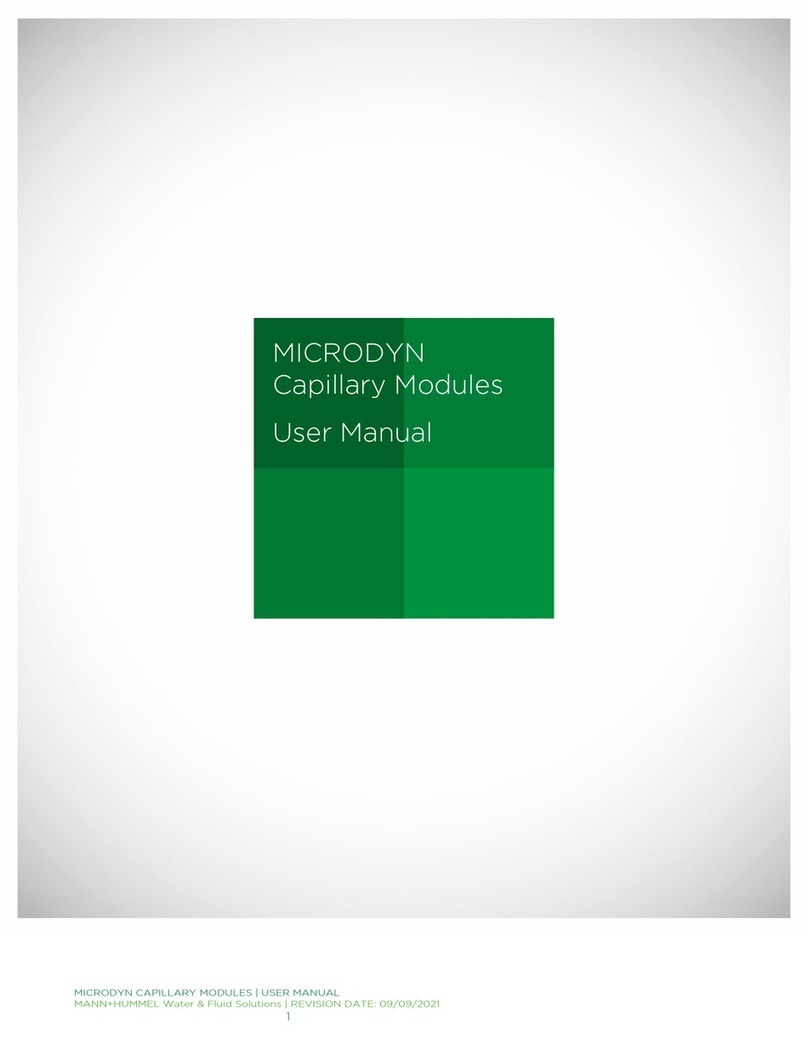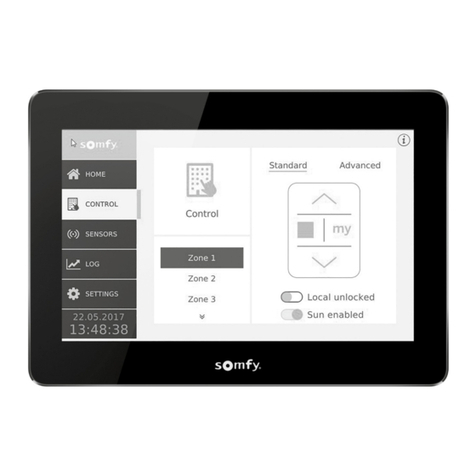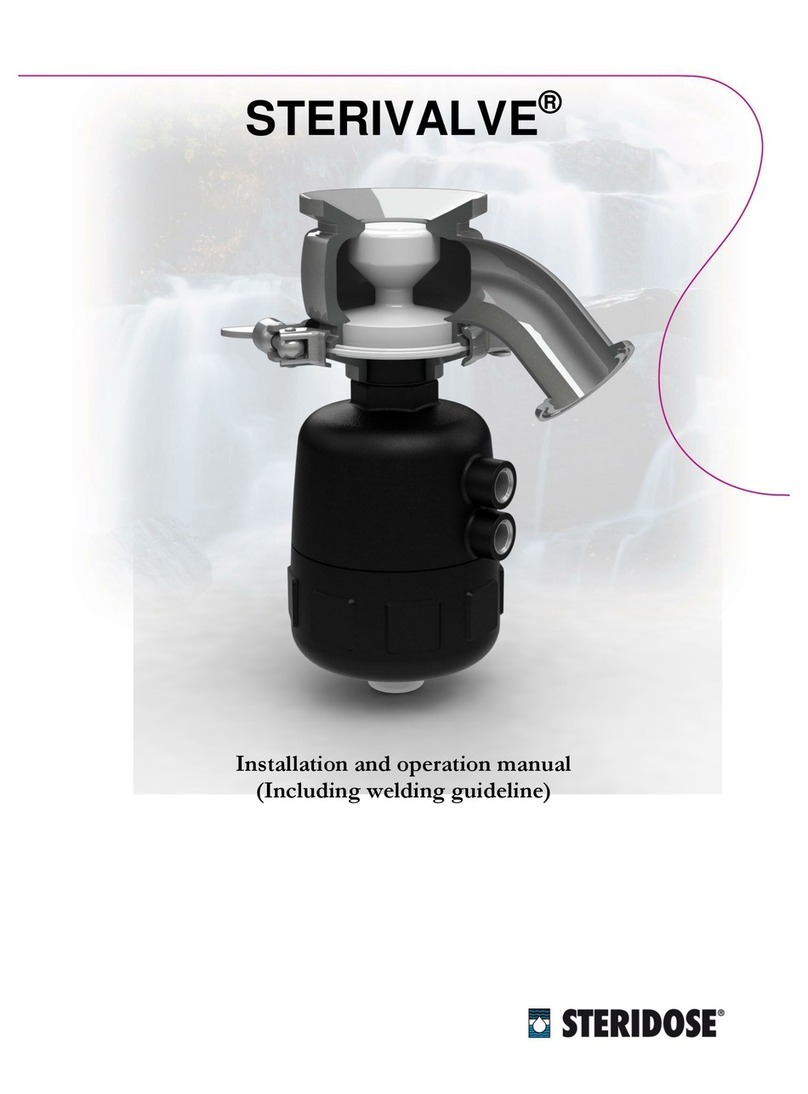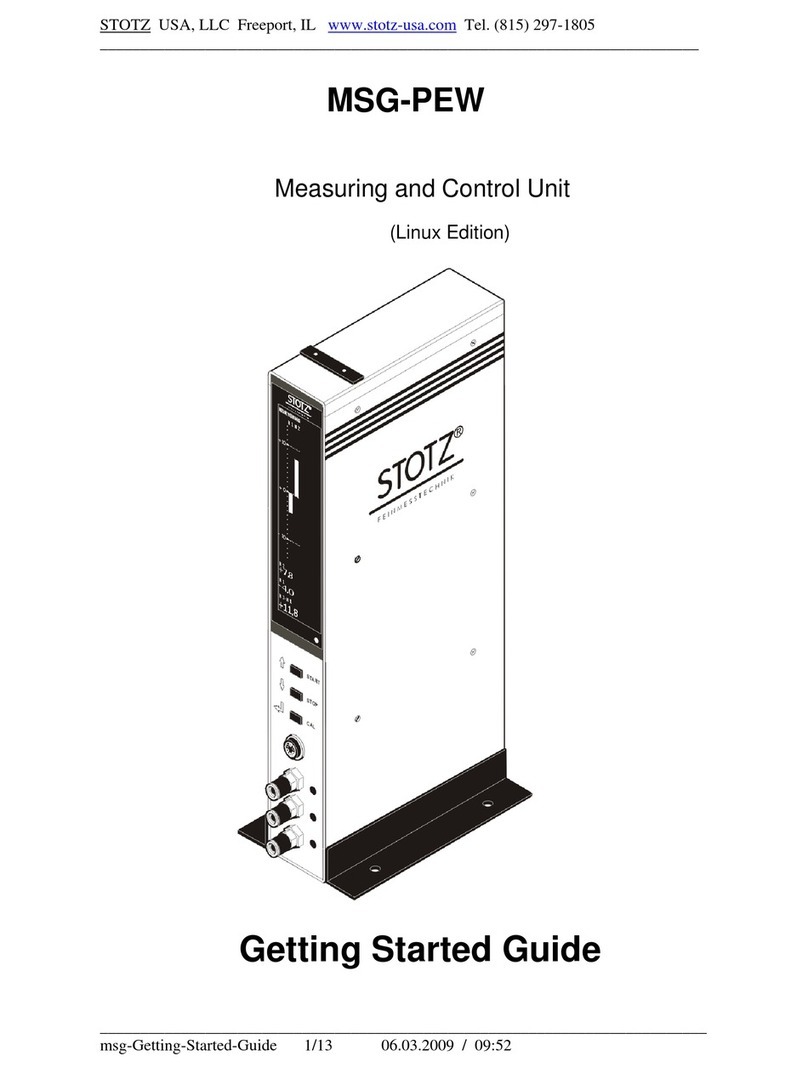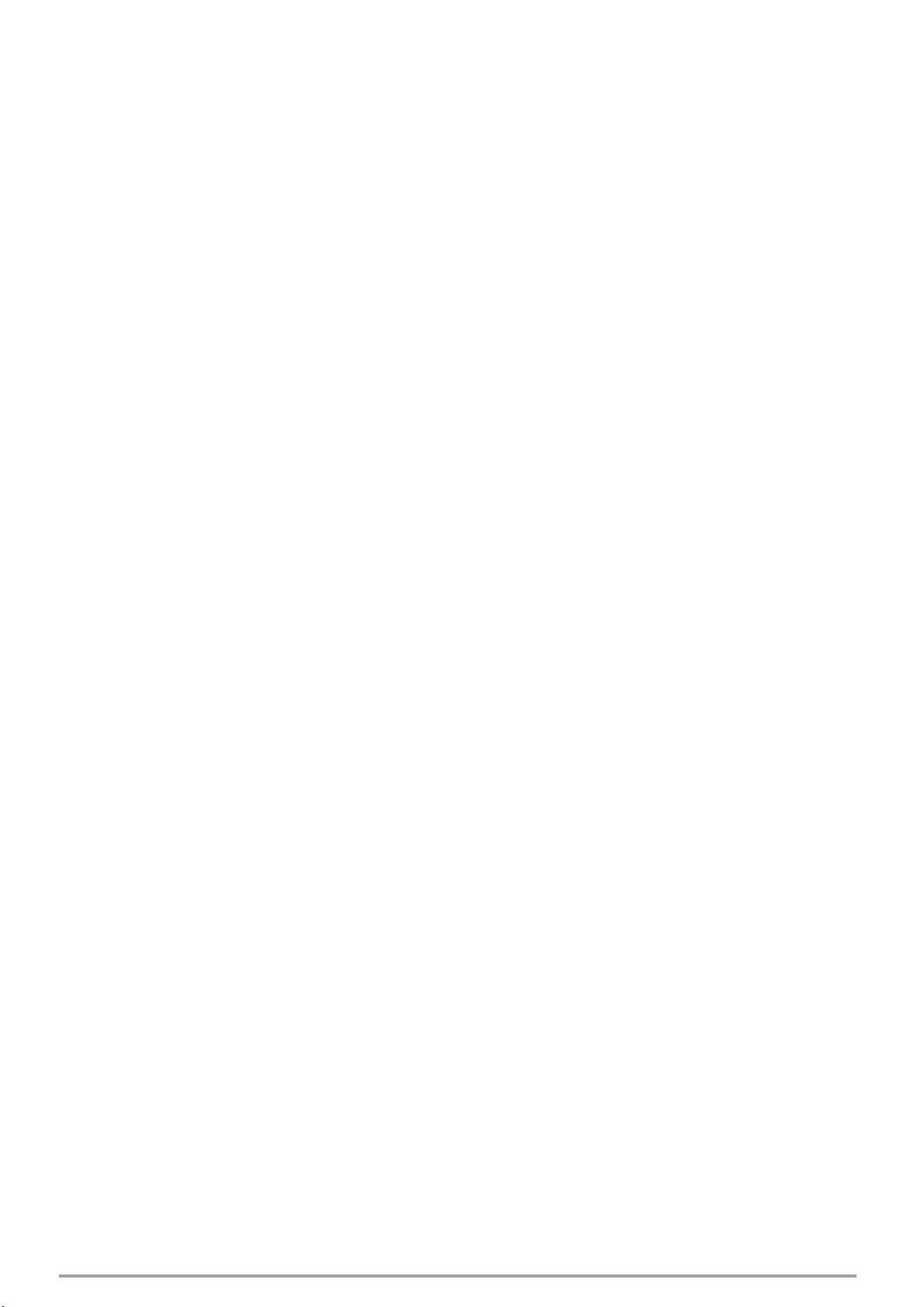
Table of Contents
Prefaces …………………………………………………….……………………………………………. 04
Revision …………………………………………………………………………………………..……………….……….. 04
Disclaimer ………………………………………………………..…….…….………………………….………………..04
Copyright Notice …………………………………….…………………….…………………………………………… 04
Trademarks Acknowledgment …………..………………………………………………………...................04
Environmental Protection Announcement …………………………….………………….……………….. 04
Safety Precautions ………………………………………….……………………………….…………….…………..05
Technical Support and Assistance …………………………………….…………….…………….…………….06
Conventions Used in this Manual ………………………………………………………………….….………..06
Package Contents …………………………………………………………………………………………….…………07
Ordering Information …………………………………….……………………………………….……….………… 07
Optional Accessory …………...……………………………………..................................................... 07
Chapter 1 Product Introductions ………………………………………………………..… 08
1.1 Overview ……………………….………………………………..………….………………..……….. 09
1.1.1 Key Feature ………….……………………………………….……….…..………..…....... 09
1.2 Hardware Specification ….………………………….....…………….…………..…..………… 10
1.3 System I/O ……………………………..……………………..…………………………………..…… 11
1.3.1 IMM-M10XS ………………………………...............…..………………………….……11
1.4 Mechanical Dimension …………………………..…………………………..………….………. 16
1.4.1 IMM-M10XS …………………………....................…………………………………… 16
Chapter 2 Switches and Connectors ……..…………………………………………..…. 18
2.1 Switch and Connector Locations ……………………………………..…….…..……..….... 19
2.1.1 Top View ……………………………………………………………………....……………… 19
2.1.2 Bottom View ……………………………………………………………………....……….. 19
2.2 Connector / Switch Definition ……………………………….……….…….………............ 20
2.3 Switch Definitions ………….…………….............................................................. 21
2.4 Connector Definitions …………………………...................................................... 23
Chapter 3 System Setup ……………………..………………………………………..……… 32
3.1 Set torque force to 3.5 kgf-cm to execute all the screwing and
unscrewing. ……….………………………………………………………………………………….... 33
3.2 Removing chassis top cover …………………………………………………..………………... 33
3.3 Installing SODIMM …………………………………………………………………………………...34
3.4 Installing mini PCIe card / mSATA ……………………………………….…………………... 35
3.5 Installing antenna ……………………………………………………………….…………………...36
3.6 Assembly chassis top cover ………………………………………………..…………………...40
3.7 Installing HDD on removable SATA HDD bay …………………………….……………... 41
3.8 Installing SIM card ……………………………………………………………….…………………...43
3.9 Connecting PC module with VIO display module ……………………..……………... 45