Industrial Controls MC-2120 Operating instructions

MC-2120 controller Operating
and Maintenance Manual

REV.00
2
CHAPTER 1: CUSTOMER INFORMATION
THANK YOU FOR PURCHASING AN INDUSTRIAL CONTROL PRODUCT
These instructions have been published by INDUSTRIAL CONTROL and are not subject to any
guarantee. The instructions may be withdrawn or revised by INDUSTRIAL CONTROL at any time and
without further notice.
Corrections and additions will be added to the latest version of the instructions. Always download the
installation instructions from our website, www.incontrol-co.com, for the latest available version.
Keep the safety instructions for future reference.
IMPORTANT! These instructions are intended for end users.
They can be printed and handed to end users. The installation instructions containing information
about the installation and configuration of the radio Controller unit on the machine is not intended to
be passed on to the end user. Only such information that is needed to operate the machine correctly
by radio controller may be passed on to the end user. INDUSTRIAL CONTROL MC controller are often
built into wider applications. Always refer to the applicable local regulations for installation and safety
requirements relating to cranes, hoists or other material handling and/or lifting equipment’s using
INDUSTYRIAL CONTROL products, e.g.: n applicable local and industrial standards and requirements,
n applicable occupational health and safety regulations, n applicable safety rules and procedures for
the factory where the equipment is being used, n user and safety manuals or instructions of the
manufacturer of the equipment where INDUSTRIAL CONTROL MC controller systems are installed.
INDUSTRIAL CONTROL instructions do not include or address the specific instructions and safety
warnings of the end product manufacturer.
INDUSTRIAL CONTROL products are covered by a guarantee/warranty against material, construction
or manufacturing faults, see § "GUARANTEE, SERVICE, REPAIRS AND MAINTENANCE" on page 11
www.incontrol-co.com
Info@incontrol-co.com
ABOUT SYSTEMS
The RC & MC product range is composed of transmitters and receivers intended for use together as a
system in complex control applications as an industrial firefighting monitor remote control.
Read all instructions and warnings carefully before mounting, installing and configuring the
products.

REV.00
3
ABOUT THIS DOCUMENT
Every care has been taken in the preparation of this manual. Please inform INDUSTRIAL CONTROL of
any inaccuracies or omissions. These End user instructions cover general safety issues, main technical
specifications, standard installation, operating instructions, general troubleshooting information and
regulatory information. Images shown in this document are for illustrative purposes only.
Term and symbol definitions
The capitalized terms and symbol used herein shall have the following meaning:
-WARNING! indicates a hazardous situation which, if not avoided, could result in death or
serious injury.
-CAUTION! indicates a hazardous situation which, if not avoided, will result in minor or
moderate injury.
-IMPORTANT! is used for information that requires special consideration.
-NOTE! is used to address practices not related to physical injury.
This symbol is used to call attention to safety messages that would be assigned the signal words
"WARNING" or "CAUTION".
WARNINGS & RESTRICTIONS
Carefully read through the following safety instructions before proceeding with the installation,
configuration, operation or maintenance of the product. Failure to follow these warnings could result
in serious injury and property damage.
RC & MC products must not be operated without having read and understood the End User
instructions, specific technical documentation (when provided), and having received the appropriate
training. The purchaser of this MC product has been instructed how to use the system safely.
Operation
-This radio system should not be used in areas where there is a risk of explosion unless you put it in an
explosion-proof housing. (For Antenna it is recommended explosion proof type with related barrier)
-Only qualified personnel should be permitted to access the controller and operate the
equipment.
-Always follow operating and maintenance instructions as well as all applicable safety
procedures and requirements.
-Do not open the controller housing unless you are qualified.
-You must satisfy the age requirements in your country for operating the equipment.
-It is strictly prohibited to operate the equipment under the influence of drugs, alcohol
and/or medications.
-Always test the stop button before operating it. Press the stop button on console then
twist and pull it out. This test should be done on each shift, without a load.
-Never use a MC if the stop button is mechanically damaged. Contact your supervisor/representative for
service immediately.
-Never let the transmitter unattended.
-Always switch the transmitter off when not in use. Store in a safe place.
-Keep a clear view of the work area at all times.
-Avoid registering transmitters in receivers where they are not being used.

REV.00
4
Maintenance
-Keep the safety instructions for future reference. Always download the End user instructions
from our website for the latest available version.
-Always contact your representative for service and maintenance work on the product.
-If error messages are shown, it is very important to find out what caused them. Contact your
representative for help.
-The functionality of the stop button should be tested at least after every 200 hours’ use. Test
the stop button by pressing it and pulling it out.
-If the stop button is mechanically damaged, do not use the transmitter. Contact your
representative for service immediately.
-Before maintenance intervention on any remote-controlled equipment:
A- always remove all electrical power from the equipment.
B- always follow lockout procedures.

REV.00
5
CHAPTER 2: PRODUCT DESCRIPTION
CONTROLLER FRONT VIEW
1: Input / Output Terminal
4: I/O Card Indicator Status
2: Ethernet connector
5: RF Module / CPU Indicator Status
3: SMA Antenna connector
TERMINAL DESCRIPTION
Port Description
I/O
Signal type
Terminal
No.
1
Left Command
Out
+24Vdc Up to 500mA output to
Relay, Contactor, or Solenoid
Valve control command
1
2
Right Command
Out
2
3
Up Command
Out
3
4
Down Command
Out
4
5
Motor Fog Command
Out
5
6
Motor Jet Command
Out
6
7
Water MOV Open Command
Out
7
8
Water MOV Close Command
Out
8
9
Foam MOV Open Command
Out
9
10
Foam MOV Close Command
Out
10
①
②
③
④
⑤
①

REV.00
6
Port Description
I/O
Signal type
Terminal
No.
11
Left Status
In
+24Vdc Optocoupler protected
input
11
12
Right Status
In
12
13
Up Status
In
13
14
Down Status
In
14
15
Motor Fog Status
In
15
16
Motor Jet Status
In
16
17
Water MOV Open Status
In
17
18
Water MOV Close Status
In
18
19
Foam MOV Open Status
In
19
20
Foam MOV Close Status
In
20
21
Left Joystick Command Station
In
+24Vdc Optocoupler protected
input
21
22
Right Joystick Command Station
In
22
23
Up Joystick Command Station
In
23
24
Down Joystick Command Station
In
24
25
Motor Fog Joystick Command Station
In
25
26
Motor Jet Joystick Command Station
In
26
27
Water MOV Open Joystick Command Station
In
27
28
Water MOV Close Joystick Command Station
In
28
29
Foam MOV Open Joystick Command Station
In
29
30
Foam MOV Close Joystick Command Station
In
30
31
Emergency Stop Command Station
In
A
32
Enable / Disable Command Station
In
B
33
Oscillating
In
C
34
Com. Fault
In
D
35
Left Indicator Command Station
Out
Up to 500mA open collector
output
31
36
Right Indicator Command Station
Out
32
37
Up Indicator Command Station
Out
33
38
Down Indicator Command Station
Out
34
39
Motor Fog Indicator Command Station
Out
35
40
Motor Jet Indicator Command Station
Out
36
41
Water MOV Open Indicator Command Station
Out
37
42
Water MOV Close Indicator Command Station
Out
38
43
Foam MOV Open Indicator Command Station
Out
39
44
Foam MOV Close Indicator Command Station
Out
40
45
sensor off
Out
E
46
Enable / Disable Indicator Command Station
Out
F
47
Oscillating indicator command station
Out
G
48
Fault Indicator Command Station
Out
H
49
Input supply Positive Voltage
-24Vdc
GND
50
Input supply Negative Voltage
GND
51
Input supply Positive Voltage
24Vdc
+24V
52
Input supply Negative Voltage
+24V
53
RS485
A
54
B
55
CAN BUS
L
56
H

REV.00
7
CHAPTER 3: CONFIGURATION
This section will show you how to configure your new MC controller using the web-based
configuration utility.
Web-based Configuration Utility
If you wish to change the default settings or optimize the performance of the MC-2120, you may use
the web-based configuration utility.
After power on, connect Ethernet cable from PC to MC-2120
Go to control panel -> network and sharing center -> Ethernet properties and setup TCP/IPv4 as
manual.

REV.00
8
To access the configuration utility, open a web browser such as Internet Explorer or Firefox and
enter http://192.168.1.110 in the address field.
Note: our recommendation is Firefox browser.
RF Configuration
RF Activation: Check the box to enable the wireless function. If
you do not want to use wireless, uncheck the box to disable all
the wireless functions.
Point type: The MC2120 network is a MESH network. A network
consists of a Coordinator (master) and N routers (routers, slave
modules). All nodes have the same channel and PAN ID.
Note: always the RC remote control is set to coordinator as
factory set.

REV.00
9
PAN ID: MC-2120 networks are called personal area networks (PANs). Each network is defined with a unique
PAN identifier (PAN ID), which is common among all devices of the same network. MC-2120 devices are either
preconfigured with a PAN ID to join, or they can discover nearby networks and select a PAN ID to join.
MC-2120 supports 00 01-FF 00 PAN ID. Both PAN IDs are used to uniquely identify a network. Devices on the
same network must share the same PAN IDs. If multiple MC-2120 networks are operating within range of each
other, each should have unique PAN IDs.
Channel: Users can change the channel (2405 MHz~2480 MHz), the corresponding channel 11 ~ 26 optional.
Note: If the gateway is used as a data node for the positioning system, it needs to be set to: PAN ID = 0xDEBF,
channel = 15
Select Antenna: Users can switch between on bored antenna or external.
User defined address: self-address ranges from 0001 ~ to FF00
Receiver Ch.: this setting is related to Channel RC remote control selection. can be set 1 to 4
Note: each RC remote control can be full control 4 No. MC-2120 controller.
Clock Configuration
To set RC remote control time & date use this setting.
Server Configuration/Hardware & software version
Users can change the IP address with this setting.
Extension Module
Check the box to enable the module No.1 to 3. If you do not want
to use extension module, uncheck the box to disable all the
functions.
This mode to use network 4 No. MC2120 via CANBUS with one
antenna.

REV.00
10
RS485 Configuration
Check the box to enable the RS485. If you do not want to use
extension module, uncheck the box to disable all the functions.
This mode to use connect MC2120 to RC remote control or HMI via
RS485 Modbus. In this mode disable RF function.
Note: In this function the MC-2120 set to slave & RC remote is
master by factory set
Maser
controller
Module 01
controller
Module 02
controller
Module 03
controller
Coaxial cable
RS485 cable
CANBUS cable

REV.00
11
CHAPTER 4: OPERATION
To control a receiver, the transmitter must be registered and logged in to the receiver. If another
transmitter is already logged in to the receiver, it must be logged out before a different transmitter
can be logged in. If no transmitter is logged in to a receiver, any registered transmitter will
automatically log in when sending radio signals to the receiver. The transmitter will remain logged in
until it is manually logged out.
NOTES!
-More than one transmitter can be registered in the receiver, but only one transmitter can be logged in
at a time. (by factory setting is applicable for transmitter)
-Up to 4 No. MC receiver can be register in one RC transmitter
START THE TRANSMITTER (RC portable remote control)
IMPORTANT! To be able to control a receiver with the transmitter, the transmitter must be registered in the
receiver.
If no receiver is registered, the display will show [Offline] after the stop button has been pulled out.
NOTE! By default, all the receivers & transmitter register by factory.
1- Make sure that the stop button is pressed.
2- Press the [POWER ON] button. transmitter starts the lamp test. after lamp test the selection
receivers (monitors) appear on the display [figure No.01].
3- Select a receiver (monitor). Move CH +/- toggle switch to step between the registered
receivers. Move UP Angle+/- toggle switch to select the requested receiver. One of a
receiver has been selected.
4- Pull out stop button. the status on the display shows [RUN]. if the transmitter be registered
in the receiver, LED indicator status will light if active on main controller.
5- Move CH +/- toggle switch up /down to step between the registered receivers. If no receiver
is registered, the display will show [STATUS: offline].
6- In this case the LED indicator on Fix console [POWER ON] button stays on/off each 1 sec.
If not successfully completed, the display will show [offline & disconnect].
If no button press or joystick move is established within 30 seconds, the transmitter goes to standby.
If stop button push in operation condition, the LED indicator on RC transmitter goes off & STOP logo
appear on display [figure No.04].

REV.00
12
START THE FIX console (MC receiver located on Fix console)
IMPORTANT! To be able to control a receiver with the transmitter, the transmitter must be registered in the
receiver.
NOTE! By default, all the receivers & transmitter register by factory.
1- Make sure that the stop button is pressed.
2- Press the [POWER ON] button. Fix console starts the lamp test. In this case the LED indicator
on Fix console [POWER ON] button stays on.
3- Pull out stop button. The monitor is ready for operation
In this case the Fix console never goes to standby.
If stop button push in operation condition, the LED indicator on RC transmitter goes off & STOP appear
on display [figure No.04].
Disable & Enable RC transmitter when the fix console is activated
When the fix console is running the LED indicator on Fix console [POWER ON] button stays on. In this
case if you pressed [POWER ON] button on transmitter and select relevant monitor on display appear
“FIX CONSOLE ACTEVATED” [figure No.07].
To enable RC transmitter, press the [POWER ON] button one time on fix console. In this case the LED
indicator on Fix console [POWER ON] button stays on/off each 1 sec.
SWITCH THE TRANSMITTER OFF
NOTE! When the transmitter is switched off, it remains logged in to the receiver(s). To logout, see §
"Logout" on page 09
Press the stop button. The display shows [Stopping]. The transmitter switches off. All relays/contactor
deactivate inside fix console.
To switch off the fix console with RC transmitter, push [CH +] & [Angle +] together. the fix console goes
off and the RC transmitter goes to standby mode. press [POWER ON] button to switch off the
remote control.

REV.00
13
LOGOUT
A transmitter already logged in to the receiver has to be logged out before any other transmitter can
be logged in.
NOTE! If a transmitter has been lost or seriously damaged, use the replace procedure whenever
possible. It is possible to log out a transmitter directly from the receiver. However, this is not
recommended. Contact your representative for assistance.
NOTE! Logout can only be performed when the transmitter is on and a radio link with one or more
receivers has been established. The receiver must be powered up for the logout procedure to be
successful.
SWITCH CHANNEL
For radio systems operating on frequency band 2.4GHz, it is possible to switch channels.
To switch frequency bank on radio systems operating on frequency band 2.4Ghz MHz, contact your
representative for assistance.
AUTOMATIC SHUTDOWN
Automatic shutdown helps prolong battery capacity by automatically switching the transmitter off after a
preset period of inactivity.
the preset period on RC transmitter is 30 Min.
OSCILLATING MODE
Certain fire hazards require the cooling of large hazard areas using water application. Similarly, it may be
required to apply foam over a large area in some situation, instead of specific point application. This can be
achieved by using oscillating monitors, as the monitor oscillates in the horizontal plane, providing coverage to a
large area instead of a specific location. Oscillating Foam/ Water remote Monitors use electro mechanical means
to oscillate the monitor in a preset or selectable angle. The power for movement can be an external power
source. These are also recommended where unmanned operation is necessary in view of severe fire hazards.
it can be turned on remotely by Press the [Oscillating] button on RC remote control or Fix console. On
the fix console the monitor Oscillate 100% of calibration angle but on the RC remote control percent
of angle can be selected by push up / down [Angle +/-] toggle switch.
NOTE!
When the Oscillating mode is activated, no function can be controlled.
For Deactivate oscillating mode push [Oscillating] button.

REV.00
14
CHAPTER 5: GUARANTEE, SERVICE, REPAIRS AND MAINTENANCE
INDUSTRIAL CONTROL products are covered by a guarantee/warranty against material, construction,
and manufacturing faults. During the guarantee/warranty period, INDUSTRIAL CONTROL may replace
the product or faulty parts. Work under guarantee/warranty must be carried out by INDUSTRIAL
CONTROL or by an authorized service center specified by INDUSTRIAL CONTROL.
The following are not covered by the guarantee/warranty:
1- Faults resulting from normal wear and tear.
2- Parts of a consumable nature.
3- Products that have been subject to unauthorized modifications.
4- Faults resulting from incorrect installation and use.
5- Damp and water damage.
Maintenance:
1- Repairs and maintenance must be carried out by qualified personnel.
2- Only use spare parts from INDUSTRIAL CONTROL.
3- Contact your representative for service or any other assistance.
4- Keep the product in a clean, dry place.
5- Keep contacts and antennas clean.
6- Wipe off dust using a slightly damp, clean cloth.
CHAPTER 6: TECHNECAL DATA
MC-2120 size / protection
L:100mm W:90mm H: 120mm
IP20
Frequency Band / receiver sensitivity
2.4GHz / -98dBm
Area classification
Safe area
Operating Temperature
-40 to 60°C
Power supply / consumption
Normal 24Vdc (18 ~28Vdc) / Max 600mA
Reaction Time
< 0.1 Sec
operation & indicator
Left / Right –Up / Down joystick
Water actuator valve open/close
Foam actuator valve open / close
Oscillating mode pushbutton
On/off switch
FOG/JET
Distance
Visual distance 500 meter in open area with 5dB antenna
FREQUENCY BAND 2.4GHz
For radio systems operating on frequency band 2.4 GHz, the frequency band is divided into 11
channels (channel 11-26). Once the channel has been selected on the transmitter, the receiver will
automatically detect and switch to the same channel.

REV.00
15
CHAPTER 7: ANTENNA RULE
1. Antenna gain
A high antenna gain does not automatically mean a better connection. The high gain generates a
small angle of radiation, which requires a more precise alignment.
2. Antenna selection
Think about selecting the correct antenna characteristics, particularly on the receiver side. While
doing so, pay attention to the correct polarization.
3. Assembly height
An antenna, particularly outside, should be positioned as high as possible. This allows you to
improve the range. This keeps the Fresnel zone clear –the higher, the better.
4. Antenna cable as short as possible
The antenna cable should be as short as possible to keep signal loss on the cable as low as possible.
Bring the radio module closer to the antenna, e.g. in a small box.
5. Correct protection of antenna connections
Always protect connections on the outside cables, junctions and antennas with protective tape.
6. Antennas are not lightning arresters
Antennas on buildings are not used as lightning arresters. Select the position of the antenna
carefully, use surge protection and do not route the antenna cable parallel to the lightning
arrester.
7. Correct mounting
In the case of insufficient stability, the quality of your antenna alignment
can be reduced. When mounting the antenna, also think about wind and
other outside influences.
8. The right distance
Install the antenna in an open area, as far away as possible from any
obstacles such as buildings, trees, other antennas, or metal objects.
9. Connection to antenna from below
Outdoor antenna cables should always be connected to the antenna
from below. Also use a conduit, if necessary.
10. Weather influences
Fog and rain have nearly no influence on the wireless path. In the case of
ice and snow, on the other hand, you must make sure that the antennas
are not covered with ice.
⑧
⑨
⑤
⑤
③
④

REV.00
16
Explanations
- Antenna selection:
Areas of application for omnidirectional
antennas
• Numerous devices in different directions (Repeater or
mesh networks)
• Versatile applications
• Applications without visual communication (in the case
of a reflective environment, the signal can be received via
alternate lines)
Areas of application for directional antennas
• Bridging large distances
• Point-to-point connections
• Stationary or linear applications
• Decoupling due to directivity and different polarization
planes in the case of multiple point-to-point paths
Note: Make sure the antennas have a uniform polarization plane.
- The assembly height (Fresnel zone)
The wireless path may also work if obstacles are within the
Fresnel zone (house, tree, etc.). The decisive factor is the
number of obstacles and the area they occupy in this zone.
In practice, lower frequencies (e.g. 868 MHz) are better at
penetrating obstacles.
Note: Use antennas with circular polarization in a strongly reflective
environment. This type of antenna prevents polarization loss, allowing
you to achieve higher gain in this environment. To improve the signal
strength, you can also combine circularly and vertically polarized
antennas.
Wireless path
distance (d)
Antenna height(r)
868/900Mhz
2.4GHz
5GHz
200 m
4.0 m
2.5 m
1.5 m
500 m
6.5 m
4.0 m
2.5 m
1000 m
9.0 m
5.5 m
4.0 m
2000 m
13.0 m
8.0 m
5.5 m
d
r

REV.00
17
-The right distance
An omnidirectional antenna must always be installed at
a sufficient distance from obstacles (poles, building walls
or metal walls).
If multiple radio modules are used, you have to make
sure, the antennas are spread out at sufficient distances
from one another.
Frequency
Minimum distance
(Vertical and horizontal)
868/900 MHz
1.5 ~ 2.5 m
2.4GHz
0.5 ~ 1.0 m
5 GHz
0.5 ~ 0.8 m
-Surge protection
Antennas on buildings are not used as lightning arresters. Select the position of the antenna
carefully, use surge protection if antenna install outdoor.
Surge
protectio
n
Outdoor
Antenna
Coaxial cable
Coaxial cable
Table of contents
Popular Controllers manuals by other brands

Metso
Metso Neles ValvGuard VG9000F Installation maintenance and operating instructions

Mitsubishi
Mitsubishi FX3U Series Handbook
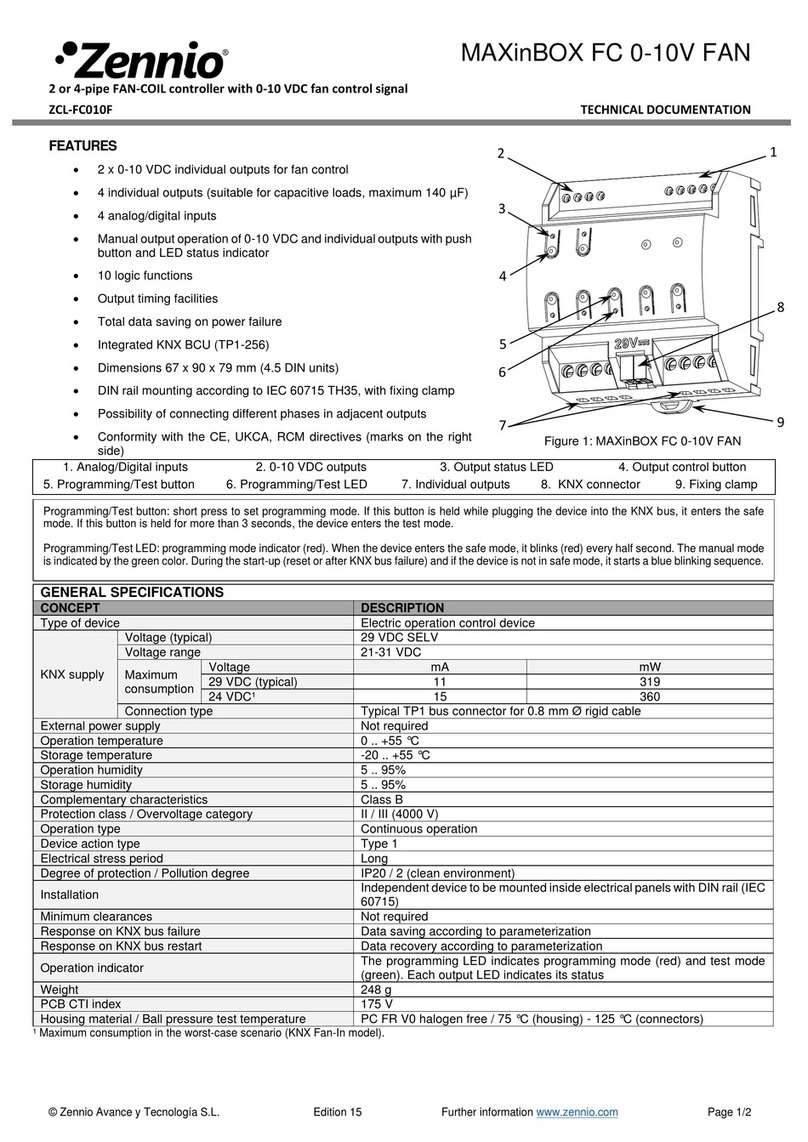
Zennio
Zennio MAXinBOX FC 0-10V FAN Technical documentation
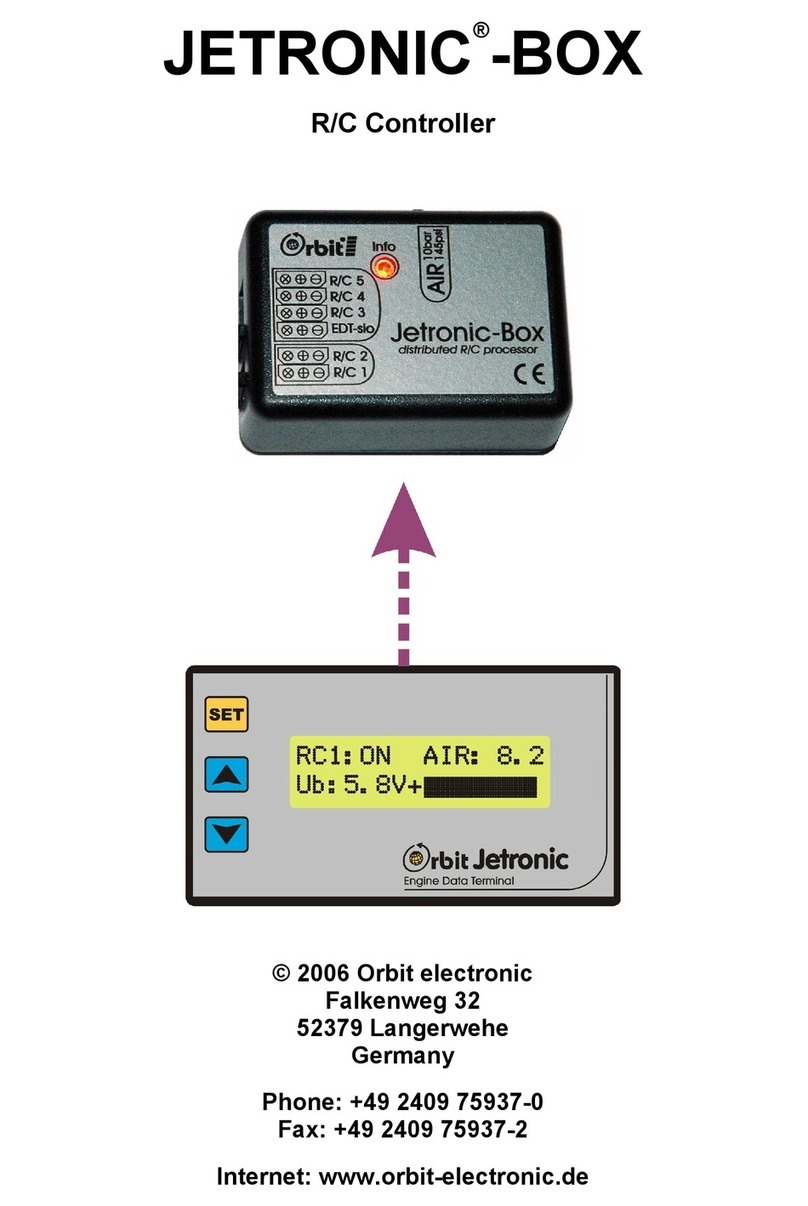
Orbit
Orbit JETRONIC-BOX manual

Genie
Genie UNIVERSAL REMOTE Alternate Instructions
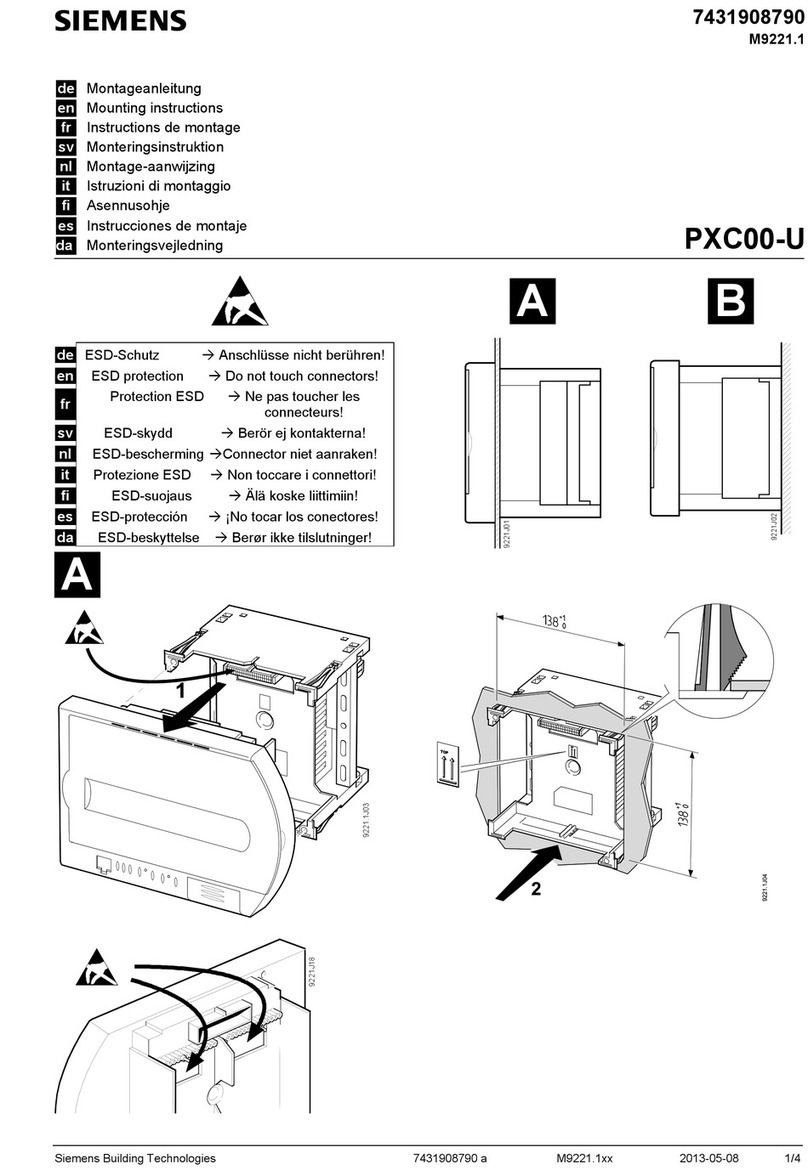
Siemens
Siemens PXC00-U Mounting instructions

Velleman
Velleman VMB2BL manual
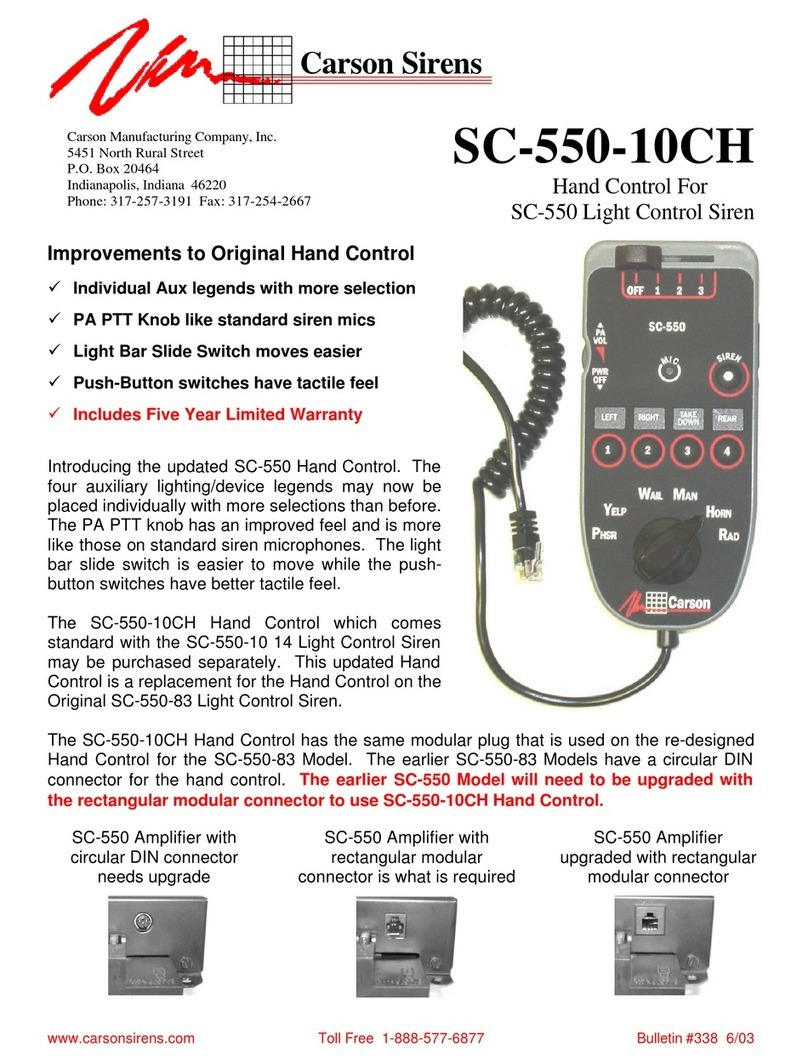
Carson
Carson SC-550-10CH Specification sheet

PR electronics
PR electronics 2286 product manual
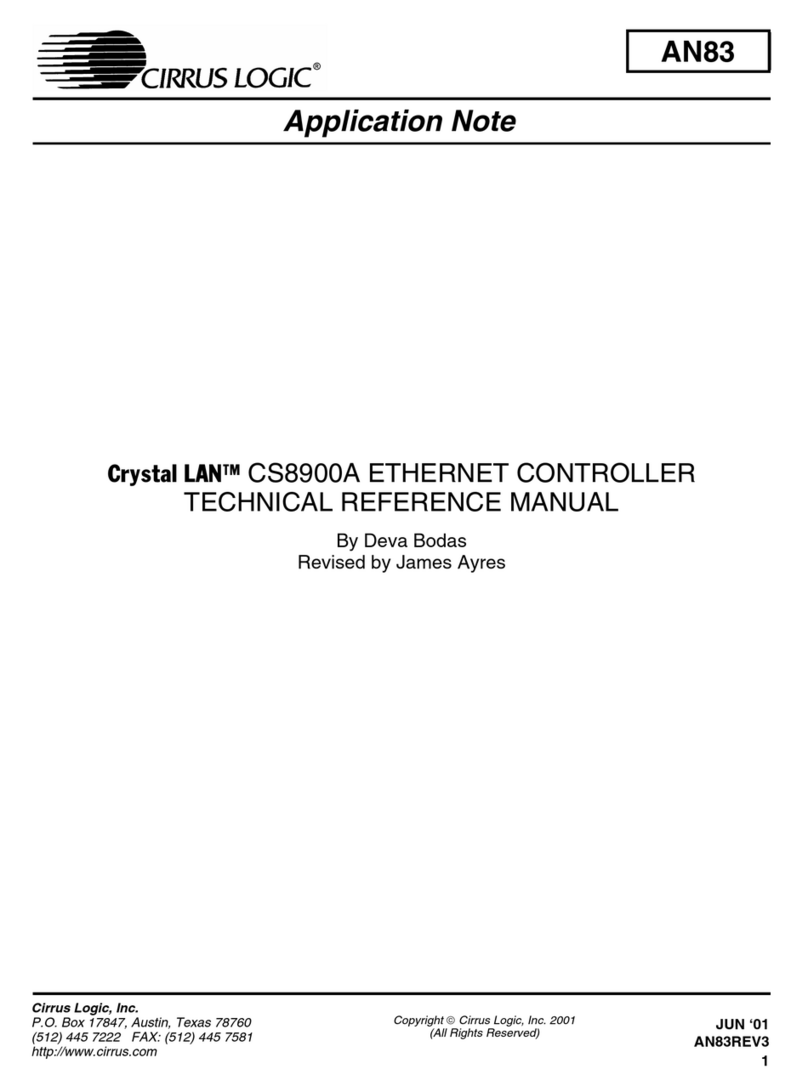
Cirrus Logic
Cirrus Logic Crystal LAN CS8900A Reference manual

Aiphone
Aiphone LEM-1DL/C manual

Camozzi
Camozzi PRE Series Additional Installation, Operation and Maintenance Instructions





