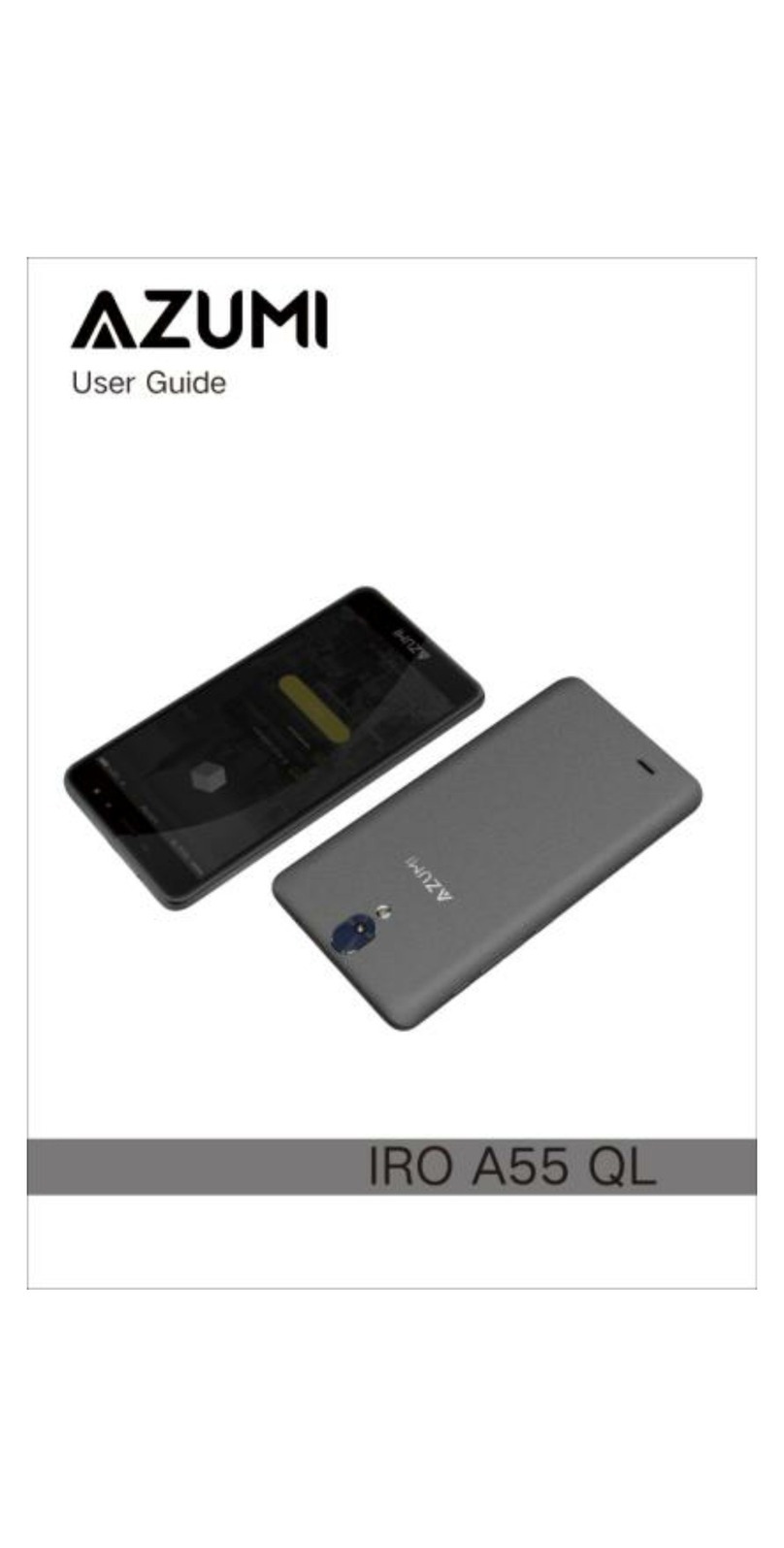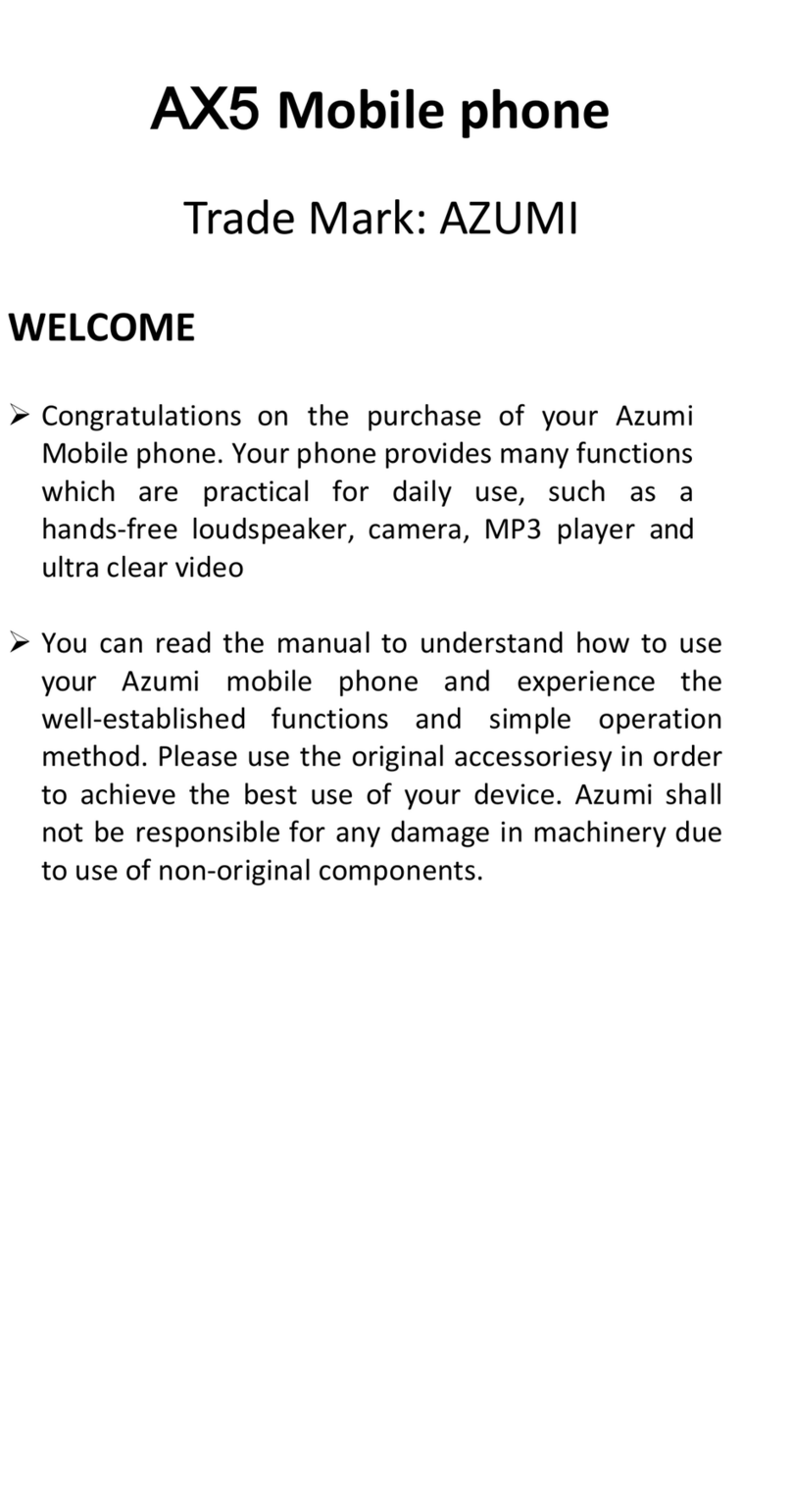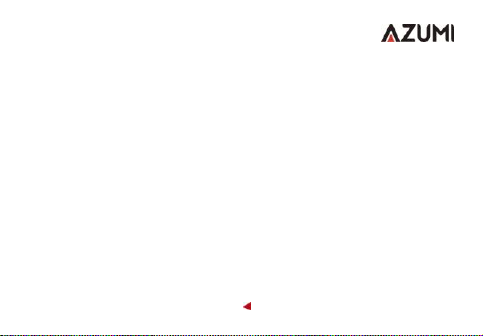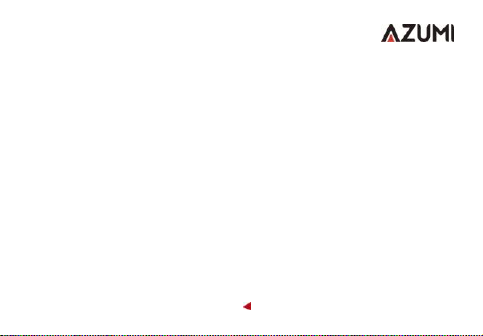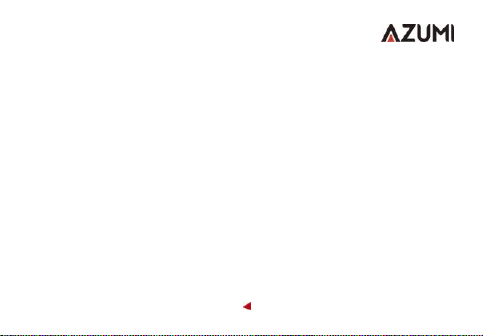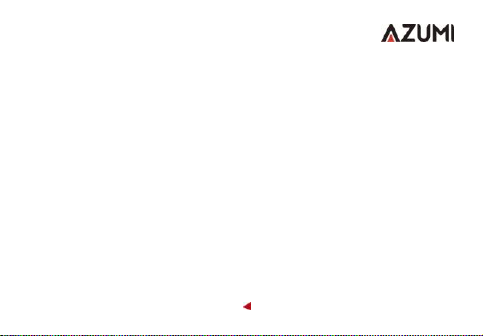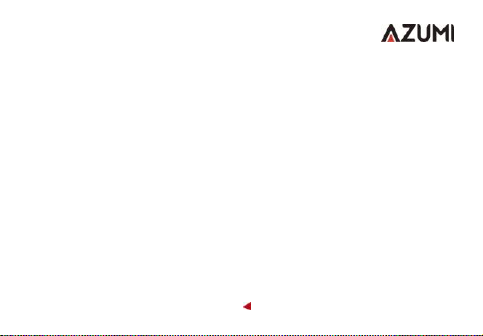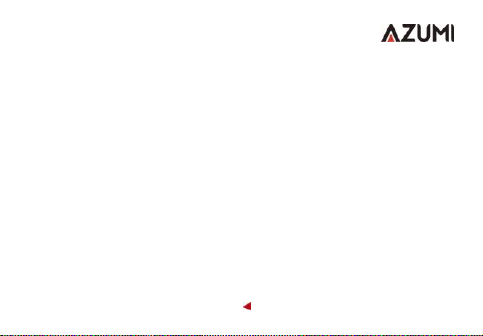9
On off
To turn off the phone, press and hold the On / Off key. Amenu window opens with
the available options. Select "Turn off" and confirm. To turn on the phone, press
and hold the On / Off button until the screen turns on or the phone vibrates.
How to install a memory card
To have additional storage for your images, videos, music and files, you can buy
a memory card and install it on your device.
Locate the slot of the memory card where indicated in the image
Insert the memory card into the slot with the gold contacts facing down until it fits
correctly. (Always turn off the device before inserting the memory card).
Battery charge
New batteries are shipped partially charged. Before starting to use the device, it is
recommended to make a full charge of the battery. Some batteries have better
performance after several charge / discharge cycles.
Note: Only the AC adapter and the USB sync cable provided with the device must
be used to charge it.