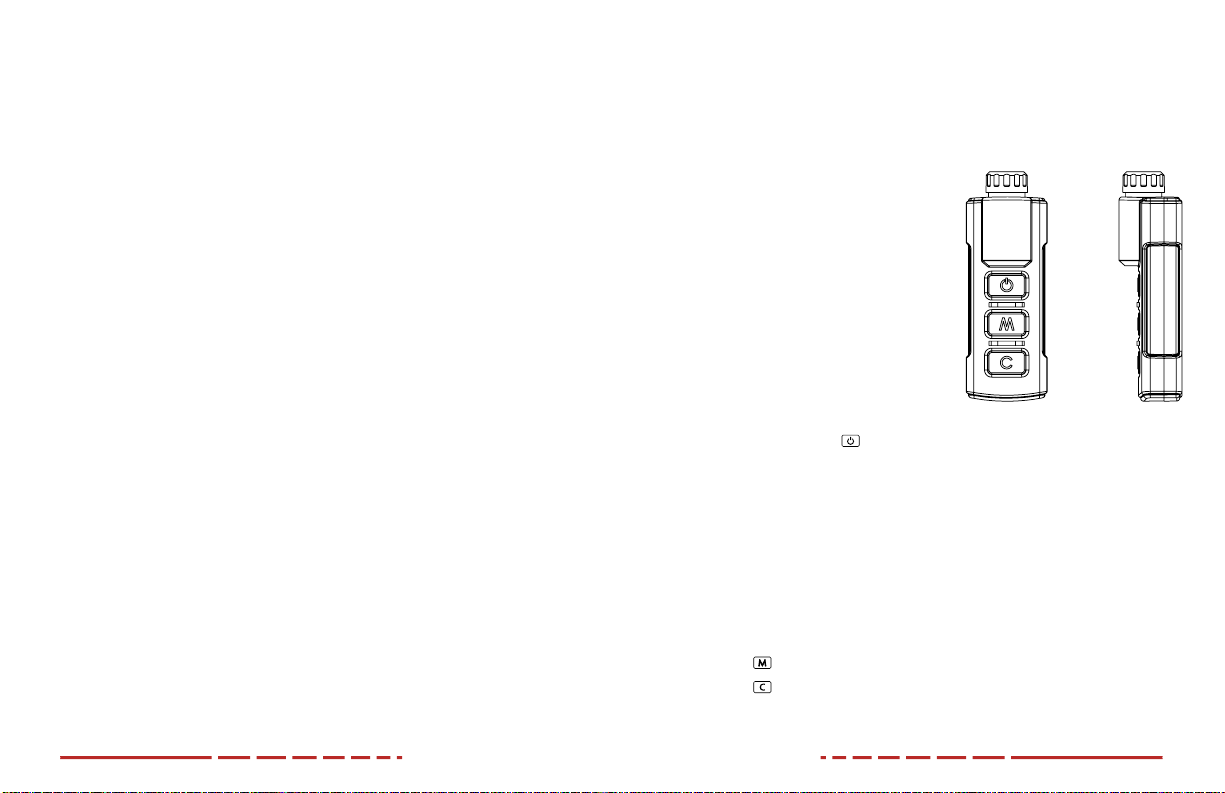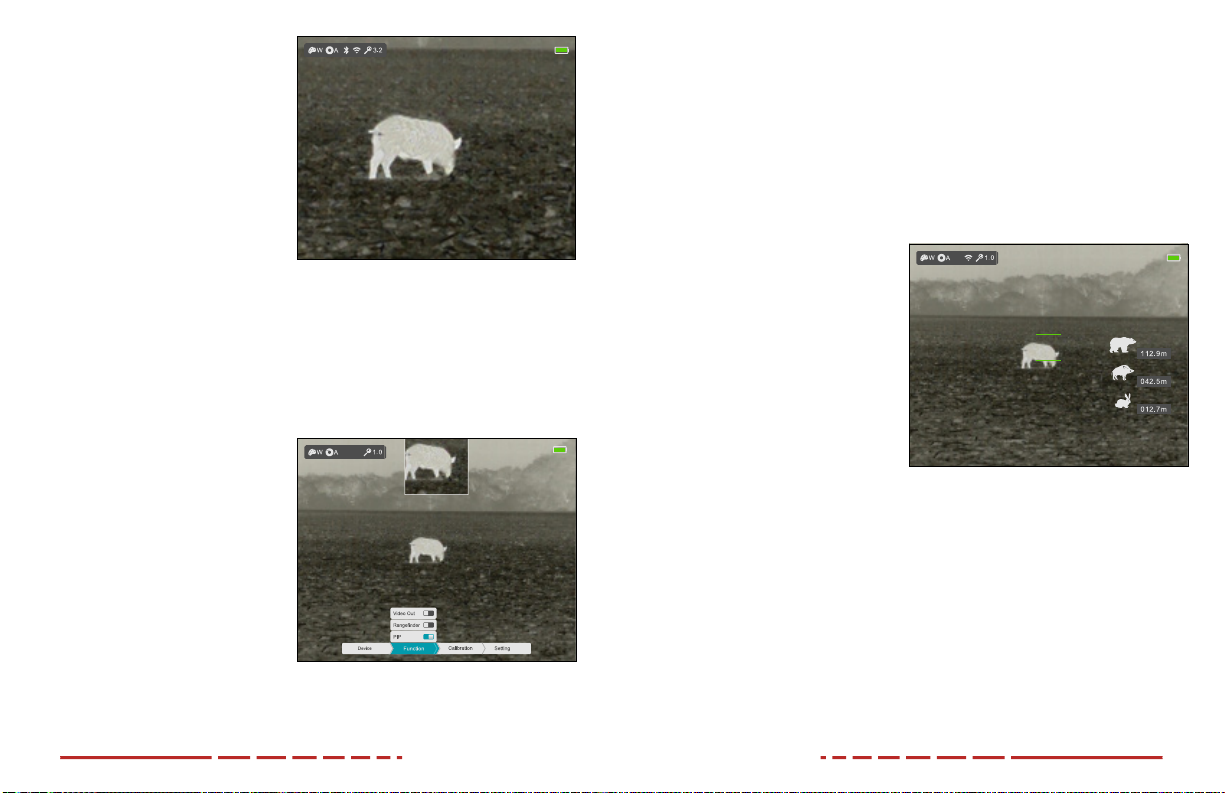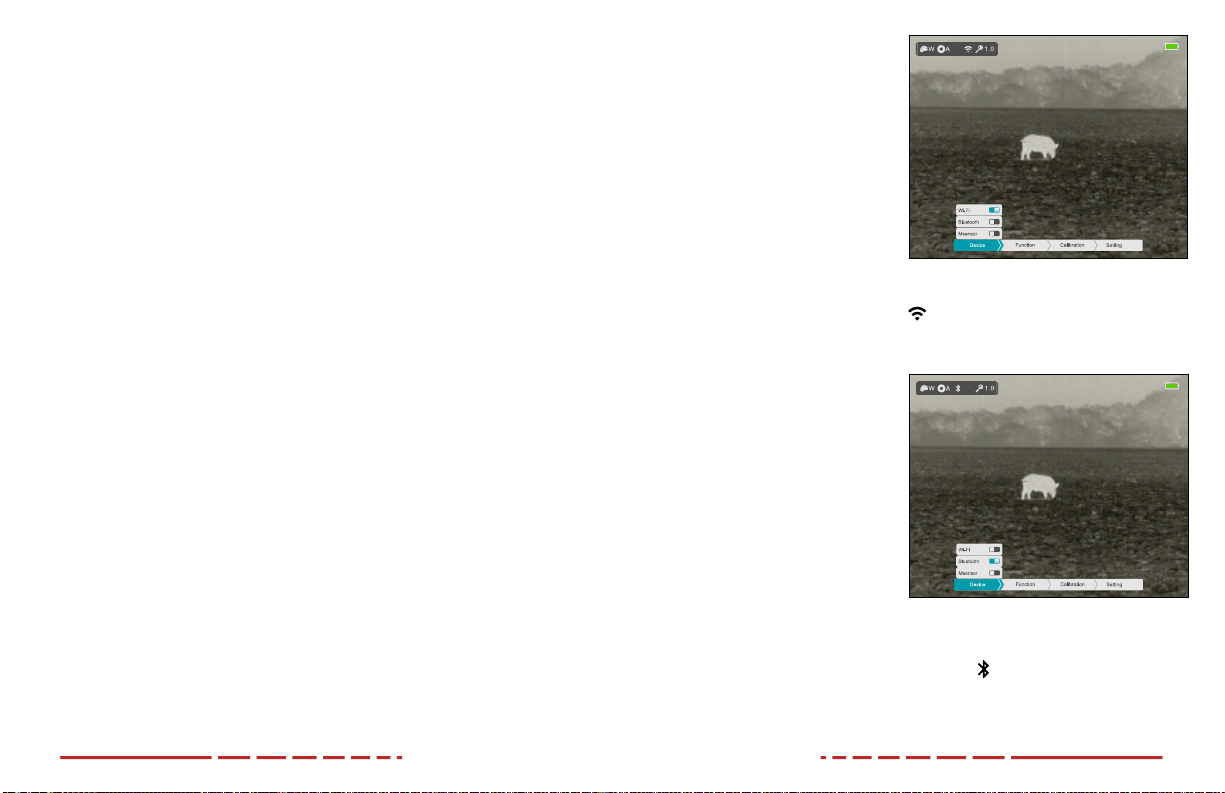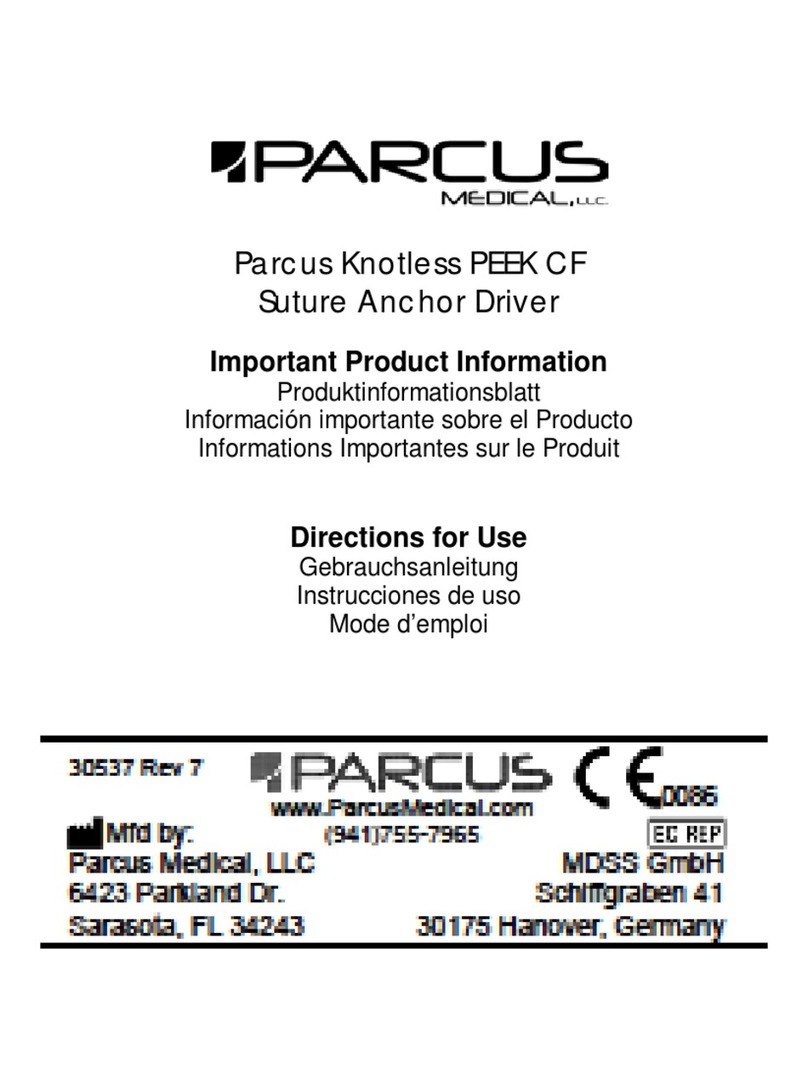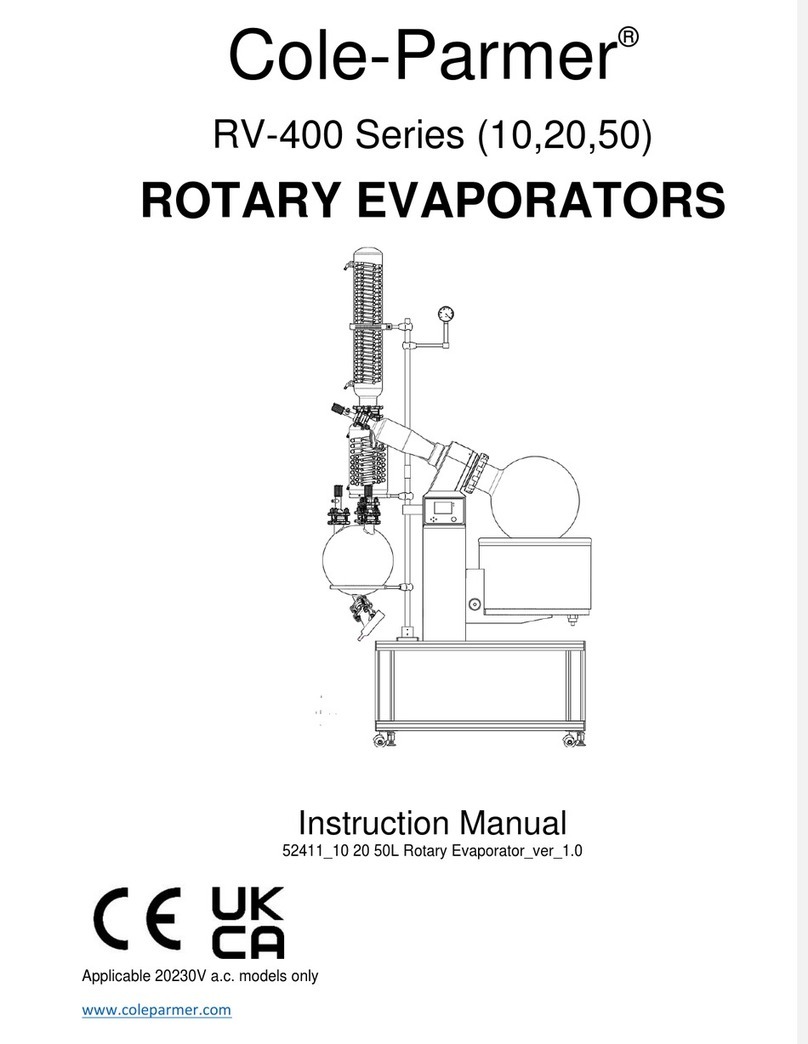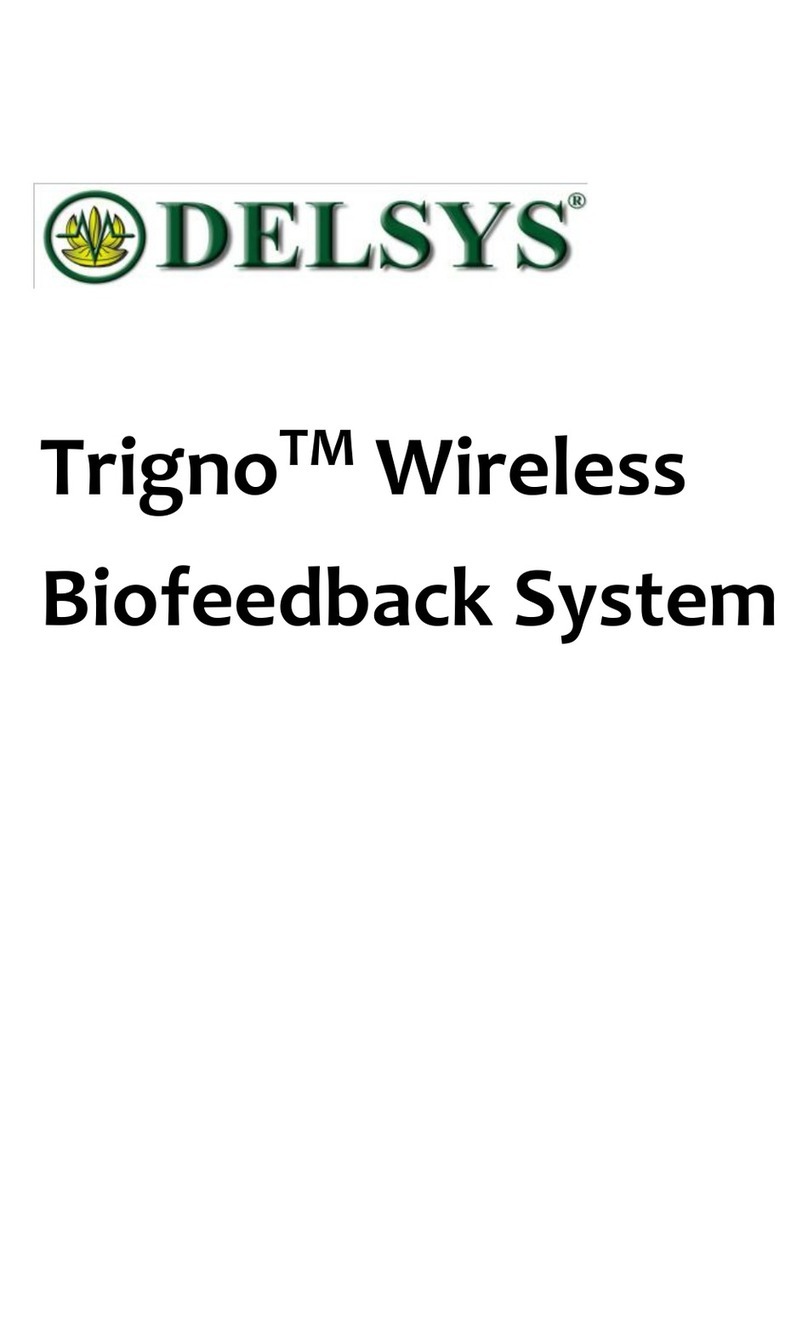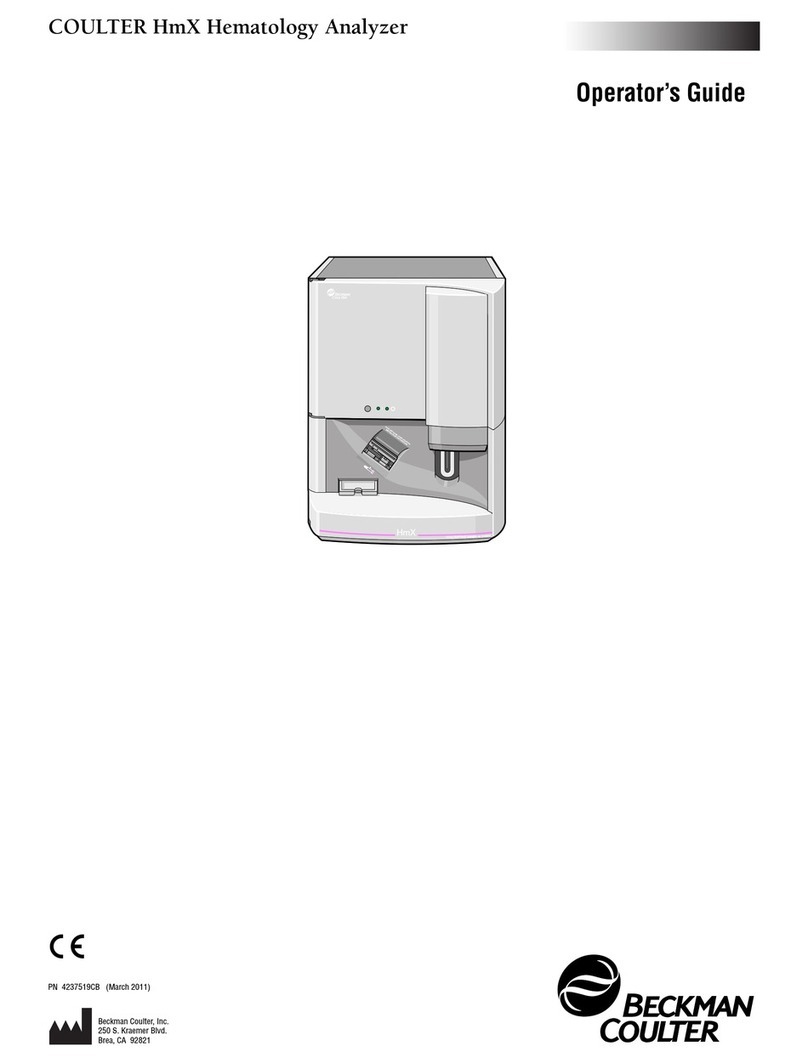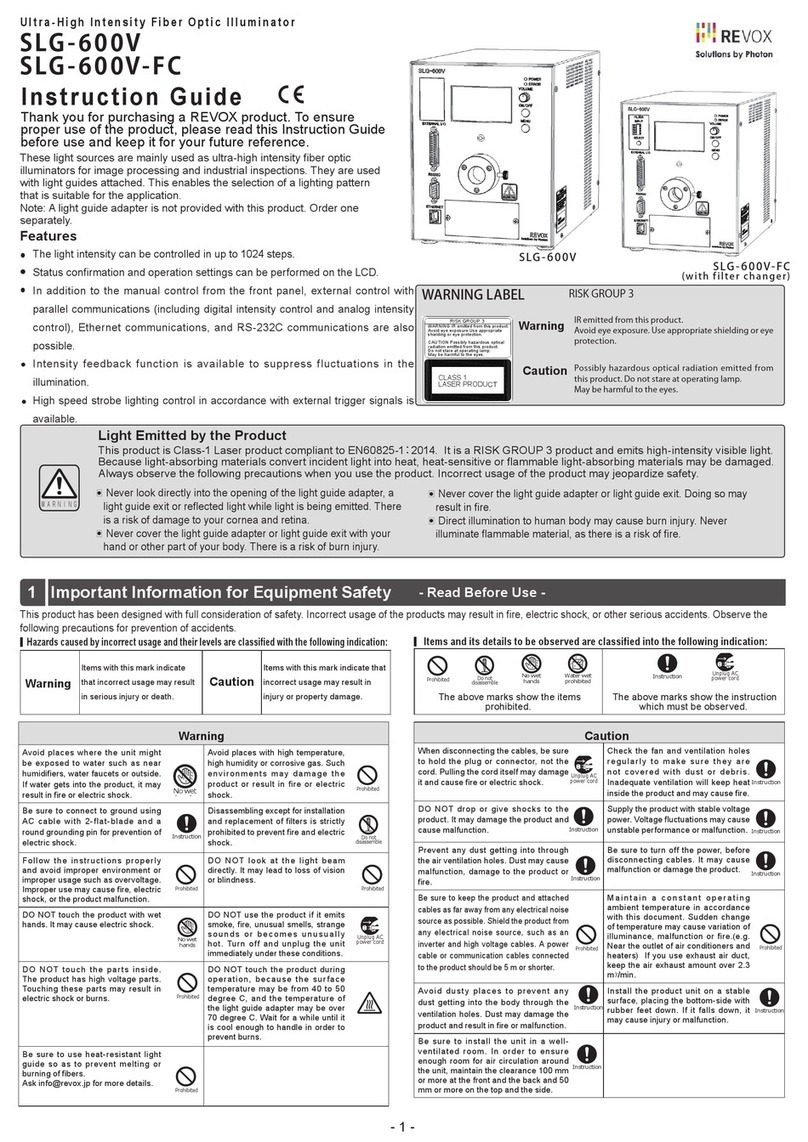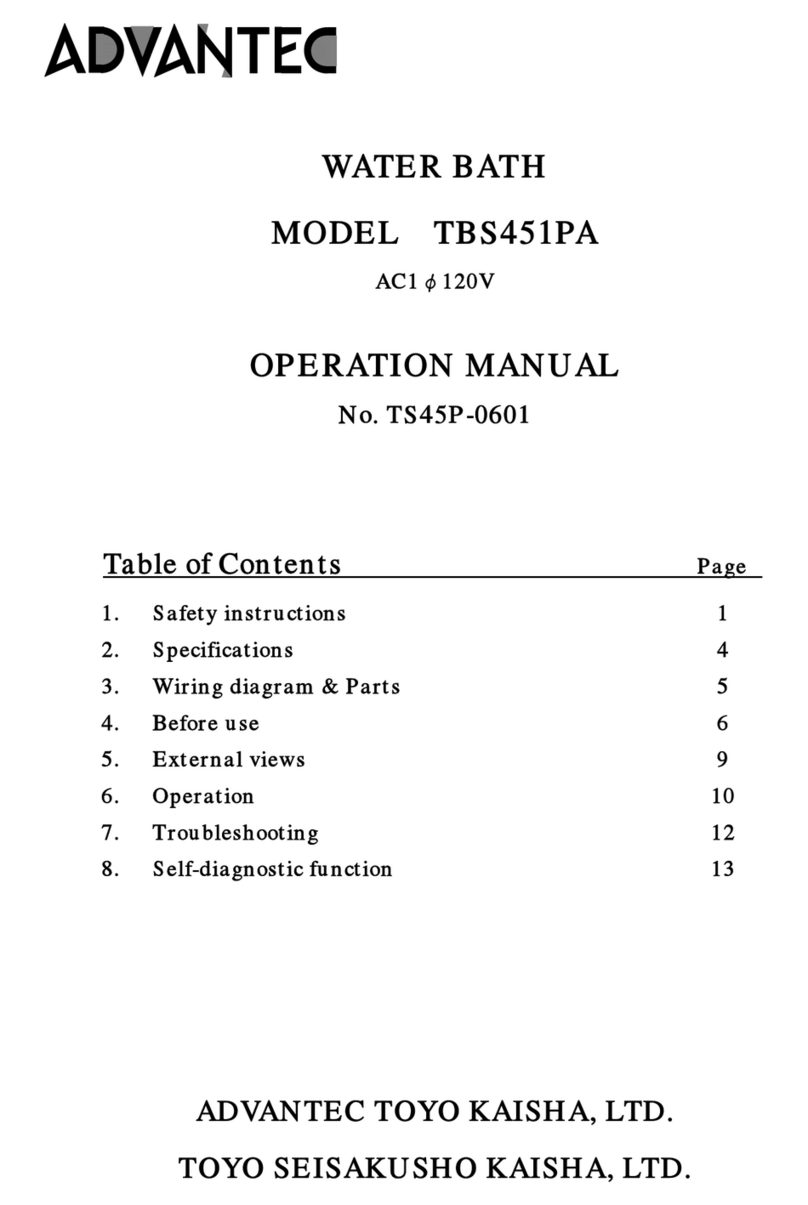1
WARNING!
ITAR REQUIREMENTS
These products may be subject to export and foreign trade control laws of
the United States and may not be exported without prior approval of the
U.S. Department of State. Learn more at irayusa.com/ITAR.
FCC ID: 2AYGT-24-00
This device complies with part 15 of the FCC Rules. Operation is subject to the following two
conditions: (1) This device may not cause harmful interference, and (2) this device must accept
any interference received, including interference that may cause undesired operation.
CAUTION: Changes or modifications not expressly approved by IRayUSA could void the
user’s authority to operate the equipment.
NOTE: This equipment has been tested and found to comply with the limits for a Class
B digital device, pursuant to part 15 of the FCC Rules. These limits are designed to
provide reasonable protection against harmful interference in a residential installation.
This equipment generates, uses and can radiate radio frequency energy and, if not
installed and used in accordance with the instructions, may cause harmful interference
to radio communications. However, there is no guarantee that interference will not occur
in a particular installation. If this equipment does cause harmful interference to radio or
television reception, which can be determined by turning the equipment o and on, the
user is encouraged to try to correct the interference by one or more of the following
measures:
• Reorient or relocate the receiving antenna.
• Increase the separation between the equipment and receiver.
• Connect the equipment into an outlet on a circuit dierent from that to which the
receiver is connected.
• Consult the dealer or an experienced radio/TV technician for help.
This device was tested for typical body-supported operations and use. To comply with RF
exposure requirements, a minimum separation distance of 0.5cm must be maintained between
the user’s body and the handset, including the antenna. Third-party belt-clips, holsters,
and similar accessories used by this device should not contain any metallic components.
Body accessories that do not meet these requirements may not comply with RF exposure
requirements and should be avoided. Use only the supplied or an approved antenna.
TABLE OF CONTENTS
1. Overview ................................................................................ 2
2. Features ................................................................................. 2
3. Tech Specs .............................................................................. 3
4. Accessories ............................................................................. 4
5. Components and Controls ...................................................... 5
6. Quick Start Guide.................................................................... 6
7. Installing the Battery ...............................................................7
8. Charging the Battery............................................................... 8
9. Removing the Battery.............................................................. 8
10. Battery Safety Warnings ......................................................... 9
11. External Power Supply ...........................................................10
12. Mounting the MH25V2 to a Helmet ......................................10
13. Operating Instructions ............................................................11
14. Non‑uniformity Correction ..................................................... 17
15. Photography and Video Recording ........................................ 18
16. Accessing the Internal Memory............................................. 20
17. Using the Bluetooth Remote .................................................. 21
18. Using the InfiRay Outdoor App ............................................. 22
19. Video Output......................................................................... 23
20. Digital Zoom ......................................................................... 24
21. Picture in Picture (PIP).......................................................... 24
22. Stadiametric Rangefinder ..................................................... 25
23. Main Menu Options and Descriptions................................... 26
24. Basic Inspection ................................................................... 35
25. Basic Maintenance ................................................................ 35
26. Warranty ................................................................................ 36
27. General Troubleshooting .......................................................37