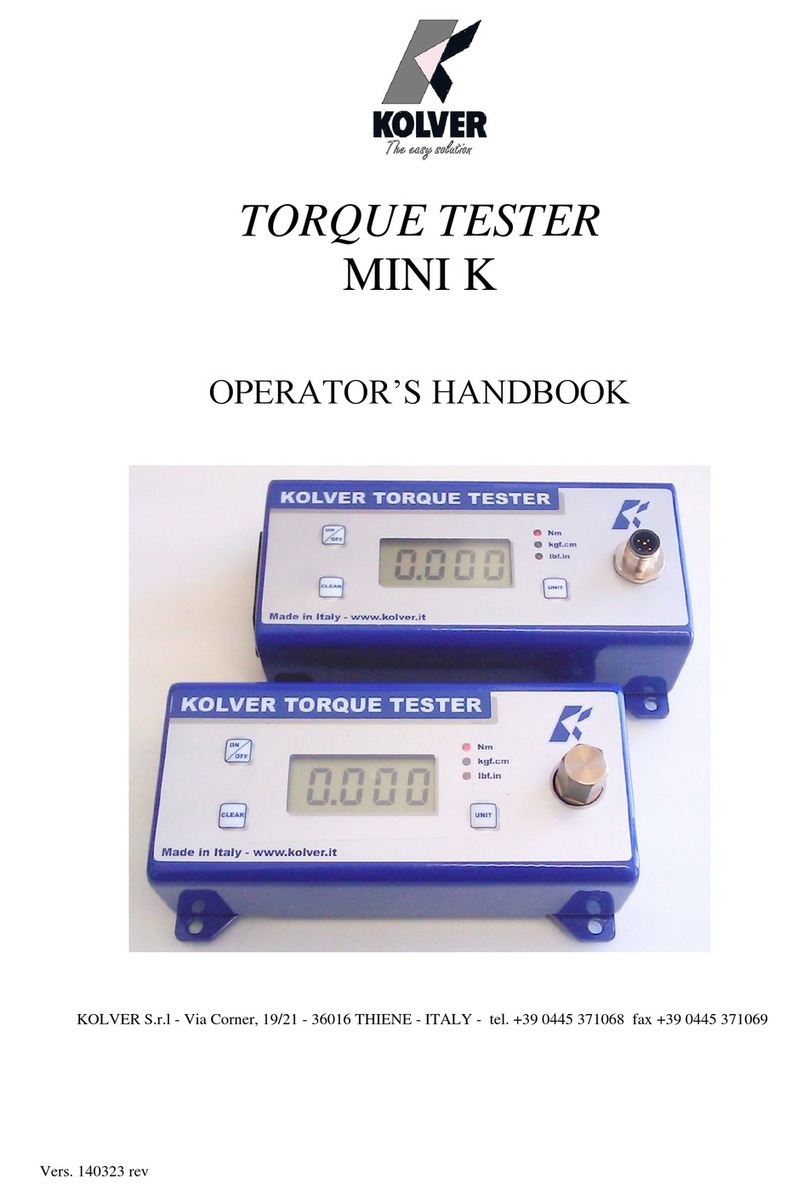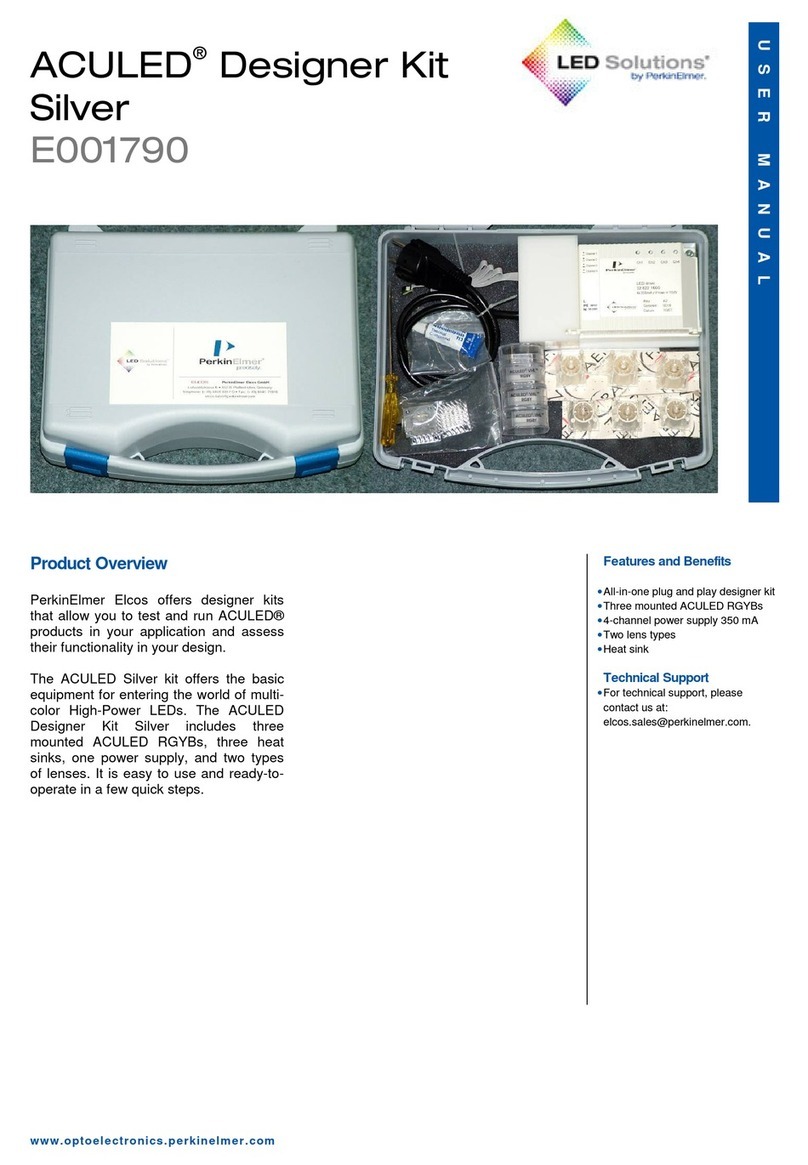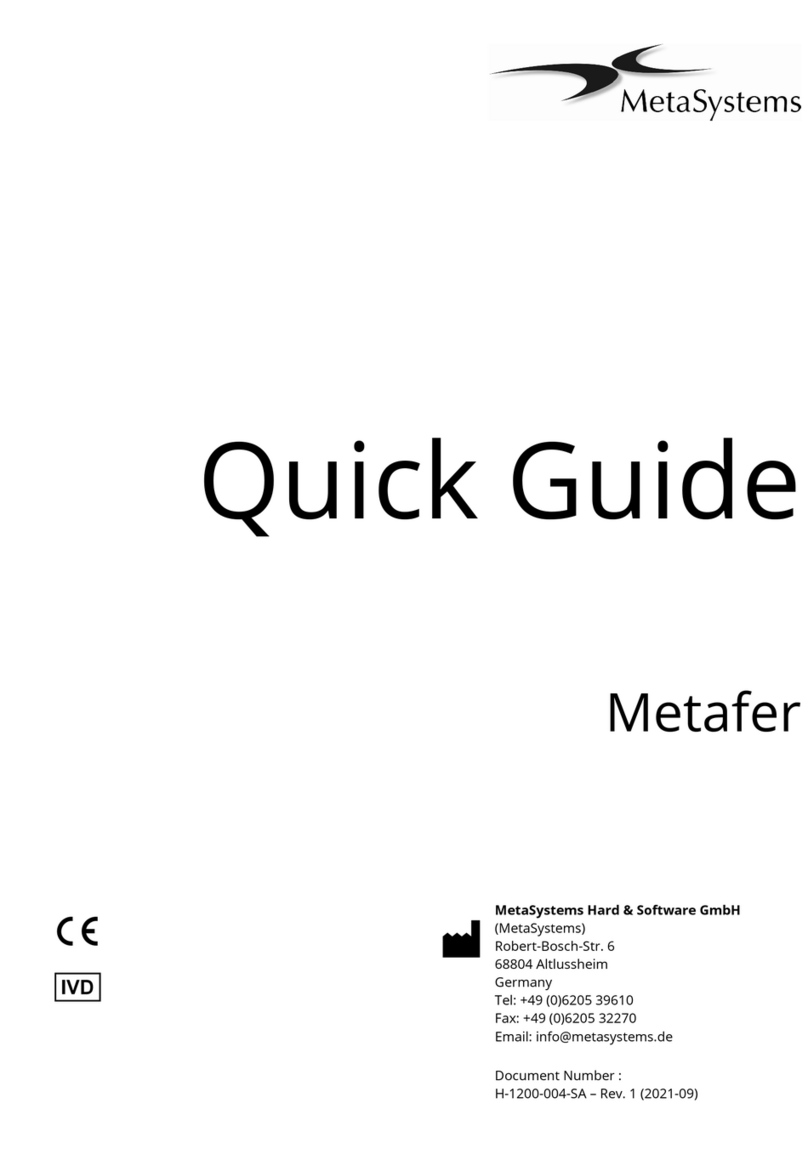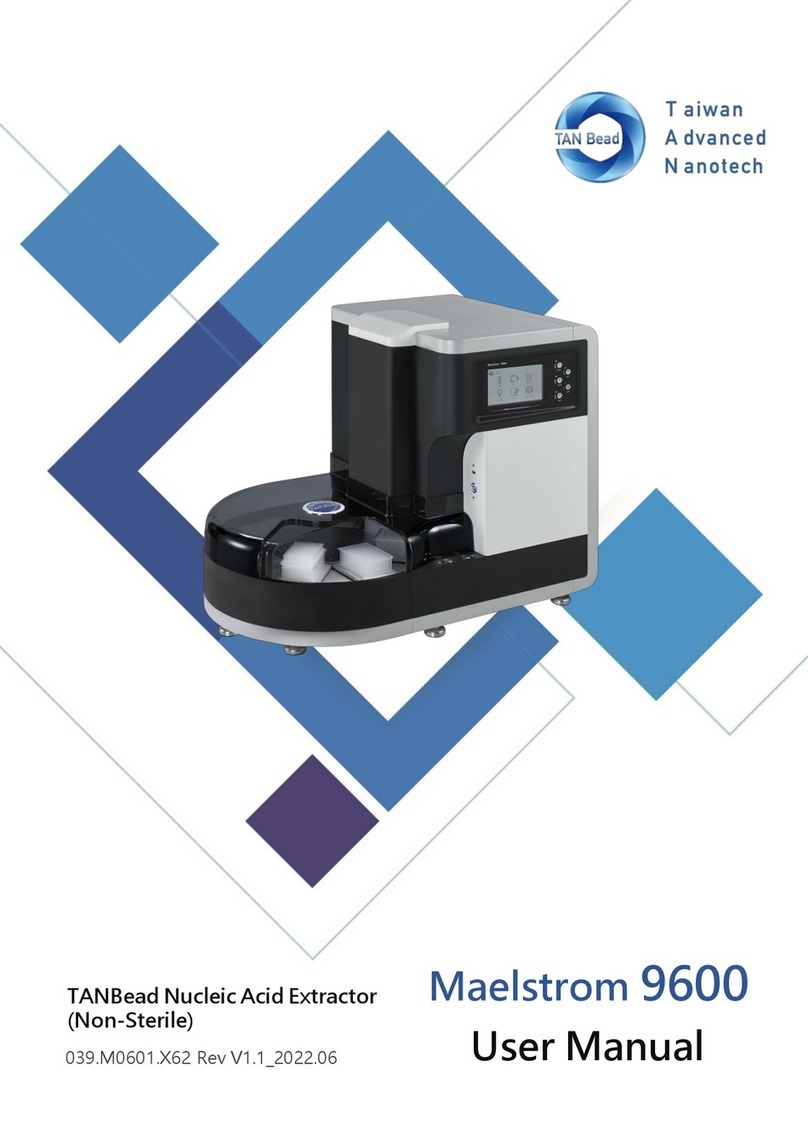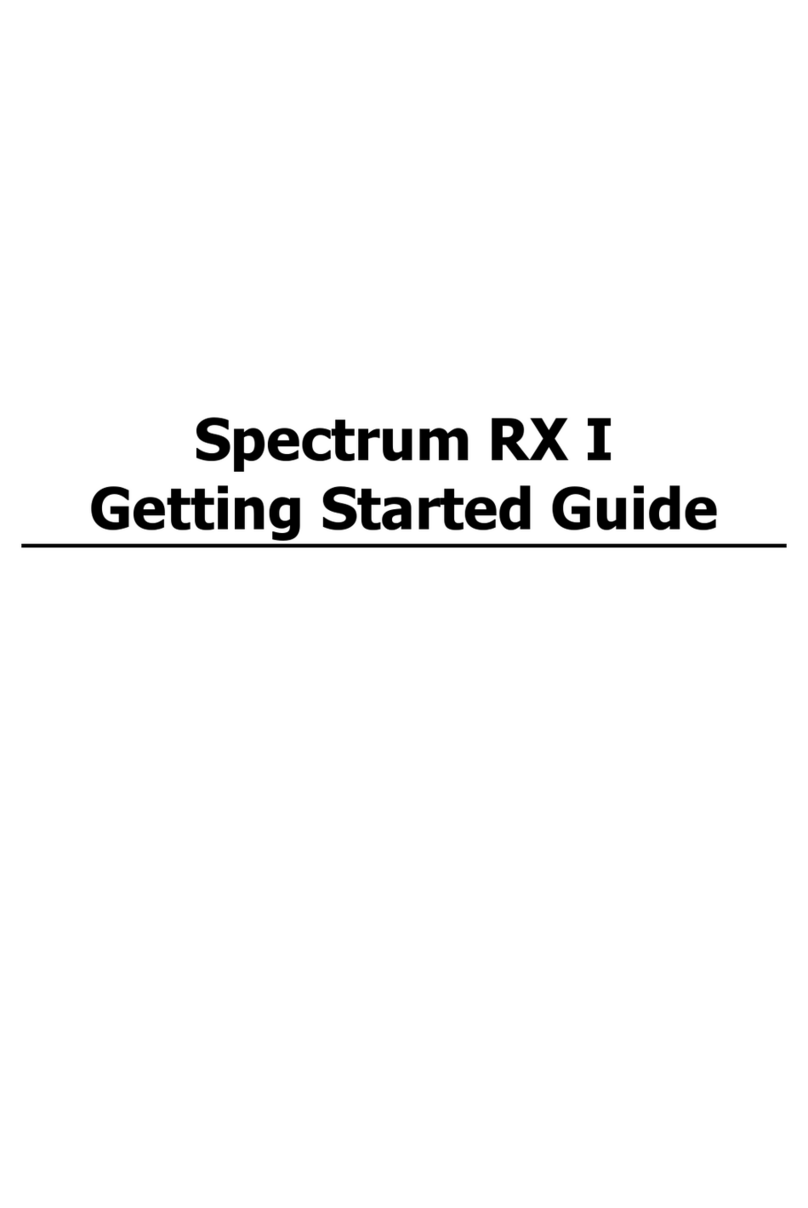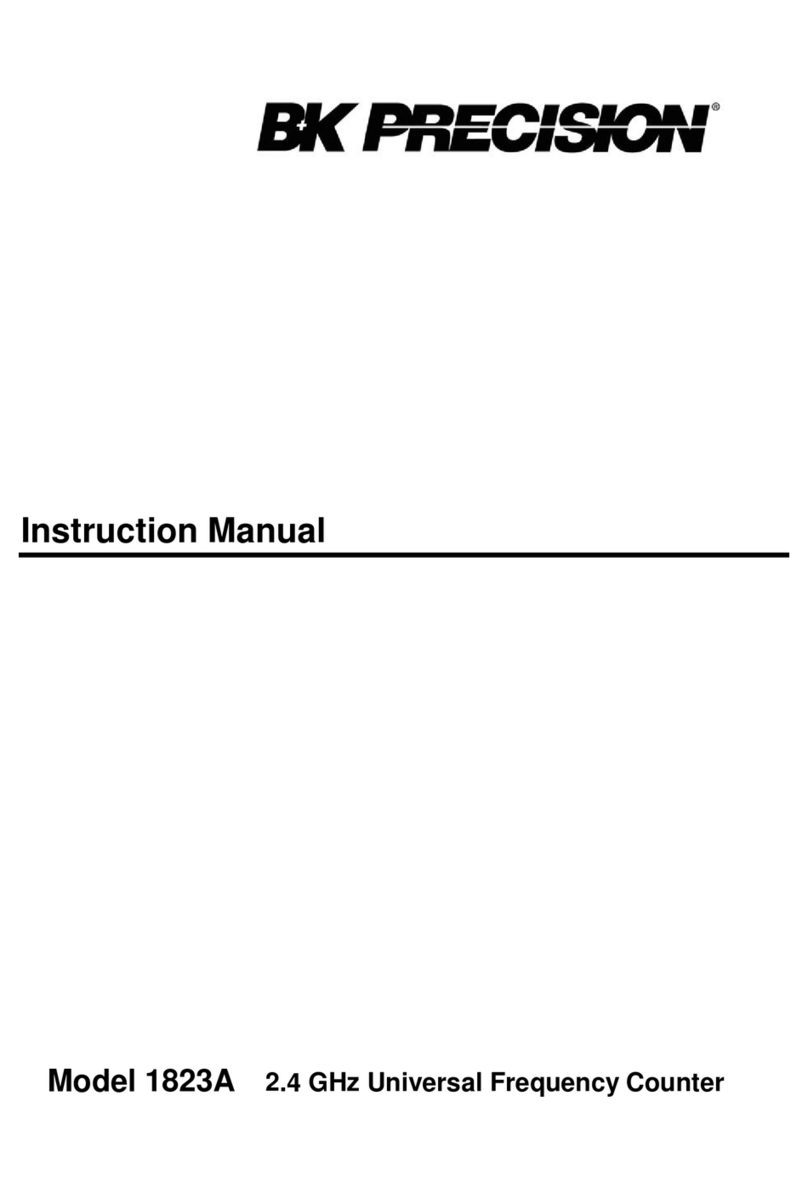InfiRay Tyke-L3 User manual

Tyke-L3 Thermal Imager
IRay Technology Co.,Ltd.
Operation and Maintenance Manual
V1.0.2
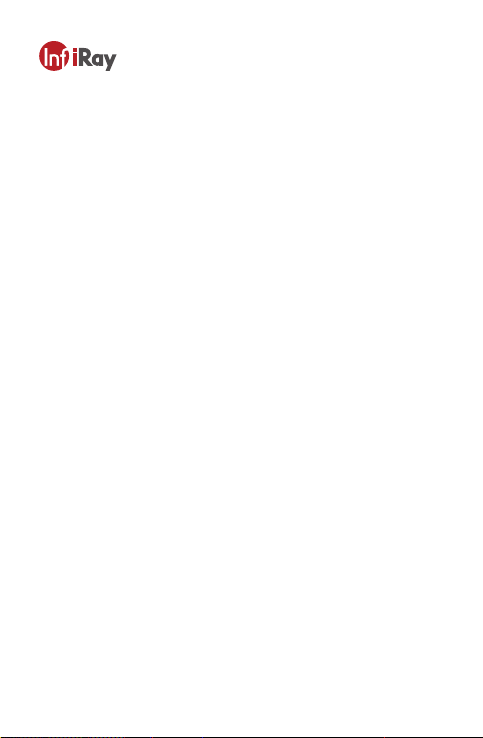
Warnings
①Keep the thermal imager away from strong light. Do not aim the thermal imager directly
at the sun or laser, otherwise serious damage will be caused to the thermal imager.
②Before using, the thermal imager should be connected to the observation bracket, and
the zero spot should be set.
③Keep the battery away from fire, and avoid violent impact or anode-cathode short circuit
of the battery. Otherwise, it may cause an explosion.
④It is strictly forbidden to disassemble the thermal imager by yourself, or contact with
corrosive substances such as acid and alkali.
⑤Before mounting the thermal imager, tiny particles and dust on the installation base
surface and the base surface of the observation bracket connection base should be
carefully cleaned to ensure the installation accuracy.
⑥If there is dust on the exposed optical surface of the thermal imager, it can be gently
wiped off with the provided brush. Do not wipe it with fingers or dirty cloth.
⑦Protect the thermal imager from falling or severe impact.
Cautions
①Please do not power the thermal imager to reduce battery energy consumption when it
is not used temporarily or in the process of preparations.
②Please keep the lens hood closed when powering the thermal imager on.
③After the thermal imager is exposed to rain or moisture, the surface of the thermal
imager should be wiped clean and dried in time.
④For long time storage, please take the battery out and put it back in the carrying case.
Release Note
This manual introduces the use and precautions of Tyke-L3 thermal imager ("imager" for
short). For operator’s safety, as well as reasonable and effective maintenance and use of
the imager, you must read this manual carefully and strictly abide by the requirements
specified therein before using the Imager.
Before the release of a new manual, you must follow this manual for the use and
maintenance of the imager and take other documents only for reference.
If you find any problems in use, please report them in time for our study and modification.

Table of Contents
1 Overview 1
1
1
1
3
3
3
4
4
2.1 Main Features
3.1 Package
3.2 Label
5.1 Battery Installation
5.2 Imager Connection
4
5.3 Cable Connection
2.2 Technical Specifications
2 Features and Technical Specifications
3 Package and Label
3
3
3
4
4.1 Focus Knob
4.2 Power Button
4.3 Encoder Aviation Connector Interface
4
4.4 Encoder
4
4.5 Diopter Regulation Knob
4 Functional Components and Interface
45 Installation & Connection
5
5
6.1 Power-On
6.2 Button Functions
5
6.3 Operation Interface
5
6 Operation Instructions
5
6
6
6.3.1 Entering Operation Interface
6.3.2 Operating Menu
6.3.3 Screen Brightness Adjustment

Table of Contents
11
7
8
9
9
10
10
7 Common Faults and Troubleshooting
12
8 Transportation and Storage
9 Package List 13
12
12
8.1 Transportation
8.2 Storage
6.3.4 Image Transmission
6.3.5 Infrared Image
6.3.6 Zero Calibration
6.3.7 Reset Preset Menu
6.3.8 Reticle Setup
6.3.9 Other Settings
12
13
8.2.1 Requirements on Storage Environment
8.2.2 Inspection during Storage

1 Overview
2 Features and Technical Specifications
2.1 Main Features
2.2 Technical Specifications
Tyke-L thermal imager ("Imager") is mainly used to quickly observe and indicate living
targets within 600m for day and night use.
The observation unit is composed of infrared system, image transmission system, etc. It
is easy to operate and learn with HD OLED screen.
a.Brightness adjustment for screen display. b.Wired and wireless image transmission.
c.Probability ranging. d.Infrared image adjustment.
e.Manual and auto zeroing. f.Manual reticle position adjustment
g. Reticle selection and adjustment. h.Auto detection of faults.
i. Reverse polarity protection and over-discharge protection for battery.
j.Light leaking prevention.
The technical specifications of the thermal imager are shown in Table 1.
1
2
3
Resolution
Pixel size
Spectral Range
Frame Rate
MRTD
Focal Lens
FOV
Imaging Distance
Focus Mode
OLED
Diopter Adjustment
Eye Relief
L325
384×288
17μm
25mm
14.9°×11.2°
35mm
Imaging
Components
Objective Lens
Components
Display
Components
10.6°×8° 12.5°×10°
L335
384×288
17μm
8~14μm
50Hz
350mk
30m~+∞
Manual
800×600
-5~+3SD
30mm
L635
640×512
12μm
4
5
6
7
8
9
10
11
12
No. Technical Parameters Models
Table 1 Main Technical Parameters of Thermal Imager
1Tyke-L3
Operation and Maintenance Manual

Cautions
①Please do not power the thermal imager to reduce battery energy consumption when it
is not used temporarily or in the process of preparations.
②Please keep the lens hood closed when powering the thermal imager on.
③After the thermal imager is exposed to rain or moisture, the surface of the thermal
imager should be wiped clean and dried in time.
④For long time storage, please take the battery out and put it back in the carrying case.
2
Physical
Property
Device
Property
Application
Environment
13
14
15
16
17
18
19
20
21
22
23
24
25
Power Supply
Battery life
Dimensions
Weight
Switch-on Time
Operating Temperature
Storage Temperature
Humidity
Altitude
Encapsulation
Reticle Adjustment Range
L325 L335
18650 Lithium battery
≥8h
190×76×82mm
≤450g
193×76×82mm
≤485g
≤10s
IP67
≥400m
≥600m
≥600m
≥850m
≥±15mil
-40℃~55℃
-50℃~70℃
95%±3%
≥5000m
≥830m
≥1200m
193×76×82mm
≤485g
L635
Recognition Distance
Tyke-L3
Operation and Maintenance Manual
No. Technical Parameters Models
2
Tyke-L3
Operation and Maintenance Manual

The label is attached to wire cover of the
housing, indicating model, SN, and company
information.
3.2 Label
The focus knob is used to adjust the
sharpness of the observation target, and
realize the imaging adjustment from a
close view to a distant view.
4.1 Focus Knob
The power button enables power-on,
power-off, and image correction.
4.2 Power Button
3.1 Package
The imager is packed in a special white
packaging box, with black matte blister box as
inner lining and foam at bottom, which is not
easy to be damaged during transportation. For
details, please take package list for reference.
Refer to figure 2 for detailed description of
functional components and interfaces of
the thermal imager.
1.Focus knob of objective lens
2.Power button
3.Aviation connector interface
4.Encoder
5.Diopter regulation knob
3 Package and Label
4 Functional Components and Interface
Figure 1 Label on Thermal Imager
Figure 2 Imager Layout
1 2
35
4
3Tyke-L3
Operation and Maintenance Manual
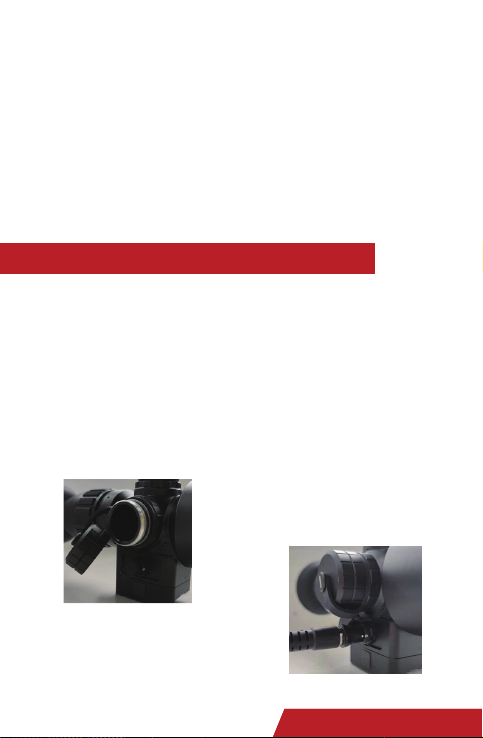
The aviation connector interface is
mainly used to connect external cables
for outputting PAL videos, RS232 serial
port debugging, etc.
4.3 Encoder Aviation Connector
Interface
The encoder allows you to operate the
thermal imager menu for function control,
4.4 Encoder
As illustrated in figure 3, unscrew the
battery cap which has the negative icon.
Insert one 18650 battery and distinguish
the positive and negative poles according
to the icon (the button of the battery is
positive and the cover of the battery is
negative). Screw the battery cap to complete
the battery installation.
5.1 Battery Installation
The diopter regulation knob is used to
adjust the clarity of the display screen,
which can be adapted to the observation
of myopia and hyperopia glasses.
4.5 Diopter Regulation Knob
The thermal imager is directly connected
to the Picatinny rail through the structure
5.2 Imager Connection
Insert the aviation cable into the interface of
the imager
Note: During cable connection, align the
connector with the socket before inserting. The
connection is done when there is a crisp sound,
as shown in Figure 4. (The cable is an optional
accessory; please contact the supplier for
purchase)
5.3 Cable Connection
5 Installation & Connection
Figure 3 Components for Battery Installation
Figure 4 Cable Connection
at the bottom of the shock-absorbing
base, which can be completed by hand
screwing.
digital zoom, and image adjustment.
2
Tyke-L3
Operation and Maintenance Manual 4
Tyke-L3
Operation and Maintenance Manual

the display screen as described below.
Long press the power button for 5s to start the
system. When the system is working, long
press for 3s to display the shutdown menu,
and long press 10s to force shutdown. Settings
are saved after shutdown.
Rotary operation and button operation can be
performed for the encoder. Tap the rotary
encoder to enter the menu interface. Rotate
the encoder knob forward or backward to
switch menu options (rotate the encoder
clockwise and the cursor will go down), and
click to select the menu options. In the display
interface, you can zoom in or zoom out by
rotating the encoder, the default value is 1 ×,
the zoom range is 1 × to 4×, and the zoom
information can not be saved after power off.
During zooming, the infrared image will be
zoomed around the center spot of the reticle,
and the size of the reticle will be changed
accordingly.
6.1Power-On
6.3 Operation Interface
6.2 Button Functions
Figure 5 Startup Picture Caution: it is not allowed to press the
encoder during rotating.
After the battery is installed and can supply
power normally, long press the power
button for 5 seconds to get the thermal
imager started. When the system is started,
it will display the image and booting up
information (product model), as shown in
Figure 5.
6.3.1 Entering Operation Interface
The initial screen shows information
about nine axes. The azimuth is shown in
the upper center (the cursor moves in
east, west, south, and north directions,
without showing the angle value); the
role angle is shown in the lower center
(range: ±90°); the pitch angle is shown
When the screen shows real time image
and the startup picture disappears, the
system is successfully started. Background
calibration will be performed after booting
up. Please do not open the objective lens
cover before the background calibration
(in case of misoperation, close the lens
cover and then short press the power
button for manual background calibration).
Functions and parameters can be set through
6 Operation Instructions on the right (range: ±90°). Respectively,
the cursors in the top right-hand corner
are the digital zoom ratio (on the main
interface, turn the encoder clockwise
unidirectionally to zoom the image in
1-2-3-4× increments, with the real-time
zoom ratio shown in the top right-hand
corner; in 4× mode, turning the encoder
clockwise does not zoom the image but
turning anticlockwise can zoom the image
in 4-3-2-1× decrements; similarly, in 1×
mode, turning the encoder anticlockwise
does not zoom the image), wireless
output (you can select image transmission
mode on the system's main menu, as
required), and battery level (detected by
the system and shown in real time; when
the battery is about to use up, the battery
level box turns red; the thermal imager is
automatically powered off if the battery is
not sufficient for its operation, after a
countdown prompt.)
Press and turn the encoder to enter the
main menu, as shown in Figure 6.
5Tyke-L3
Operation and Maintenance Manual
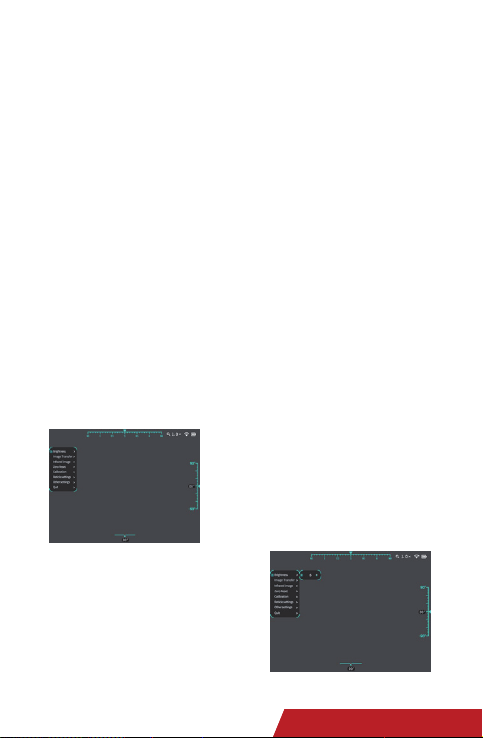
operation is completed, tap the encoder
to exit the menu and maintain the
adjusted state. If there are parameters
that need to be saved, there will be a
prompt on the interface.
When the automatic blanking is turned
on, the menu will automatically exit after
30s if you do not touch any button or
knob under any menu. (The blanking
function is invalid under reset preset and
zero calibration mode).
The initial screen shows information
about nine axes. The azimuth is shown in
the upper center (the cursor moves in
east, west, south, and north directions,
without showing the angle value); the
role angle is shown in the lower center
(range: ±90°); the pitch angle is shown
Figure 6 Main Menu
Figure 7 Screen Brightness Adjustment Menu
6.3.2 Operating Menu
You can turn the knob to choose different
menu. Click the encoder to select the
current menu (if there is a submenu,
enter the submenu), you can adjust the
parameters by turning the knob. After the
6.3.3 Screen Brightness
Adjustment
Brightness adjustment is performed for
the whole screen and to suit the use 24/7
in all weathers, and in any scenario. This
functionality does not involve the
adjustment of parameters such as image
contrast. The brightness is 5 by default
and adjustable between 0‒9 (0=dimmest;
9=brightest). Under the Screen brightness
menu, turn the encoder roller to adjust
the brightness. After getting the right
brightness, short press the encoder to fix
the device at the current brightness, as
shown in Figure 7.
on the right (range: ±90°). Respectively,
the cursors in the top right-hand corner
are the digital zoom ratio (on the main
interface, turn the encoder clockwise
unidirectionally to zoom the image in
1-2-3-4× increments, with the real-time
zoom ratio shown in the top right-hand
corner; in 4× mode, turning the encoder
clockwise does not zoom the image but
turning anticlockwise can zoom the image
in 4-3-2-1× decrements; similarly, in 1×
mode, turning the encoder anticlockwise
does not zoom the image), wireless
output (you can select image transmission
mode on the system's main menu, as
required), and battery level (detected by
the system and shown in real time; when
the battery is about to use up, the battery
level box turns red; the thermal imager is
automatically powered off if the battery is
not sufficient for its operation, after a
countdown prompt.)
Press and turn the encoder to enter the
main menu, as shown in Figure 6.
2
Tyke-L3
Operation and Maintenance Manual 6
Tyke-L3
Operation and Maintenance Manual
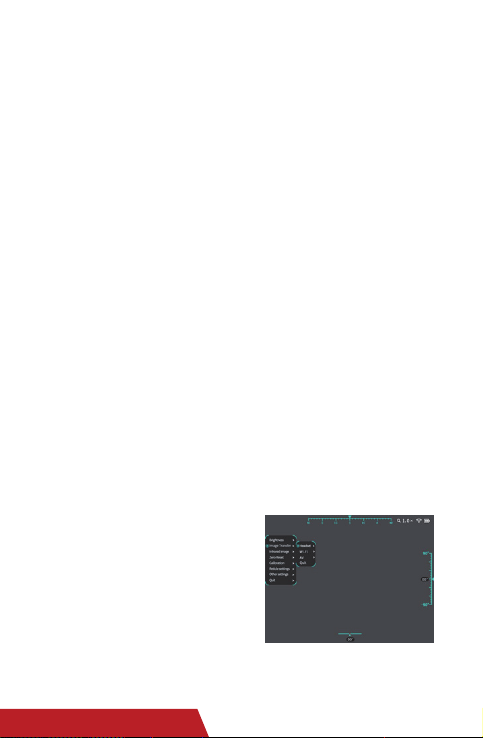
When connected, find the special app,
Cam802 , and open it to observe the
real-time images in the thermal imager.
Analog video: is a switch for transmitting
the videos on a thermal imager and must
be switched on for head-mounted,
wireless, or wired video transmission.
Connection steps for wired transmission
(common display as an example):
①Switch on the analog video;
②Plug the special cable into the thermal
imager as described in chapter 5.3;
③Plug the BNC connector of the cable
into the video input port of the display;
④Adjust the display mode of the display
so that images can be shown on the
display properly;
The system can carry out automatic
detection. When the battery is running
low, the image transmission will not be
enabled, and a prompt will appear on the
display; when the temperature is
relatively low, the operating voltage will
go down, and the time of image
transmission will be shortened due to
battery performance.
Figure 8 shows the image transmission
interface:
Figure 8 Image Transmission Adjustment
6.3.4 Image Transmission
Image transmission is to transmit the
videos on a thermal imager to other
devices, through a wired or wireless
approach, for simultaneous observation,
coordinated command, and quick directions.
It can be performed through head-mounted
transmission, wireless transmission, or
analog videos (disabled by default; must
be enabled to use after the device is
being powered on);
Head-mounted transmission: transmits
images to head-mounted devices. This
option currently supports Jerry-F products
and can transmit videos on a thermal
imager to a Jerry-F product in real time.
For steps to connect to a Jerry-F product,
see the user manual for Jerry-F. (Before
connecting to a Jerry-F product, turn on
its pairing switch. When the head-mount-
ed transmission is switched on, the
thermal imager pairs with the Jerry-F
product. The process lasts 30 seconds.
After that, operate by following the
instructions on the thermal imager.)
Wireless transmission: transmits information
on a thermal imager screen to cellphones,
tablets, computers, or other devices with
a Wi-Fi module (installation of the special
app required) to facilitate observation
and monitoring.
Connection steps for wireless transmission
(cellphone as an example):
①Switch on the wireless transmission;
②Switch on the analog video;
③Turn on Wi-Fi on the cellphone. Search
and connect to the Wi-Fi network with a
name containing "WIFIV_" (the default
password is "12345678" and you cannot
change it);
7Tyke-L3
Operation and Maintenance Manual
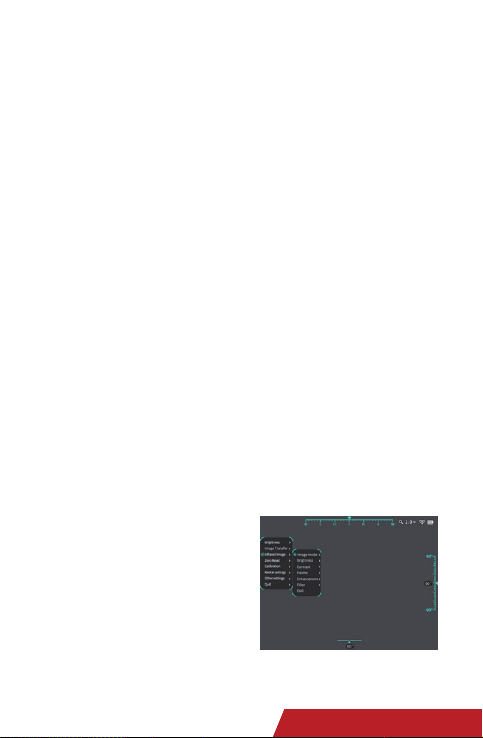
Figure 9 Infrared Image Submenu
Select the infrared image on the main
menu and press the button to go to the
infrared image submenu shown in Figure
9. The infrared image submenu provides
the following functions:
①Calibration mode (Manual, Auto 0, and
Auto 1)
Auto 0: This mode produces soft and
refined images with moderate contrast
and can automatically adapt to indoor,
night, and other scenarios;
Auto 1: The mode produces images with
higher contrast to present more details
for easier discovery of long-distance,
small targets and targets with small
temperature differences.
Manual: In this mode, the brightness and
contrast menus are opened for optional
selection. You can manually adjust the
image quality by setting the brightness
and contrast according to the environmen-
tal conditions and usage requirements.
②Brightness (adjustable between 0‒100,
0 by default)
Unlike the screen brightness adjustment
function, this function is for adjusting the
image brightness to fit with the surrounding
environment brightness.
③Contrast (adjustable between 0‒100, 0
by default)
Brightness and contrast: ranges between
0‒100. Turn the encoder clockwise to
increase the value, or anticlockwise to
decrease the value. The value changes in
5 increments/decrements each time you
6.3.5 Infrared Image turn the encoder. Brightness and
contrast are only adjustable in manual
mode.
④Palette (Black Hot, White Hot, Red Hot,
Rainbow, and Red Face)
The Palette includes five modes: Black
Hot, White Hot, Red Hot, Rainbow, and
Red Face. Different palette highlights
distinct target colors and suits different
statuses. The default status is White Hot
mode, but you can switch among
different modes as required.
⑤Enhancement (default: On)
⑥Filter (default: On)
Enabling the image enhancement and
filter can enhance image details, refining
the image. The two functions are
enabled by default.
①Default status refers to the status after
the module is powered on.
②The image brightness and contrast
cannot be changed until the calibration
mode is changed to manual.
The default status is Auto 0, which can be
adjusted manually.
2
Tyke-L3
Operation and Maintenance Manual 8
Tyke-L3
Operation and Maintenance Manual

Figure 10 Zero Calibration
Figure 11 Reset Preset Menu
Reset preset is the correction between a
known target and the zero position when
target information and the zero drift are
known.
Reset preset information is a supplemen-
tary correction for the zero position based
on environmental conditions such as wind
speeds, air pressure, and target elevation.
The Reset preset menu includes four
options: Position correction, Height correction,
Save and quit, and Quit. The values in
reticle position under Zero Calibration and
those in Reset preset determine the
ultimate coordinates of the reticle. The
total adjustment value of the zero position
and the preset menu is within ±20mil, as
shown in Figure 11.
6.3.7 Reset Preset Menu
Descriptions of Zero Calibration
Position correction: You can move the
reticle leftward or rightward on the
screen by adjusting the position correction
parameters. Turn the encoder clockwise
to increase the values and move the
reticle rightward, or anticlockwise to
decrease the values and move the reticle
leftward.
Height correction: You can move the
reticle upward or downward on the
screen by adjusting the height correction
parameters. Turn the encoder clockwise
to increase the values and move the
reticle downward, or anticlockwise to
decrease the values and move the reticle
upward.
For the 25mm lens, the reticle moves
0.3142 mil each time; for the 35mm lens,
the reticle moves 0.22038 mil each time.
The change value of the azimuth is within
±20mil; please return to 1× display for
the reticle adjustment.
Save and exit: to save the current correction
values and exit to the first-level menu.
Exit: to exist to the first-level menu
without saving the current correction
values.
6.3.6 Zero Calibration
9Tyke-L3
Operation and Maintenance Manual
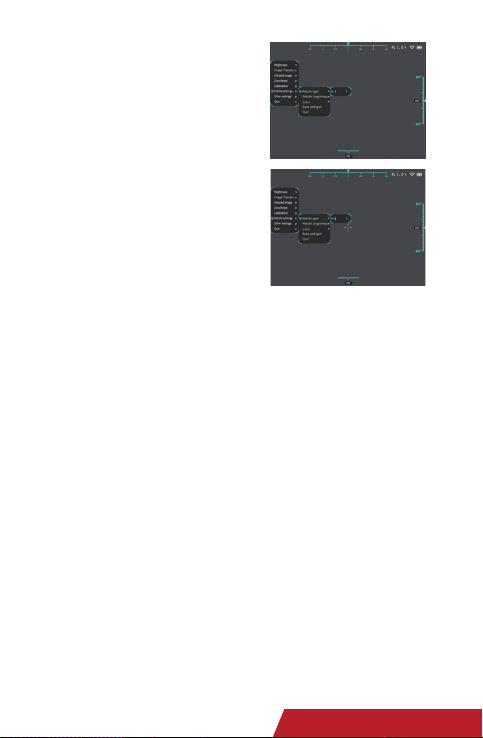
Figure 12 Reticle Setup Submenu
On the main menu, select Reticle setup.
The submenu of Reticle setup is displayed,
as shown in Figure 12.
The reticle setup includes five parts:
Reticle type, Reticle brightness, Reticle
color, Save and exit, and Exit. You can
adjust the reticle by selecting the right
reticle type and setting its color and
brightness as required.
Reticle setup helps you point to a target
position quickly in various application
environments.
Reticle type: includes cross reticle and
spot reticle. You can select the desired
type (or customize it by communicating
with the manufacturer).
Reticle brightness: cyclically changes from
1‒3.Turn the encoder clockwise to
increase the value, i.e., to make the reticle
brighter (1=dimmest; 3=brightest). The
default brightness value is 2. The setting is
automatically saved when it is complete.
Reticle color: includes five modes, i.e.,
Red, Yellow, Green, B/W and Reverse. The
default mode is Reverse. (In Reverse
mode, the reticle color is adjusted
according to the background color. The
reticle is black against bright background
and is white against dim background.)
Save and exit: Press OK to exit to the
first-level menu if you are sure you need to
save the current setting.
Exit: Press this button if you do not need to
save the current setting.
On the main menu, select Other settings.
The Other settings submenu is displayed.
Battery Power Detection: When you go to
this submenu, detection will be performed
on battery power. When the detection is
complete, the results will show on the
screen.
Factory default: The system parameters of
the thermal imager will reset to the factory
default values (zero calibration and reset
preset data will not be reset to default
values).
Blanking menu: When turning on the
switch for this submenu, you can choose
to enable or disable the automatic
blanking function. The system will
automatically exit menu for 60 seconds of
inactivity after it is enabled.
Select language: includes Chinese and
6.3.8 Reticle Setup
6.3.9 Other Settings
2
Tyke-L3
Operation and Maintenance Manual 10
Tyke-L3
Operation and Maintenance Manual

See Table 2 for common faults and troubleshooting methods.
7 Common Faults and Troubleshooting
Table 2 Common Faults and Troubleshooting Methods
Return to the factory for repair.
Return to the factory for repair.
Return to the factory for repair.
Return to the factory for repair.
No power supply
No correct infrared
image
No serial
communication
available
Polarity inversion
failure
Failed
self-inspection
Damaged module
component
Improper serial cable
connection
Check if the power supply of the module
component is normal.
Check if the power supply of the module
component is normal.
Check whether the serial communication-
cable or interface connection is correct.
Check whether the serial communication
is normal.
Check whether the serial communication
is normal.
Return to the factory for repair.
Damaged module
component
Abnormal serial
communication
Damaged module
component
Damaged module
component
Abnormal serial
communication
Damaged module
component
No power supply
"Enhancement"
cannot be enabled
or disabled
normally
1
3
4
5
No. Fault Cause Troubleshooting Method
2
English options. You can select based on your language preference. (There will be cues for
the separate language version, please contact the supplier for more language versions)
Angle display: enables you to enable or disable the display of azimuth, pitch angle, and roll
angle. When angle display is enabled, the azimuth is displayed on the upper part of the
screen, the pitch angle on the right part, and the roll angle on the lower part. The azimuth
is not displayed with a specific value, while the pitch and roll angles are. When the angle
display is disabled, the screen will not display any angle information.
Angle calibration: After a thermal imager is carried from the manufacturing site to a
different place, due to influences of local magnetic field and gravity, angle calibration must
be performed for its built-in angle module for a more accurate display of angles. After going
to the Angle calibration menu, operate by following the instructions on the screen. After
that, the system will perform angle calibration based on the collected information.
11 Tyke-L3
Operation and Maintenance Manual
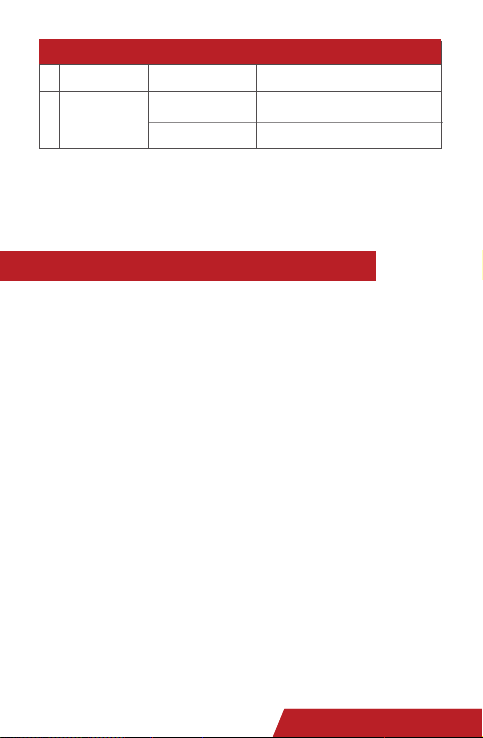
8.1 Transportation
8.2 Storage
In the process of handling, take necessary
anti-static and anti-impact measures for
the product. Control such activities as
handling, storage, packaging, protection,
and delivery in accordance with the
requirements to ensure that the product
features will not be impaired and to
deliver the product to the specified place
safely.
When loading, storage boxes should be
placed in a balanced manner and
stacked neatly and securely. The stacking
height and weight should not exceed the
specified limit.
During road transportation, the vehicle
speed should be controlled according to
the road conditions.
Do not transport the thermal imager with
the flammable, explosive, and corrosive
goods in the same vehicle.
Pay attention to rain, dust, sunlight,
impact, and fall prevention during transporta-
All facilities and stored items should be
kept clean and tidy.
Storage places should have good lighting
facilities.
The storage environment should be far
from strong magnetic field.
Places with adequate facilities for
earthquake prevention, fire prevention,
ventilation, heat insulation, heat preservation,
drainage, etc.
Do not place the imager near the source
of heat radiation. Keep it at least 1.5 m
away from the heat source. Do not place
8.2.1 Requirements on Storage
Environment
8 Transportation and Storage
Before using the thermal imager, users should read the Operation and Maintenance
Manual carefully, and solve related faults following the instructions of Table 2. In case of
any fault that cannot be solved, please contact the manufacturer for maintenance.
Confirm or replace the power board
Check the video cable.
Check and replace the power board.
Power board fault
Failure of video switch chip
Power-on failure
No digital video
The video cable is not a
twisted pair cable.
6
7
No. Fault Cause Troubleshooting Method
tion.
During shipment, if the module component
is damaged, please notify the related
department timely.
it in a place directly exposed to sunlight
for a long time.
Prohibit storing items that have a
corrosive effect on the imager.
2
Tyke-L3
Operation and Maintenance Manual 12
Tyke-L3
Operation and Maintenance Manual
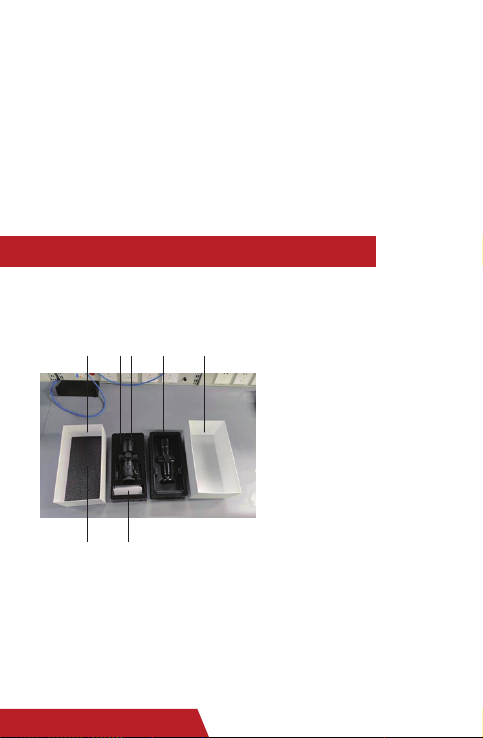
Thermal imager (including the connecting socket, lens hood, and eye cup): 1SET
Operation and Maintenance Manual: 1PCS
1.Lower box cover; 2.Foam; 3.Lower blister cover; 4.Upper blister cover; 5 Upper
box cover; 6.Manual; 7.Thermal imager;
9 Package List
1
2 6
4
375
Take necessary anti-static and anti-shock
measures for the product during storage.
Control such activities as storage, packaging,
All facilities and stored items should be
kept clean and tidy.
Storage places should have good lighting
facilities.
The storage environment should be far
from strong magnetic field.
Places with adequate facilities for
earthquake prevention, fire prevention,
ventilation, heat insulation, heat preservation,
drainage, etc.
Do not place the imager near the source
of heat radiation. Keep it at least 1.5 m
away from the heat source. Do not place
8.2.2Inspection during Storage
it in a place directly exposed to sunlight
for a long time.
Prohibit storing items that have a
corrosive effect on the imager.
and protection in accordance with the
requirements to ensure that the product
features will not be impaired.
a) Before storage, check the completeness
of the product. Ensure that the module
component, packaging, and accessories
are clean and dry;
b) Periodically inspect products during
storage. In case of any problem, timely
solve it.
13 Tyke-L3
Operation and Maintenance Manual

FCC Warning:
§ 15.19 Labelling requirements.
This
device
complies
with
part
15
of
the
FCC
Rules.
Operation
is
subject
to
the
following two conditions: (1) This device may not cause harmful interference, and (2)
this
device
must
accept
any
interference
received,
including
interference
that
may
cause undesired operation.
§ 15.21 Information to user.
Any
Changes
or
modifications
not
expressly
approved
by
the
party
responsible
for
compliance could void the user's authority to operate the equipment.
§ 15.105 Information to
the user.
Note:
This equipment has been tested and found to comply with the limits for a Class
B
digital
device,
pursuant
to
part
15
of
the
FCC
Rules.
These
limits
are
designed
to
provide
reasonable
protection
against
harmful
interference
in
a
residential
installation.
This
equipment
generates
uses
and
can
radiate
radio
frequency
energy
and, if not installed and used in accordance with the instructions, may cause harmful
interference
to
radio
communications.
However,
there
is
no
guarantee
that
interference
will
not
occur
in
a
particular
installation.
If
this
equipment
does
cause
harmful
interference
to
radio
or
television
reception,
which
can
be
determined
by
turning
the
equipment
off
and
on,
the
user
is
encouraged
to
try
to
correct
the
interference by one
or more of the following measures:
-Reorient or relocate the receiving antenna.
-Increase the separation between theequipment and receiver.
-Connect the equipment into an outlet on a circuit different from that to which the
receiver is connected.
-Consult
the dealer or an experienced radio/TV technician for help.
Body
Operation
This
device
was
tested
for
typical
body-operations.
To
comply
with
RF
exposure
requi
rements,
a
minimum
separation
distance
of
0
mm must
be
maintained
between
the
user’s
body
and
the
device,
including
the
antenna.
Third-party
belt-clips,
holsters,
an
d
similar
accessories
used
by
this
device
should
not
contain
any
metallic
components
.
Body-
accessories
that
do
not
meet
these
requirements
may
not
comply
with
RF
ex
posure
requirements
and
should
be
avoided.
Use
only
the
supplied
or
an
approved
a
ntenna.
Table of contents
Other InfiRay Laboratory Equipment manuals
Popular Laboratory Equipment manuals by other brands

Osram
Osram AirZing PRO 5040 quick start guide

YOKOGAWA
YOKOGAWA FF20 instruction manual
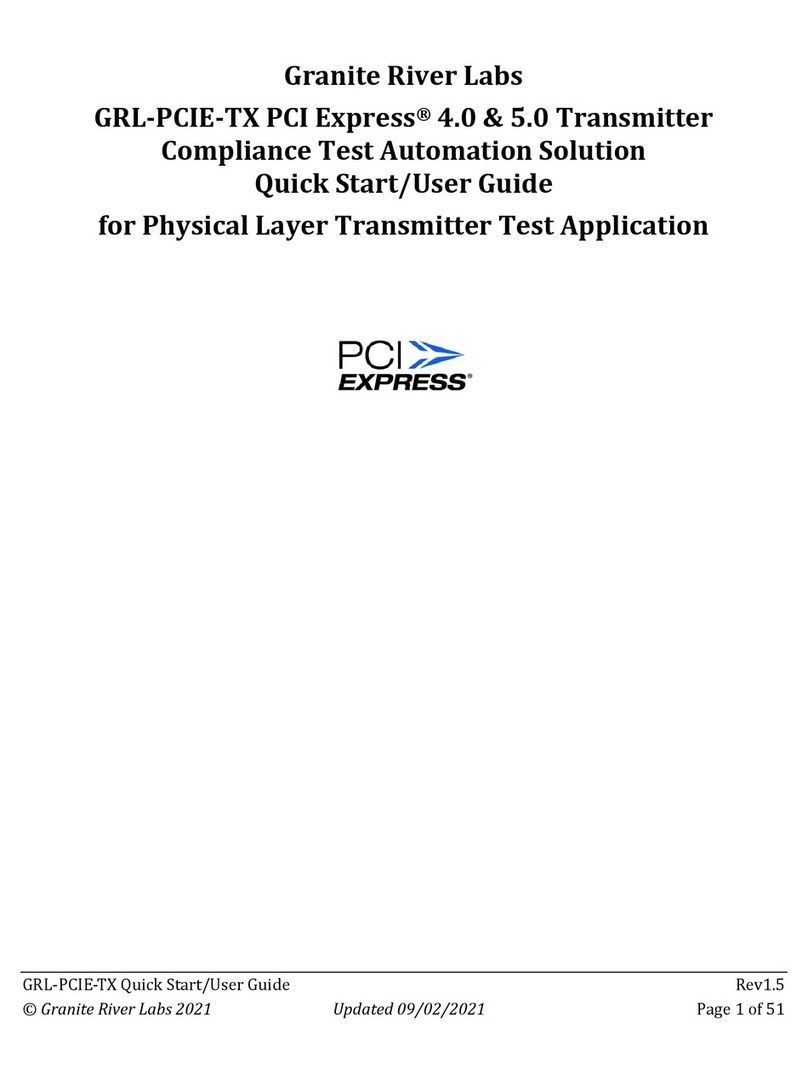
Granite River Labs
Granite River Labs GRL-PCIE-TX Quick start user guide

Amsco
Amsco RELIANCE 444 HTM installation instructions
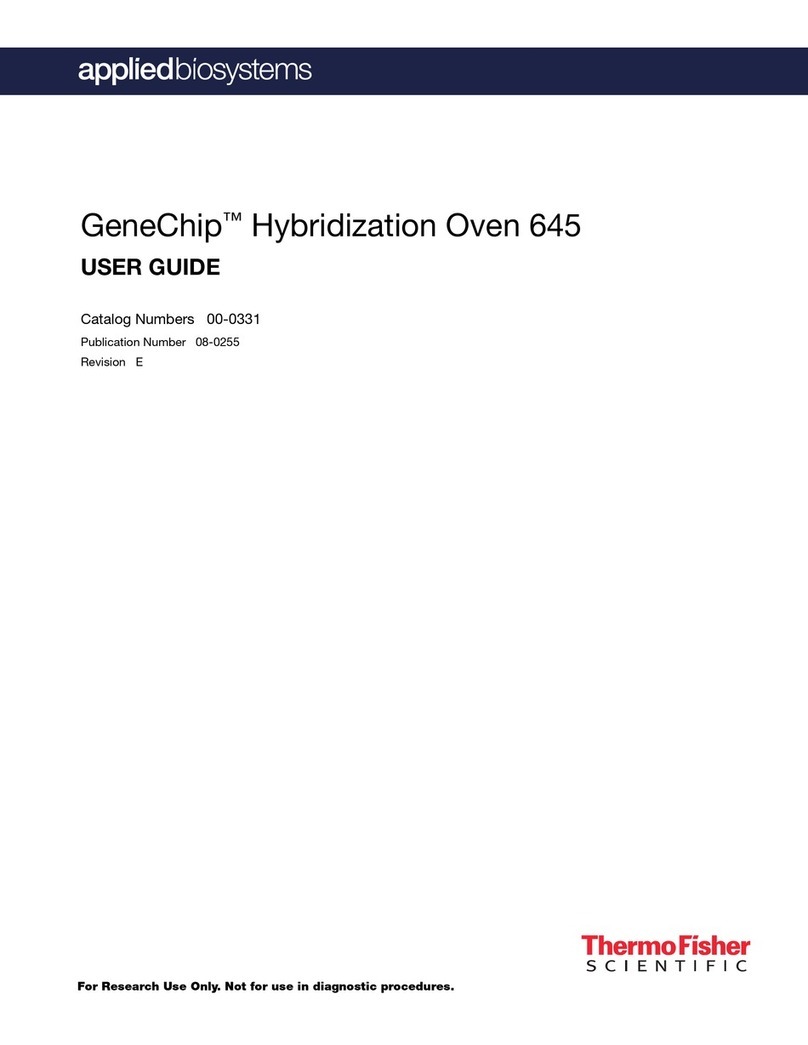
Thermo Scientific
Thermo Scientific Applied Biosystems GeneChip 645 user guide

Metrohm
Metrohm 869 manual