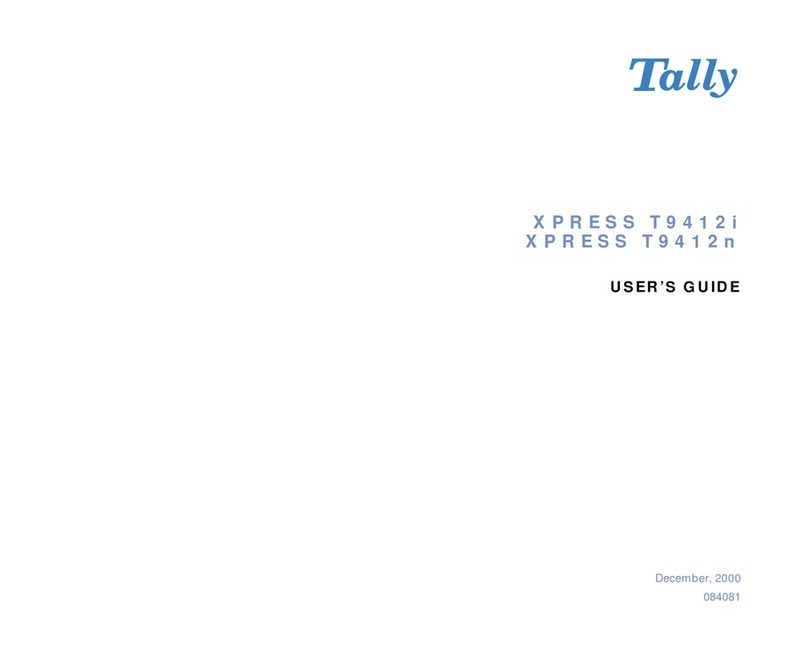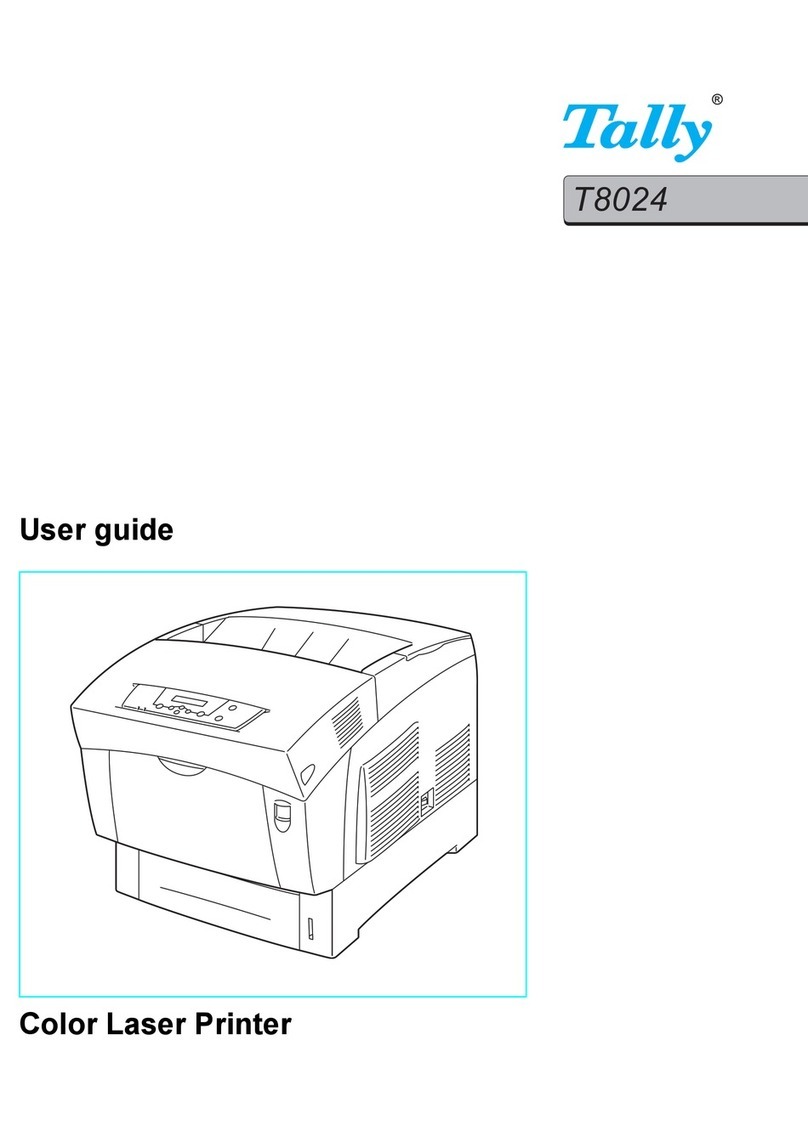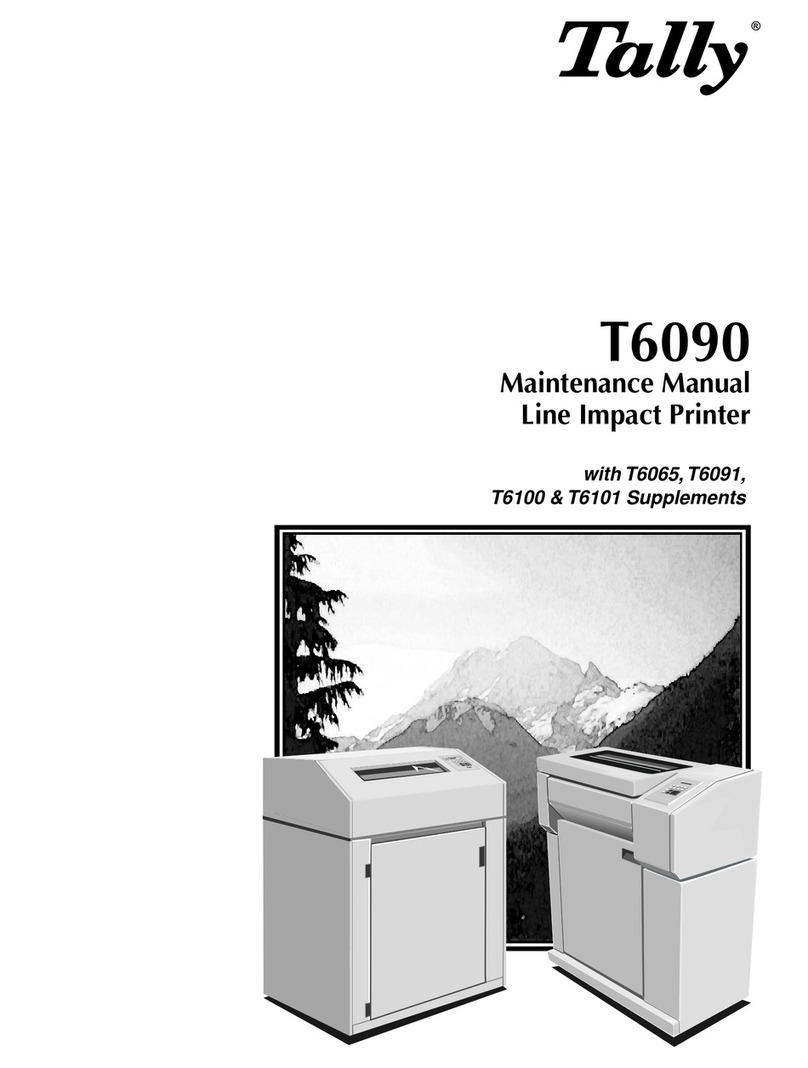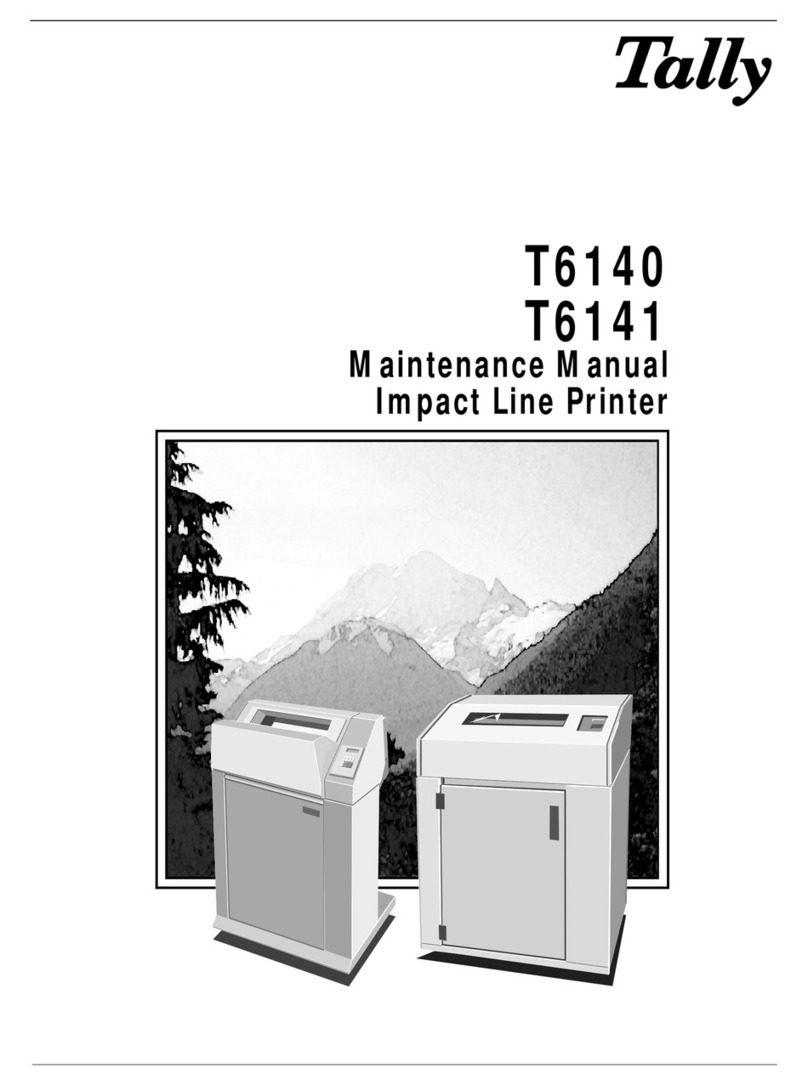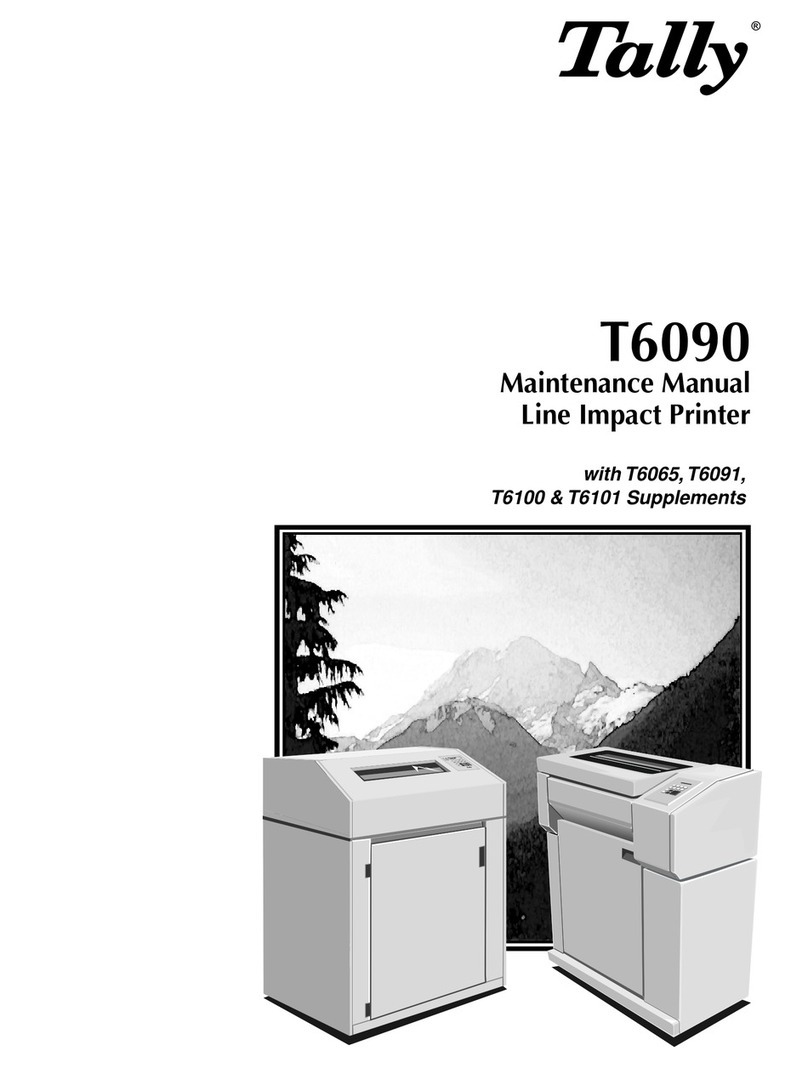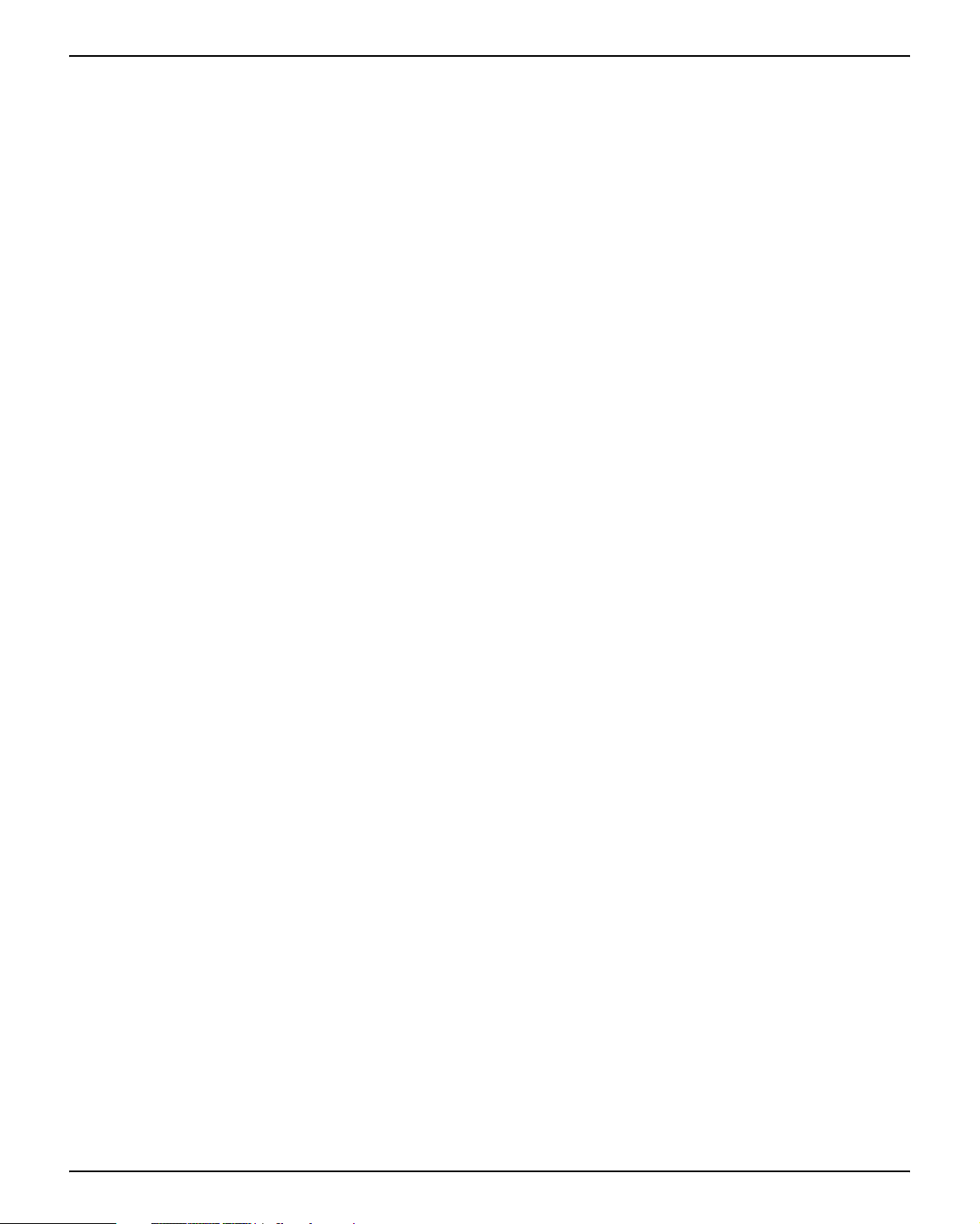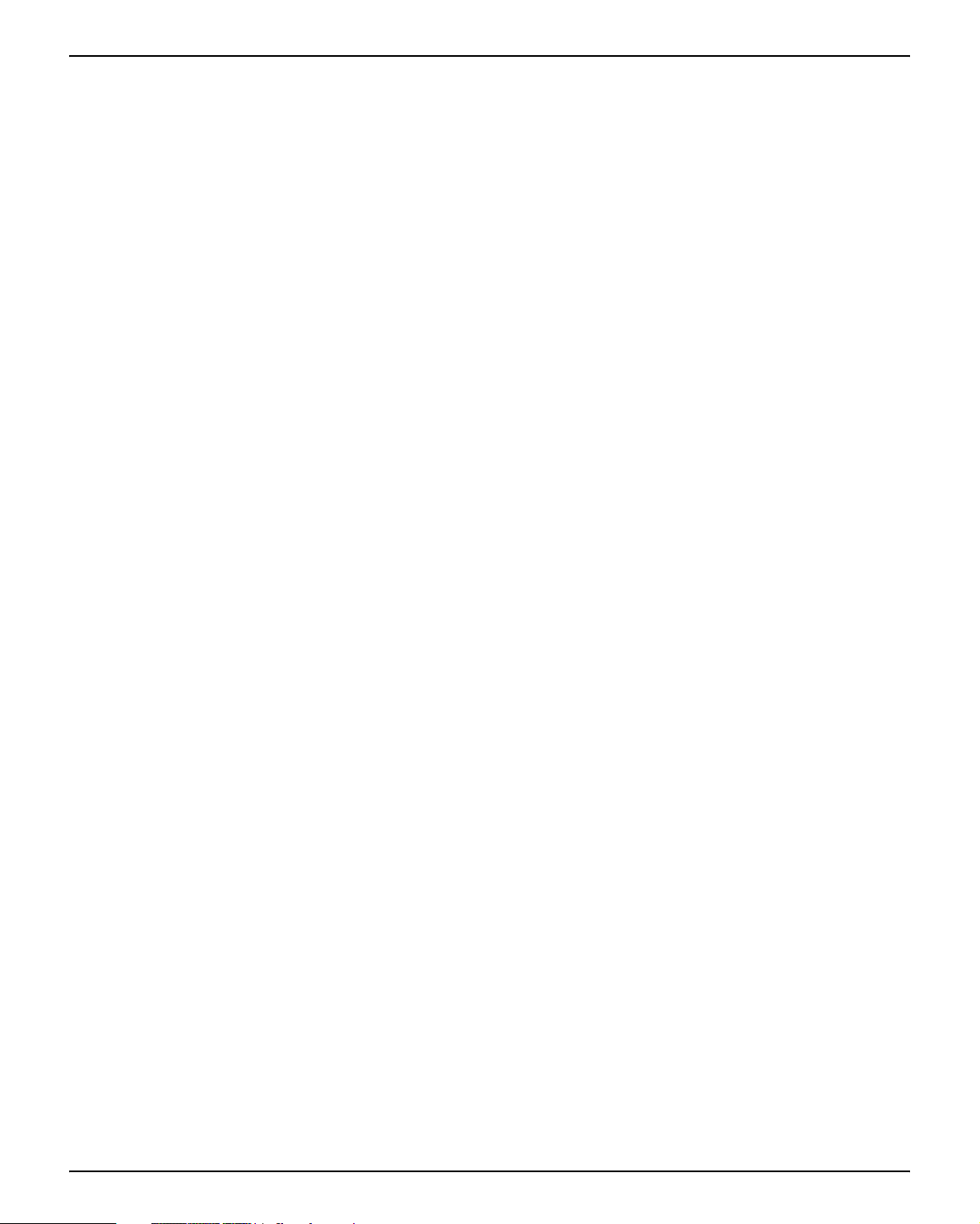User guide Table of contents
V
Paper handling (Paphand) 106
Increasing the printhead gap (Head up) 106
Paper width (Pagewid) 107
Left-hand area (Leftzon) 107
Right-hand area (Rightzo) 108
Physical left margin (Physlm) 108
Bidirectional parallel interface (CX-bid) 109
Line wrap (Wrap) 109
Beep at paper end (Sound) 110
Deactivate single sheet feeder (Single) 110
Settings for paper with dark back (Pap.back) 111
Setting for printing copy paper (HvyForm) 111
Automatic paper width detection (APW) 112
Automatic detection of the top paper margin (AED) 113
Serial number (SerialN) 114
Asset number (AssetN) 114
Graphic Print Speed (GrSpeed) 115
Troubleshooting 117
General print problems 118
The display remains dark 118
The display is lit, but the printer does not print 118
Problems with the paper feed 119
Paper jam (fanfold paper) 119
Paper jam (single sheets) 120
Paper does not move to tear off position 120
Problems with the print quality 121
Print is too pale 121
Smudged print 121
Prints undefined characters 121
The first line is not completely printed out at the top 121
Dots within characters are missing 121
Error messages via the display 122
Additional display messages 125