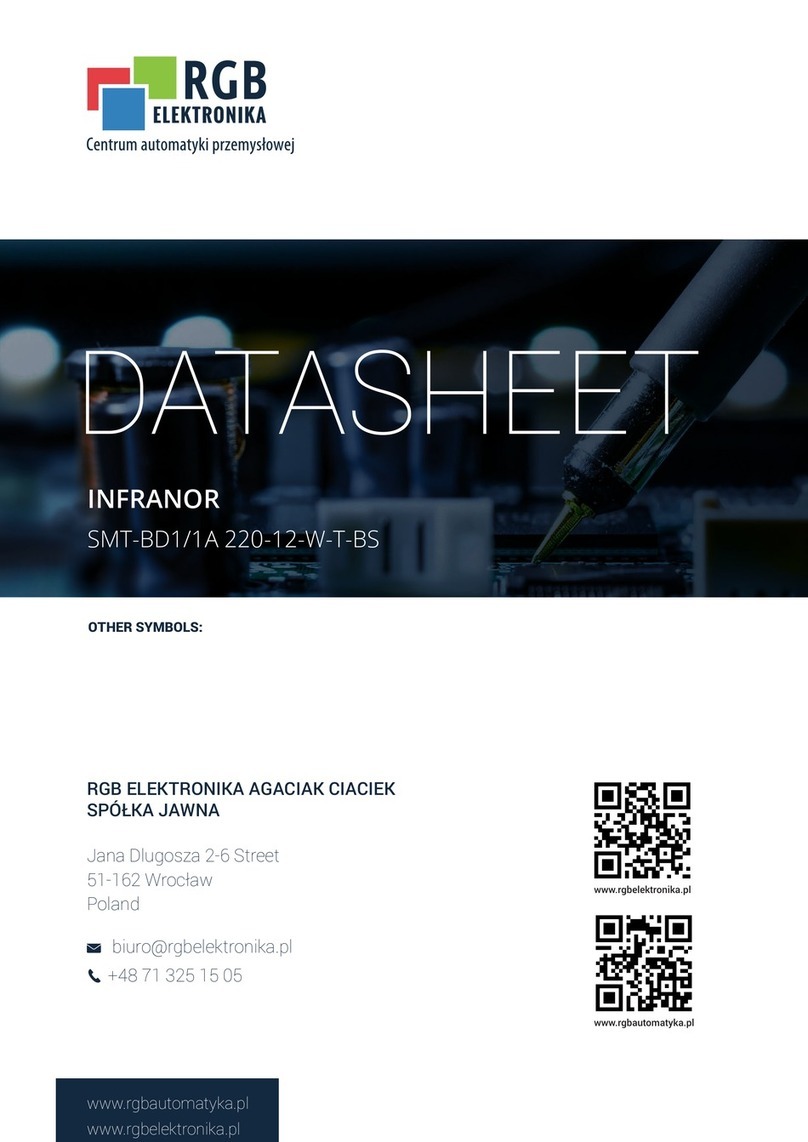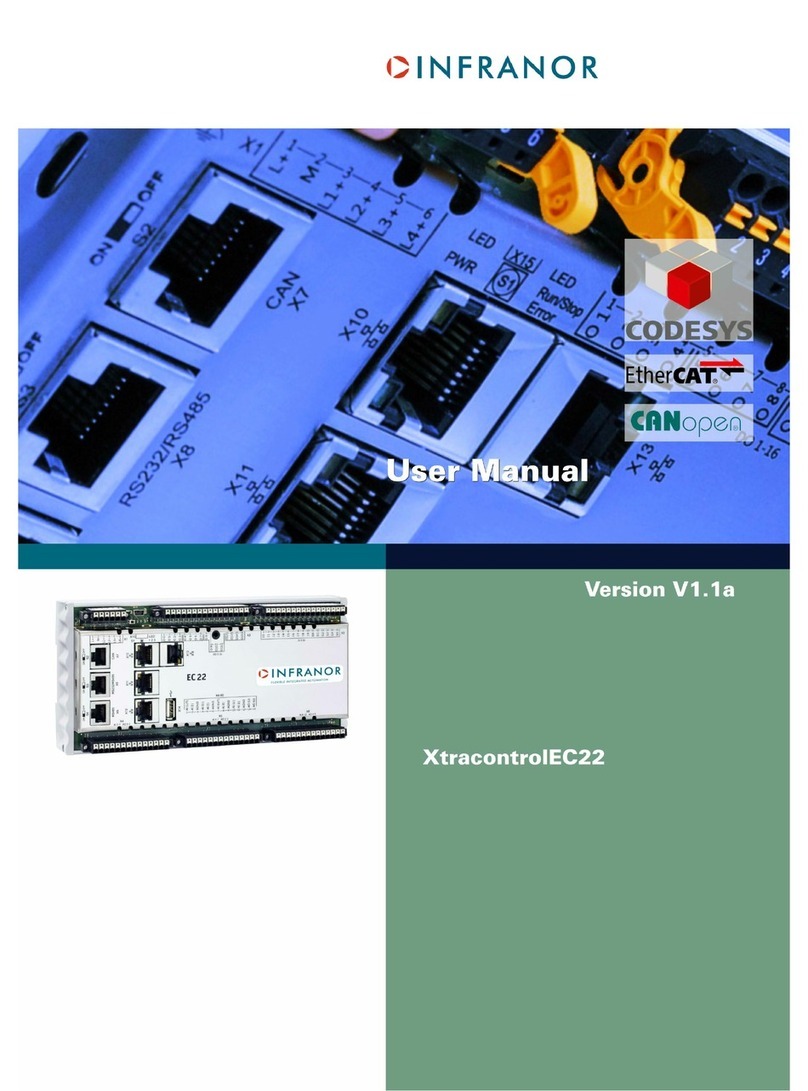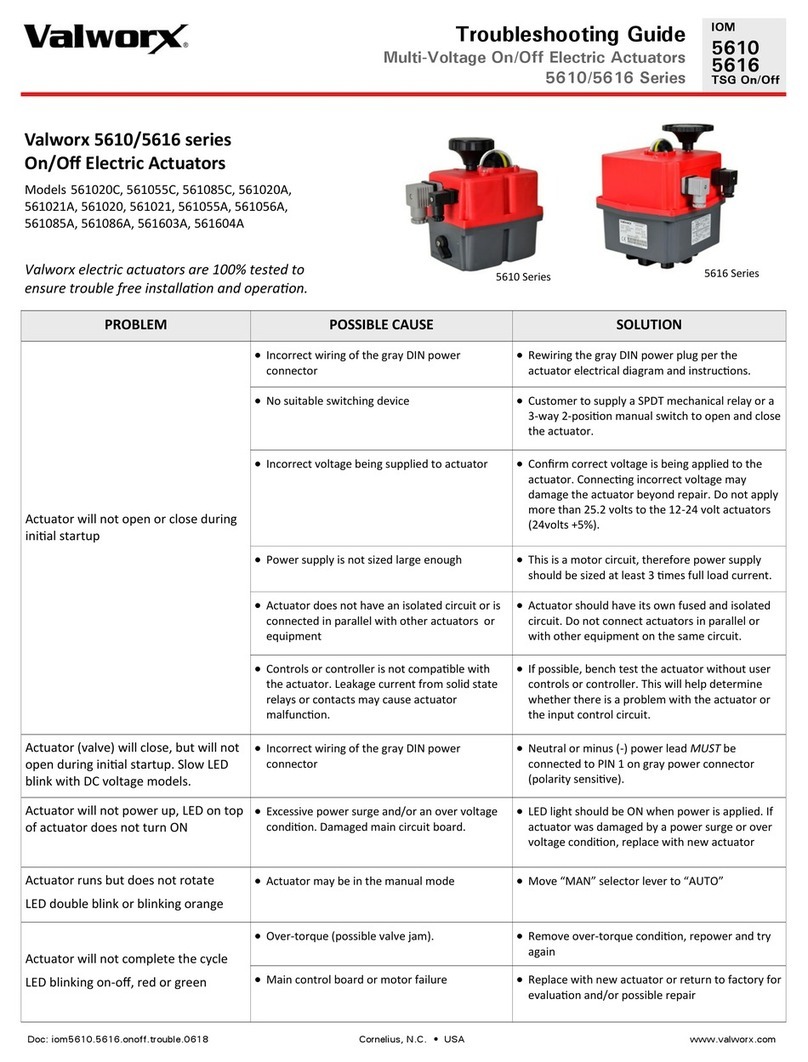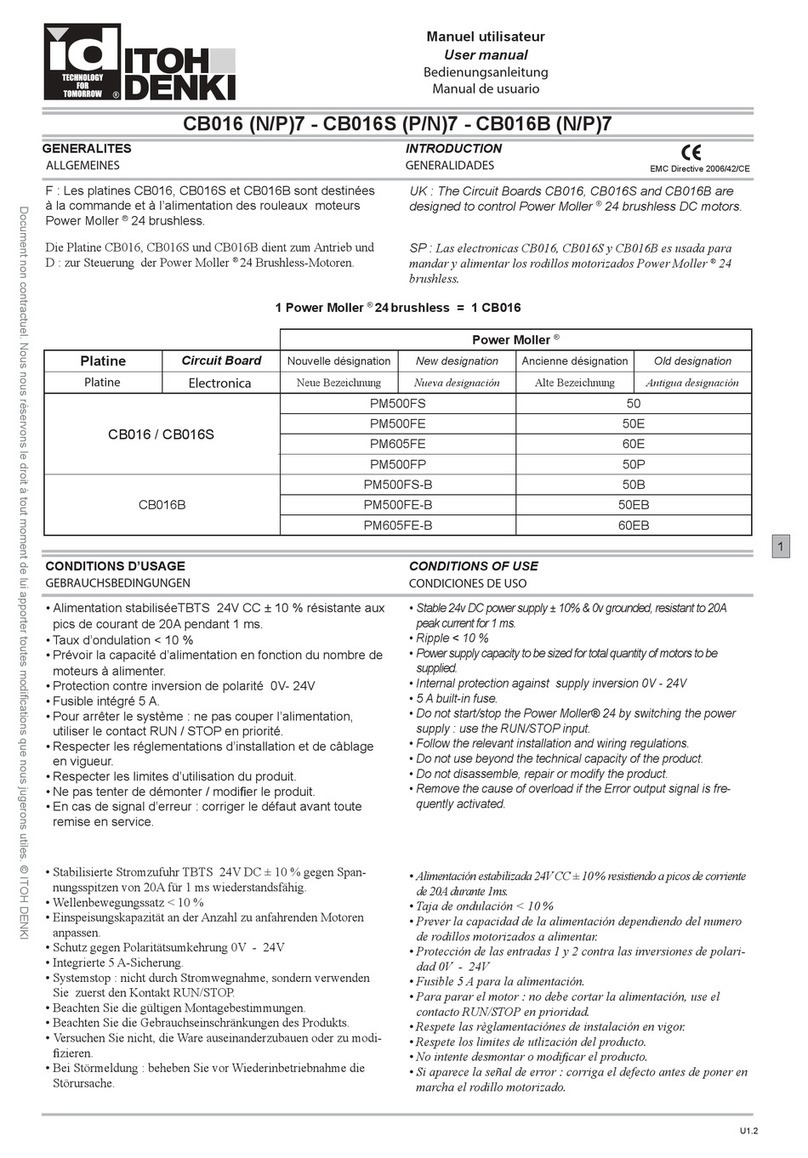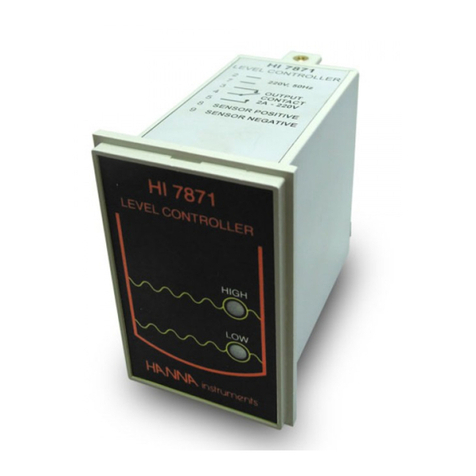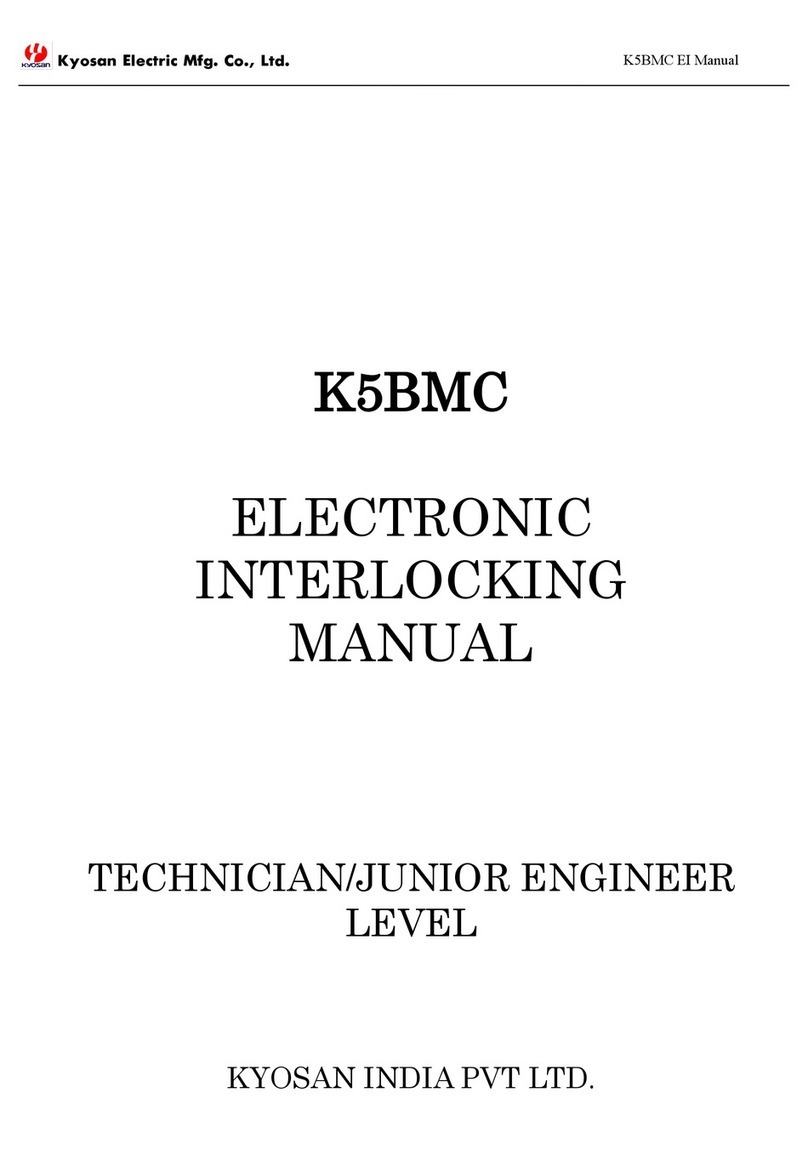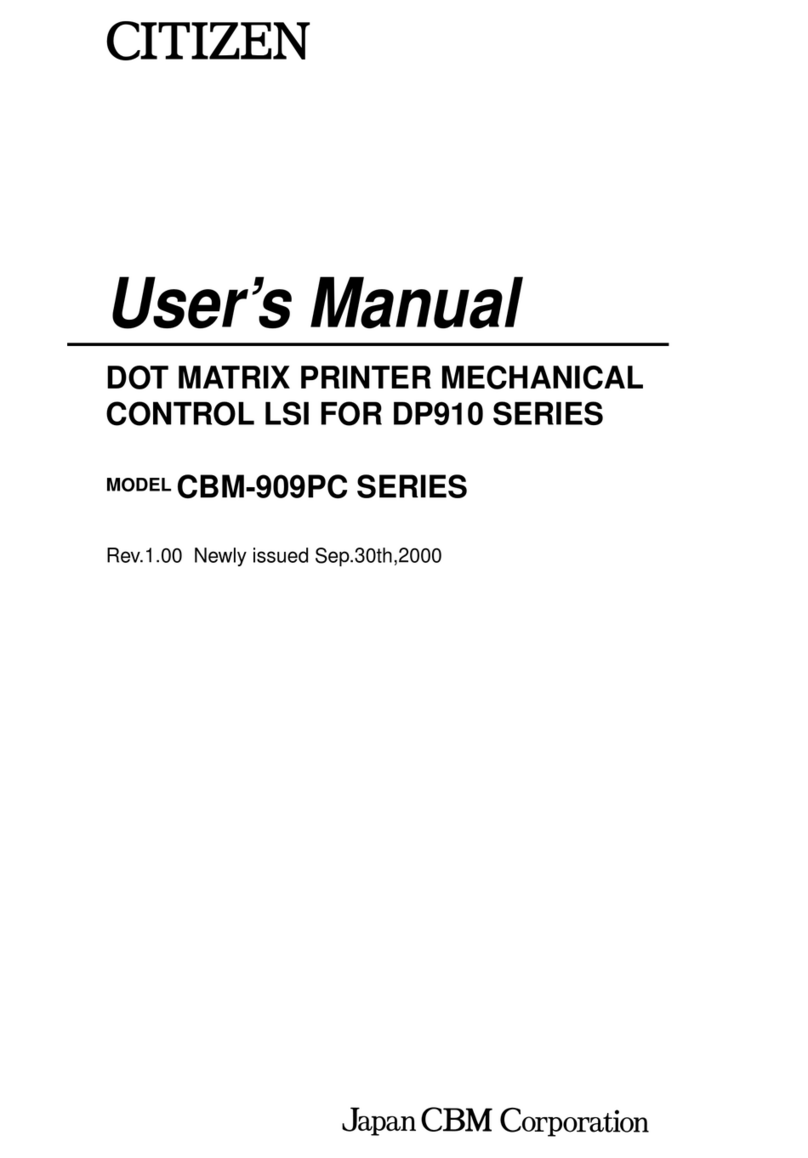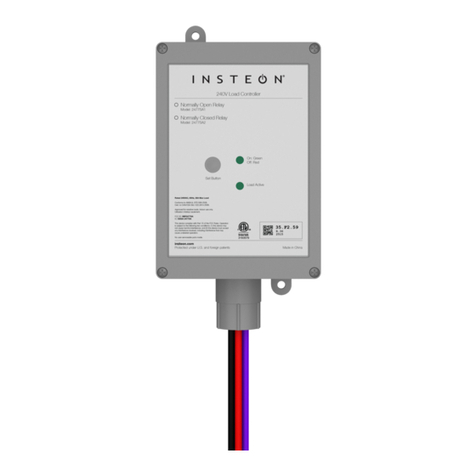Infranor Xtracontrol DC2 User manual


Copyright © Infranor GmbH
Reproduction and duplication of this document and utilisation and communication of its content is prohibited unless
with our express permission. All rights reserved.
Infringements will result in compensation for damages.
Legal disclaimer
he content of this document has been verified for conformity with the hardware and software described therein. It
is, however, impossible to rule out all variations. As a result, we cannot be held responsible if the content is not fully
compliant. he information given in this document is updated regularly and any corrections will be reflected in
future versions. We are always willing to receive suggestions for improvements. Subject to technical modifications.
Trademarks
•Microsoft®, Windows® and the Windows® logo are registered trademarks belonging to the Microsoft Corp.
in the USA and in other countries.
•EtherCA ® is a registered trademark and patented technology licensed from
Beckhoff Automation GmbH, Germany.
•CiA® and CANopen® are registered trademarks belonging to CAN in Automation e. V.
•ARM ® and Cortex ® are registered trademarks belonging to ARM Limited.
•PROFINE ® is a registered trademark belonging to PROFIBUS Nutzerorganisation e. V.
•Modbus® is a registered trademark belonging to the Modbus-IDA Organisation.
•i.MX6 is a registered trademark belonging to Freescale.
he rights of all companies and company names as well as products and product names mentioned in this website
belong to the respective companies.
Notes on this handbook
his device handbook contains information which is specific to the product and which is valid at the time of printing.
his equipment manual is only complete in conjunction with the product-related hardware and software user
manuals required for the individual application.
You can reach us at:
Infranor GmbH
Donaustrasse 1 9a
63452 Hanau
Germany
+49.6181.180.120
F +49.6181.180.1290
E-mail: [email protected]

User Manual V1.3 | XtracontrolDC2, XtracontrolE 2, XtracontrolEC21
Change log
Version Date Description
1.0 22/01/2015 Initial version
1.1 28/01/2015 Corrections, final UL certificate
1.2 16/04/2015 Corrections: protection class, UL-sy bol; Additions: ounting, note USB-
devices, technical data (shock, vibration)
1.3 26/04/2016 Corrections: techical data E-ter inal, te peratures DC2
new declaration of confor ity; update to new EMC Directive
© Infranor G bH 3

User Manual V1.3 | XtracontrolDC2, XtracontrolE 2, XtracontrolEC21
Table of contents
1 GENERAL INFORMATION 6
1 1 Notes on the manual 6
1 2 Symbols and visual depictions 6
1 3 Hazard categories and indications 7
1 4 Qualified personnel 8
1 5 Duty of care 8
1 6 Intended use 8
1 7 Transport and storage 9
1 8 Unpacking 9
2 SAFETY 10
2 1 Safety instructions 10
3 PRODUCT DESCRIPTION 11
3 1 Overview 12
3.1.1 Overview XtracontrolDC2.04.....................................................................................................................12
3.1.2 Overview XtracontrolDC2.07.....................................................................................................................13
3.1.3 Overview XtracontrolET2.04......................................................................................................................14
3.1.4 Overview XtracontrolET2.07......................................................................................................................15
3.1.5 Overview XtracontrolEC21.........................................................................................................................16
3 2 Scope of delivery and accessories 17
3 3 Product features 17
4 INSTALLATION 20
4 1 Preparation for installation, XtracontrolDC2 and XtracontrolET2 20
4.1.1 Installation cut-out, XtracontrolDC2.04 and XtracontrolET2.04.................................................................20
4.1.2 Installation cut-out, XtracontrolDC2.07 and XtracontrolET2.07.................................................................22
4 2 Installation, XtracontrolDC2 and XtracontrolET2 24
4 3 Installation, XtracontrolEC21 26
5 CONNECTION 27
5 1 Power supply 27
5.1.1 Connecting the power supply to the XtracontrolDC2 and XtracontrolEC21...............................................28
5.1.2 Connecting the power supply to the XtracontrolET2..................................................................................29
5 2 Data connections 30
5.2.1 Block circuit diagra , XtracontrolDC2.......................................................................................................30
5.2.2 Block circuit diagra , XtracontrolEC21.....................................................................................................31
5.2.3 Block circuit diagra , XtracontrolET2........................................................................................................32
5.2.4 Digital inputs and outputs, XtracontrolDC2 and XtracontrolEC21..............................................................33
5.2.5 Ethernet.....................................................................................................................................................37
5.2.6 EtherCAT.................................................................................................................................................... 38
5.2.7 USB............................................................................................................................................................39
5.2.8 Serial interfaces.........................................................................................................................................41
5.2.9 CAN Bus....................................................................................................................................................43
5.2.10 Analogue inputs.......................................................................................................................................44
6 OPERATION 50
4 © Infranor GmbH

User Manual V1.3 | XtracontrolDC2, XtracontrolE 2, XtracontrolEC21
6 1 Switching on and off 50
6 2 Network start-up 51
6.2.1 XtracontrolDC2..........................................................................................................................................51
6.2.2 XtracontrolET2...........................................................................................................................................53
6.2.3 XtracontrolEC21.........................................................................................................................................56
6 3 Operation 58
6.3.1 Status displays...........................................................................................................................................58
6.3.2 Start/Stop...................................................................................................................................................59
6.3.3 Real ti e clock with battery back-up XtracontrolDC2 and XtracontrolEC21.............................................60
6.3.4 icroSD card.............................................................................................................................................60
6 4 Troubleshooting 61
6.4.1 No network connection..............................................................................................................................61
6.4.2 In error stop ode for the XtracontrolDC2/XtracontrolEC21.....................................................................61
6.4.3 Unknown IP-address on the XtracontrolEC21...........................................................................................61
7 MAINTENANCE / UPKEEP 62
7 1 Maintenance 62
7 2 Cleaning 63
7 3 Chemical resistance 63
7.3.1 Resistance of the touch screen..................................................................................................................63
7.3.2 Resistance of the front diaphrag .............................................................................................................64
8 UNINSTALLATION 66
8 1 Uninstallation, XtracontrolDC2 and XtracontrolET2 66
8 2 Uninstallation, XtracontrolEC21 68
9 DISPOSAL 69
10 TECHNICAL DATA 70
10 1 XtracontrolDC2 70
10 2 XtracontrolET2 72
10 3 XtracontrolEC21 74
10 4 Identification plate 75
10 5 Identification 76
11 STANDARDS AND CERTIFICATES 78
11 1 Standards 78
11 2 UL certificate 79
11 3 Declaration of conformity 82
11 4 Notes on copyright and software licences 83
12 CUSTOMER SERVICES / ADDRESSES 84
12 1 Customer services 84
12 2 Addresses 84
13 APPENDIX 85
13 1 Table of figures 85
© Infranor G bH 5

User Manual V1.3 | XtracontrolDC2, XtracontrolE 2, XtracontrolEC21
1 General information
his user handbook is intended for use by qualified personnel and contains information on the assembly,
installation, start-up and maintenance of the device.
1 1 Notes on the manual
his user manual is a component of the product and applies to the following devices:
XtracontrolDC2.04
XtracontrolDC2.07
XtracontrolE 2.04
XtracontrolE 2.07
XtracontrolEC21
It contains information on the following topics:
Applications
Safety
Mechanical design
Electrical design
Connections
Start-up
Upkeep and maintenance
Decommissioning
Disposal
▶Always keep this user handbook available alongside the product.
1 2 Symbols and visual depictions
he following symbols and visual depictions will be used in this handbook:
Symbol Meaning
… List entry
… Individual instruction or list of instructions which can be carried out in any order.
1. …
2. …
List of instructions which ust be carried out in the order given.
Additional product infor ation
Design of warnings:
WARNUNG Danger type and source
Optional:Short description and possible consequences
additional
symbols
▶Preventive measures
6 © Infranor GmbH

User Manual V1.3 | XtracontrolDC2, XtracontrolE 2, XtracontrolEC21
1 3 Hazard categories and indications
he following indications are used in the case of warning messages so as to ensure your personal safety and avoid
any damage to property.
he indications have the following meanings:
DANGER Serious injury or death
Non-compliance with the safety features will result in death or serious
injury.
▶Take preventive measures.
WARNUNG Possible serious injury or death
Non-compliance with the safety features may result in death or serious
injury.
▶Take preventive measures.
CAUT ON Possible minor injuries
Non-compliance with the safety features may result in minor injuries.
▶Take preventive measures.
NOT CE Possible damage to property
Non-compliance with the safety features may result in dama e to
property.
▶Take preventive measures.
Further infor ation
© Infranor G bH 7

User Manual V1.3 | XtracontrolDC2, XtracontrolE 2, XtracontrolEC21
1 4 Qualified personnel
he installation, start-up and maintenance of the device must be carried out by qualified personnel.
For the purposes of this documentation and the safety instructions contained therein, “qualified personnel” means
trained staff with the authorisation to assemble, install, start up, earth and identify devices, systems and electrical
circuits in accordance with standards set in safety engineering and who are familiar with safety concepts in
automation engineering.
1 5 Duty of care
he user or processor (OEM) must ensure the following:
he device must only be used according to regulations.
he device must only be used in good working condition.
he user handbook must always be kept legible and fully available.
Only sufficiently qualified and authorised personnel may carry out the assembly, installation, start-up and
maintenance of the device.
his authorised personnel must receive regular training on all relevant occupational health and safety and
environmental protection issues and must be fully familiar with the content of this user handbook, particularly
the sections regarding safety features.
Any markings or identification labels and safety and warning signs on the device must not be removed and
must be kept legible at all times.
he national and international regulations regarding the operating of machinery and facilities where the device
is being used must be observed at all times.
he user must always be kept abreast of any current relevant information regarding the device and its use or
operation.
1 6 Intended use
he devices belong to the Infranor modular automation system based on the CAN bus. his is a modular
automation system for industrial control applications within the medium to high performance range. his extends
the communications capabilities to include EtherCA , Profinet, Modbus and others.
he automation system is designed for use within overvoltage category I (IEC 364-4-443) systems for the controlling
and regulating of machinery and industrial processes in low-voltage installations in accordance with the following
general parameters:
maximum rated supply voltage of 1,000 V AC (50/60 Hz) or 1,500 V DC;
for use in maximum category 2 pollution environment (EN 60950);
for use up to a maximum altitude of 2,000 m above msn;
for indoor use only in areas not exposed to direct UV radiation;
max. ambient temperature inside and outside the control cabinet is within the technical specifications (see
“ echnical data”)
Qualified project planning and design, proper transport, storage, installation, use and careful maintenance are
essential to the flawless and safe operation of the automation system.
he automation system may only be used within the scope of the data and applications specified in this
documentation and associated user manuals.
8 © Infranor GmbH

User Manual V1.3 | XtracontrolDC2, XtracontrolE 2, XtracontrolEC21
he automation system must only be used:
as intended;
in a technically perfect condition;
without any unauthorised modifications;
by qualified users.
▶Observe the rules of the employer’s liability insurance association, the technical inspectorate, and the VDE
(Association of German Electrical Engineers) or corresponding country regulations.
he device is intended for installation within enclosed control cabinets of industrial machines and systems in indoor
areas.
▶When installing the device, check that the seal profiles are undamaged.
▶For operation, refer to the applicable statement of ambient conditions (see “ echnical data”).
1 7 Transport and storage
he device is susceptible to impacts, heavy vibration, moisture and extreme temperatures.
Transport and storage
▶Protect the device against major mechanical stresses during transport.
▶Always pack the device in its original packaging for transport.
▶For storage, refer to the applicable statement of ambient conditions (see “ echnical data“).
▶Protect the device against condensation and damp.
Operation
▶If the device has been stored or transported in cold weather or under conditions or large fluctuations in
temperature, do not start to operate it until it has acclimatised to room temperature for the place it is used.
▶If condensation is present, wait at least 12 hours before starting to operate the device.
1 8 Unpacking
Or receipt of the device, a check must be made that it is complete and undamaged.
1. Check the packaging for external damage.
2. If the packaging is seriously damaged or if damage to the contents is evident: Do not proceed further with
opening the packaging, instead immediately inform the transport company and your supplier.
3. Remove the packaging and keep it safe for subsequent transport.
4. Check the contents for evidence of damage in transport.
5. Check the contents for completeness against the order documentation and keep all the delivery
documentation for future reference. he delivery documentation contains important information about the
device and is part of the product.
6. If you discover damage in transport or the contents do not match the order: Inform the supplier immediately.
© Infranor G bH 9

User Manual V1.3 | XtracontrolDC2, XtracontrolE 2, XtracontrolEC21
2 Safety
Safety-related systems
he use of PLC in safety-related systems requires specific measures. Wherever a PLC is to be used in a safety-
related system, the user must be given comprehensive advice by the PLC manufacturer in addition to information
on any available standards or regulations regarding safety installations.
▶Before starting any work on devices, switch off all power feeds, including peripherals.
▶Keep all ventilation holes unobstructed.
Failure in certain components in an electronic control system may result in uncontrolled and/or unpredictable
operational behaviour.
▶All types of failure must be considered at the system level and the associated preventative measures
identified.
▶If necessary, request information from your automation system provider.
2 1 Safety instructions
he device may be operated only when it is in good working condition. Exposed sharp edges pose an injury risk.
▶If you discover damage to the front glass of the device, do not continue to operate the device. Immediately
disconnect it from the power supply.
Working on the device
Do not start work on the device until all necessary safety precautions have been taken. ake precautions to avoid
unforeseeable functional events and movements of the system.
1. Bring the system into a safe condition.
2. Switch the system and the device off.
3. Secure the system against being switched on again.
4. Disconnect the device from the system.
he casing of the device must not be opened.
▶If work on the internal parts of the device is necessary, contact the manufacturer (see “Addresses”).
10 © Infranor GmbH

User Manual V1.3 | XtracontrolDC2, XtracontrolE 2, XtracontrolEC21
3 Product description
he XtracontrolDC2 Dialog Controller is a control module with a display for the control and regulation of automation
and industrial processes in low-voltage installations in real time.
he XtracontrolEC21 Box Controller has the same functions as the XtracontrolDC2 Dialog Controller, but without the
display.
he programming tool CODESYS 3.5 (IEC 61131-3) from 3S-Smart Software Solutions is used for programming the
device.
he Ethernet terminals are specially configured for CODESYS visualisation and operation in machines and systems.
he terminals show the CODESYS Web visualisation or the CODESYS arget visualisation, irrespective of whether
the visualisation originates from a Infranor PLC control unit or some other compatible CODESYS control unit.
XtracontrolDC2 and XtracontrolEC21 controllers can be connected using various different interfaces and have in
addition their own digital and analogue inputs / outputs.
On the devices with displays (XtracontrolDC2 and XtracontrolE 2) the connection area for all external connections is
located at the rear. hese devices are intended for installation on a flat surface in a pre-prepared installation cut-out.
he connections to the XtracontrolEC21 Box Controller are located on the front. his device is intended for
installation on a mounting rail in the control cabinet.
All connections are of the plug-in type.
© Infranor G bH 11

User Manual V1.3 | XtracontrolDC2, XtracontrolE 2, XtracontrolEC21
3 1 Overview
3 1 1 Overview XtracontrolDC2 04
Fig. 1: Overview XtracontrolDC2.04 (rear view)
Item Designation Item Designation
1 Display 4.3 inch X6 RS-232 / RS-485
2 Securing clip (qty 4) X7 CAN bus
3 Twist-lock catch (qty 4) 1X8 Debug interface
X1 Power supply , digital inputs / output S1 Function key (Reset and Run/Stop)
X2 Analogue inputs S2 Ter inating resistor CAN (120 Oh )
X3 USB 2.0 S3 Ter inating resistor RS-485 (120 Oh )
X4 Ethernet (ETH0) µSD icroSD card connection (optional)
X5 EtherCAT (ETH1) LED LEDs: PWR, Run/Stop, Error
1Required only for protection rating IP65
12 © Infranor GmbH

User Manual V1.3 | XtracontrolDC2, XtracontrolE 2, XtracontrolEC21
3 1 2 Overview XtracontrolDC2 07
Fig. 2: Overview XtracontrolDC2.07 (rear view)
Item Designation Item Designation
1 Display 7 inch X6 RS-232 / RS-485
2 Securing clip (qty 6) X7 CAN bus
3 Twist-lock catch (qty 6) 2X8 Debug interface
X1 Power supply , digital inputs / output S1 Function key (Reset and Run/Stop)
X2 Analogue inputs S2 Ter inating resistor CAN (120 Oh )
X3 USB 2.0 S3 Ter inating resistor RS-485 (120 Oh )
X4 Ethernet (ETH0) µSD icroSD card connection (optional)
X5 EtherCAT (ETH1) LED LEDs: PWR, Run/Stop, Error
2Required only for protection rating IP65
© Infranor G bH 13

User Manual V1.3 | XtracontrolDC2, XtracontrolE 2, XtracontrolEC21
3 1 3 Overview XtracontrolET2 04
Fig. 3: Overview XtracontrolET2.04 (rear view)
Item Designation Item Designation
1 Display 4.3 inch X1 Power supply
2 Securing clip (qty 4) X3 USB 2.0
3 Twist-lock catch (qty 4) 3X4 Ethernet (ETH0)
S1 Function key (Reset and Run/Stop) X8 Debug interface
LED LEDs: PWR, Run/Stop, Error µSD icroSD card connection (for future
applications)
3Required only for protection rating IP65
14 © Infranor GmbH

User Manual V1.3 | XtracontrolDC2, XtracontrolE 2, XtracontrolEC21
3 1 4 Overview XtracontrolET2 07
Fig. 4: Overview XtracontrolET2.07 (rear view)
Item Designation Item Designation
1 Display 7 inch X1 Power supply
2 Securing clip (qty 6) X3 USB 2.0
3 Twist-lock catch (qty 6) 4X4 Ethernet (ETH0)
S1 Function key (Reset and Run/Stop) X8 Debug interface
LED LEDs: PWR, Run/Stop, Error µSD icroSD card connection (for future
applications)
4Required only for protection rating IP65
© Infranor G bH 15

User Manual V1.3 | XtracontrolDC2, XtracontrolE 2, XtracontrolEC21
3 1 5 Overview XtracontrolEC21
The XtracontrolEC21 does not have a display of its own and is installed on a ounting rail.
Fig. 5: Overview XtracontrolEC21
Item Designation Item Designation
X1 Power supply , digital inputs / output X8 Debug interface
X2 Analogue inputs S1 Function key (Reset and Run/Stop)
X3 USB 2.0 S2 Ter inating resistor CAN (120 Oh )
X4 Ethernet (ETH0) S3 Ter inating resistor RS-485 (120 Oh )
X5 EtherCAT (ETH1) µSD icroSD card connection (optional)
X6 RS-232 / RS-485 LED LEDs: PWR, Run/Stop, Error
X7 CAN bus
16 © Infranor GmbH

User Manual V1.3 | XtracontrolDC2, XtracontrolE 2, XtracontrolEC21
3 2 Scope of delivery and accessories
Scope of delivery
XtracontrolDC2:
Device
12-pin plug connector for digital inputs / outputs and power supply
Weidmüller BLZF 3.50/12/180
6-pin plug connector for analogue inputs
Weidmüller B2CF 3.50/06/180
XtracontrolE 2
Device
2-pin. plug connector for power supply
Weidmüller BLZF 3.50/02/180
XtracontrolEC21:
Device
12-pin plug connector for digital inputs / outputs and power supply
Weidmüller BLZF 3.50/12/180
6-pin plug connector for analogue inputs
Weidmüller B2CF 3.50/06/180
Accessories
E-I/O plug, 6-pin, black
E-I/O plug, 12-pin, black
E-I/O plug, 2-pin, black
3 3 Product features
Installation
XtracontrolDC2:
he device is designed for installation in a front panel or in a control panel in a rough industrial environment.
XtracontrolE 2:
he device is designed for installation in a front panel or in a control panel in a rough industrial environment.
XtracontrolEC21:
he device is designed for installation on a DIN rail (35 mm) in a control cabinet in an industrial environment with a
category 2 level of pollution.
Processor
In its basic configuration the device is equipped with an 800 MHz ARM® CPU with a Cortex™-A9 core. Customer-
specific variants are available, which instead of a single core processor are equipped with a dual core or quad core
processor.
thernet
he device has two 10/100 Mbit/s Ethernet interfaces.
he first Ethernet interface is used for standard Ethernet connections. CP/IP and UDP/IP protocols permit flexible
connections to visualisation software, higher-level control units and to the I infrastructure.
he second Ethernet interface is used as an EtherCA master interface.
Other protocols available for the Ethernet interfaces: PROFINE , BACnet and Modbus.
© Infranor G bH 17

User Manual V1.3 | XtracontrolDC2, XtracontrolE 2, XtracontrolEC21
USB
he USB host interface allows a wide range of peripherals to be connected to the device. his allows a USB stick to
be used for updating the application or for downloading data directly.
USB sticks with FAT/FAT32 for atting are supported.
If you require support for other USB for ats, please contact our Technical Support.
CAN interfaces
he device has one standard CAN interface which can be used at a speed of up to 1 Mbit/s.
Serial interfaces
he device has 2 serial interfaces (1x RS-485; 1x RS-232).
Onboard inputs / outputs
he device incorporates digital inputs / outputs and analogue inputs.
Additional interfaces
here is also a debugging interface located on the device. A special cable with a 3.5 mm jack plug can be connected
to this interface. For further information, please contact our customer services team.
Real-time clock
A software interface permits the current time and date to be set and read on a real-time clock with battery back-up.
microSD card
he standard commercial microSD card interface allows data to be written to memory cards or read from memory
cards.
18 © Infranor GmbH

User Manual V1.3 | XtracontrolDC2, XtracontrolE 2, XtracontrolEC21
Summary of features
XtracontrolDC2:
ARM® CPU with Cortex M-A9 single core (800 MHz; optional dual core or quad core)
user program and data memory (RAM): 256 MB onboard
User program memory (flash): 256 MB onboard
1 USB host interface (USB 2.0)
Retain memory 100 kB
2 Ethernet 10/100 Base interfaces (2nd interface optionally as EtherCA master interface)
1 CAN interface
2 serial interfaces (1x RS-485; 1x RS-232)
1 µSD card slot
Onboard I/O
Real-time clock
1 touch screen display: size denoted by XX in the family name
XtracontrolE 2:
ARM® CPU with Cortex M-A9 single core (800 MHz; optional dual core or quad core)
User program and data memory (RAM): 512 MB onboard
User program memory (flash): 512 MB onboard
1 USB host interface (USB 2.0)
1 Ethernet 10/100 Base interface
1 touch screen display: size denoted by XX in the family name
XtracontrolEC21:
ARM® CPU with Cortex M-A9 single core (800 MHz; optional dual core or quad core)
User program and data memory (RAM): 256 MB onboard
User program memory (flash): 256 MB onboard
1 USB host interface (USB 2.0)
Retain memory 100 kB
2 Ethernet 10/100 Base interfaces (2nd interface: EtherCA master interface
1 CAN interface
2 serial interfaces (1x RS-485; 1x RS-232)
1 µSD card slot
Onboard I/O (digital and analogue)
Real-time clock
© Infranor G bH 19

User Manual V1.3 | XtracontrolDC2, XtracontrolE 2, XtracontrolEC21
4 Installation
4 1 Preparation for installation, XtracontrolDC2 and
XtracontrolET2
he devices are intended for installation in a rectangular cut-out on a front panel. he support material must be rigid
and be from 1 to 3 mm thick.
4 1 1 Installation cut-out, XtracontrolDC2 04 and XtracontrolET2 04
Fig. 6: Di ensions, XtracontrolDC2.04 and XtracontrolET2.04
Requirements:
he device must have a clear space of at least 20 mm all round at the rear, to allow sufficient air circulation.
he max. surrounding air temperature in the control cabinet must not exceed 55°C during operation.
he support material for the installation cut-out must be flat, sufficiently stable, and be from 1 to 3 mm thick.
20 © Infranor GmbH
This manual suits for next models
2
Table of contents
Other Infranor Controllers manuals