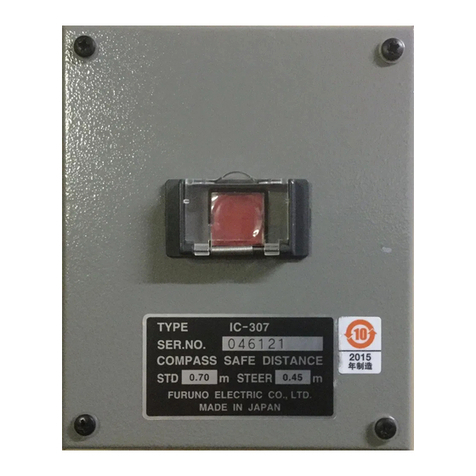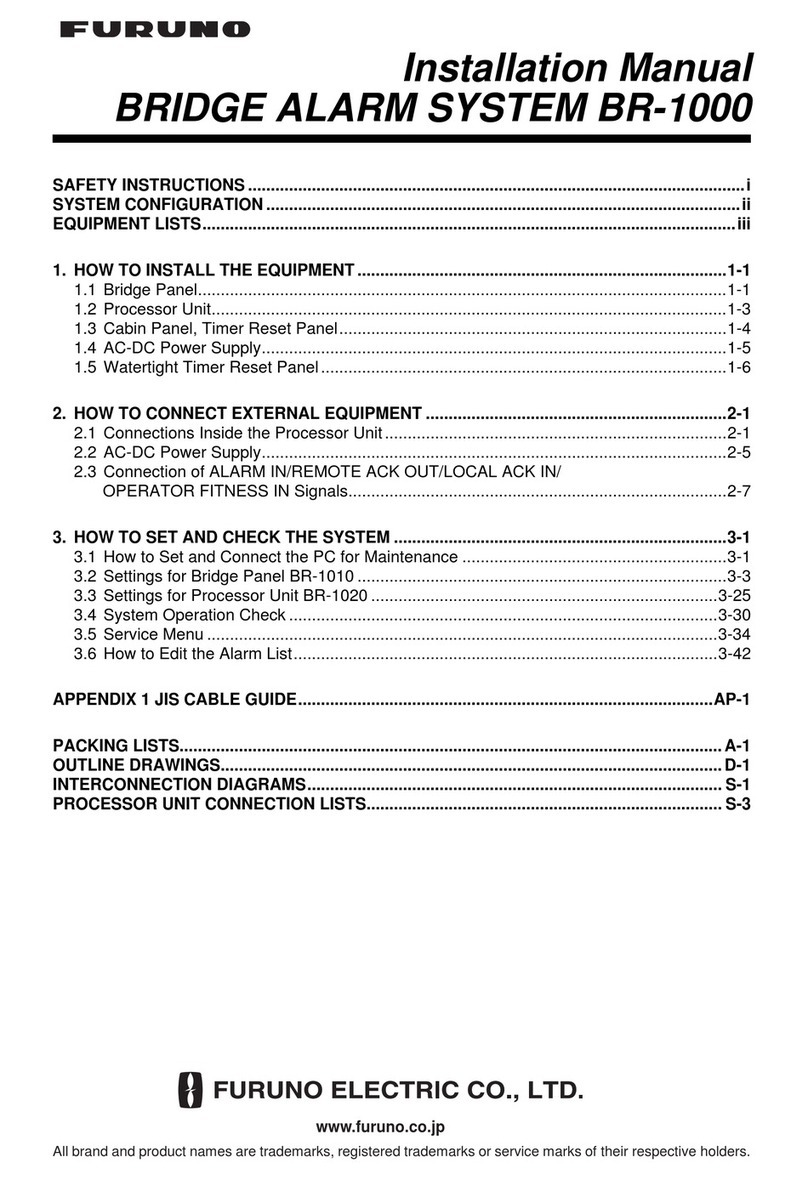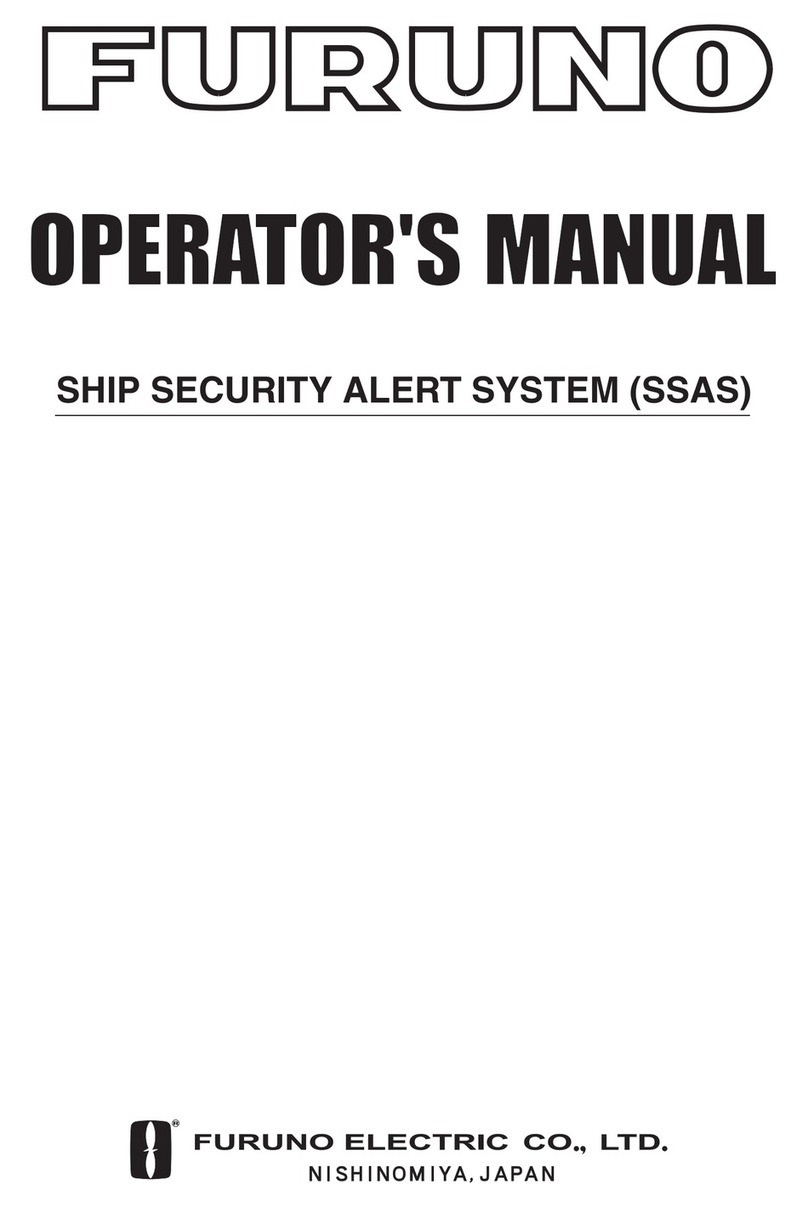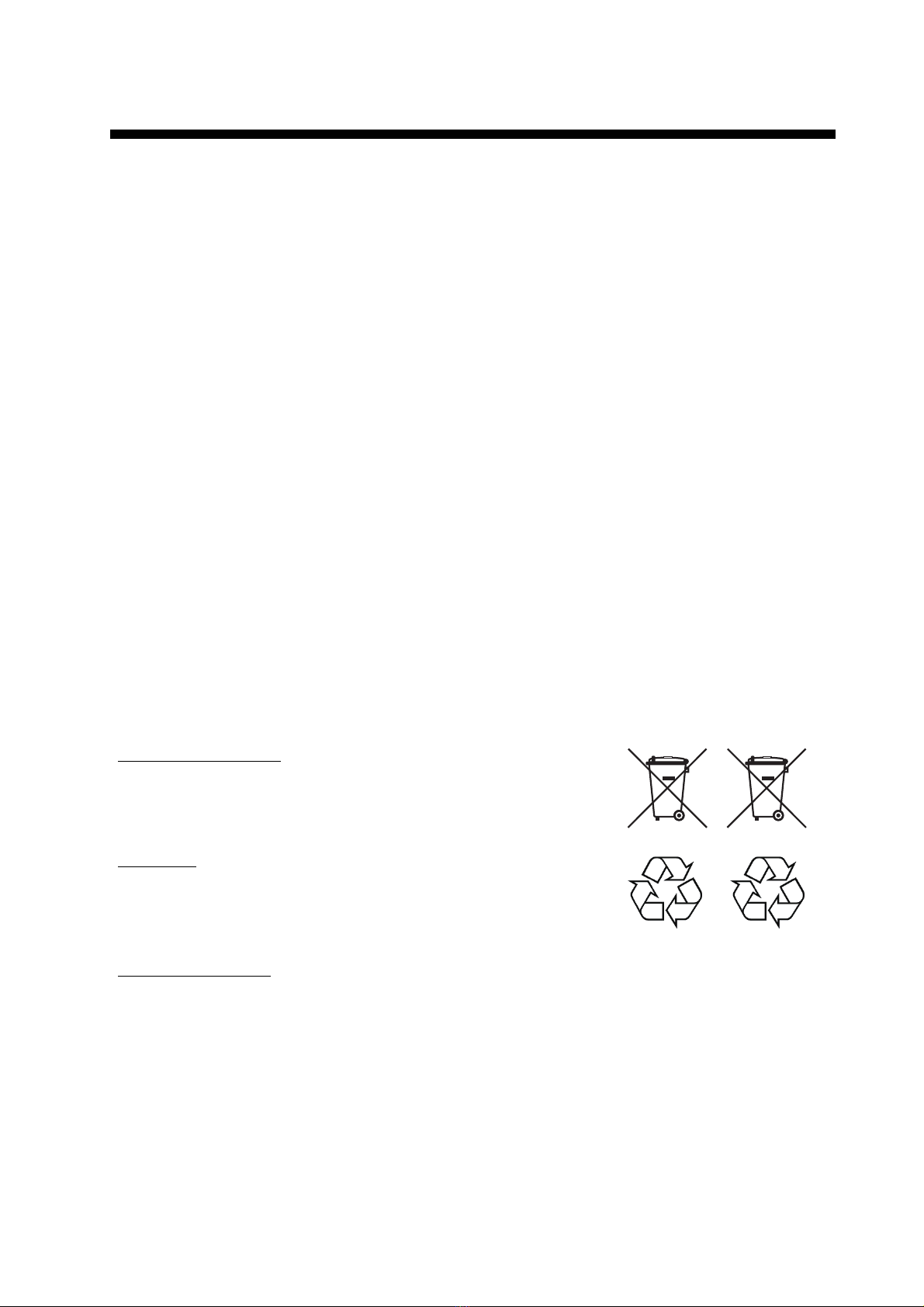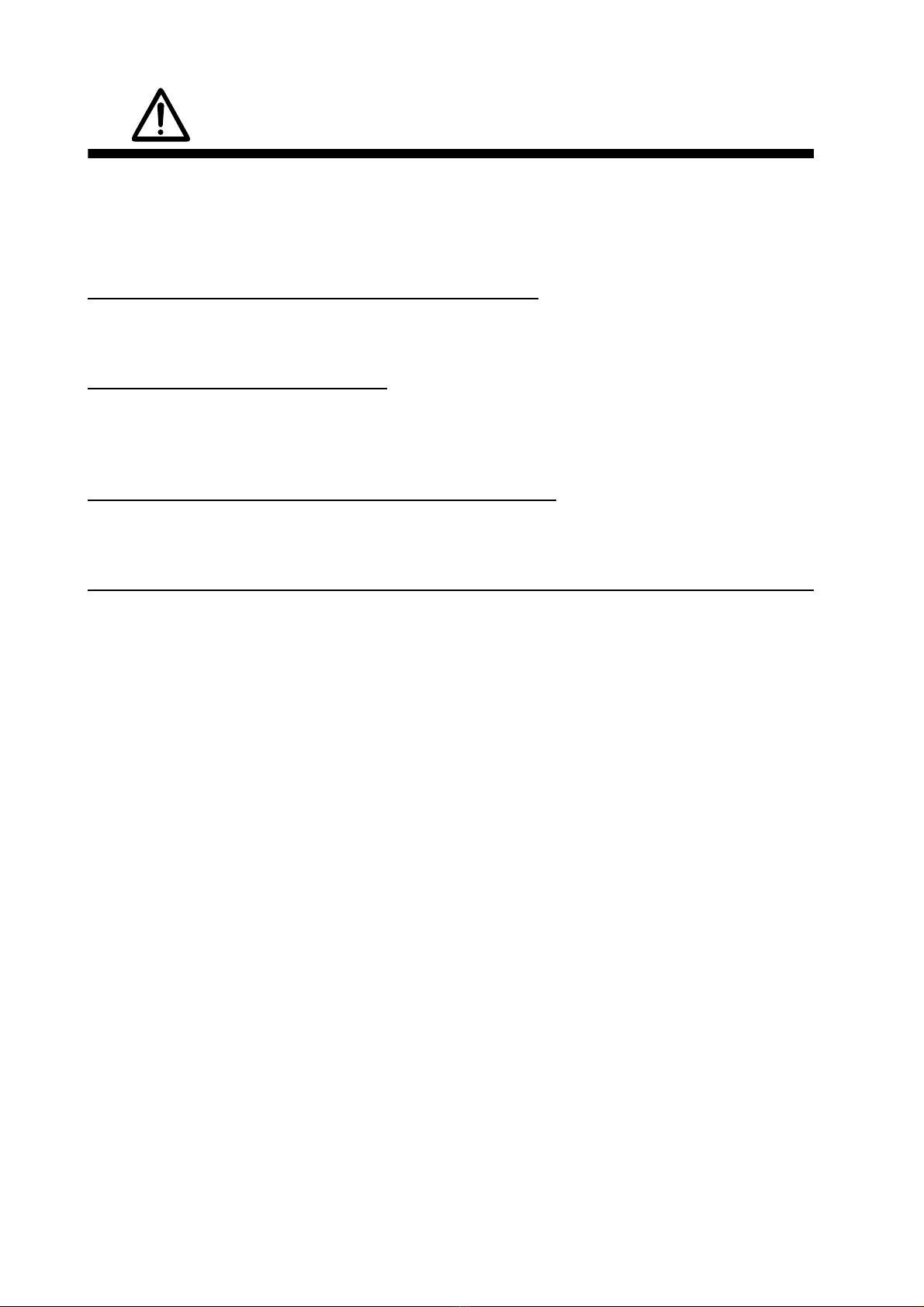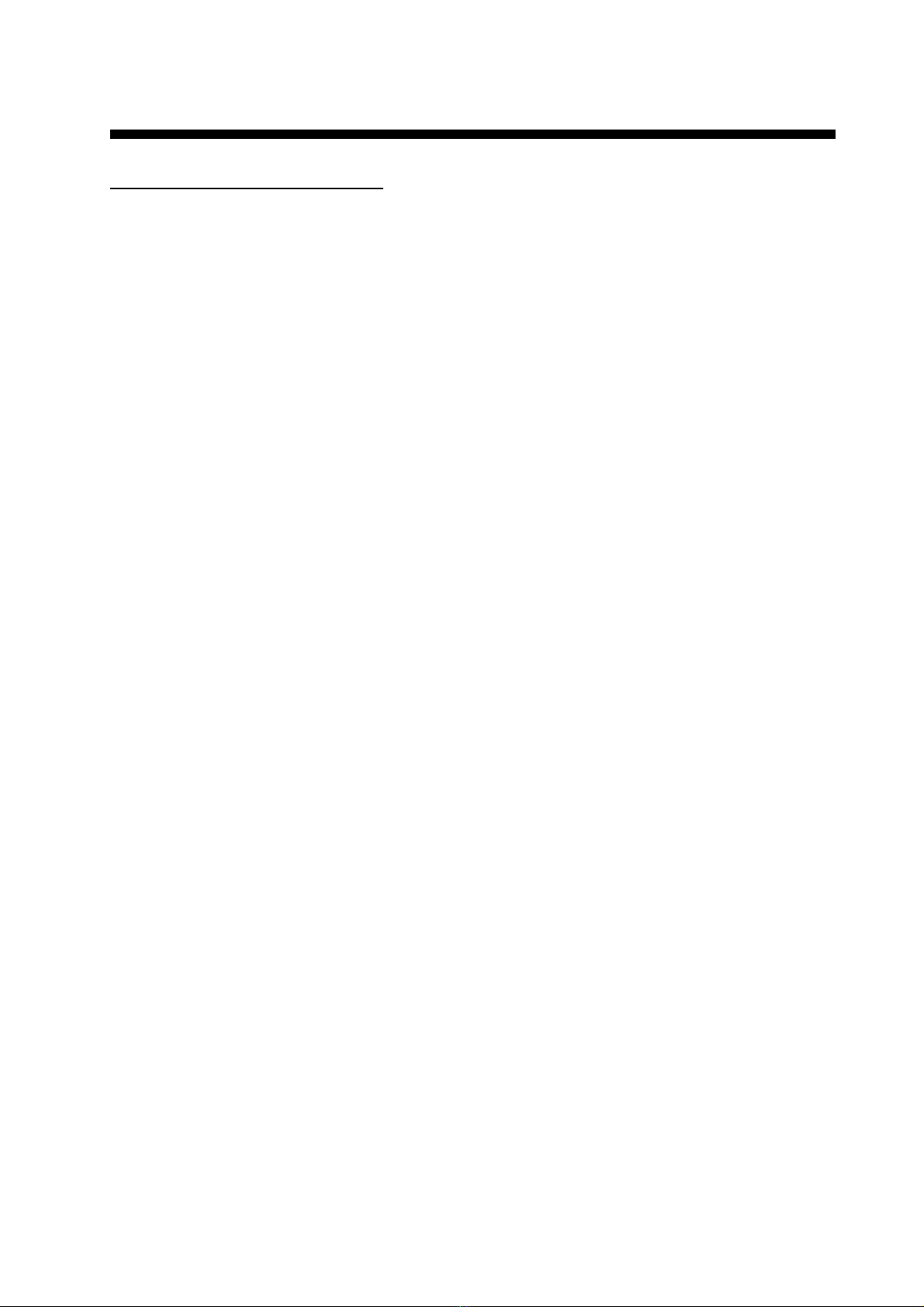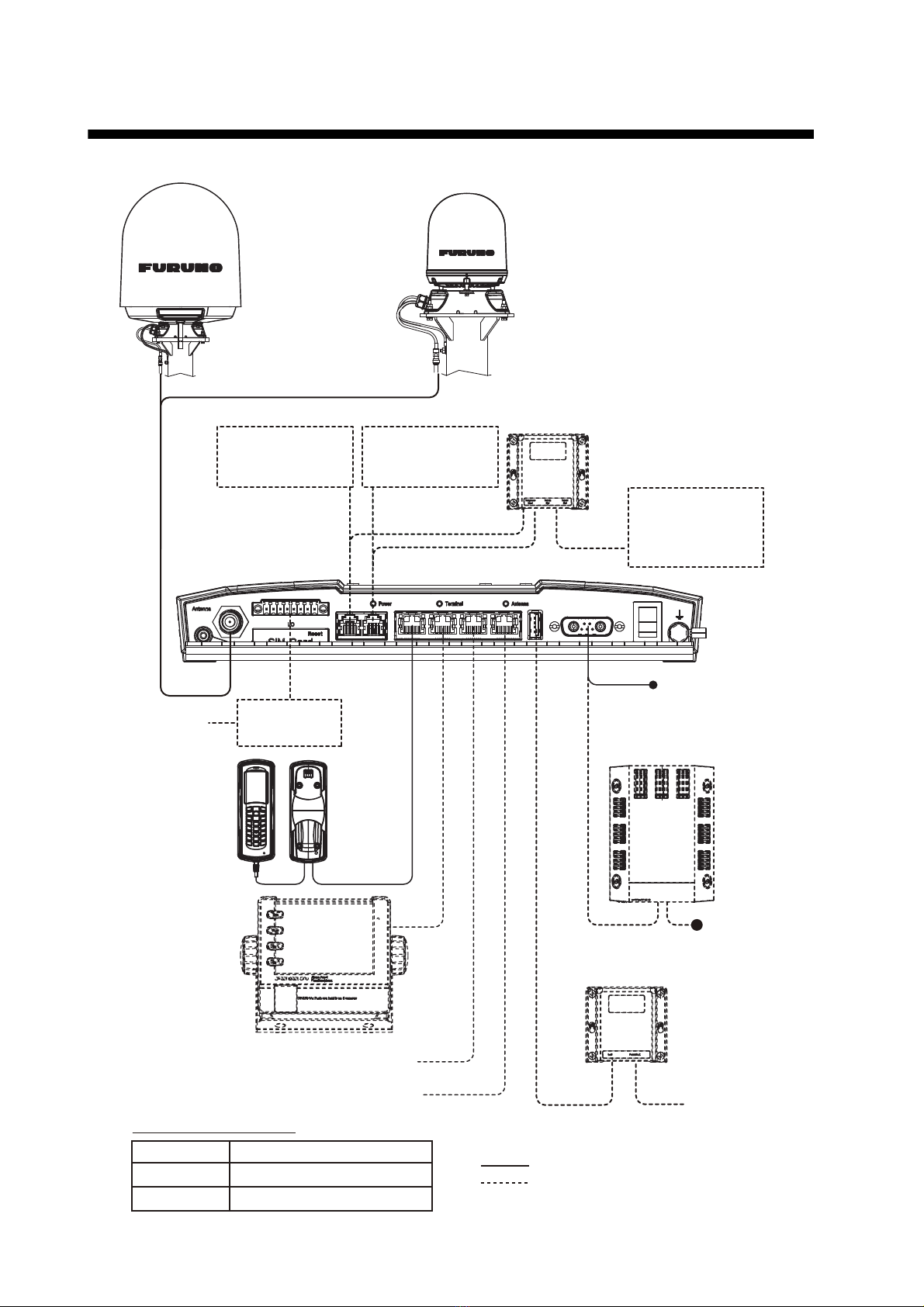iv
TABLE OF CONTENTS
FOREWORD ....................................................................................................................v
SYSTEM CONFIGURATION ..........................................................................................vi
1. INTRODUCTION .......................................................................................................1
1.1 The Safety Voice (Non-SOLAS) System....................................................................... 1
1.1.1 System components .............................................................................................. 1
1.1.2 IP Handset ............................................................................................................. 2
1.1.3 FleetBroadband system (Communication Unit and Antenna Unit) ........................ 2
1.1.4 Alarm Panel ........................................................................................................... 3
1.2 The Safety Voice (Non-SOLAS) Service....................................................................... 4
2. GETTING STARTED.................................................................................................5
2.1 Service Activation.......................................................................................................... 5
2.2 Checking the System .................................................................................................... 5
2.2.1 In IP Handset ......................................................................................................... 5
2.2.2 In Alarm Panel ....................................................................................................... 5
3. USING THE SYSTEM ...............................................................................................6
3.1 Making a Distress Call .................................................................................................. 6
3.2 Making an Urgency Call (32/38/39)............................................................................... 7
3.3 Receiving Distress Calls ............................................................................................... 9
3.4 Displaying Faults......................................................................................................... 10
3.5 General Functions in the Alarm Panel ........................................................................ 11
3.6 Configuring the System for Safety Voice .................................................................... 12
3.7 Testing the Safety Voice (Non-SOLAS) System ......................................................... 12
4. TROUBLESHOOTING ............................................................................................13
4.1 Status Signalling ......................................................................................................... 13
4.1.1 Alarm Panel ......................................................................................................... 13
4.1.2 IP Handset for Safety Voice................................................................................. 13
4.2 Messages for Notification............................................................................................ 14
4.3 Troubleshooting Guide................................................................................................ 15
4.4 Service and Repair...................................................................................................... 17
4.4.1 Repacking for shipment....................................................................................... 17
GLOSSARY ...............................................................................................................AP-1
INDEX.......................................................................................................................... IN-1