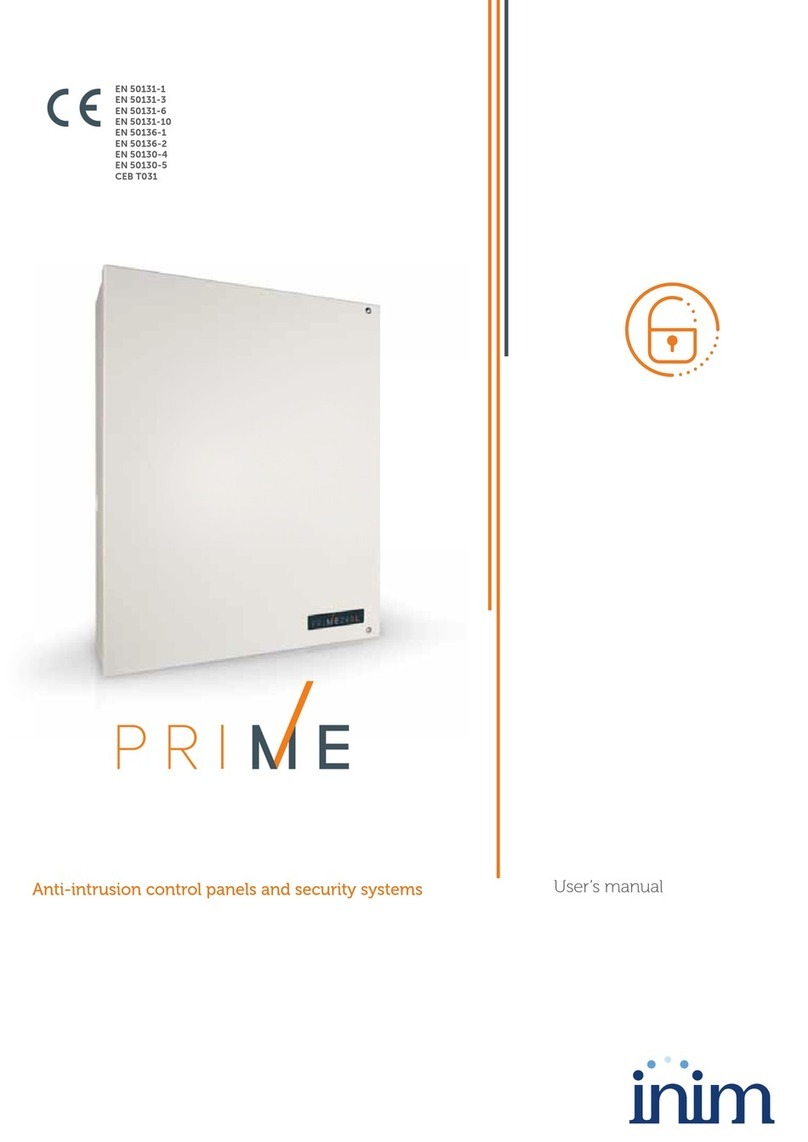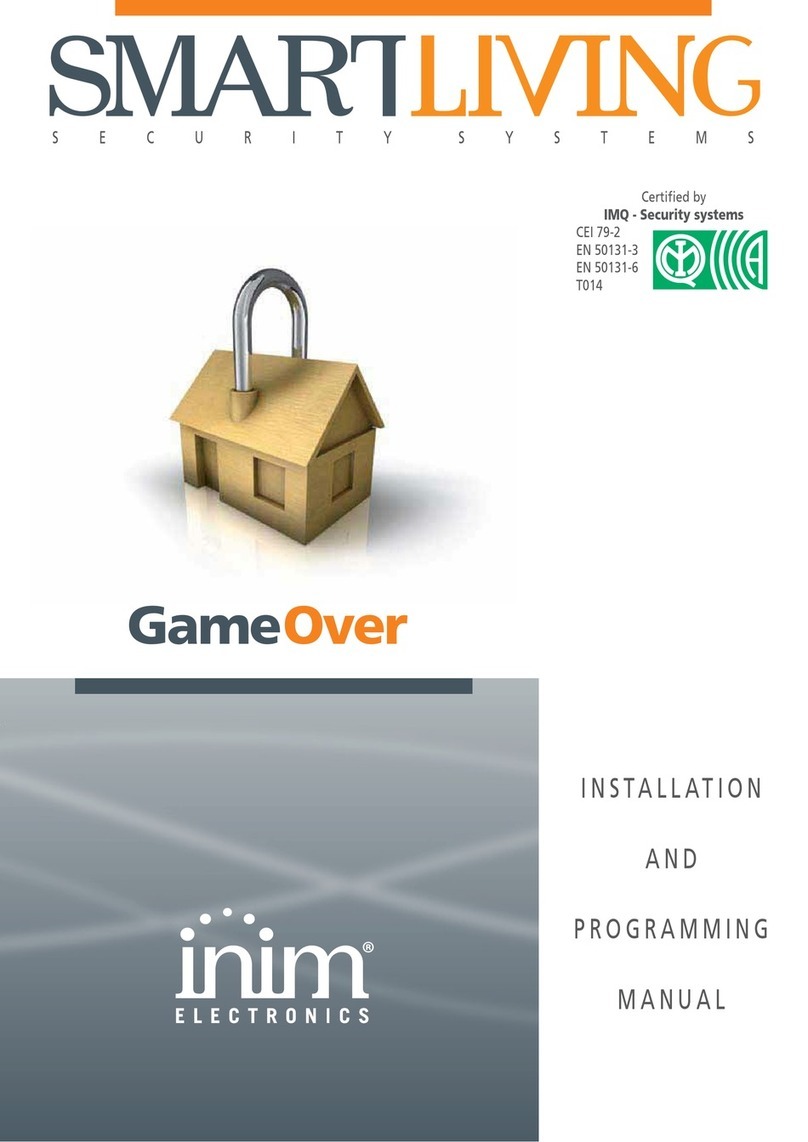User’s manual
General information 7
1.4.2 Directive 2014/53/EU
Hereby INIM Electronics S.r.l. declares that the above mentioned control panel models with the optional modules
comply with the essential requirements and other relevant provisions established by directive 2014/53/EU.
Following paragraph explains how to download the complete Declaration of Conformity.
This product may be used in all EU Countries.
0051
INIM Electronics s.r.l.
Via Dei Lavoratori 10 - Fraz. Centobuchi
63076 Monteprandone (AP) - Italy
22
0051-CPR-2826
EN 54-2:1997 + A1:2006
EN 54-4:1997 + A1:2002 + A2:2006
EN 54-21:2006
EN 12094-1:2003
PREVIDIA-ULTRA216
PREVIDIA-ULTRA216R
PREVIDIA-ULTRA216D
Control and signalling panel with power-supply equipment, alarm transmission and fault
signalling equipment, automatic electrical device for control and management of switch off
and delay for fire detection and signalling in buildings and for gas extinguishing systems
installed in buildings as part of a complete operating system.
Essential features
Performance
Performance in the event of fire PASS
Power supply performance PASS
Response delay (response time in the event of fire) PASS
Transmission performance PASS
Operating reliability PASS
Durability of
operating reliability:
Thermal resistance PASS
Vibration resistance PASS
Humidity resistance PASS
Electrical stability PASS
Options provided in accordance with EN54-2
Performance
7.8 Output to fire alarm devices PASS
7.9 Output to fire alarm routing equipment PASS
7.10 Output to fire protection equipment PASS
7.11 Delay on outputs PASS
7.12 Co-incidence detection (Type A, B and C) PASS
7.13 Alarm counter PASS
8.3 Point fault signal PASS
8.9 Output to remote fault or warning signalling devices PASS
9.5 Addressable points out-of-service PASS
10.0 Test condition PASS
Options provided in accordance with EN12094-1
Performance
4.17 Delay of extinguishing signal PASS
4.18 Signal representing the flow of extinguishing agent PASS
4.19 Monitoring of the status of components PASS
4.20 Emergency hold device PASS
4.21 Control of flooding time PASS
4.22 Initiation of secondary flooding PASS
4.24 Triggering signals to equipment within the system PASS
4.26 Triggering of equipment outside the system PASS
4.27 Emergency abort device PASS
4.28 Control of extended discharge PASS
4.29 Release of the extinguishing media for selected flooding zones PASS
Additional information according to EN 54-2
About information required at point 12.2.1, see data contained in this manual.
Additional information according to EN 54-4
For the information required by point 7.1, see data contained in this manual.
Additional information according to EN 54-21
For the information required by point 7.2.1, see data contained in this manual.
Additional information according to EN 12094-1
Environmental class: A
Degree of protection: IP30
Flooding zones: up to 24
Zones from 1 a 24 for CO2, inert gas or halogenated hydrocarbons.
Response delay activation condition: max 3s
Response delay triggering of outputs: max 1s
0051
INIM Electronics s.r.l.
Via Dei Lavoratori 10 - Fraz. Centobuchi
63076 Monteprandone (AP) - Italy
22
0051-CPR-2827
EN 54-4:1997 + A1:2002 + A2:2006
EN 54-16:2008
PREVIDIA-VOX
PREVIDIA-VOXR
PREVIDIA-VOXD
Control and signalling panel for voice alarm systems with integrated power-supply equipment
for fire detection and signalling systems installed in buildings
Essential features
Performance
Performance in the event of fire PASS
Power supply performance PASS
Response delay (response time in the event of fire) PASS
Transmission performance PASS
Operating reliability PASS
Durability of
operating reliability:
Thermal resistance PASS
Vibration resistance PASS
Humidity resistance PASS
Electrical stability PASS
Options provided in accordance with EN 54-16
Performance
7.3 Audible warning PASS
7.5 Phased evacuation PASS
7.6.2 Manual silencing of voice alarm status PASS
7.7.2 Manual reset of voice alarm status PASS
7.8 Output to fire signalling devices PASS
7.9 Voice alarm status output PASS
8.3 Fault signalling related to the transmission path to the CCS PASS
8.4 Fault signalling related to voice alarm zones PASS
9 Out-of-service condition PASS
10 Manual command of the voice alarm system PASS
12 Emergency microphone(s) PASS
13.14 Redundant power amplifiers PASS
Additional information according to EN 54-4
For the information required by point 7.1, see data contained in this manual.