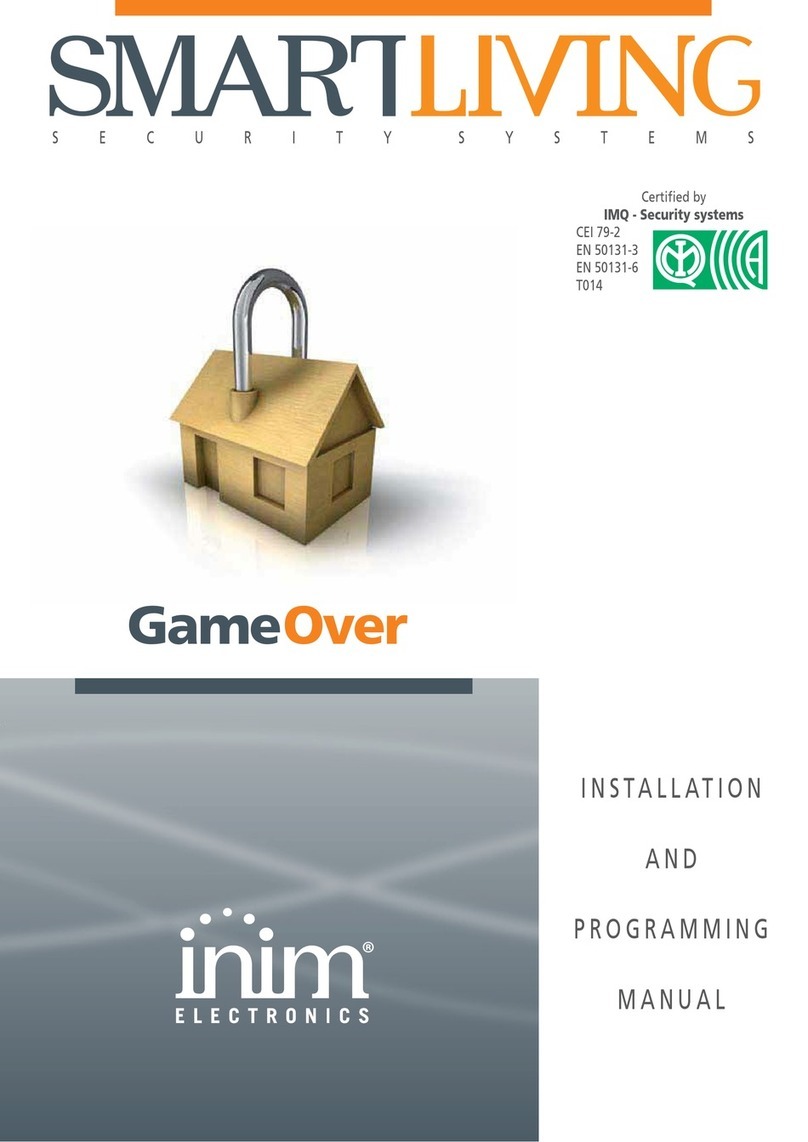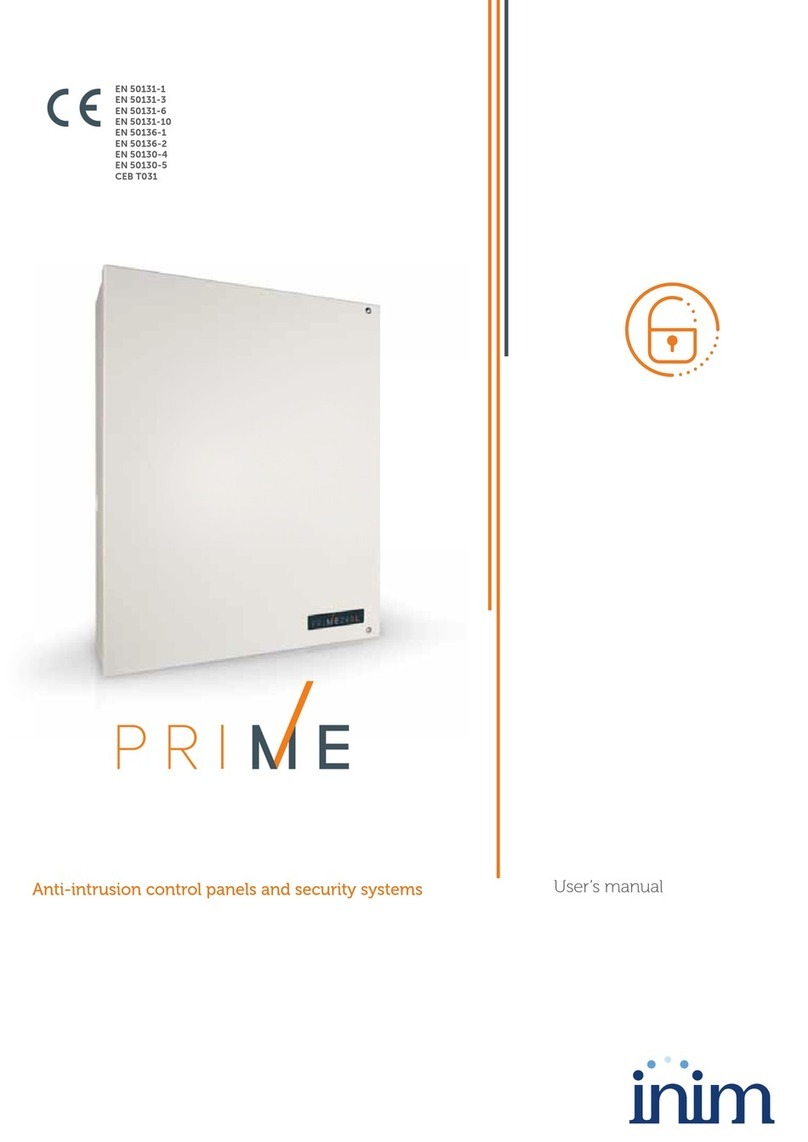10 The SmartLoop control panel
Programming manual
FAULTS group
Description Colour If On solid: If blinking:
FAULT Yellow If this LED is On (solid), at least
one system fault has been
detected. The other LEDs in this
group indicate specific fault
conditions.
If this LED blinks, a fault has
been cleared and saved to the
memory.
You can access the events log
and view the event/s concerned.
CPU FAULT Yellow If this LED is On (solid), the logic
unit is not working properly
(motherboard microprocessor).
Under such circumstances,
immediate technical assistance
is required as system
functionality is gravely at risk.
The cause of this fault must be
cleared and the motherboard
microprocessor must be restored
to proper working order.
If this LED blinks, the
motherboard microprocessor has
reset (due to system shutdown
or jamming).
Danger: Under such
circumstances,
the efficiency
of the entire
system must
be checked.
This LED will
stop signaling
(LED Off) when
the panel
resets.
BATTERY Yellow If this LED is On (solid), the
battery is not working properly.
This may be due to either
battery inefficiency, in which
case the batteries must be
changed; or to a drop in power-
supply voltage (below the level
of the programmed threshold),
in which case the voltage must
be restored in such way as to
allow the power supply to charge
the batteries properly.
If this LED blinks, a battery fault
event has been cleared and
saved to the memory.
EARTH Yellow If this LED is On (solid), voltage
dispersion to earth has been
detected. Immediate
maintenance is required to clear
this fault.
If this LED blinks, a voltage-
dispersion-to-earth event has
been cleared and saved to the
memory.
FUSE Yellow If this LED is On (solid), one of
the resettable fuses has been
interrupted. This fault may be
due to a malfunction related to
the AUX and AUX-R terminal
connections.
If this LED blinks, a malfunction
related to the AUX and AUX-R
terminal connections has been
cleared and saved to the
memory.
MAINS Yellow If this LED is On (solid), the
Mains power is not present
(blackout), therefore, the control
panel power supply is unable to
power the system and charge
the batteries.
If this LED blinks, a Mains failure
event has been cleared and
saved to the memory.