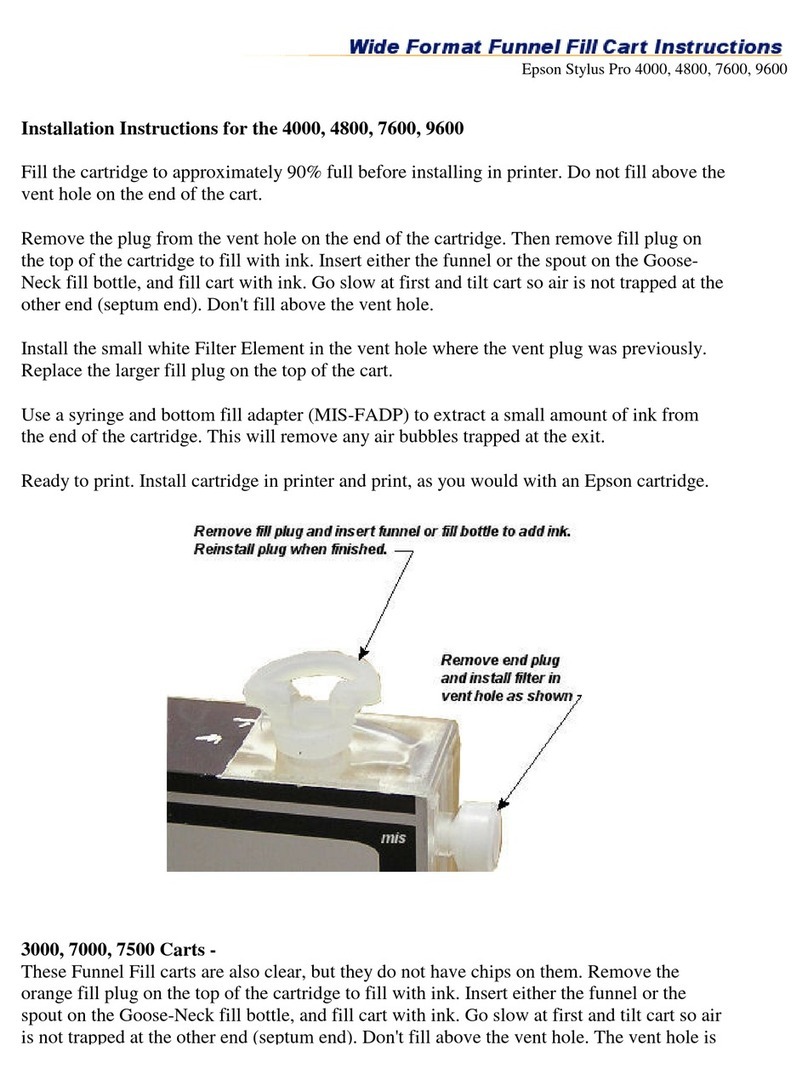INKSUPPLY.COM Canon iP4000 CFS User manual

S a v e M o n e y a n d I m p r o v e Y o u r P r i n t i n g
MIS Associates Inc 2901 Auburn Rd Auburn Hills, MI 48326 800-445-8296
http://www.inksupply.com Fax: 248-289-6013 Email: sales@inksupply.com
Canon iP4000 CFS Installation Instructions
Installation Procedure
Canon Pixma iP4000 with MIS CFS Installed
Prerequisite -
Before starting this installation, you MUST test your printer to make sure it is printing 100
correctly. The best way to do this is to first print a Nozzle pattern, using the printer utility
software provided by Canon. Once a perfect nozzle pattern is achieved, print 5 copies of the
MIS
purge4.tif
image using the Plain Paper and Standard Quality settings on the printer, and 5
copies of the MIS
purge4.tif
image using the Photo Paper and Standard Quality settings on
the printer. All 10 pages must print without banding or skipping (white spaces). If your printer
can not do this, do not install the CFS. Run some cleaning cycles or get new cartridges. Do not
proceed until you can pass these tests.
The Purge4 image can be found on the diskette included with your system. If you have a Mac
you can download it from our website. You can also get it from the Helpdesk Download Library.

S a v e M o n e y a n d I m p r o v e Y o u r P r i n t i n g
MIS Associates Inc 2901 Auburn Rd Auburn Hills, MI 48326 800-445-8296
http://www.inksupply.com Fax: 248-289-6013 Email: sales@inksupply.com
Tools & Materials Needed -
MIS CFS System, ink, and a working Canon iP4000 printer
Ruler or measuring tape
Pair of scissors
Alcohol and some paper towels
Some paper to print on
Items In This Kit You ill Need To Save -
MIS iP4000 PIXMA Installation Instructions
Orange Cartridge Caps
White Tube Plugs
Vacuum Pump Kit and Instructions
1.
If you purchased your system pre-filled, go to Step 2, else continue with Step 1.
Remove the caps from the ink bottles and replace them with the caps from the package
supplied with your CFS system.
The vacuum pump must be assembled as shown in the below photo. Check valve direction is critical.

S a v e M o n e y a n d I m p r o v e Y o u r P r i n t i n g
MIS Associates Inc 2901 Auburn Rd Auburn Hills, MI 48326 800-445-8296
http://www.inksupply.com Fax: 248-289-6013 Email: sales@inksupply.com
Before filling: If the orange caps are not installed on the cartridges, install the orange
caps that originally came with the CFS over the cartridge ink supply ports.
•
Make sure not to twist the tubing between the color cartridges and the clip on the
black cartridge as this will cause issues with filling and installation.
•
Attach the tube from the chamber that is going to be filled to the tube adapter on the
vacuum pump.
•
Pull back on the plunger, all the way. It takes a fair amount of force.
•
Push the plunger back down to the bottom to expel air.
•
Pull back on the plunger again, all the way and push down to expel air.
•
After 3 or 4 pulls, the plunger should snap to the bottom if let go.
•
Let the vacuum pump rest for about on minute. This is a leak test.

S a v e M o n e y a n d I m p r o v e Y o u r P r i n t i n g
MIS Associates Inc 2901 Auburn Rd Auburn Hills, MI 48326 800-445-8296
http://www.inksupply.com Fax: 248-289-6013 Email: sales@inksupply.com
•
After one minute, pull back on the plunger and let go. It should snap to the bottom on
its own.
•
If it does not go all the way down, then there may be a leak in one of the check valves
or the CFS cart. Do not proceed until you can pass the leak test.
•
Note, at no time does ink ever enter into the vacuum pump, only air.
With the vacuum pump fully pumped up and maximum vacuum achieved, do the following
to fill cartridge.
•
Grab the tube, about 1 inch up from the vacuum pump below the tube adapter fitting
and fold it in half or pinch it.
•
This traps the vacuum in the tube and CFS. Now remove the tube from the vacuum
pump without letting the tube unfold. Keep pinching the tube. This is important.
•
Plug the tube into the fitting on the top of the correct ink bottle for the position
being filled.
•
Release the fold in the. Ink should rush up the tube and into the cartridge.
•
The ink level in the bottle should go down about 1/2 inch or more depending on
cartridge size.
•
After about 30 seconds the cartridge will be full.
When the process is complete, fill the next chamber following the same procedure, but
with a different color. Needless to say, that if you put the wrong color ink in the wrong
chamber you will ruin the CFS cartridge, and they will need to be replaced.
After all chambers have been filled, let the cartridge sit on your bench, in its installed
position, for about 2 hours before installing into the printer. If you lose some of the
ink from the lines after they are filled, this is not a problem. As long as there is ink in
the cartridge, the lines can be full or empty, it does not matter.
When this is complete, go to Step 2.
2.
On the printer, with the power on, open the lid to move the cartridges to the Cartridge
Replacement position. While in this position, pull the power plug out of the wall and
disconnect the USB Cable. Next, remove the cartridges. The cartridges ride in a black
cartridge carriage and are secured by a gray clamp. The clamp does not have to be lifted for
removal of the cartridges, simply push in on each cartridge tab and remove them from the
printer.

S a v e M o n e y a n d I m p r o v e Y o u r P r i n t i n g
MIS Associates Inc 2901 Auburn Rd Auburn Hills, MI 48326 800-445-8296
http://www.inksupply.com Fax: 248-289-6013 Email: sales@inksupply.com
3.
If you choose to use printer stands place the printer on the printer stands and position them
so that the flat side of the stand with the cutout faces outward. The use of printer stands on
Canon printers equipped with CFS systems, though optional, is recommended for users having
issues with the rare issue ink draining into their printer.
4.
Remove the orange caps and any other packaging material from the CFS cartridges. Save
these orange caps as they are not available for sale separate from a CFS unit. PARTIALLY
install the CFS cartridges by placing them in their installed position but do not push the
cartridges all the way down. Make sure that the tubing between the color cartridges and the
clip on top of the black cartridge is not twisted or pinched. Do not push the cartridges all the
way down. We do not want the seals on the bottom to be push up until the tubes have been
installed in the bottles. The tubing ends with the white plugs should be aligned to the right of
the printer.
Next, clean and dry the printer housing with alcohol where the bridge bracket and beige clip
are to be installed. Locate the Bridge Bracket from your package and install it as shown in the
photo. Before peeling the protective tape from the velcro strips on the bridge bracket, place
it in the location described below and as seen in the photo below. The Bridge Bracket mounts 1
inch from the front edge of the printer housing as shown in the picture. This area should have
been cleaned with an alcohol pad.
Now peel the protective tape from the velcro strips on the both sides of the bracket. This
position should leave about 3 inchs on the right hand side of the bridge bracket and the right
edge of the printer. See the photos below.

S a v e M o n e y a n d I m p r o v e Y o u r P r i n t i n g
MIS Associates Inc 2901 Auburn Rd Auburn Hills, MI 48326 800-445-8296
http://www.inksupply.com Fax: 248-289-6013 Email: sales@inksupply.com
Location of velcro strips
5.
Install the beige tubing clip as shown in the photo above. Clean and dry the printer housing
with alcohol and place the beige tubing clip in the position as shown.
Bridge Bracket and beige clip installation
The clip installs on the right side of the printer housing 2 inches to the right of the bridge
bracket. It should align with the clip on the bridge bracket so that the tubes run parallel with
the print carriage between the clip on the Bridge Bracket and the clip you are installing on the
printer housing. See photo above. Affix the clip so that it opens from the front side of the
printer. This placement is critical and must be done correctly in order to align the tubing.
6.
The tubing ends with the white plugs should now be on the right hand side of the printer. You
can now place the tubing into the beige clip and close it.
The tubes should be positioned in the Bridge Bracket clip first. The tubing should be marked
where it will be placed clip. This position should allow enough length of tubing so that the
cartridge carriage can slide the full length of the printer from right to left and back again
without pulling the tubes and without being restricted by the tubes when they are placed in
the clip on the Bridge Bracket. The clip will need to be pried open and the tubing inserted so
as not to damage the tubing. Checking this process will be a bit difficult as the cartridges
should not yet be fully locked into the carriage.
7.
Once the tubes are securely inserted into the middle clip on the Bridge Bracket, you can allow
the remaining tube length to feed to the right hand housing beige clip, and clamp the tubing.
This will leave the remaining tube length at the right side of the printer ready to be trimmed

S a v e M o n e y a n d I m p r o v e Y o u r P r i n t i n g
MIS Associates Inc 2901 Auburn Rd Auburn Hills, MI 48326 800-445-8296
http://www.inksupply.com Fax: 248-289-6013 Email: sales@inksupply.com
for insertion into the bottles.
8.
The tubing between the Bridge Bracket and the cartridges will need to be lubricated with the
provided silicone pad. Remove the Bridge Bracket from the printer, leaving the tubes
attached. Starting 1 inch from the cartridges, simply rub the pad the full length, top and
bottom, of the tubing section between the Bridge Bracket and 1 inch from the cartridges. Do
NOT remove the cartridges to apply the silicone lubricant. Reinstall the Bridge Bracket by
pressing it back down onto the velcro strips.
9.
Un-web the tubes from the right end beginning at the white plug up to the right hand side of
the printer housing, so that each tube can be independently installed into its bottle. The tubes
are easily un-webbed by just pulling them apart, no tools are required. Don't go too far.
You can now align the bottles on the right hand side of the printer. The order of the ink
bottles from front to back are,
Cyan - Magenta - Yellow - Black - Photo Black
Bottle Positions

S a v e M o n e y a n d I m p r o v e Y o u r P r i n t i n g
MIS Associates Inc 2901 Auburn Rd Auburn Hills, MI 48326 800-445-8296
http://www.inksupply.com Fax: 248-289-6013 Email: sales@inksupply.com
Velcro attachment
10.
Installing the tubing on the bottles is easy. In the CFS kit you received a set of bottle caps
with tubes attached. Remove the caps that came on the ink bottles and replace them with the
caps that have the tubes installed. Be careful not to spill the ink.
If your system was pre-filled, cut the tubes just above the white plugs, save the plugs in a
safe place as you may need them later if you should ever remove the CFS unit. When you clip
the tubing you Must clip it at the very edge of the white plug making sure not to lose any
length of tubing. If you ordered an empty system you should have vacuum filled your
cartridges by now, and your tubes will already be installed on the bottles.
Now push the tube onto the fitting on top of you ink bottle so the tube reaches the bottom
of the fitting. Do not put the wrong color tube on the wrong ink bottle. Follow the tube
back to the cartridge where the cartridge label identifies the ink in the chamber.
Repeat this process for each of the colors.
11.
You can now press the cartridges down into the correct positions. You may hear them click

S a v e M o n e y a n d I m p r o v e Y o u r P r i n t i n g
MIS Associates Inc 2901 Auburn Rd Auburn Hills, MI 48326 800-445-8296
http://www.inksupply.com Fax: 248-289-6013 Email: sales@inksupply.com
into place, it is okay if you do not hear the click. Just be certain they are securely seated
making certain the cartridges are properly aligned and down all the way in the carriage. Clamp
the CFS system in place by locking the gray print head clamp down. Push the cartridge
carriage all the way to the right hand inside of the printer.
12.
Close the printer's lid ensuring the tubes are not pinched between the lid and the housing
(the Bridge Bracket is designed to hold the lid slightly open to prevent this). Plug the printer
back in and turn on the power. Run a few cleaning cycles until you have a perfect nozzle
pattern. The printer is now ready to use. If you have problems getting a perfect nozzle
pattern, let the printer rest overnight, and try again in the morning.
Note: If for any reason you must remove the CFS after installation you MUST replace the
white tube plugs as well as the orange seal caps to prevent the CFS from draining and
creating a mess.
The Care and Feeding of a CFS -
There are a couple of things you should know that will keep your system running trouble free.
Every time the Canon iP4000 CFS system is removed from the printer the prime (ink in the
tubes) will drain back to the bottles. After a few installations and removals the ink in the
cartridge reservoirs will deplete making it necessary to Vacuum Fill the CFS using the
Vacuum Pump Kit CFS-VP.
These systems work best if they are used frequently, daily is best, but every few days is
more important. If you are an infrequent printer or only print once or twice a week, then you
should install our AUTOPRINT program (download it for free from our CFS page). Autoprint
will make a printout using our Purge4 image everyday as long as you leave your computer and
printer turned on.
If you have to do cleaning cycles, do them in groups of 3 and be certain to print something,
we recommend a copy of the Purge4 pattern after every 3 cleaning cycles. The Canon
software will allow you to run cleaning cycles on the color cartridges or black cartridge
individually. If only one of the cartridges is problematic limit the cleaning cycles to include
the fewest number of cartridges possible. If you are still having problems after about 3 or 4
sets of 3 cleanings, then let the printer rest for a few hours or overnight and try again later.
This has worked on many Canon printers in the past. It gives the air bubbles in the ink a
chance to rise to the surface and get out of the printhead.
Don't let your ink bottles get empty. Refill them when they are at the 1/4 full level. Before
pouring new ink into your bottle, transfer the ink that is left into a clean glass or jar. Then

S a v e M o n e y a n d I m p r o v e Y o u r P r i n t i n g
MIS Associates Inc 2901 Auburn Rd Auburn Hills, MI 48326 800-445-8296
http://www.inksupply.com Fax: 248-289-6013 Email: sales@inksupply.com
wash out the CFS ink bottle with soap and water. Then refill with leftover ink and new ink.
This keeps algae from building up on the walls of the bottle and causing premature ink failure.
An easier method is to order a spare set of empty bottles, and keep them on hand, clean and
ready to use.
For additional technical assistance please read our CFS Troubleshooting Guide or visit our
online HelpDesk
Other INKSUPPLY.COM Printer Accessories manuals
Popular Printer Accessories manuals by other brands

Star Micronics
Star Micronics TSP800 Series install guide

Citizen
Citizen CBM-202PC Series user manual

Canon
Canon Color imageCLASS MF8170c installation instructions

Codonics
Codonics Virtua 1VCX-LR833 Technical brief

Roland
Roland DU2-64 Supplementary manual

TonerRefillKits
TonerRefillKits ReChargX RX126 instructions