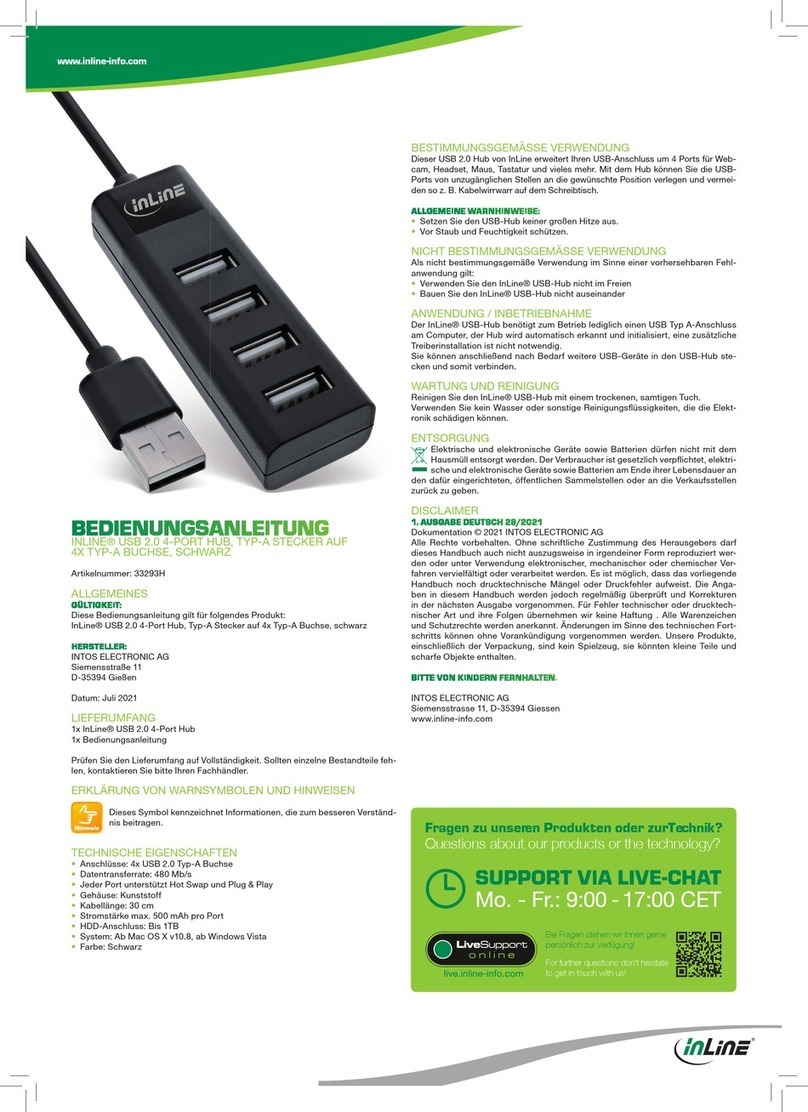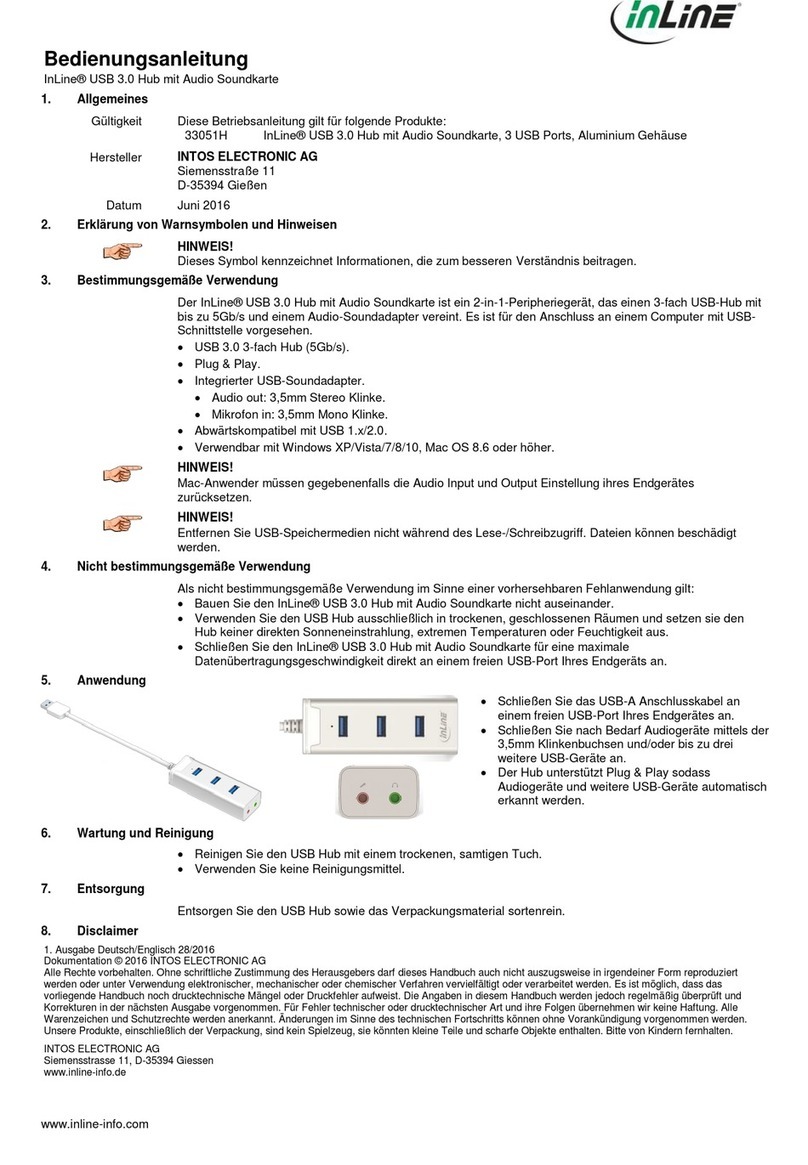INSTALLATIONS-KURZANLEITUNG
INLINE® KVM DESKTOP SWITCH, 2/4-FACH, DUAL
MONITOR, DISPLAYPORT + HDMI, 4K, USB 3.0, AUDIO
62642I/62644I
Vielen Dank für den Kauf des InLine KVM Desktop Switchs, Dual
Monitor, DisplayPort + HDMI, der Ihnen ermöglicht, zwei bzw. vier
Computer an einer Konsole (bestehend aus 1x DisplayPort-Moni-
tor, 1x HDMI-Monitor, 1x USB-Maus und 1x USB-Tastatur) zu be-
treiben.
EINFÜHRUNG
Der InLine KVM Desktop Switch wurde speziell für die Nutzung von
zwei Monitoren (1x HDMI, 1x DisplayPort) an zwei/vier Multime-
dia-Computern entwickelt. Mit dem InLine KVM Desktop Switch
können Sie zwei/vier PCs mit nur einer USB-Tastatur, Maus sowie
zwei Monitoren vollständig steuern. Dieser Dual-Monitor-HDMI/
DP-KVM-Switch unterstützt Auflösungen von bis zu 3840x2160
(4K) bei 60Hz, für maximalen Komfort bei der Anpassung an Ihre
Bildschirmanforderungen.
Mit der TTU-Emulationstechnologie, in einen neuen ASIC-Chip in-
tegriert, ist der Dual-Monitor HDMI/DP USB KVM-Switch in der
Lage, eine vollständige Vielseitigkeit bei der Bewältigung der funk-
tionalen Anforderungen aller Arten von modernen Tastaturen und
Mäusen zu bieten. Er verfügt über einen 2 Kanal-Stereo-Sound für
volle Soundfunktionen. Seine erweiterten Audio- & Mikrofon-Um-
schaltfunktion bietet Ihnen zusätzlich ein ununterbrochenes Mul-
timedia-Erlebnis während der KVM-Bedienung (z.B. können Sie
von einem PC Musik hören, während Sie einen anderen bedienen).
Eine Multi-Plattform-Unterstützung für PC und Mac ist ebenso
verfügbar.
Lieferumfang:
1x InLine KVM Desktop Switch, Dual Monitor, DisplayPort + HDMI
2x KVM Kabelsatz für 62642I bzw. 4x Kabelsatz für 62644I
1x Stecker-Netzteil DC 9V
1x Bedienungsanleitung
INSTALLATION
1. Verbinden Sie die USB-Tastatur, USB-Maus, die beiden Mo-
nitore (1x HDMI, 1x DisplayPort) und bei Bedarf Lautsprecher/
Kopfhörer und Mikrofon mit den entsprechenden Anschlüs-
sen im Konsolenbereich („CONSOLE“) des KVM-Switch. Die
beiden weißen USB-Anschlüsse (links) sind für Tastatur und
Maus vorgesehen und die beiden blauen USB 3.0-Anschlüsse
für andere Geräte (USB-Sticks, Drucker, etc.).
2. Verbinden Sie jeden KVM-PC-Anschluss („PC 1“, etc.) mit ei-
nem Computer über ein HDMI-Kabel, ein DisplayPort-Kabel,
ein USB-Kabel (USB 3.0 Typ-A zu Typ-B) und bei Bedarf ein
Audio- & Mikrofon-Kombinationskabel.
3. Schließen Sie Ihre optionalen USB-Geräte an die USB-Hub-
Ports (links, blau) an.
4. Schließen Sie das mitgelieferte Netzteil an, nach Anschluss
aller Kabel stecken Sie das Steckernetzteil in die Steckdose.
Ihr KVM-Switch ist nun einsatzbereit.
BEDIENUNG
Eine Tastatur-Hotkey-Sequenz besteht aus mindestens drei spezi-
fischen Tastenanschlägen, diese finden Sie in der Kurzübersicht auf
der Rückseite.
Hotkey-Sequenz = [ScrLk]* + [ScrLk]* + Befehlstaste(n)
* Benutzerdefinierbar = SCROLL LOCK (Rollen-Taste), CAPS LOCK,
ESC, F12 oder NUM LOCK
Ändern der Hotkey-Sequenz: Für Benutzer, die eine andere als zwei
aufeinanderfolgende ScrollLock-Tasten verwenden möchten, gibt
es auch eine bequeme Möglichkeit, diese zu konfigurieren.
(1) Drücken Sie ScrollLock + ScrollLock + H, Sie hören zwei Signal-
töne, die den Konfigurationsprozess einleiten [oder halten Sie die
letzte Taste an der Vorderseite (Taste 2 oder Taste 4) gedrückt, bis
Sie zwei Signaltöne hören, dann lassen Sie die Taste los.].
(2) Wählen und drücken Sie die Taste, die Sie anstelle der Scroll-
Lock Taste bevorzugen (CAPS LOCK, ESC, F12 oder NUM LOCK
stehen zur Auswahl). Sie hören einen Signalton zur Bestätigung der
Auswahl. Nun können Sie die neue vorhergehende Sequenz ver-
wenden, um Ihre Hotkey-Befehle auszuführen.
Hinweis: Jeder Tastendruck innerhalb einer Hotkey-Sequenz sollte
innerhalb von zwei Sekunden gedrückt werden. Andernfalls wird die
Hotkey-Sequenz nicht validiert.
DISCLAIMER
1. Ausgabe Deutsch 08/2019
Dokumentation © 2019 INTOS ELECTRONIC AG
Alle Rechte vorbehalten. Ohne schriftliche Zustimmung des Heraus-
gebers darf dieses Handbuch auch nicht auszugsweise in irgend-
einer Form reproduziert werden oder unter Verwendung elektroni-
scher, mechanischer oder chemischer Verfahren vervielfältigt oder
verarbeitet werden. Es ist möglich, dass das vorliegende Handbuch
noch drucktechnische Mängel oder Druckfehler aufweist. Die Anga-
ben in diesem Handbuch werden jedoch regelmäßig überprüft und
Korrekturen in der nächsten Ausgabe vorgenommen. Für Fehler
technischer oder drucktechnischer Art und ihre Folgen übernehmen
wir keine Haftung. Alle Warenzeichen und Schutzrechte werden an-
erkannt. Änderungen im Sinne des technischen Fortschritts können
ohne Vorankündigung vorgenommen werden. Unsere Produkte,
einschließlich der Verpackung, sind kein Spielzeug, sie könnten klei-
ne Teile und scharfe Objekte enthalten. Bitte von Kindern fernhalten.
INTOS ELECTRONIC AG
Siemensstrasse 11, D-35394 Giessen
www.inline-info.com
www.inline-info.com
Anschlussdiagramm
62644I – Rückansicht