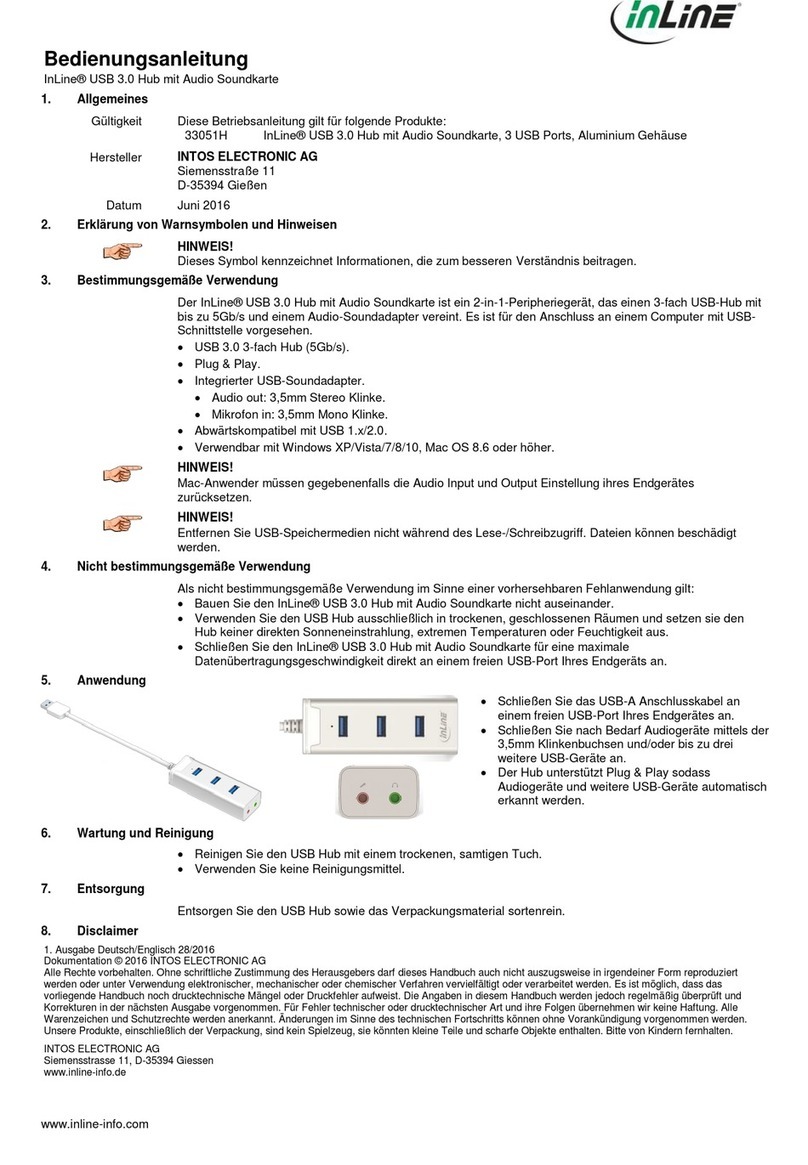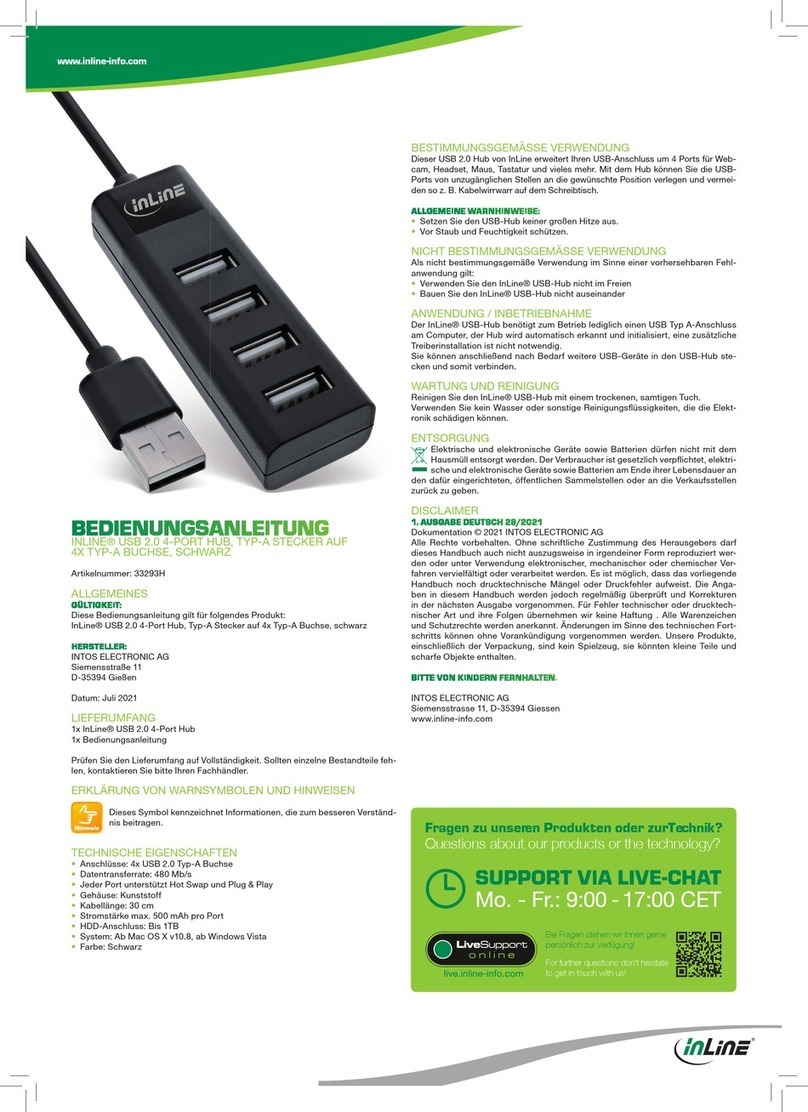Table of Contents
Table of Contents ..........................................................................................................................1
Product Overview .........................................................................................................................2
Description........................................................................................................................2
Product Features................................................................................................................2
Compatibility.................................................................................................................................4
Video Inputs......................................................................................................................4
Audio Inputs......................................................................................................................4
Analog Audio Signals.........................................................................................4
Video Outputs...................................................................................................................4
Audio Outputs...................................................................................................................4
Analog Audio Signals.........................................................................................4
Installation.....................................................................................................................................5
Operation.......................................................................................................................................9
Front Panel Controls .........................................................................................................9
Switching Procedures......................................................................................................10
To select a different input:................................................................................10
To blank the output:..........................................................................................10
Audio Procedures............................................................................................................10
To select the master audio output: ....................................................................10
To adjust the master audio output volume level:.............................................10
To adjust the input audio volume level (input trim level).................................11
To mute and/or restore audio output:................................................................11
To adjust the microphone level:........................................................................11
To enable microphone talk-over:......................................................................11
To disable microphone talk-over: .....................................................................11
Serial Port Pin-Outs ........................................................................................................12
RS-232/RS-422/RS-485 Connections .............................................................................12
Dipswitch settings...........................................................................................................12
Power-on Settings...........................................................................................................12
Reset to Factory Default..................................................................................................12
Remote Operation.......................................................................................................................13
RS-232 Control...............................................................................................................13
Communication Protocol:.................................................................................13
Protocol Structure.............................................................................................13
Serial Commands ........................................................................................................................14
Addressing Commands ...................................................................................................14
Set-up Commands...........................................................................................................14
Switching Commands .....................................................................................................15
Volume Commands.........................................................................................................15
Specifications...............................................................................................................................19
Warranty......................................................................................................................................21